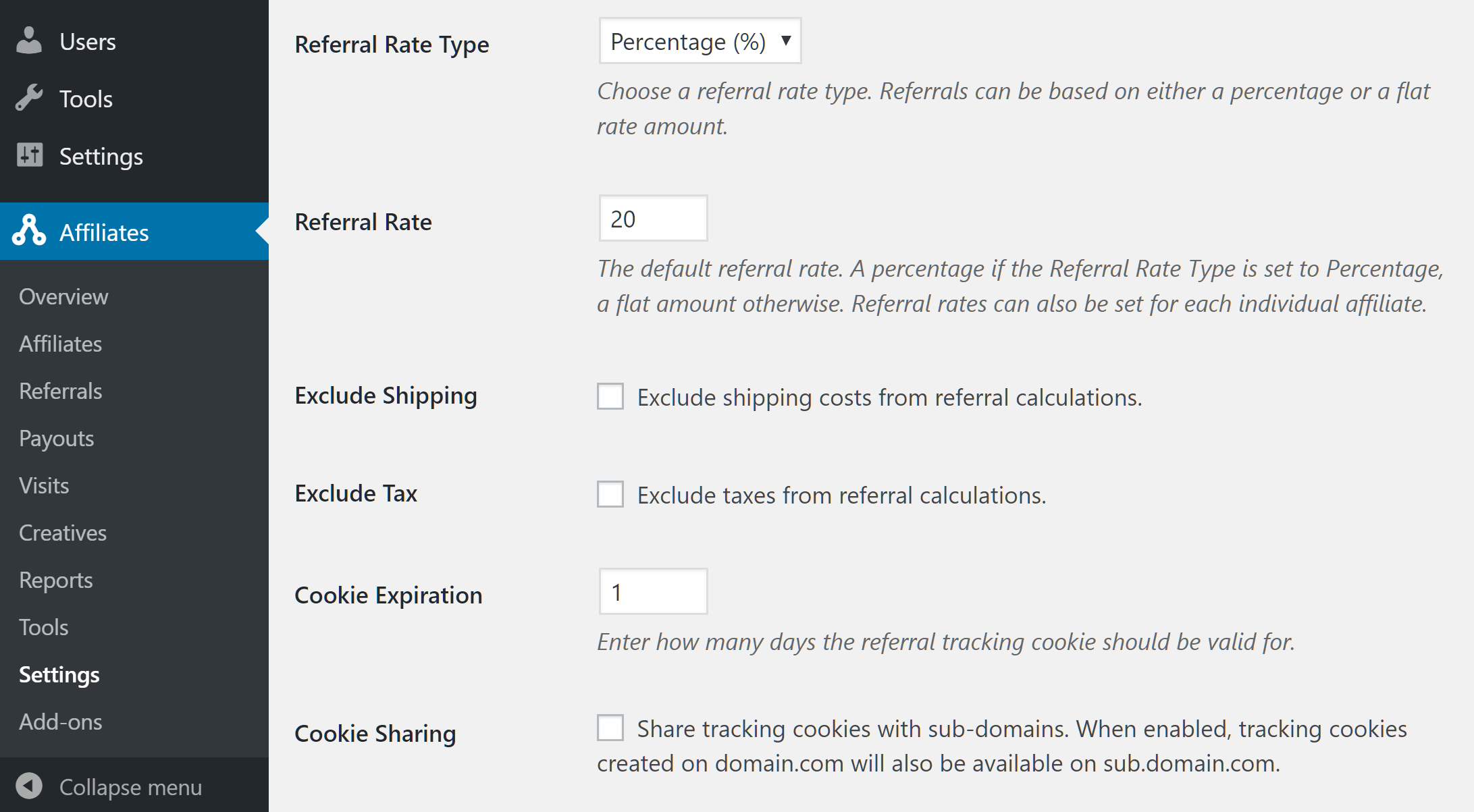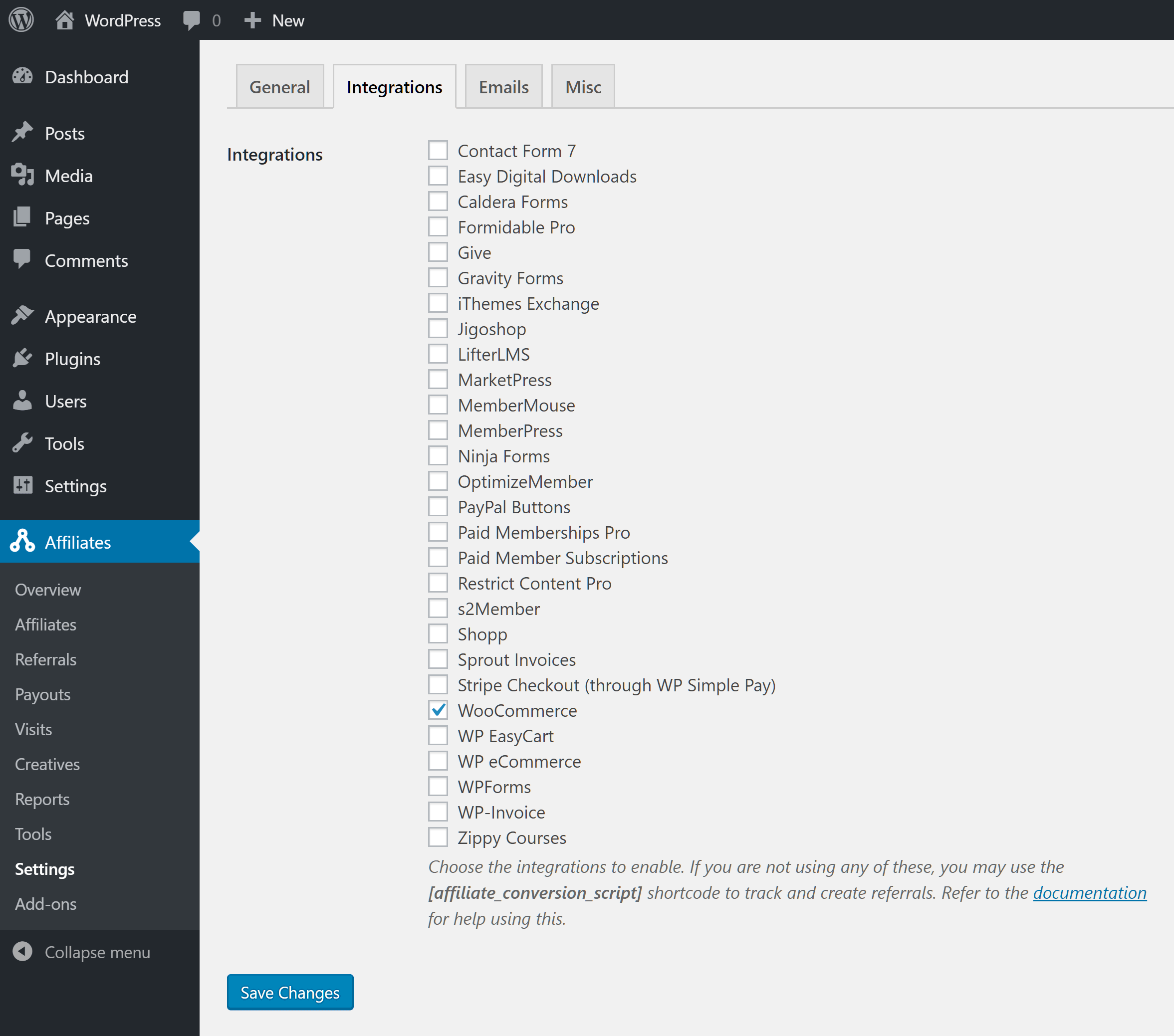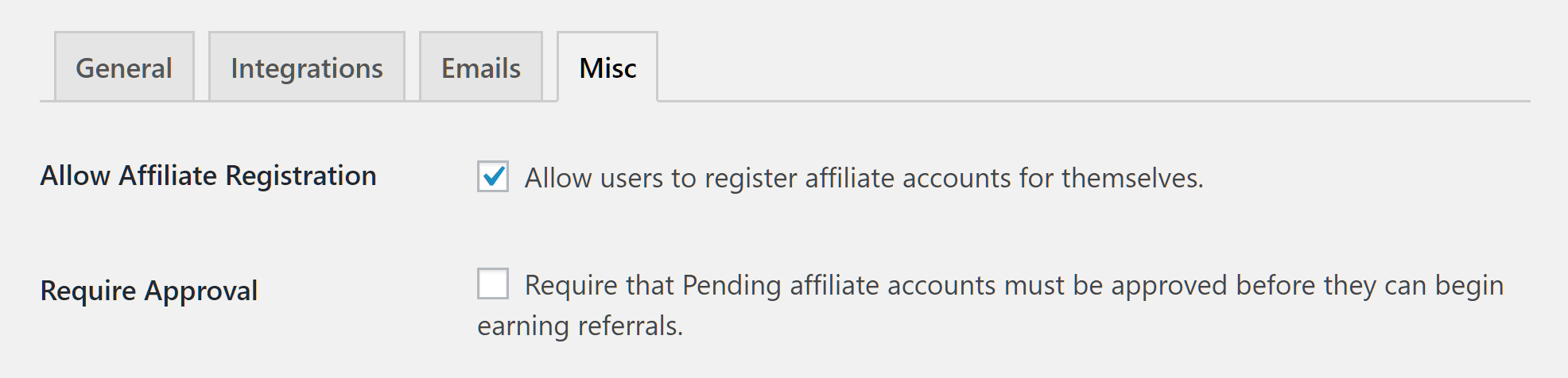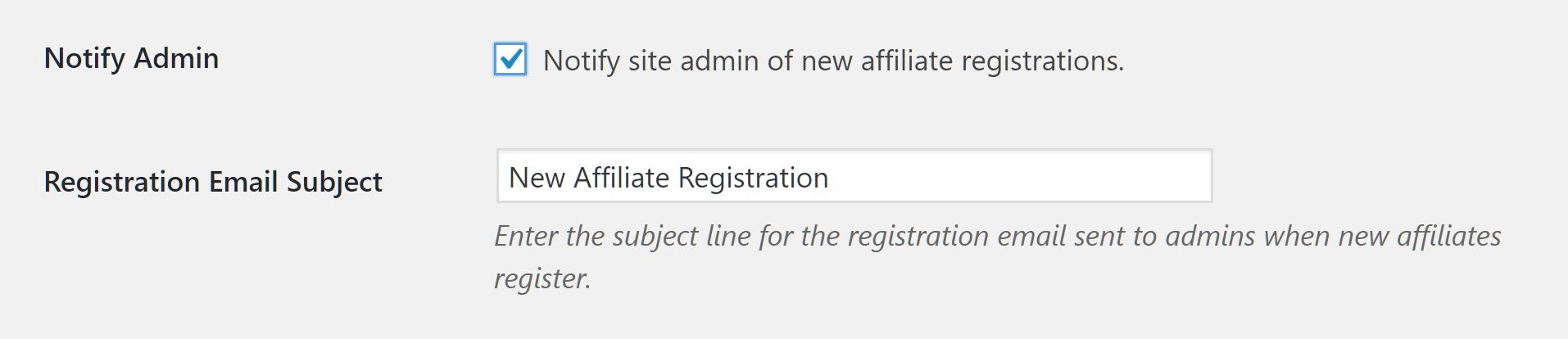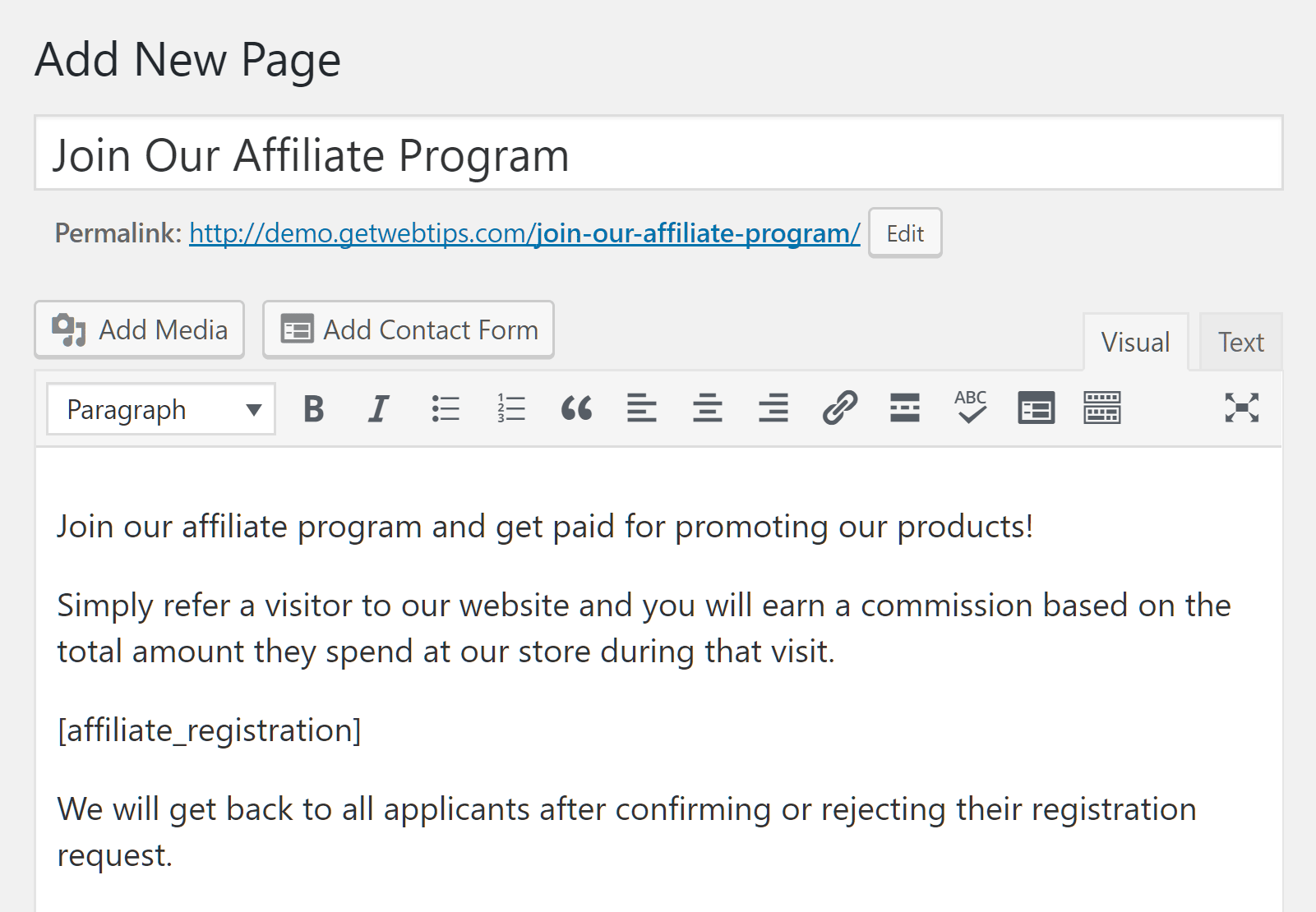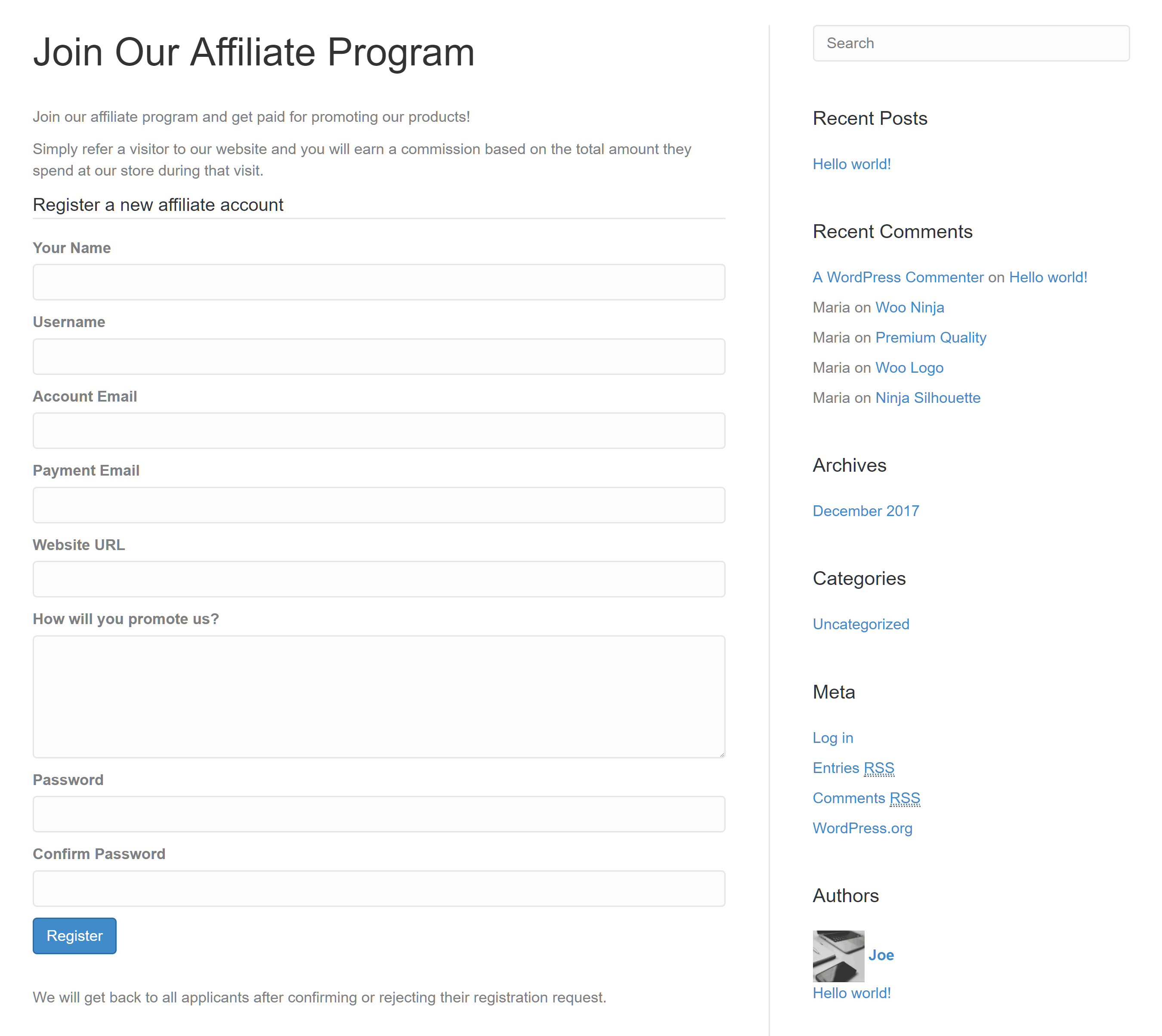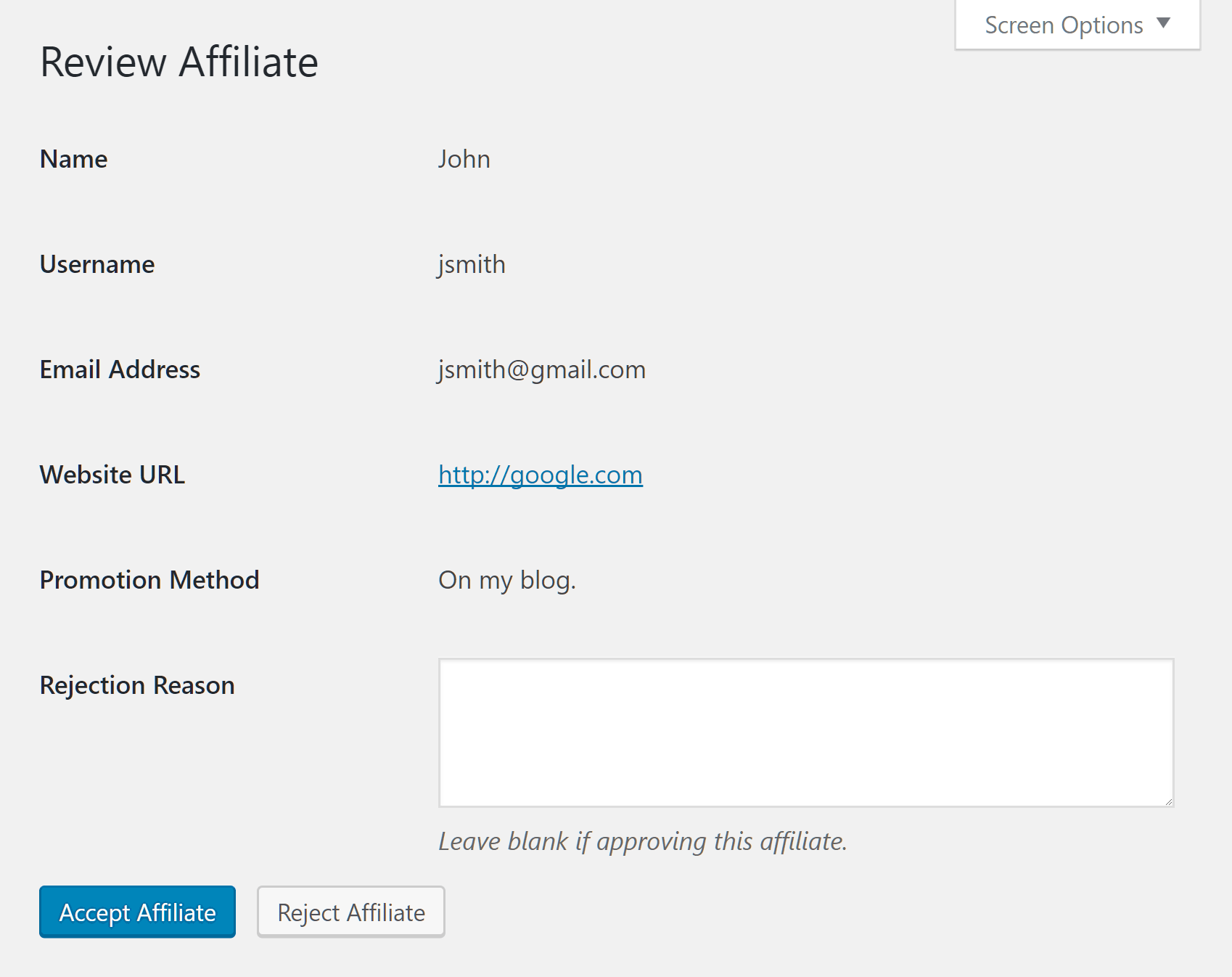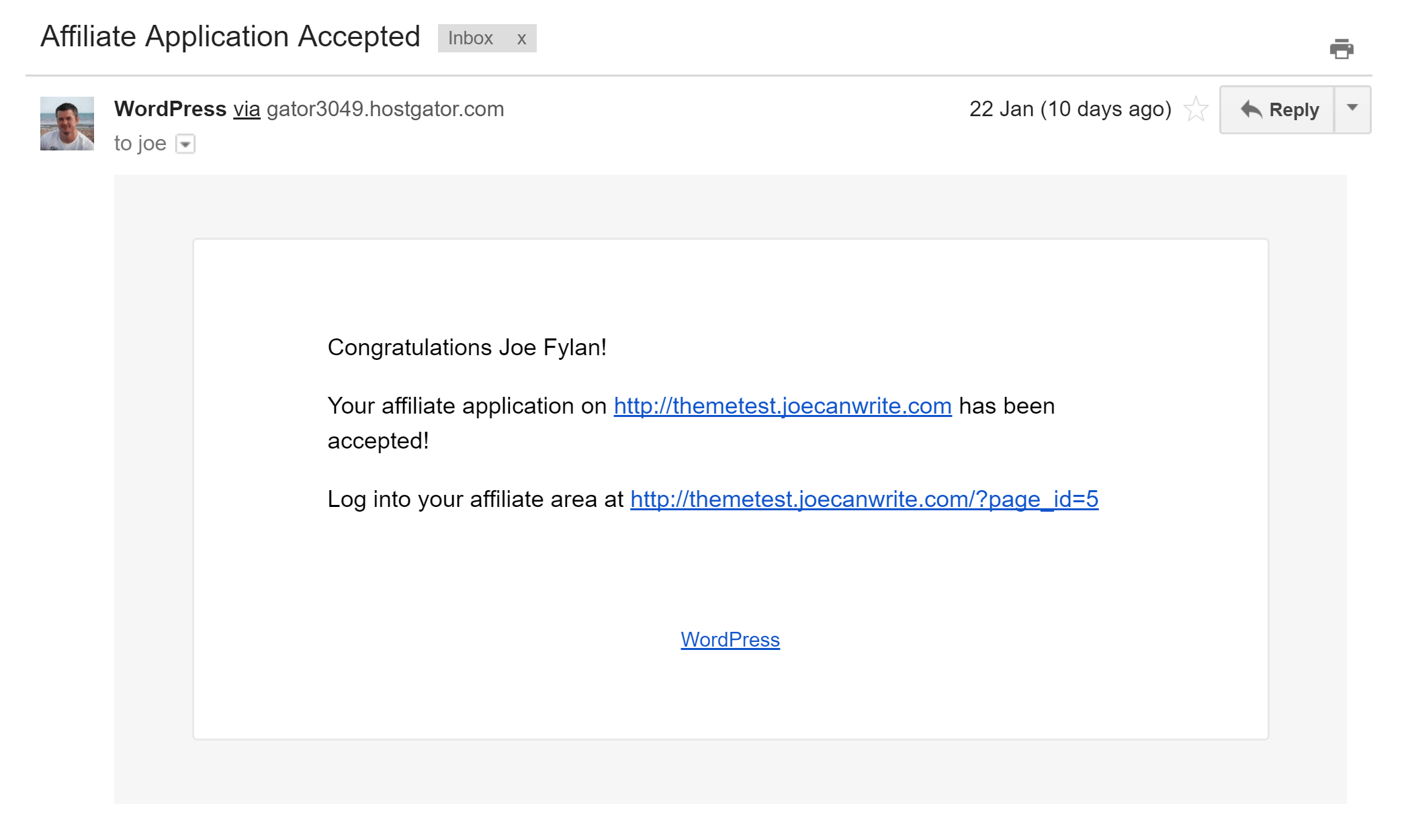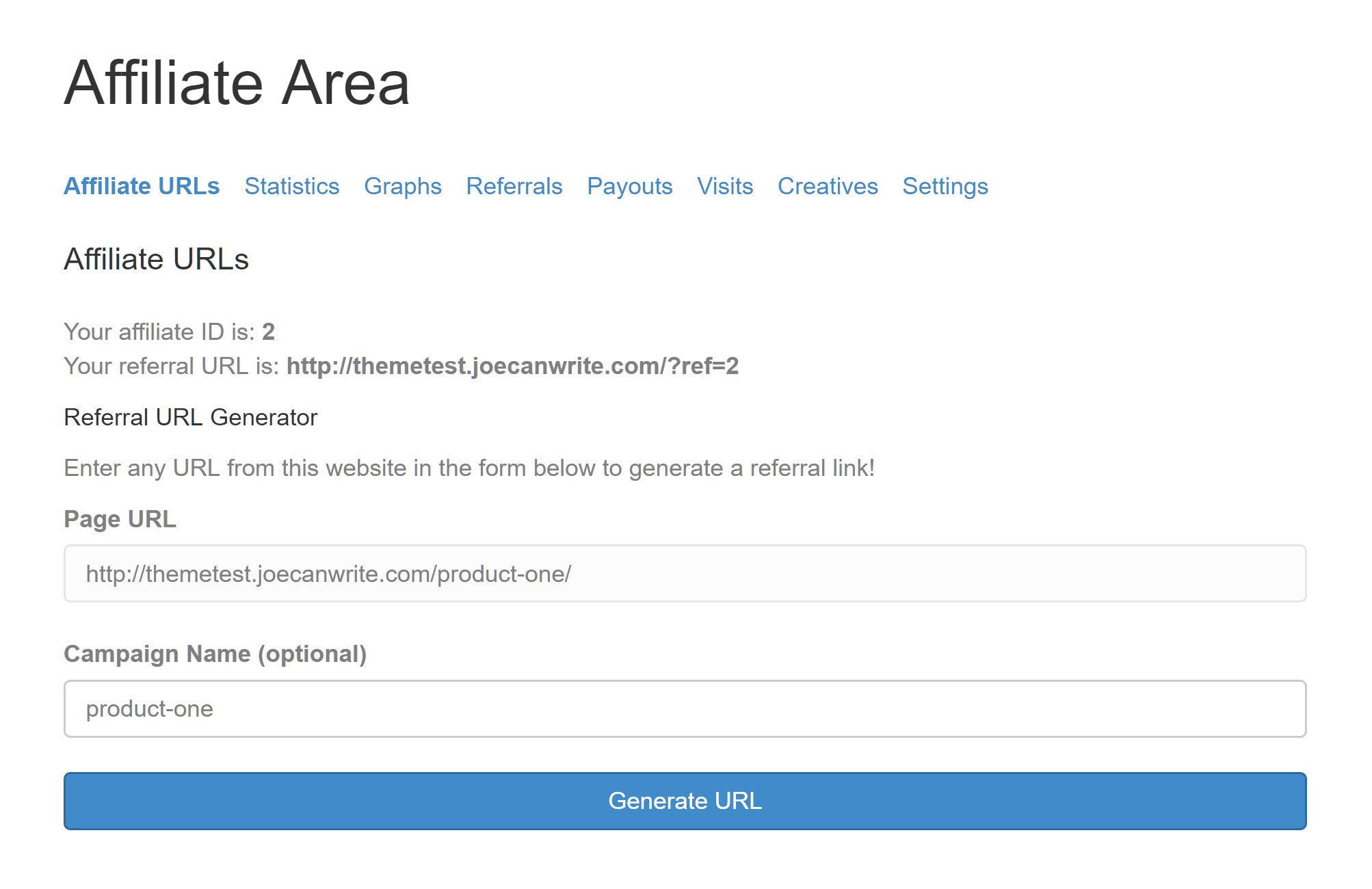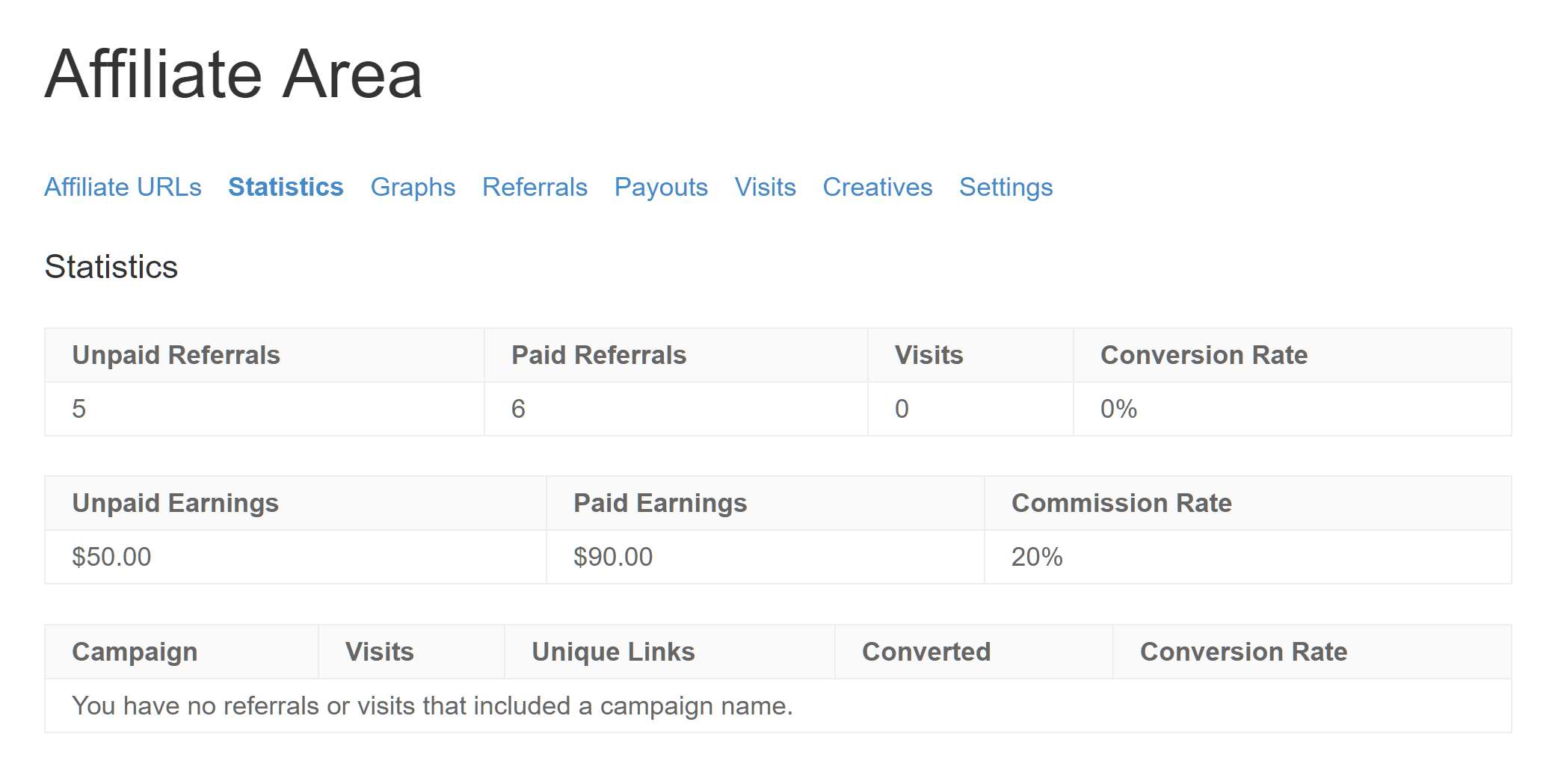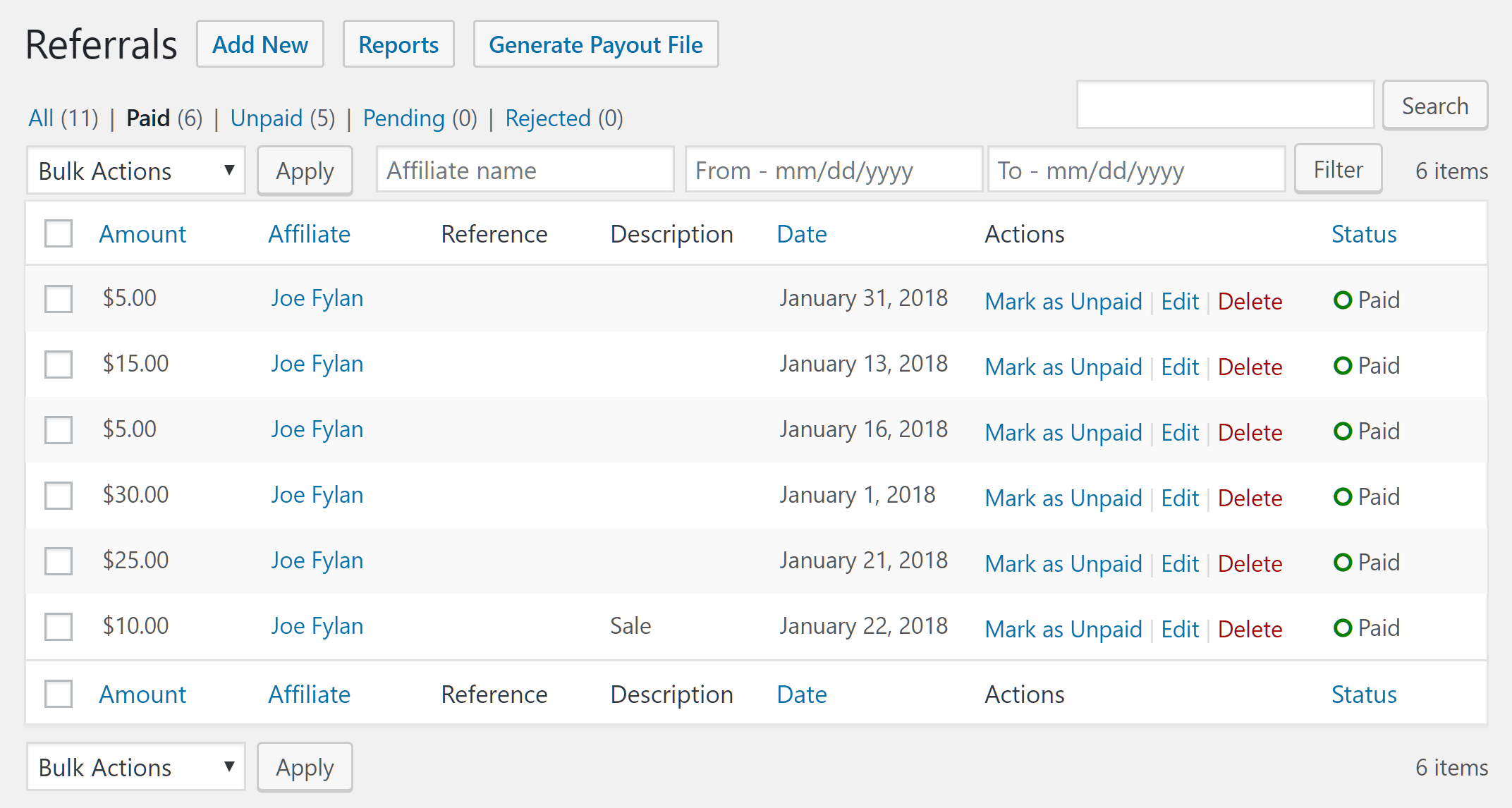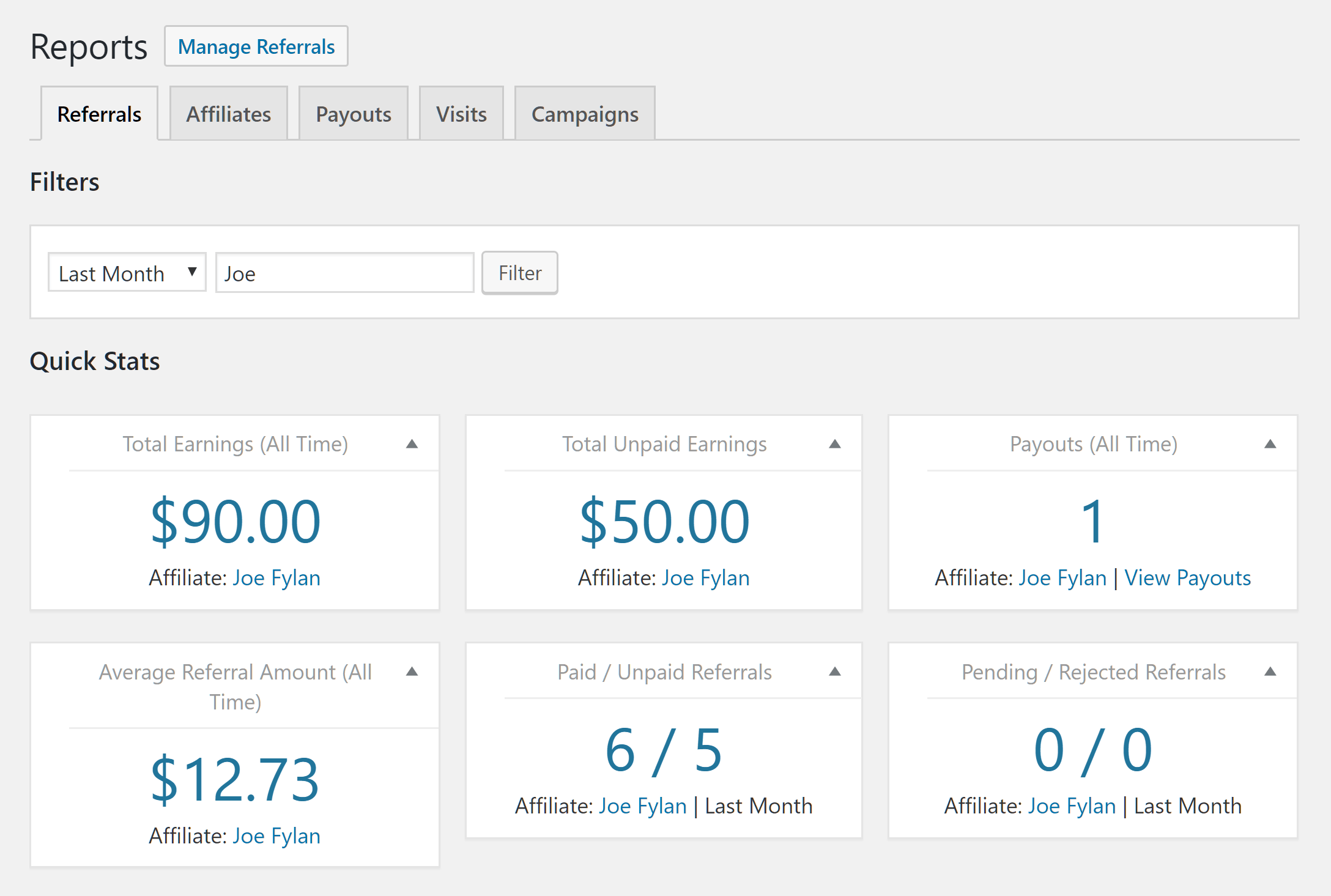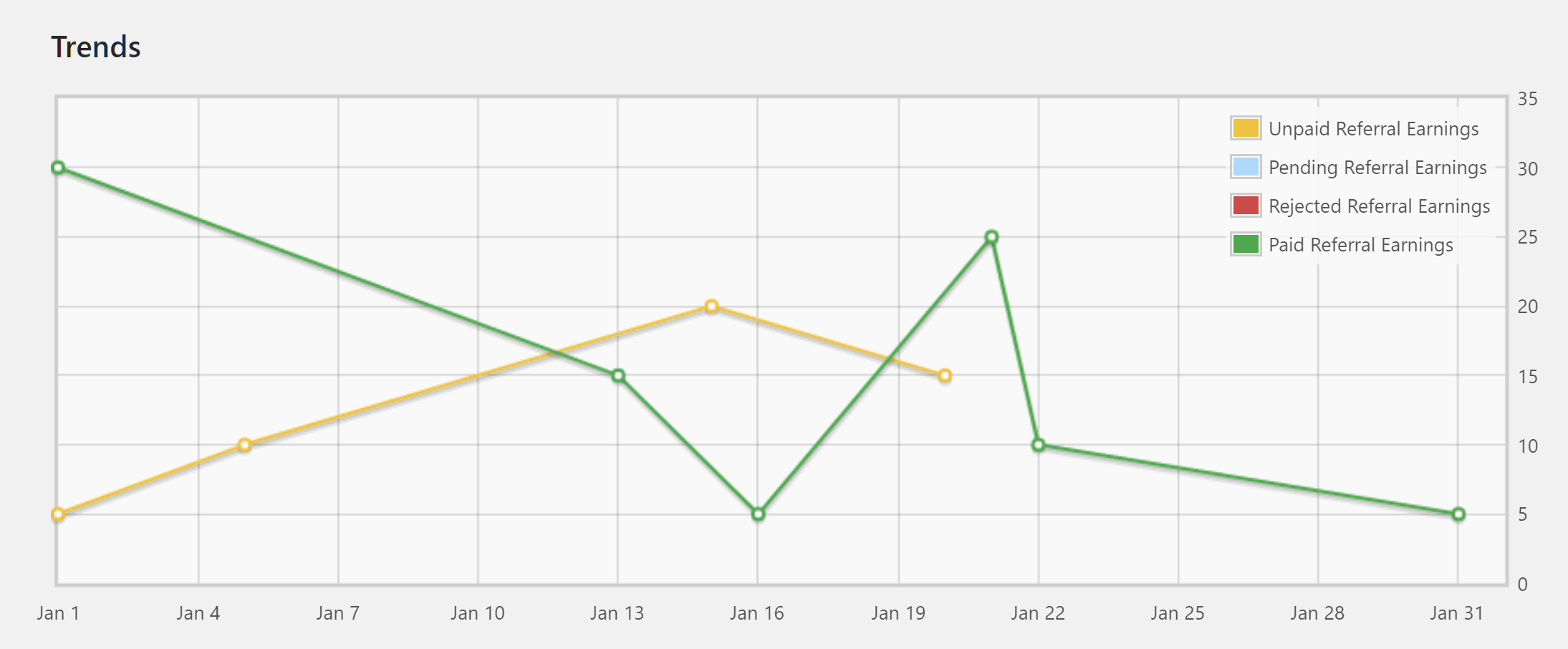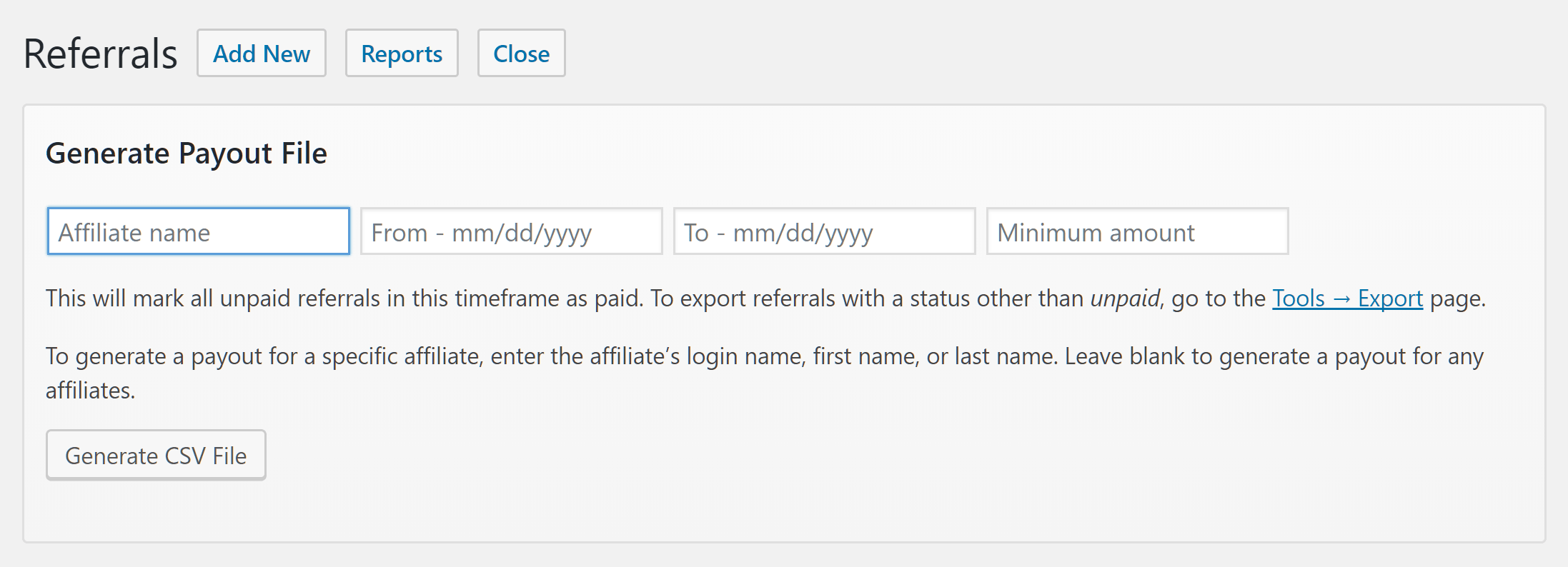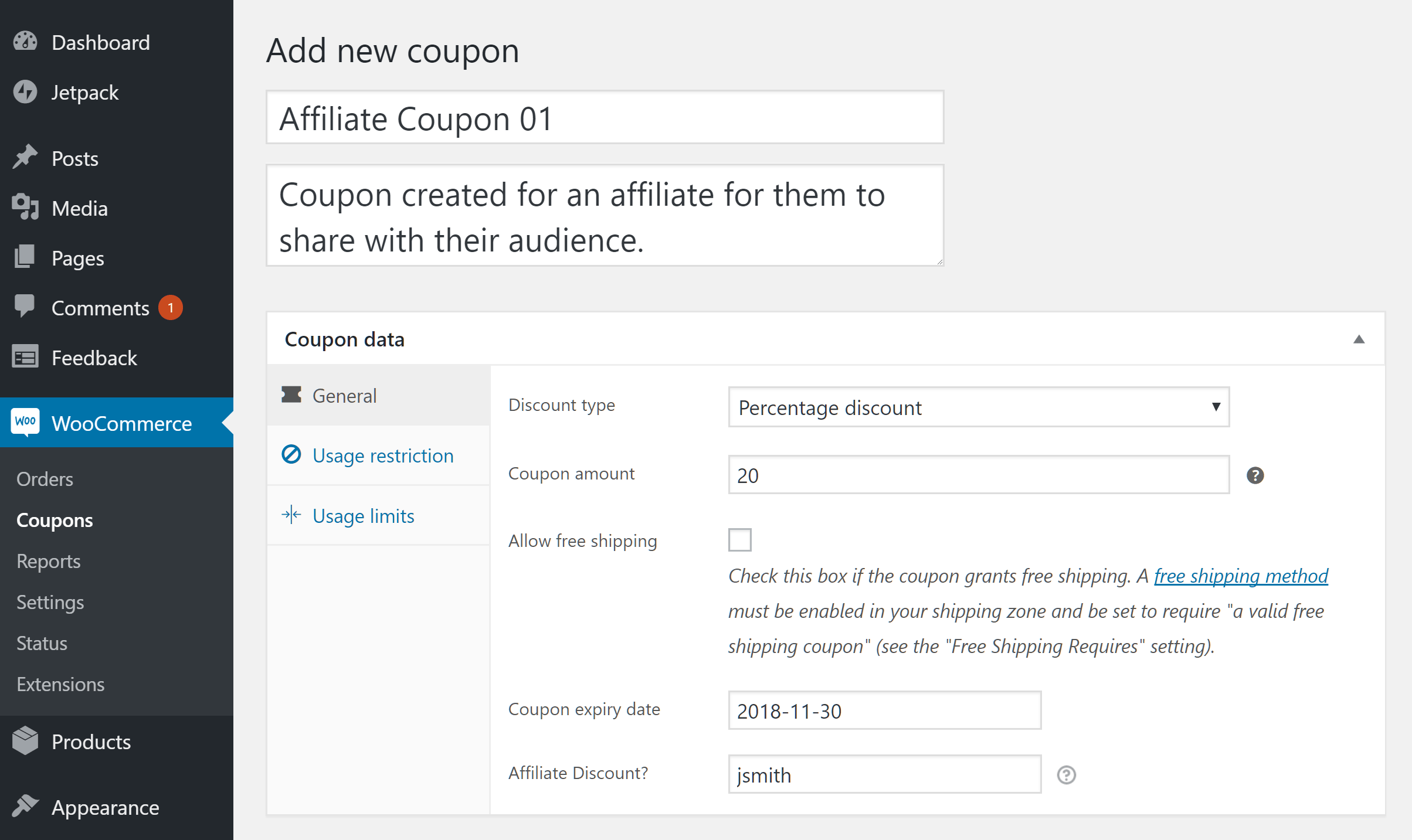- By
- Last updated:
For anyone with an online store, driving traffic and generating sales is a constant priority. You want to make sure that you’re using all the resources at your disposal while still keeping the amount of effort you’re putting in under control. Incentivizing and rewarding those sending visitors to your site is a tried-and-tested way of generating more leads and sales.
Although the idea of using an affiliate model to drive sales in your online store might seem complicated on the surface, it’s actually really rather straightforward. What’s more, because affiliate payments are performance-based, you’ll only have to pay out referral fees when a sale has been made and you’ve generated revenue from the referred visitor. Some might balk at the idea of paying out a percentage of your profits to those promoting your store, but if you look at the potential return on investment and lack of financial risk in comparison to other forms of promotion and advertisement, you’ll quickly begin to see the appeal!
If you’d like to set up an affiliate program for your WooCommerce-powered online store and get more eyeballs on your products without any of the upfront costs of traditional advertising, then this guide will show you just how you can do that.
A Guide to Creating Your Own Affiliate Program for WooCommerce
Setting up an affiliate program is a lot easier than you may think. Here, we’ll cover:
- Enabling the WooCommerce and affiliate plugin integration
- Defining the terms of your affiliate program
- How affiliates can join your program
- Generation of affiliate links
- The affiliate dashboard
- Tracking referrals and sales
- Paying your affiliates
- Working with affiliate coupons
- Optional advanced features for your affiliate program
When it comes to adding an affiliate program to your WooCommerce store, one of the very best ways to go about it (if not the very best way of going about it) is by using AffiliateWP: an extremely powerful affiliate marketing plugin we’ve recently covered in a previous review.
Why Use AffiliateWP?
Not only is AffiliateWP particularly easy to use, it also has a great set of features, a range of useful extensions, and has been built to seamlessly integrate with WooCommerce. If you’re already familiar with the WooCommerce admin pages, then getting started with AffiliateWP shouldn’t be a problem at all.
Defining Your Affiliate Program
After installing and activating the AffiliateWP plugin — but before you start allowing your visitors to become affiliates — you’ll want to define the details of your affiliate program.
This can be done through the Settings page of the plugin, where you can set the commission rate — either as a percentage or flat fee — choose the currency, and a whole lot more — things we’ve previously covered in more detail in our previous article.
Enabling the AffiliateWP Integration
Next, you need to enable the integration with WooCommerce in the AffiliateWP settings. This setting can be found under the Integrations tab on the main settings page of the plugin and ensures that all product sales are automatically tracked by the plugin. With the recent updates to AffiliateWP, the plugin now integrates with even more services than ever.
Thankfully, enabling this integration is as easy as checking a box. Once enabled, whenever a customer is referred to your store via an affiliate link and makes a purchase, AffiliateWP will automatically generate referral records.
Enabling Affiliate Self-Registration
When it comes to partnering with the affiliates who’ll promote the products in your online shop, the plugin allows you to manually register affiliates yourself. You also have the option of letting your visitors apply to join your program through the front-end of your website. If you want your visitors to sign up for your affiliate program in this way, you’ll need to enable this feature in the AffiliateWP settings. This option can be found under the Misc tab on the general settings page.
If you do decide to enable self-registration for your affiliate program, it’s recommended that you also enable the admin notifications and the requisite approval settings. By doing this, you’ll be able to quickly respond to any applications, as well as still keeping control over who you allow to promote your store and products as an affiliate.
Once you’ve enabled self-registration for your affiliate program, you need to create the page on your website for your signup form. Again, the developers of AffiliateWP have made this as easy as possible. You simply copy and paste the corresponding shortcode into a new or existing post or page to add the form to your site.
After publishing the page, you can either make it accessible from the main menu of your website, or just forward the URL of the page to people/companies you’d specifically like to invite to join your program and promote your products.
Depending on how you’ve configured the plugin, you’ll either receive an email notification when an application is submitted or receive a visual alert through your store’s admin dashboard.
Managing Affiliate Applications
You can manage your affiliates and their applications from the Affiliates section of the AffiliateWP plugin on your WordPress dashboard. From here you can view pending applications, along with those that have already been approved or rejected.
For any pending applications, you can review their submission details and then decide whether to approve or reject them.
To make your life easier, the login details and passwords of all applicants are managed by AffiliateWP. This saves you the trouble of creating and mailing out the instructions for accessing your site to your affiliates.
After you accept an application, the user is automatically sent an email telling them about it, complete with a link to the login page for the affiliate area on your site.
How Affiliates Create Promotional Links
Now it’s time to cover how your approved affiliates promote your products and ensuring the visitors that they send to your store are tracked. The good news is AffiliateWP takes care of this for you too. When one of your affiliates logs into the affiliate area of your website, they’re immediately presented with the information they need to start adding the affiliate links to their website, or the other locations where they’ll be promoting your store and products.
This not only gives them the affiliate URL of the homepage of your website but also allows them to generate their own affiliate links to individual pages and products on your website. This means that they can deep link to the inner pages of your website — allowing them to specifically target particular products and selling points more directly.

AffiliateWP makes it easy for your affiliates to generate deep links to specific pages and products.
To use the generated affiliate URL, the user simply needs to navigate their way to a page or product at your store and then copy the relevant page address. This address can then be pasted into the referral URL generator to give them their unique referral address to use to ensure each of their referrals are properly tracked by your store.
How Your Affiliates Track Referrals and Manage Their Account
Once your affiliates signed up (having hopefully begun to promote your products using their own referral links), they can then log in to their affiliate dashboard on your website. Through the front-end dashboard that AffiliateWP adds to your store, your affiliates can view their statistics, including paid and unpaid referrals, the number of visits to your store they’ve generated, their conversation rate, and both their paid and unpaid earnings.
From the affiliate area, affiliates can also view a graphical visualization of various statistics, the details of each of the visits they’ve generated, access any creatives you’ve uploaded — such as banner advertisements to help them promote your store and products — and configure their email address that is used to receive payments and enable referral notifications. If you’d like your affiliates to be able to view detailed information about the orders their referrals have placed, you can install the free Order Details add-on to your site. Top tip: to help you get a better sense of how affiliates interact with your website, it’s well worth creating a test account and sending some dummy orders through your store using the affiliate referral links.
How You Track Affiliate Referrals
Once you’ve had more than one successful application and signed up at least one affiliate to your program, you can begin tracking the referrals they send to your store. This is done from the back end of your website through the Referrals screen on the AffiliateWP pages.
From the Referrals screen you can view any referrals or sales your affiliates have generated. Note: a handy feature of AffiliateWP is that it lets you click through to the individual WooCommerce orders associated with each referral so you can get more details.
From the Referrals screen you can generate a payout file for your affiliates based on a certain date range, or manage the payments manually. You can also delete or reject any referrals, as well as marking them as paid to change their status.
As well as viewing all the individual referrals that your affiliates have generated, you can view referral reports for each affiliate. By doing this, you can monitor their individual performance and see how many visits, referrals, and sales they’ve generated.
The latest version of AffiliateWP has added more reporting functionality to the plugin, making it even easier to see how your individual affiliates are performing.
Paying Your Affiliates
As mentioned above, you can view the sales your affiliates have facilitated and then generate a payout file based on their performance. By generating this payout file, you can send a mass payment to multiple affiliates at once through a payment processor. Supported services include big players like PayPal and Skrill/Moneybookers.
You can also automate payments to your affiliates by installing one of the appropriate add-ons for PayPal or Stripe. Since AffiliateWP keeps track of who has been paid and who hasn’t, this takes another task off of your hands, thereby simplifying the process of running your own affiliate program.
Managing Affiliate Coupons
Coupons are a great way for you to not only attract potential affiliates to your program but to also pass on incentives to their audiences. WooCommerce allows you to create discount coupons for your store, and AffiliateWP enables you to associate those coupons with individual affiliates. This gives you the ability to create a coupon for a specific affiliate, which in turn can assist in helping you to recruit more affiliates to promote your products. Affiliates can then themselves share a discount coupon with their audience. Affiliate readers get a bonus discount on your products while affiliates earn themselves a commission in the process. Creating such a special discount coupon is especially useful with high profile bloggers who you’d like to get on board. Because coupons work independently of referral URLs, they’re also ideal for recruiting podcasters as affiliates because they can give out their discount code to their listeners while still earning a commission.
If you’d like to use this feature, you’ll first need to create a coupon in WooCommerce. From the Add Coupon screen, you have the ability to enter the username of the affiliate to whom you would like to connect the discount.
Now, whenever that discount coupon is used with an order at your store, that affiliate will be credited with the referral and earn a commission on that order.
Advanced Features of AffiliateWP
By following the above guide, you should have your own affiliate program up and running on your WooCommerce online store in no time at all. You’ll also now hopefully have the confidence to take your affiliate program to the next level with, some advanced features from AffiliateWP that you might want to implement on your store.
Restricting products to certain affiliates: This feature lets you to define which affiliates can earn commissions on certain products — a useful feature if you have a popular product that, instead of paying out on all referrals, you’d only like your most valued affiliates to earn commissions for promoting.
Disabling referrals for specific product categories: If you have certain product categories on which you don’t want to pay referral fees, you can exclude them from your program. Perhaps you have products that sell themselves without the need for promotion, or those from which you don’t earn much profit and would rather not pay out to affiliates for promoting. This is entirely your prerogative, but be sure you explain this to your affiliates beforehand to ensure they understand that they won’t be able to earn a commission on these particular products.
Per-product per-affiliate referral amount: Through the affiliate profile settings you can override the site-wide commission rate and offer individual affiliates their own personalized commission rate. This advanced feature lets you set a pre-product per-affiliate rate, with the ability to give a single affiliate their own commission rate for a specific product. This rate works independently from their main referral rate.
The code snippets for these advanced features can be found on the AffiliateWP documentation page.
Some Helpful Extensions to Consider
Just like the WooCommerce plugin itself, AffiliateWP has a selection of extensions or add-ons that allow you to meet your individual needs by adding more features and functionality to your affiliate program. Here are some add-ons you might find useful for your online store:
The PayPal and Stripe payouts add-ons mentioned earlier reduce the work involved in paying your affiliates to a single click. These modules give you the option to pay affiliates individually or in bulk.
If you’d like to offer your affiliates a greater incentive to promote your products over and above those of your rivals for example, the Lifetime Commissions add-on can extend the period in which affiliates can earn a commission from their referrals. Now all future purchases by a referred customer will be credited to the affiliate that sent them to your site.
If you’d prefer to pay your affiliates with in-store credit, then the free Store Credit add-on is for you.
For those who are finding it hard to recruit affiliates, the Sign Up Bonus add-on offers an incentive to new affiliates in the form of a payment for registering on your program.
If you’d like to reward your highest performing affiliates, then you can use the flexible and free Tiered Affiliate Rates add-on to increase the amount your affiliates earn, as they generate more orders at your store. The affiliates can move up the tiers depending on the earnings they’ve generated, or based on the number of referrals they’ve accrued.
You can view the full list of pro and free extensions on the AffiliateWP add-ons page.
Conclusion
Setting up and managing an affiliate program for your online store doesn’t have to be a daunting task. Using AffiliateWP can help take the greater part of the effort out of your hands, and put your affiliates and their audience to work for you and your WooCommerce-powered online store with relative ease.
Using these two fantastic plugins (WooCommerce and AffiliateWP) together yet? Thoughts?