April 24, 2020
In the past year or so, Google has been encouraging ‘questions and answers’ formatted content, and a step by step tutorials. This seems to be part of their larger goal of becoming an Answer Engine, rather than just a search engine, but many SEOs are finding that this kind of content tends to rank well, and is often rewarded with special treatment in the search results. For a while, ‘How To’ Schema has helped content rank in Featured Snippets, as shown below on the left, but now it is also ranking in Rich Results, lower on the page, as shown in the phone below, on the right.
Rich Results – the specially formatted search engine rankings that you can achieve for things like: Books, Articles, Breadcrumbs and many other types of content (listed here) are great for SEO. Even though they will not directly impact algorithmic rankings, they do seem to drive click-through and engagement which may have a secondary impact on rankings in the long term. As noted by Brian Freiesleben, Google has been testing new ways to present ‘How To’ Rich Results in the SERP.
The problem is, these new kinds of Rich Results, including How-To’s, can be hard to track, because they are not noted in Search Console or most of the SEO analytics tools. The MobileMoxie SERPerator allows you to set up a regular search and screen cap the result so that you can notice when this happens to your most important ‘How To’ results, to see how the changes many impact SEO traffic referrals to your site. This tutorial will walk you through how to use the MobileMoxie tools to monitor changes to ‘How To’ Rich Results, and Featured Snippets too.
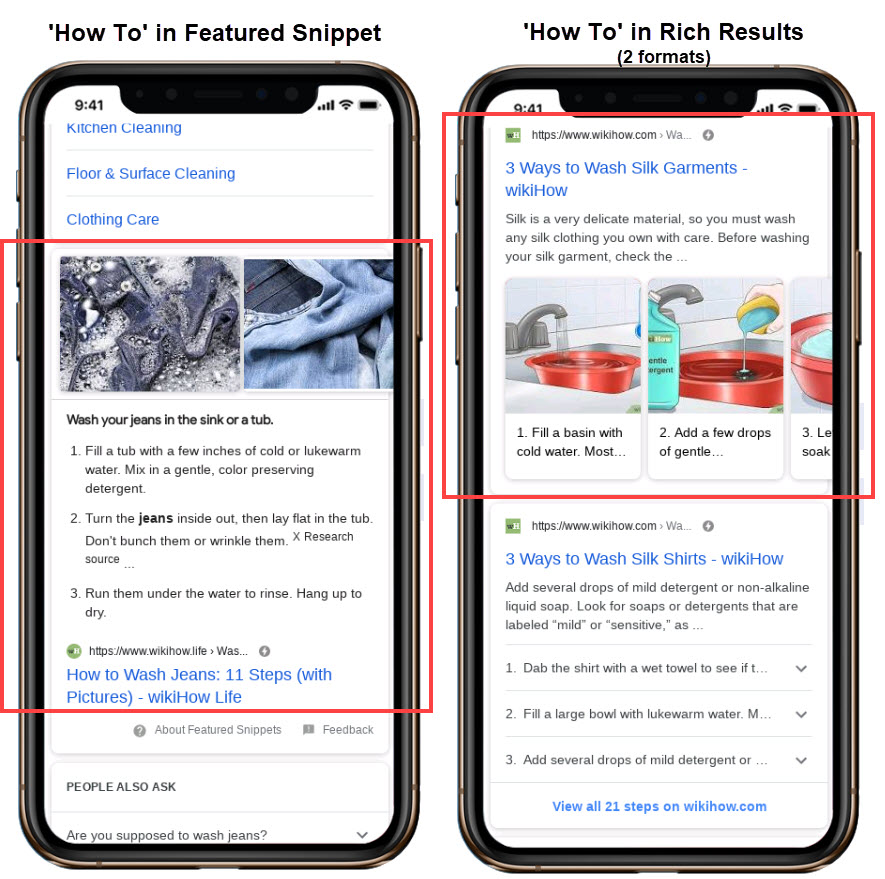
1. Log into your MobileMoxie account, and click on the top tab on the left that says SERPerator, and then click below to see the Live Testing view. If you don’t have a MobileMoxie account yet, you can register for a 7 day free trial here.
2. Add the address that you want to test from. MobileMoxie will try to guess at your current location, but you can easily change it to anywhere in the world. The location that you use can be a full address, down to a specific street address, or it can just be a city or post code/zip code. If you leave the postcode and street address blank, we will just measure from the geographic center of the city. ‘How To’ results and Featured snippets do not tend to be very localized, so it is fine to just fill in the country, state, and city, and skip the rest.
3. Add in the query that you think your video should rank for. Remember, search results, including Featured Snippets and ‘How To’ results can change based on the language setting of the searcher, so just select the language that corresponds to the most-likely phone language of your users, and you are done. Note: The only search engine available in the tools right now is Google, so leave that as it is.
4. Now just choose the phone or phones that you want to test on, and hit ‘Run Test’. We recommend testing with two phones – one iOS device and one Android. If possible, it is also a good idea to choose one phone with a large screen and one with a small; this will give you the strongest sense if there are changes in the way results are displayed between the different OS, and the different size phones. The formatting of How-To Rich Results rankings does not tend to change drastically from one device to another, but in some cases, where there is more space, Google seems more likely to include bigger images in the result, display in a carousel instead of a list and more.
5. Next Step – Check out the results! There is a lot that can happen in the way that Google chooses to present your ‘How To’ content and it can change somewhat dramatically, with not notice, as shown in the example below from Brian Freiesleben.
You can also see relevant factors that might impact click through in a SERP in the images below, or in the images at the top of the post. It appears that there is one formatting in the Featured Snippets, but then at least two option in the Rich Results rankings – a carousel of steps with pictures, and a list of steps, shown vertically with expanders, as show below. Obviously if these features are in a search result they are going to draw attention and clicks.
You can see in the image below – other question/answer formatted Rich Results are also possible, such as the Best Answer Carousels in the phone on the left and the Related Questions drop downs on the right (similar to People Also Ask, but different because of the date and the direction of the arrow), and these also can be tracked in the same way.
6. After that, you can click the ‘save’ icon below each of the phones – Each test, aka each phone, must be saved separately, so it is fine if you only want to save one of the results, to test on a regular basis. When you click the ‘save’ icon, a modal will pop up with options. You have the option to re-run this test daily, weekly or monthly, and you can specify things like the day and time that you want it to run. You also have the option to run the test, not just in the address or location that you specified, but in a radius around the area, to see if the result changes. If you choose non-local, you will only test in the one location, but if you choose ‘local’ the tool will test with 12 different addresses in a 20 mile radius of your main address. When you are done here, click ‘Next’.
7. Next, you can replicate this test in other locations if you want. If you have other addresses saved to your account, you will be given the option to run the same test in multiple locations outside of the 20 mile radius. This is great if you want to compare how this test looks in different cities, states or countries that you serve, or if you want to to the same test at multiple store locations. (If you want to run this test in multiple locations that are not already set up in the tool, go to the ‘Dashboard’ CSV uploader, then come back to this step if you need to.) Click ‘Submit’ and then you are done. The test will be added to your dashboard, and you can see the progression of your tests there.
Optimizing and tracking the impact of ‘How To’ Schema mark-up, as it shows up in regular blue links and Featured Snippets is a new opportunity for SEO’s to see and benefit from the SEO success that they are creating for their clients, even when it is hart do report on from other, more traditional SEO tools. There is currently no way to easily track which results for you and your competitors are getting the special ‘How To’ presentation in SERPS, and find out which queries are benefiting from it. The MobileMoxie SERPerater allows you to track SERP changes and help you discover new opportunities as they appear in the SERP, especially when following up on your ‘How To’ tutorials . We hope you have found this step-by-step tutorial valuable!