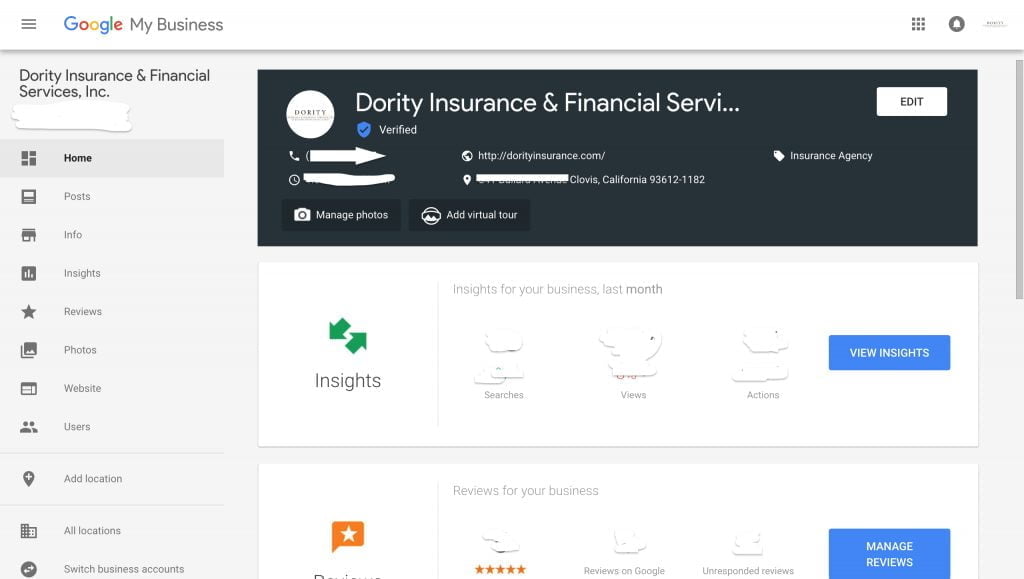Credit: Google
Keeping your business relevant on Google is essential for new customers to find you. Listing your address on Google Maps and creating searchable content can greatly impact how current and potential customers locate you, both on the web and in the real world. But instead of ceding all the control to Google’s algorithms, you can take charge over what everyone sees by tapping into Google My Business.
This free service is a powerful hub for controlling how your business appears across Google. If you previously used Google Places or Google+ Pages, Google My Business serves as the replacement, bringing these and other tools all under one roof.
Here’s a brief run-through on how to get started, and some essential details that you need to know.
Claim your spot
The first thing to do is to claim your business. You can sign in with an existing Google Account or create a new one for this purpose. The only caveat about a Google listing is your place of business must be a physical address that customers can visit. This set of tools isn’t really geared toward solopreneurs or those who are location-independent.
The first thing you should fill in or verify is the essential information such as location, hours, website, phone number and other contact details. Be as specific as possible. A website that’s regularly updated with the relevant information will also help with your site’s search engine optimization. Additionally, these details will appear on your Google Maps listing.
Another critical step is to get your business verified on Google. This is a relatively quick process in which Google can validate the veracity of your business. This is usually done through a phone call, but it also can be accomplished via email or even a postcard. When finished, you get a little blue icon next to your listing so everyone knows it’s legitimate.
Learn the dashboard
The next area to conquer is the Google My Business dashboard. Aside from the ability to manage your business’s information, there are other features you’ll want to take advantage of. For example, you can view images that others have uploaded about your business or add your own. For extra Google bonus points, throw in a 360-degree virtual tour of your business that users can browse easily from their smartphone or computer.
Pay attention to the section that features insights, reviews and posts. With insights, you get access to valuable information about how others find your business on Google. This can help you optimize pieces of your website. With reviews, you’re able to view what others have rated and posted about your business. While you can’t take a post down, you can flag it for review by Google if it’s inappropriate or respond if the customer wasn’t satisfied.
Your dashboard also allows you to post directly on Google. These posts appear as part of the search results about your business and can serve as an update to your customers that they’ll see right away.
To make a post, select “create a post” and then add in an image. You can also connect the post to a section of your website or make it a time-specific sale. This is a good way to promote a special that you’re running.
Finally, you can connect Google Analytics and AdWords to your dashboard, so you can check up on any campaigns and web traffic. Keep an eye out for other tools that Google may add to improve your ability to check up on everything in one place.
Improve your Google presence
As Google’s own research has indicated, a company’s presence on mobile is paramount to the customer journey. Much of this comes from a responsive website that looks great across devices.
Even in the era where many people tend to think first of smartphone apps, a web presence is still critical. If you don’t have one already, there’s a simple website builder right inside of Google My Business. It won’t give you much more than a landing page, although it could be a decent place to start. Your domain will be yourcompanyname.business.site unless you want to purchase a custom URL, which you can do through Google Domains.
Once you’re up and running, set aside some time to dive into the other tools. You can add other locations if your business is in more than one spot, or grant access to another user if someone on your team wants to take over the duties.
Google’s search position is still the company’s dominant revenue stream, so expect it to add more features to this service so that any business will want to put it to use. You may want to explore products like AdWords in the future, but using Google My Business is a smart first step to getting your Google presence in good shape.