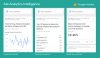In this post and video, I’m going to give you a short, actionable explanation of a really cool new feature that’s just come out in Google Analytics which enables you to enter in common language queries to help access the data you need.
The option enables us non-gurus of Google Analytics to get back more actionable results, reports, and basically, start to get your feet wet with Google Analytics in a very simple way.
Here’s how it works:
Set up a Demo Account
First, you want to get a demo account. This is free to obtain, and I would highly recommend you do so.
The demo account has a ton of data, and when you’re running reports, it’s easy to play around with this larger data set – it’ll give you more information to play with and see what works.
Analytics Intelligence
Next, you’re looking for ‘Analytics Intelligence’ at the top of your Google Analytics dashboard. If you don’t see it yet, it should be coming any day now – most people should already have access.
To access, simply click on the Analytics button, then you can type in what kind of data you’re looking for, specifically, with the new system built to cater to semantic – or common language – queries.
I’ve tried a few different samples, questions, and things. Probably about 80% of them worked. You need to learn what you can ask and what you can’t, so it takes some experimentation. This Help file shows you some sample questions and different things you can try out.
For the purposes of this post, let’s just run through four quick searches and see how it goes.
Search 1: ‘What is My Mobile Versus Desktop Conversion Rate?’
With this query, we’re looking to see how we’re stacking up when we’re looking at desktop and mobile. In the screenshot below, you can see the data it’s returned in response.
Again, this isn’t real data, but that would be a little bit alarming to me. If I go to the report – I can click through and it’ll show me desktop, mobile, tablet. The new process takes you to the relevant results quckly, providing the answers you need without having to vomb through lines of results.
Search 2: ‘Did We Receive More Organic Traffic in August Year Over Year?’
With this one, I wanted to see if it could handle a more advanced query – and it totally could.
You can see here that it’s comparing August 2017 to 2016. Very cool. If you click the report again, it makes it into a more effective report. You can then save the data, export it – it’s a really neat, fast way to deal with Google Analytics, especially for beginners.
Search 3: ‘Which Social Network Has the Most Conversions in the Past Six Months?’
The system can handle all sorts of data queries like this,
You might think Google wouldn’t want to say that Facebook and Twitter are beating Google Groups – but you can see here it worked, displaying the relevant data as requested.
If you saw something like this, you would obviously want to go into the social settings and make sure that everything is being tracked properly.
Search 4: ‘What is my Bottom Ten Landing Pages by Page Speed?’
I also wanted to check some page speeds and see how things are loading. You can see the page load in milliseconds is showing up.
When you search, you can search top or bottom, I found. That will show you good and/or bad results.
It’s an interesting new addition, a simple way to rationalize and make sense of your Google Analytics data. As noted, it takes some testing to see what’s possible, but it’s worth trying out to see if you can more easily find some relevant data insights, which you can then use in your process.