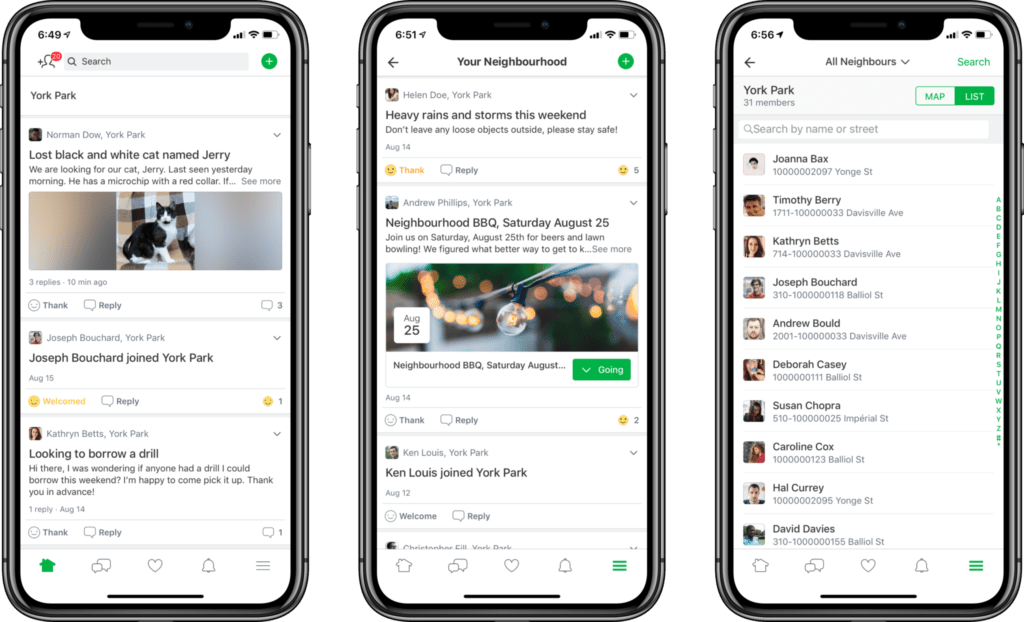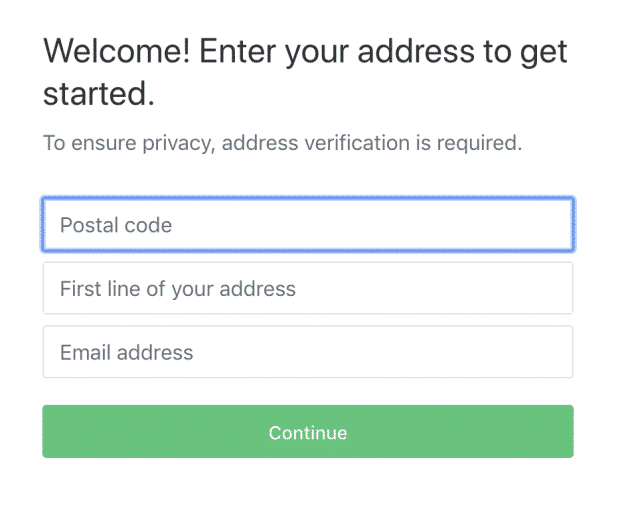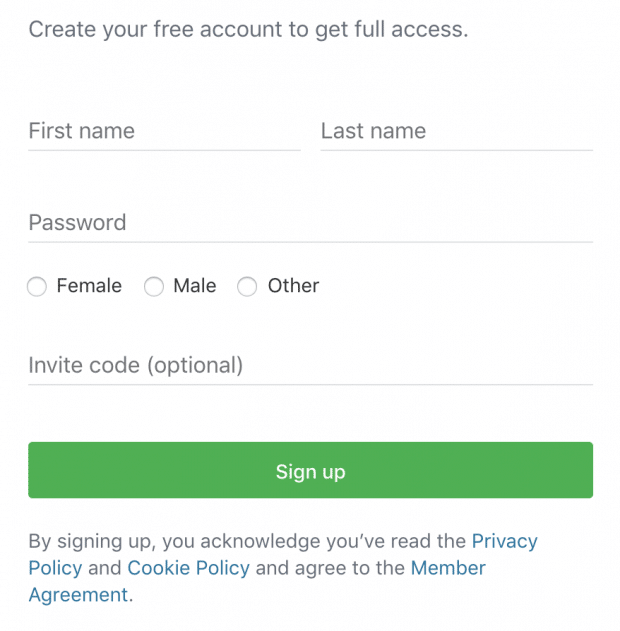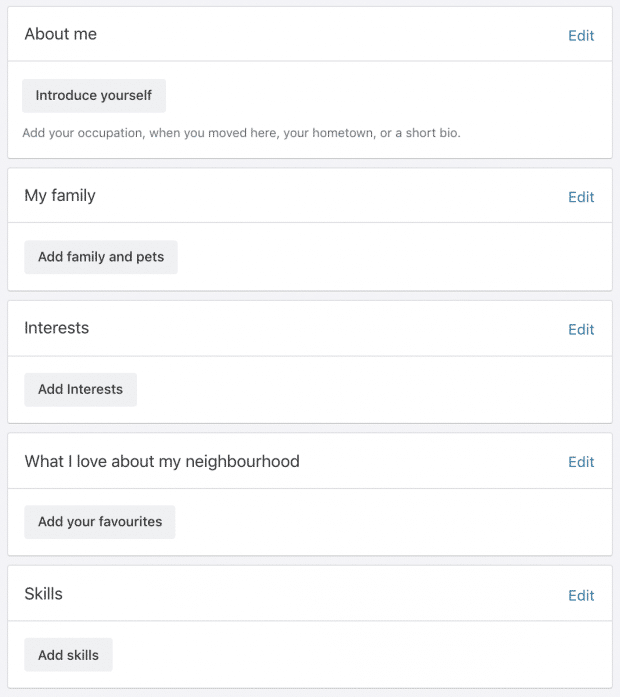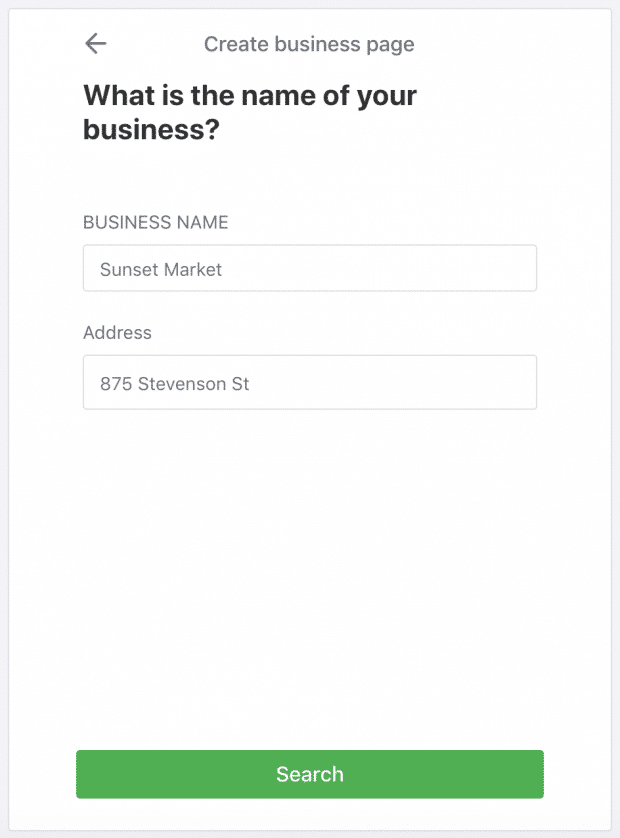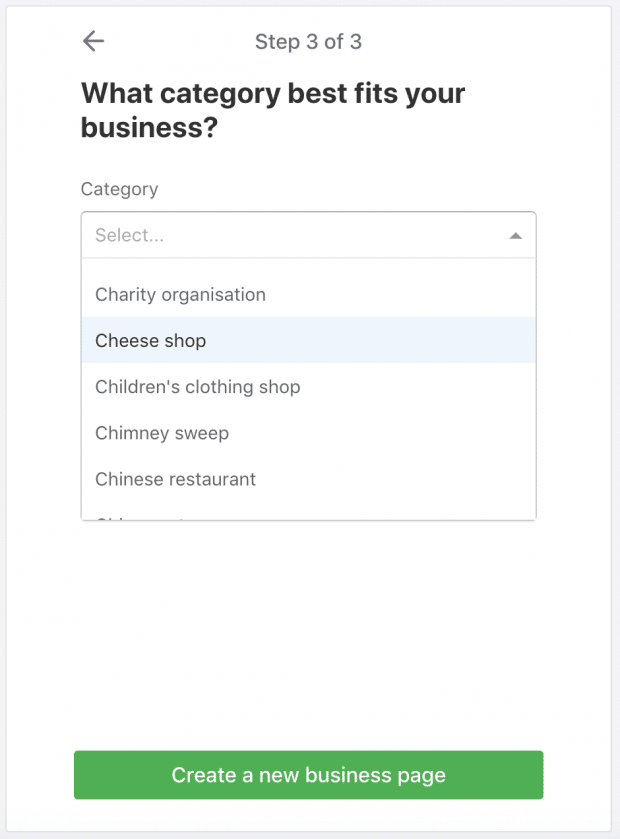People join Nextdoor to connect with their neighbours and communities. It’s kind of like a virtual town hall or coffee shop where people meet to gab about local topics. But can you use Nextdoor for business?
Yes.
Nosy neighbours may grab the headlines, but businesses are central to the Nextdoor community. In fact, more than 25% of all conversations on the app are about them. Not just that, 67% of members share business recommendations with their neighbours.
What does that mean? It means that if you own a local business, you should have your eye on Nextdoor.
So, ready to meet your Nextdoor neighbours? Here’s your primer on how to use Nextdoor for business.
Bonus: Get the step-by-step social media strategy guide with pro tips on how to grow your social media presence.
What is Nextdoor?
The Nextdoor app is now used in more than 260,000 neighbourhoods in 11 countries worldwide, including the United States, where one in five households are active on the app. Other countries include the United Kingdom, Netherlands, Germany, France, and Australian.
In addition to everyday folk, thousands of public agency departments use the app. And businesses have earned upward of 40 million recommendations.
But the strength of the Nextdoor social network relies on the power of proximity. Other platforms start global and offer targeting tools to help brands find their local audience. Nextdoor starts—and stays—local, right down to the postal code.
For businesses, that means local targeting is already organically built-in to the experience.
How to use Nextdoor for business
People and businesses use the Nextdoor app for several reasons—from coyote alerts to charity fundraisers. Here are a few of the most common uses.
People use Nextdoor to:
- Meet neighbours
- Ask questions or post a poll
- Sell stuff
- Buy stuff or solicit services
- Organize events
- Get recommendations
- Post alerts
According to Nextdoor, 74% of its members are homeowners. As a result, one in every four conversations are real estate or home related.
Businesses use Nextdoor to:
- Run Local Deal ads
- Engage with the community
- Share special offers
- Gauge their local reputation
Members and authorities have also used Nextdoor to police crime. In an interview with The Atlantic, Nextdoor CEO Sarah Friar reported that roughly 5% of posts fall into the crime and safety category.
To keep things friendly, Nextdoor has Kindness Reminders that detect hostile language and encourage users to soften things up with an edit.
How to create a business page on Nextdoor
Before you can create a business profile, you’ll need a regular Nextdoor account. Here are some step-by-step instructions.
How to create a Nextdoor account
- Download the app from the App Store or Google Play, or visit www.nextdoor.com and select Sign up.
- Fill in your postal code, address, and email address.

- Add your name, password, and gender preferences.

- Add your phone number to verify your account. Or choose another method.
- Confirm how you would like your address to be shown.
- Set up your profile.

How to join Nextdoor as a business
- Visit www.nextdoor.com/create-business.
- Login to your account.
- Choose whether you plan to use your personal email, or a business email. We recommend the latter.
- Add your business name and address. Hit search.

- Nextdoor will provide a list of businesses and ask you to confirm whether one of them is yours. If not, select Create new business page with this name.
- Fill in your address and click Continue.
- Add an email neighbours can contact you with. You may also add a phone number and website.
- Select a business category. Click Create new business page.

How to set up your Nextdoor business profile
Now that you’ve created your Nextdoor business account, here’s how to set up your profile.
- From the business profile dashboard, click Upload a logo image. This will bring you to a Basic Information form.
- Upload a cover image. Nextdoor recommends 1156 x 650 pixels.
- Add a logo image. Size should be 500 x 500 pixels.
- Share your story. Think spot is similar to the bio or about me section on other social networks. There’s a generous word count, so tell the story of how or why you got started. But make sure to start with a clear description of your business, products, or services at the top.
- Update your contact information. Add your phone number, website, email, and operating hours.
- Add more categories to describe your business. This will make it easier for others to find you. For example, if you run a restaurant, you may add: Restaurant, Chinese Restaurant, and Restaurant Delivery.
- Fill your photo gallery. Choose photos that represent the products and services your business offers. Images of menus or pricing information can be added here too. Once uploaded, images can be reordered with drag and drop.
How to promote your business on Nextdoor
There are several ways to promote your business on Nextdoor. First, you’ll need to get recommendations from local users. Then you can engage users by replying to their questions and comments. You can also run Local Deals ads, which we’ll provide more information about below.
How to get Nextdoor recommendations
Your business will not appear in Nextdoor searches until it has three recommendations. Nextdoor suggests businesses start by sharing their Nextdoor profile on other networks. Here’s how to do that.
- Go to Your Reputation in the left-side menu.
- Copy your link, or click the icons to share it by email, Facebook, or Twitter.

We would love it if you recommended us on Nextdoor! Share unWired with your neighbors so that they can discover the difference of fast & reliable Internet: https://t.co/KTrisa5cnQ pic.twitter.com/W6XMifKp1J
— unWired Broadband (@GoUnwired) July 25, 2019
How to reply to Neighbours on Nextdoor as a business
Nextdoor members can tag businesses or mention them in posts. But they can also write comments on business pages, or send businesses private messages.
To respond to comments:
- Click Neighbour comments in the left menu.
- Choose a comment and select Write a reply. Add your message.
- Click Reply to send.
To respond to private messages:
- Go to the Inbox in the left-hand sidebar.
- Choose a message and click Write your reply to respond.
- Click Reply to send.
How to create Local Deals ads on Nextdoor
Local Deals are the primary paid product on the Nextdoor platform. Here’s how to create them.
- From your business account, click Create a Local Deal from the left-hand menu.
- Add a title. Nextdoor suggests a short description of your deal. 120 characters max.
- Fill in details. Here’s where you can describe deal in more detail. Mention how members should redeem the deal, and if you like, provide some background on your business.
- Set the duration of your Local Deal. Campaigns run for a minimum of 7 days and a maximum of 30 days.
- Add a link to your website.
- If applicable, add terms and conditions. You can also add a unique redemption code.
- Add a photo. Nextdoor recommends choosing one without text. Aim for 1156 x 600 pixels.
- Preview your local deal.
- Select your audience. Use the toggle to adjust according to neighbourhood or price. You can also search audiences within a 10 mile radius by postal code. The price you see is a one-time flat rate. The average Local Deal costs about $75. Hit Next.
- Review your order. If you’re a first-time customer, you’ll also need to add payment details.
- Click Submit order.
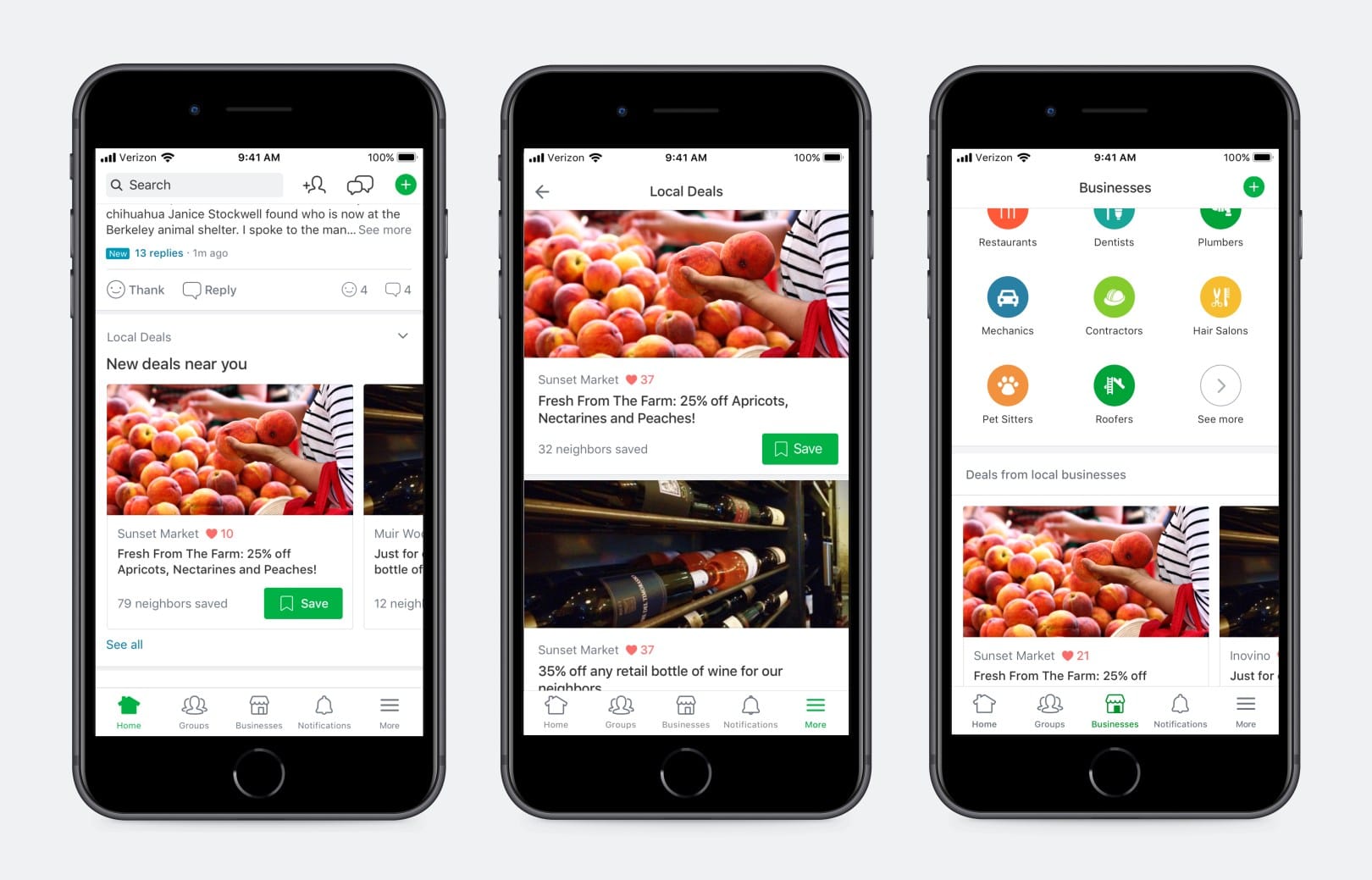
Key metrics to track on Nextdoor
If you plan to use Nextdoor for business, you’ll want to know if your efforts on the platform are paying off. These are the metrics you should track.
Recommendations
In many ways, recommendations are the most important metric for businesses on Nextdoor. To start with, businesses need recommendations to create their profile. After that, the more recommendations your business gets, the higher it will rank in business search results. If your business gets recommended in Nearby Neighbourhoods, more people will be able to find and discover it.
Neighbourhoods
This metric tells you how many neighbourhoods can see your business. In order to show up in more neighbourhoods, your business needs to earn recommendations from them. To be eligible, neighbourhoods must be in a 50-mile radius of your business.
Neighbours
This number measures the number of people who can see your business on the Nextdoor platform. The more neighbourhoods, the higher this number.
Organic Neighbourhood Reach
From the Your Reputation tab of your dashboard you’ll be able to see a map that plots your organic neighbourhood reach. As you click on each zone, you’ll see how many recommendations you’ve earned in each one. This information can be used to spot areas you can improve your standings in. For example, you could send out old-fashioned mailers, run Local Deals, or even a partner with a local business.
Local Deal views
This tells you how many times your Local Deal was viewed across the Nextdoor app. Local Deals analytics are available in the Local Deals tab within 24 hours.
Local Deal clicks
Not to be confused with click-throughs, this metric tells you the number of times someone clicked on your deal to see more information.
Local Deal saves
This measures the number of times members have saved your Local Deal.
Nextdoor for businesses and organizations: tips and best practices
Learning how to use Nextdoor for business will bring you closer to the customers who count. Here are some tips to keep in mind as you start out.
Encourage recommendations
Recommendations are the currency for businesses on the Nextdoor app. And for good reason: 76% of members have been influenced by a recommendation they saw on Nextdoor.
Recommendations improve your search ranking, reach, and standing in your local community. But if you don’t ask for them—willing customers may not know to provide them.
Consider posting a sign in your storefront, sending an email, writing a blog post, or sharing that you’re on Nextdoor on social media. Remain focussed on your immediate neighbourhood—only your neighbours and nearby neighbours can recommend you.
Hands down, the best time to ask for a recommendation is after providing a good customer experience. Make it easy for the customer by providing them the link—either in an email receipt or on a print out.
Remind people why they should recommend you with prompts. For example, an ice cream shop could ask: “What did you like best? Picking from 30 flavours, or licking on our outdoor patio?” Provide reasons and the details to help your neighbours write good reviews.
Offering incentives can help, too. Consider sharing your Local Deal—or a custom discount—on social media to encourage customers to join and review your business.
Create Local Deal ads
Launched in October, Local Deals are the first paid product to show up on the neighbourhood social media platform. These deals show on your business page, in the Local Deals tab, in the Businesses section, newsfeed, Daily Digest newsletter, and in relevant searches.
Of course to create one, you have to offer a local deal. It could be anything $3 off a sandwich, or an online discount code. It all depends on your resources and objective, whether it’s driving web traffic or in-store visits.
For example, La Fiorentina, an Italian restaurant in Florida, used Local Deals to stay busy during their down season.
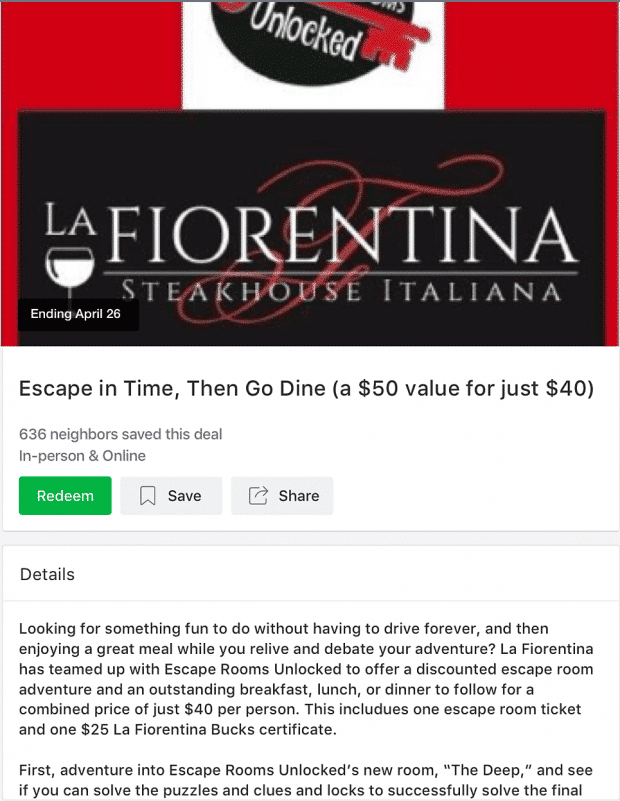
When neighbours see your Local Deal, they have the option to click on it right away or save it. If saved, they’ll automatically receive an email reminder from Nextdoor before it expires.

Nextdoor also allows some advertisers, typically large regional advertisers, to run Sponsored Posts. According to its website, this program is rapidly expanding. For now, businesses that are interested can sign up here.
Respond to customers promptly
On social media, customers expect businesses to respond to their questions quickly. And on Nextdoor, a fast or slow response rate can be the difference between good recommendations or critical comments.
Apply the same tactics you use on other social media platforms, such as Facebook Messenger. If you find you’re getting asked the same questions often, create a bank of FAQ responses you can use. Consider updating your profile details with answers to common questions, too.
Respond to your recommendations, too! Say thanks—and take advantage of the opportunity to use Nextdoor’s react buttons, too.
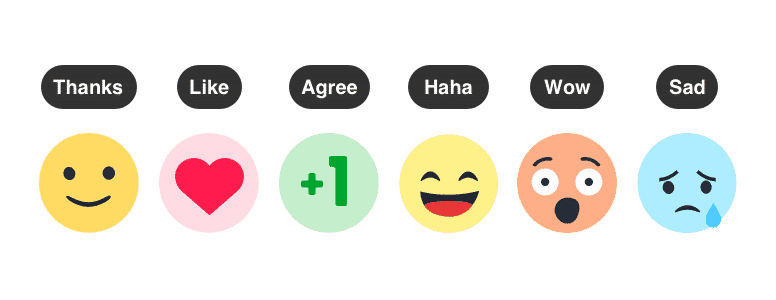
Join the Nextdoor Favorites Competition
Every year Nextdoor asks its community to vote on its favourite businesses.
Businesses in the 25 Favorites categories are automatically eligible. But encouraging customers to vote increases odds of winning. To help, Nextdoor offers a digital asset kit that includes social media images, posters, and even postcards.
Winning earns your business bragging rites—especially since only 1% of business on the Nextdoor app earn the honor. Favorites winners also nab storefront stickers, an in-app trophy icon, and an orange banner on their profile page.
Being a Favorite also improves Nextdoor search ranking results, and lands you on the app’s Favorites lists. On top of that, crowned companies receive one free Local Deal ad.
According to Nextdoor, winners end up with 30 times the recommendations on their business page compared with the average. These pages also see three times the number of pageviews, and four times the number of saves on their Local Deals.
Save time and manage your social media presence with Hootsuite. Schedule and publish posts, engage your audience, and track performance all from the same dashboard. Try it free today.
Get Started