The video above is a replay of a recent live webinar I conducted. Combined with the text below you should have a pretty good feel for how to use the new Google Search Console.
There is a tremendous amount of interest in Google tools, especially for small business owners because these are important tools and they change a lot, making them difficult to stay on top of.
One of the tools that deserve a lot of attention these days is Google Search Console, so I thought I’d cover some of the basics here to help get you started.
Google’s Small Business Universe
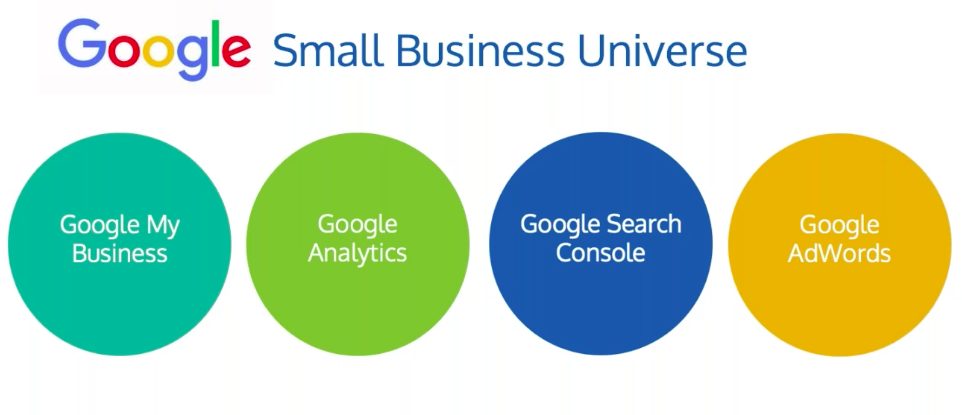
Before I dive into Google Search Console, I want you to be aware of the other essential tools Google offers to small businesses:
Google My Business: This tool is especially important for local businesses. Google seems to be putting a lot of energy into making improvements in this space, which, to me, is a sign that this tool isn’t going away. If you’re a local business and haven’t gotten started with this yet, I suggest you begin here.
Google Analytics: This is a free tool that allows businesses to understand their traffic and other relevant data.
Google Search Console: Partnering Google Analytics with the Google Search Console is how you get the most complete picture of what’s going on in terms of people finding your website, clicking on search results, and so on.
Google AdWords: For a lot of small business owners, paid search is the way they generate leads and customers.
These elements all have the ability to be integrated with one another and you should take advantage of this to get a full picture.
A tour of Google Search Console
If you’re relatively familiar with Google tools, you may remember Webmaster Tools. Google Search Console has replaced that (in fact, if you type in “Webmaster Tools,” you’ll get directed to Google Search Console).
In addition, there is also now a new version of Google Search Console but you can still get access to the older version. You’ll find that you’ll jump back and forth between new and old because there are elements in each that are better than the other version.
Dashboard: Old Version
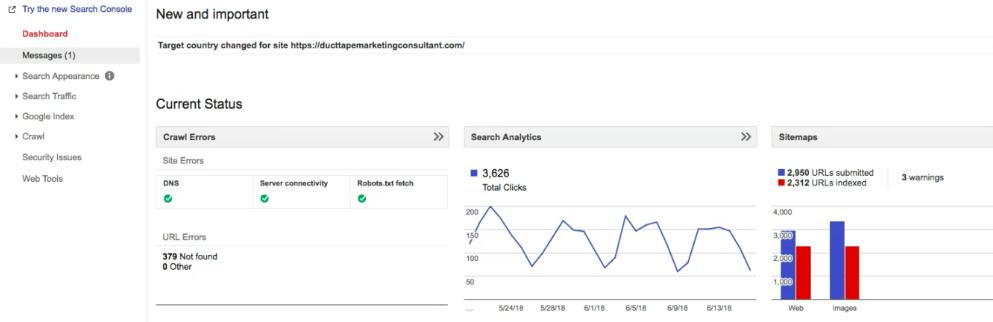
In my opinion, the dashboard serves as the landing place when you log in but it doesn’t really provide any valuable or actionable information. The menu on the left side of the page is where you want to focus your time.
Messages: If you have any messages, this is the area where Google will let you know. In my opinion, this is reason enough to have a Google Search Console account. If there is something wrong with your website (including it being hacked), Google will let you know here.
Search Appearance: The sections under Search Appearance include Structured Data, Rich Cards, Data Highlighter, HTML Improvements, and Accelerated Mobile Pages. I personally love HTML Improvements because it will show you the pages Google looks at that let you know if you have duplicate or missing title tags, or that the tags are too long or too short, and so on. It shows you actionable steps you can take to improve your site pages.
Search Traffic: Within this category, there is a tool called Search Analytics that will show you just that, metrics that give you insight into how your site’s performing with traffic, including clicks, impressions, and CTR. It will also give you keyword rankings for terms you’re going for. It’ll essentially show you what’s sending traffic to your site. I look here for opportunities of where to start for places I could rank.
Search Traffic also includes an area called Manual Actions where Google will show you why they may be penalizing your site for various reasons and how you can take action to fix them. Mobile Usability under the same section will show you what’s wrong with your site from a mobile standpoint.
Google Index: This is where you can see what pages Google has indexed (as the name implies).
Crawl: Here, you can see how Google actually sees your pages. This becomes important when you’re trying to see why pages aren’t ranking. This can also show you 404 pages that need to be cleaned up.
Dashboard: New Version
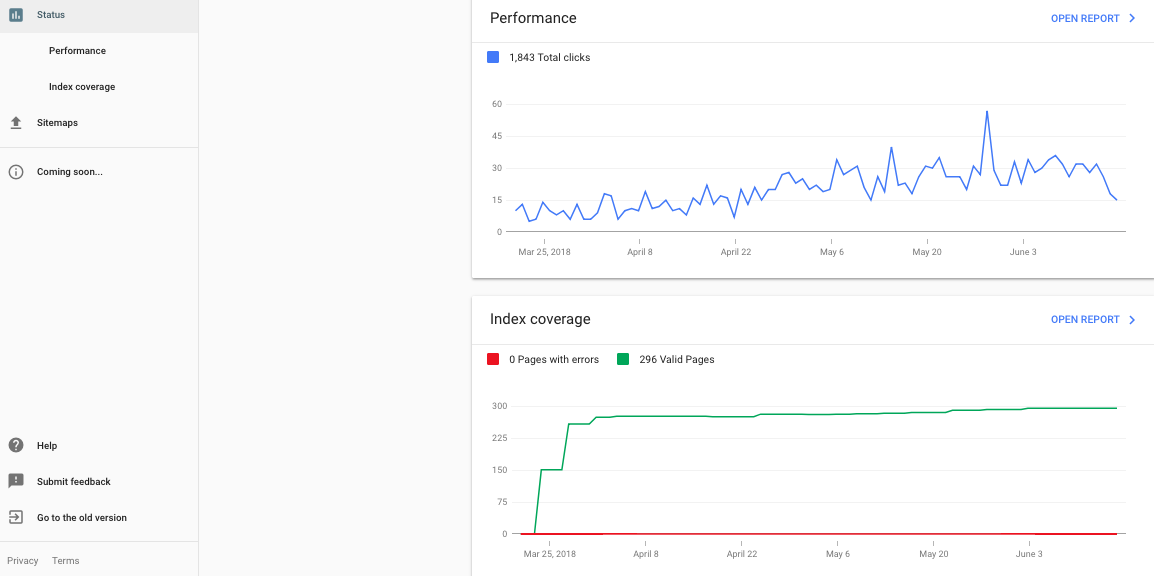
As you can see, there aren’t nearly as many tabs on the left-hand side in this version. It only includes Performance and Index Coverage. They’re useful, but as I mentioned, this tool really becomes useful when you dive deeper, which is why it’s important to jump back and forth between each of the versions.
The Performance Report in the new version, however, has a lot more information than the previous version and I believe it’s the best feature of the new one. You have the ability to look at the past 16 months of data, which can be very useful when identifying trends and patterns.
How to set up Google Search Console
Claim and verify
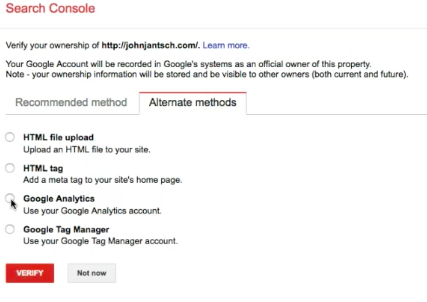
You need to verify you are the owner. Not anybody can just set up an account for any site. You need to go through the process to claim you are the owner or have access to the site.
I usually click on Alternate Methods (see image to the right) and select Google Analytics because this seems to be the easiest way to verify if your analytics account is already set up.
Add sitemap (use Yoast SEO plugin)
This gives Google the opportunity to be able to index the pages on your site. If you use WordPress, the Yoast plugin will automatically produce a sitemap for you and gives you a link to submit to Google (there are other tools that do this as well but I tend to go with this one).
Once you have the link, go to Crawl in the old version of Google Search Console and click Sitemaps, which is where you’ll be able to submit it. You may not see the information populated immediately but it will happen over time.
Check messages
Once your account is set up, go look at your messages immediately. It may take a few days for messages to show up, but you’ll want to see them as soon as they do.
Integrate with Google Analytics
This will allow you to see search term performance data within Google Analytics which isn’t there by default.
Wait a few days!
It may take a bit for information and recommendations to populate, so be patient!
Google Search Console performance
Analyzing the performance of your website is one of my favorite components of the Google Search Console.
Find keyword search rankings
You can see actual search terms people are using to find the pages that they land on on your site. Google Search Console is the only place you can get this information.
Compare performance over time (16 months)
As mentioned this is a great way to see trends, but it’s also a great way to see improvement for your business or your client’s business.
Check out click-through rate (CTR)
This ranking factor isn’t talked about very much, but it’s important. Understanding your CTR and ways to improve it can help you get an extra SEO boost. CTR is where I often spot opportunities for ranking and conversion. On page one, aim for at least 5% CTR. You can view CTRs under the Performance tab on the updated version of Google Search Console.
Looking at a combination of search terms, impressions, CTR, and position on Google can help you identify areas of opportunity to rank and convert. To make a CTR better for any given page, look at the metadata, including title and description, for the page.
While the description isn’t technically a ranking factor, it is an ad for the page. See how you can improve it to make the page more enticing. Additionally, see how you can improve the content and on-page elements of that page to make it more clickable. Consider adding internal links to the page as well to increase dwell time which can also help to boost CTR and rank.
To see what search terms are bringing traffic on individual pages, look at Pages within the performance report, click on the page, and then click on Queries to see what search terms are for that page specifically instead of the site as a whole. Whichever term is bringing in the best results, that’s the one you should consider optimizing the page for moving forward.
The Performance report is really where the new version of Google Search Console shines.
Getting more internal and external links
Did you know your internal linking structure is a ranking factor? So, if you have a page that’s ranking, and performing well, but isn’t quite in the top three spots on Google, linking to it from other pages of your website could give you that extra boost to move you into those desired spots.
In the older version of Google Search Console, click Internal Links to gain valuable information as it relates to this ranking factor. You can see how many pages are driving to a particular link and see what areas could use a boost.
If you click on Links to Your Site in the menu, it will show you sites that are linking to your pages from external sites (another ranking factor). This tool will give you insight into areas of opportunity to get additional backlinks to your site.
The pages that already have a lot of backlinks are what I like to refer to as Power Pages because they have a lot of authority. I’ll often try to use those pages to link to other pages of the site that I’m working on to increase rank.
Opportunites
When I’m in the Performance Report, I want to look at pages that are doing well but are underperforming. For example, ask yourself how you can get your results on page two to rank on page one (these are the low-hanging fruit).
I also like to understand what keywords are driving to a page before I make any adjustments.
In addition, taking a look at mobile vs. desktop performance can be very beneficial. If you have a site where mobile traffic is extremely valuable, but CTR on a mobile device is lower than the desktop version, brainstorm ways to optimize for the mobile version.
While many areas of Google Search Console may seem technical, as you can see, there are other areas that can be extremely helpful without going to deep into the technical side of things if you spend some time playing with the tool.
Dive into the Google Search Console monthly and you’ll start to find information that could help drive your marketing efforts moving forward.
Head swimming with all this?
How would you like us to set your Google Search Console up for you?
Check out our Total Online Presence Audit service where we’ll review your website, content, SEO, reputation, competitive landscape and Google Analytics and Google Search Console – oh, and we’ll also give you a rundown of your highest priority fixes and opportunities – how’s that for getting some peace of mind? – Check out the Audit here.