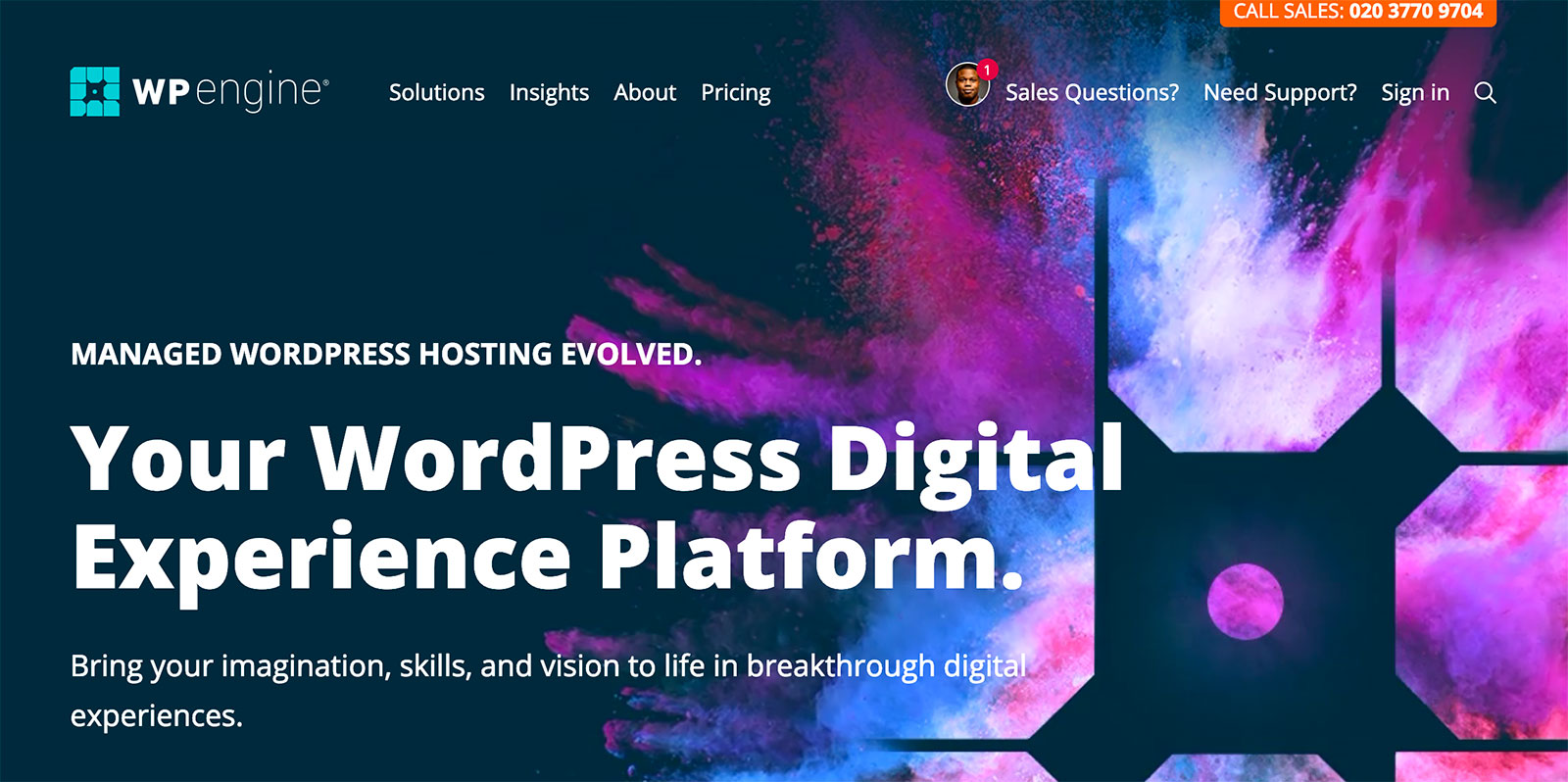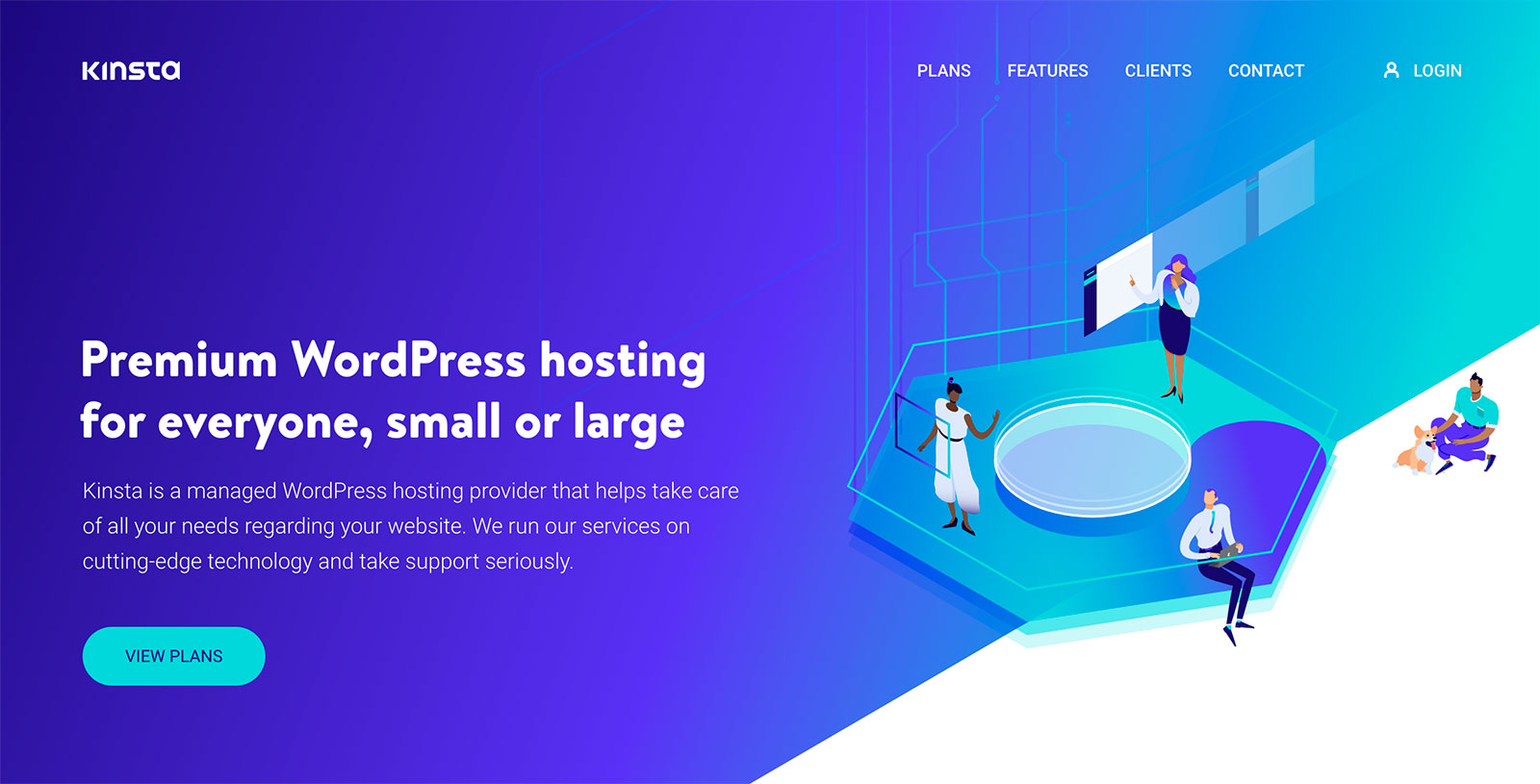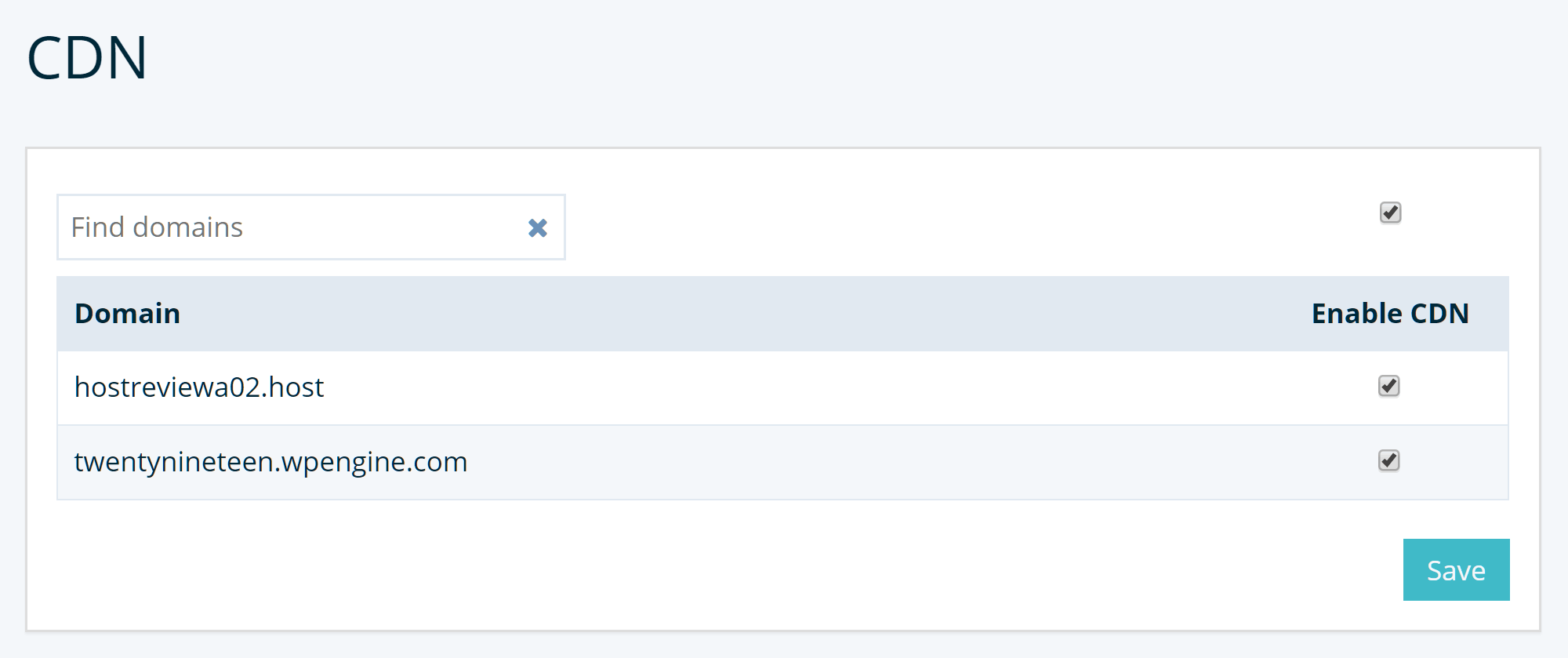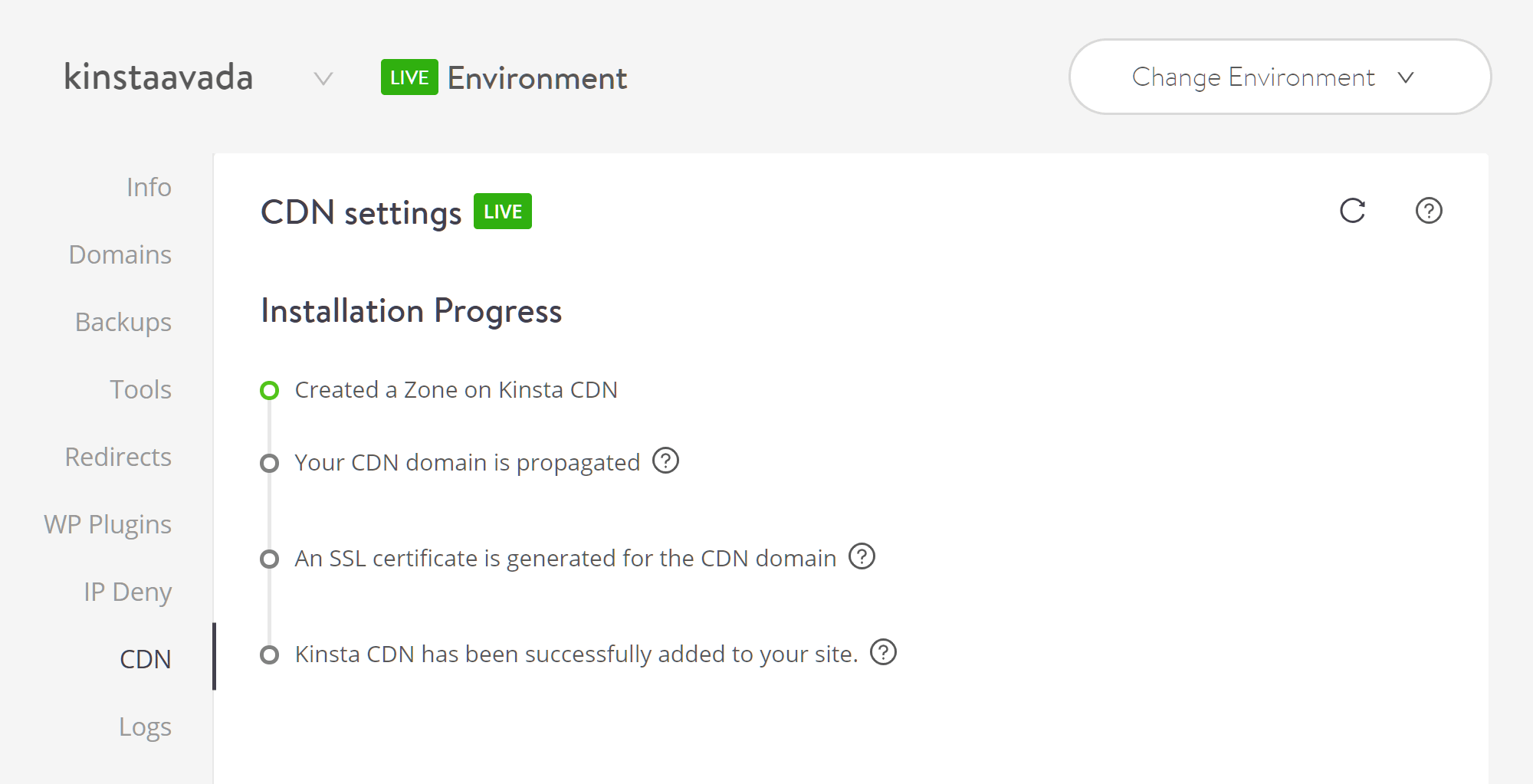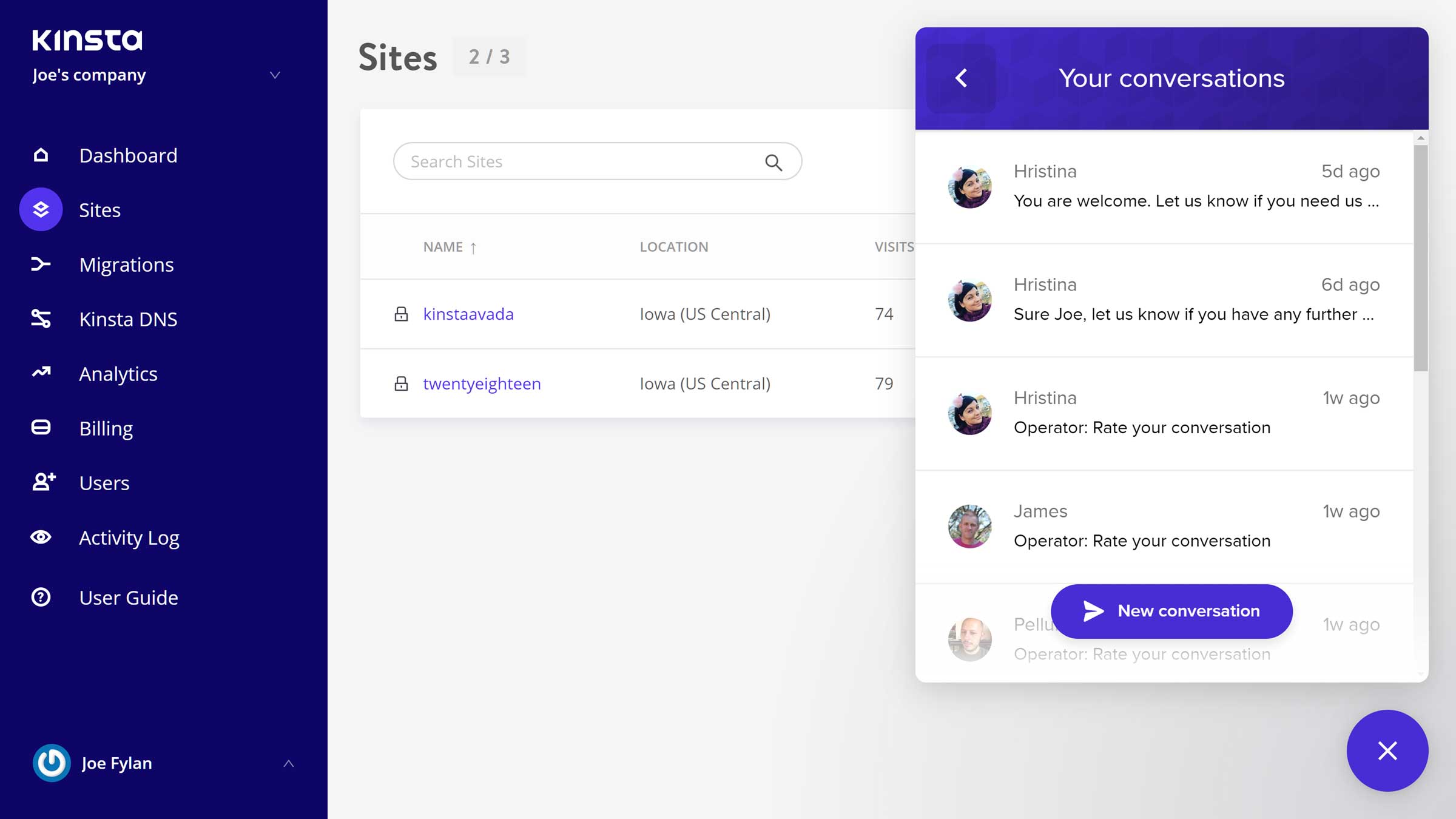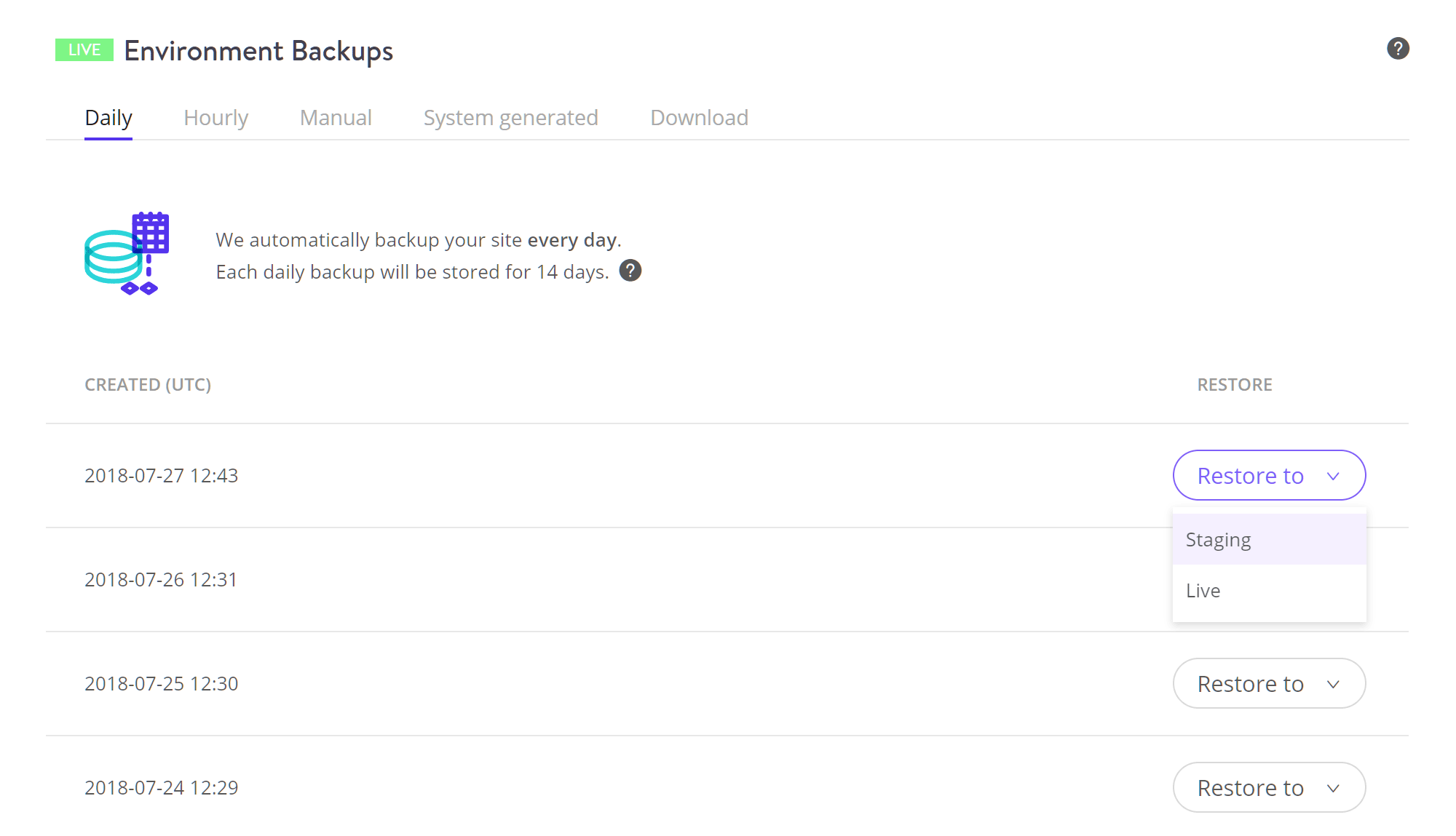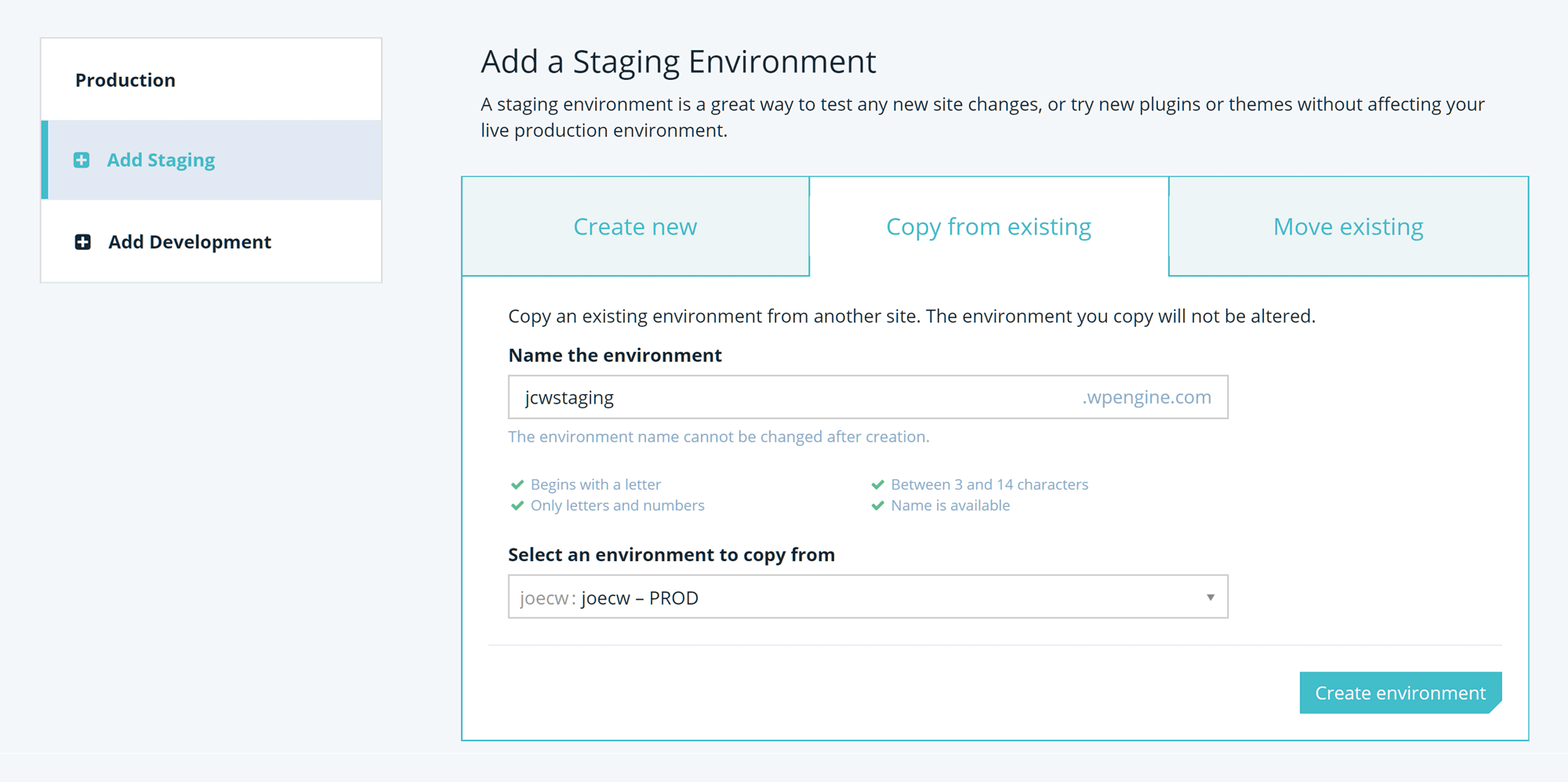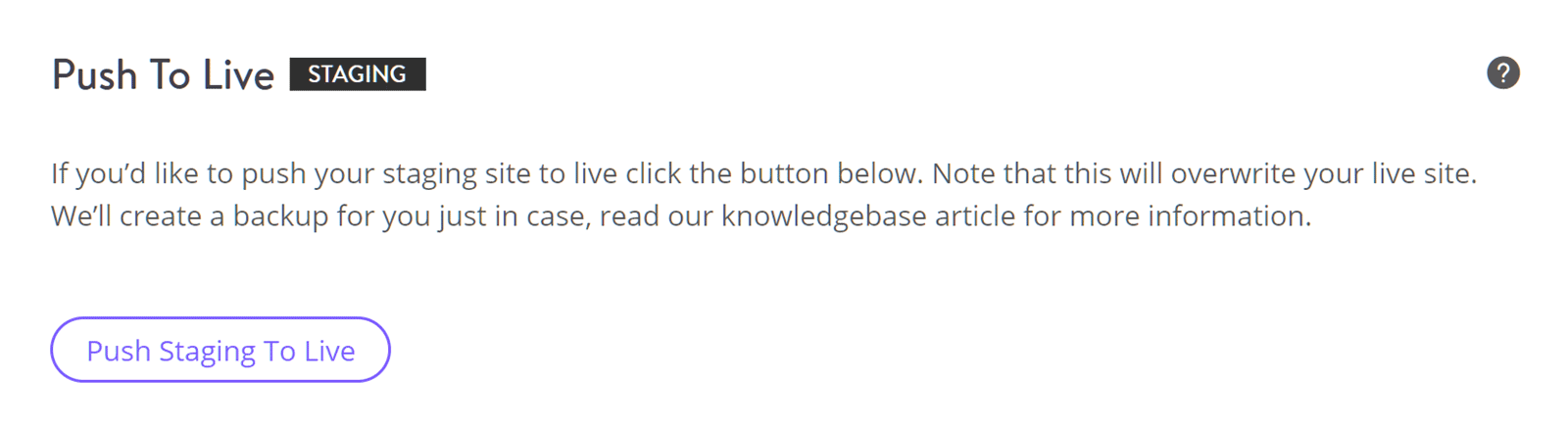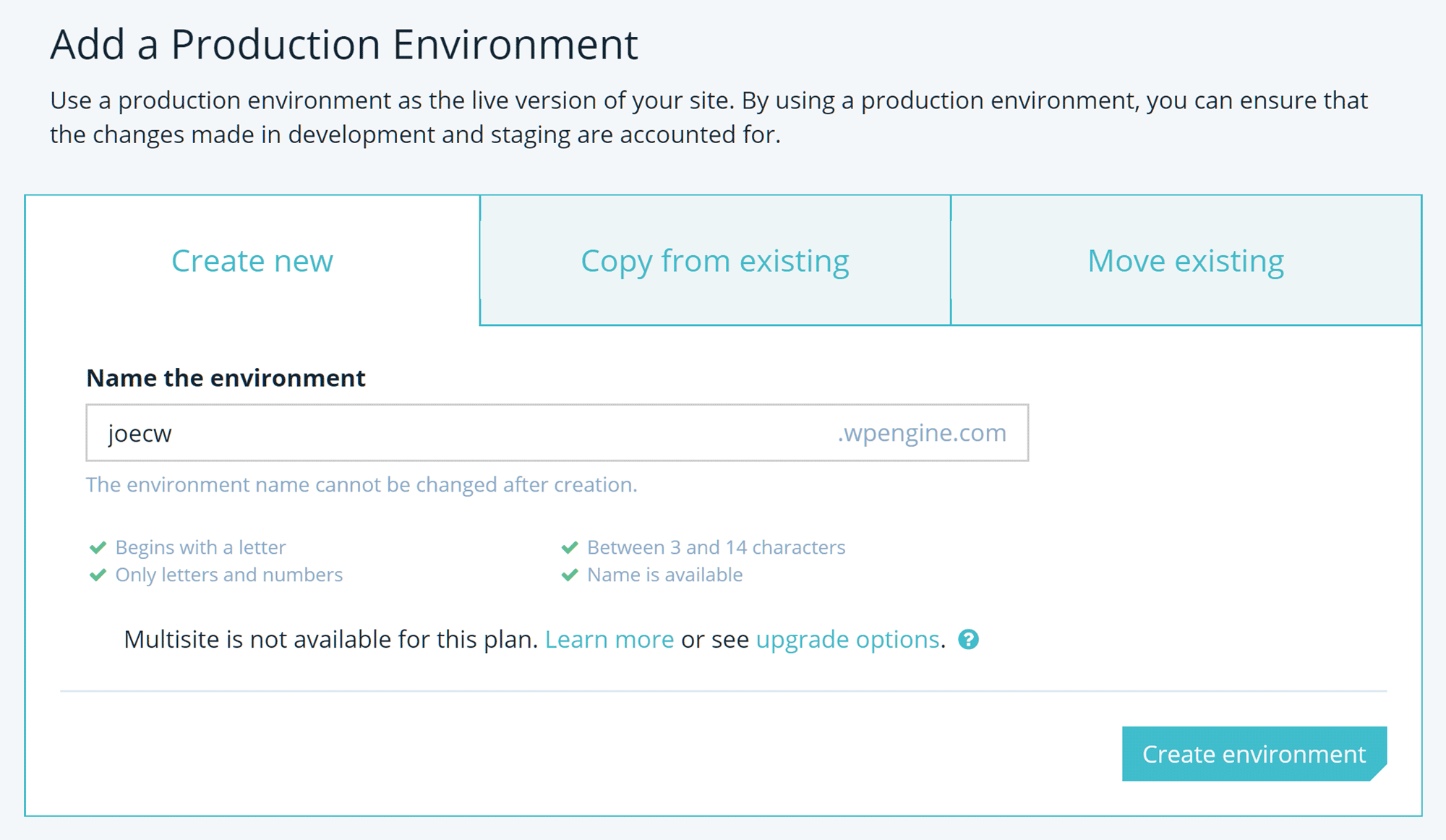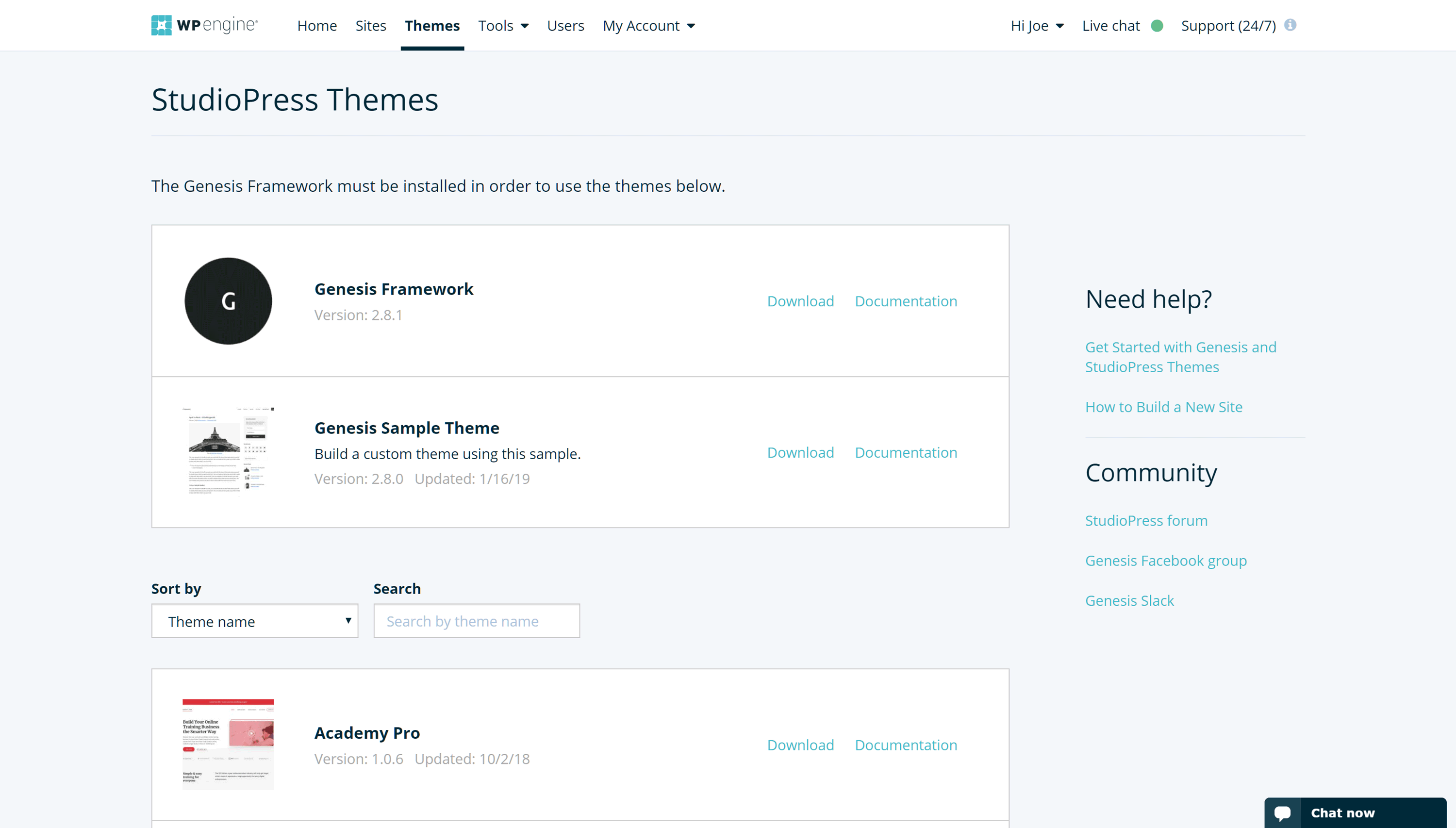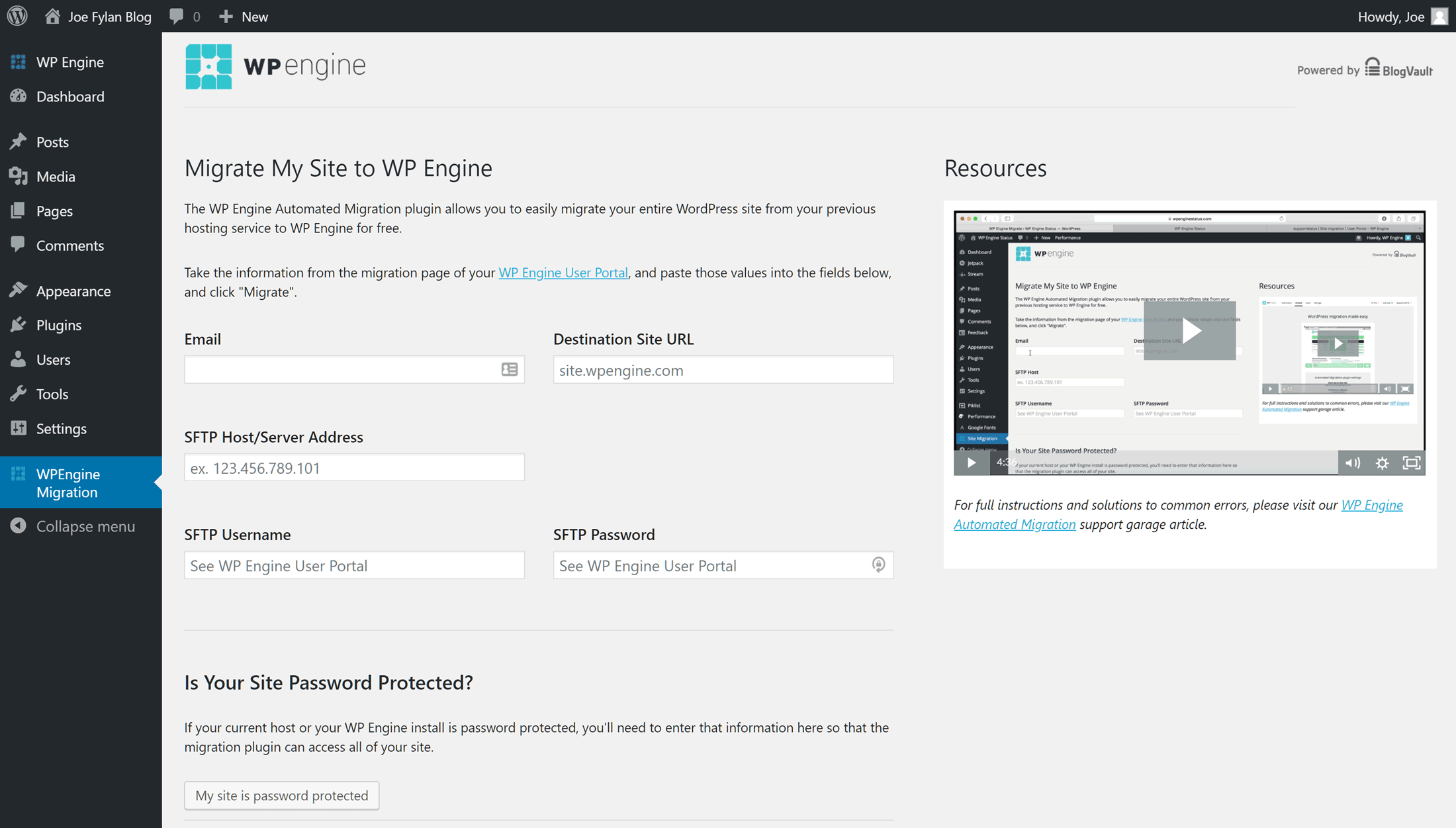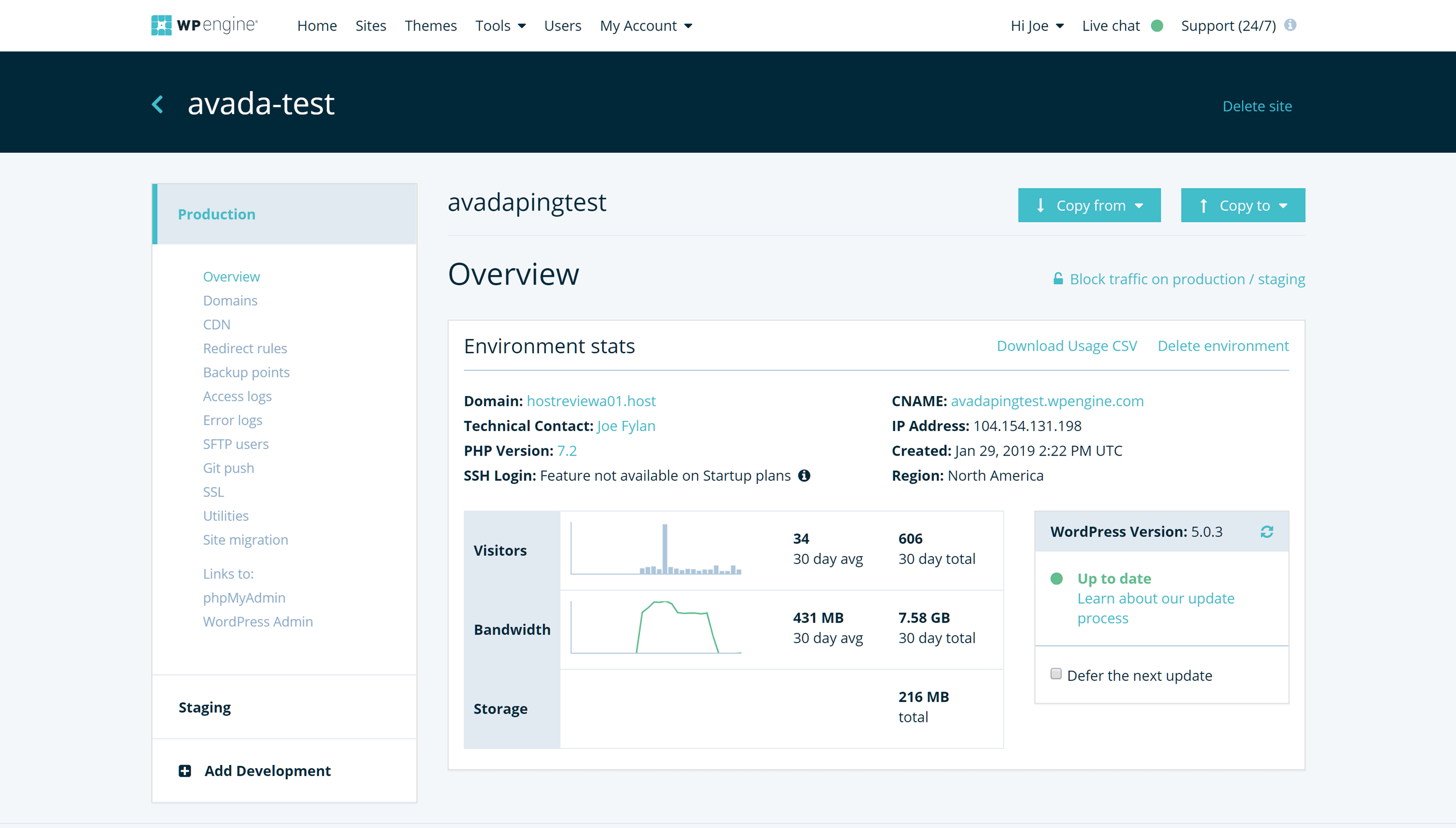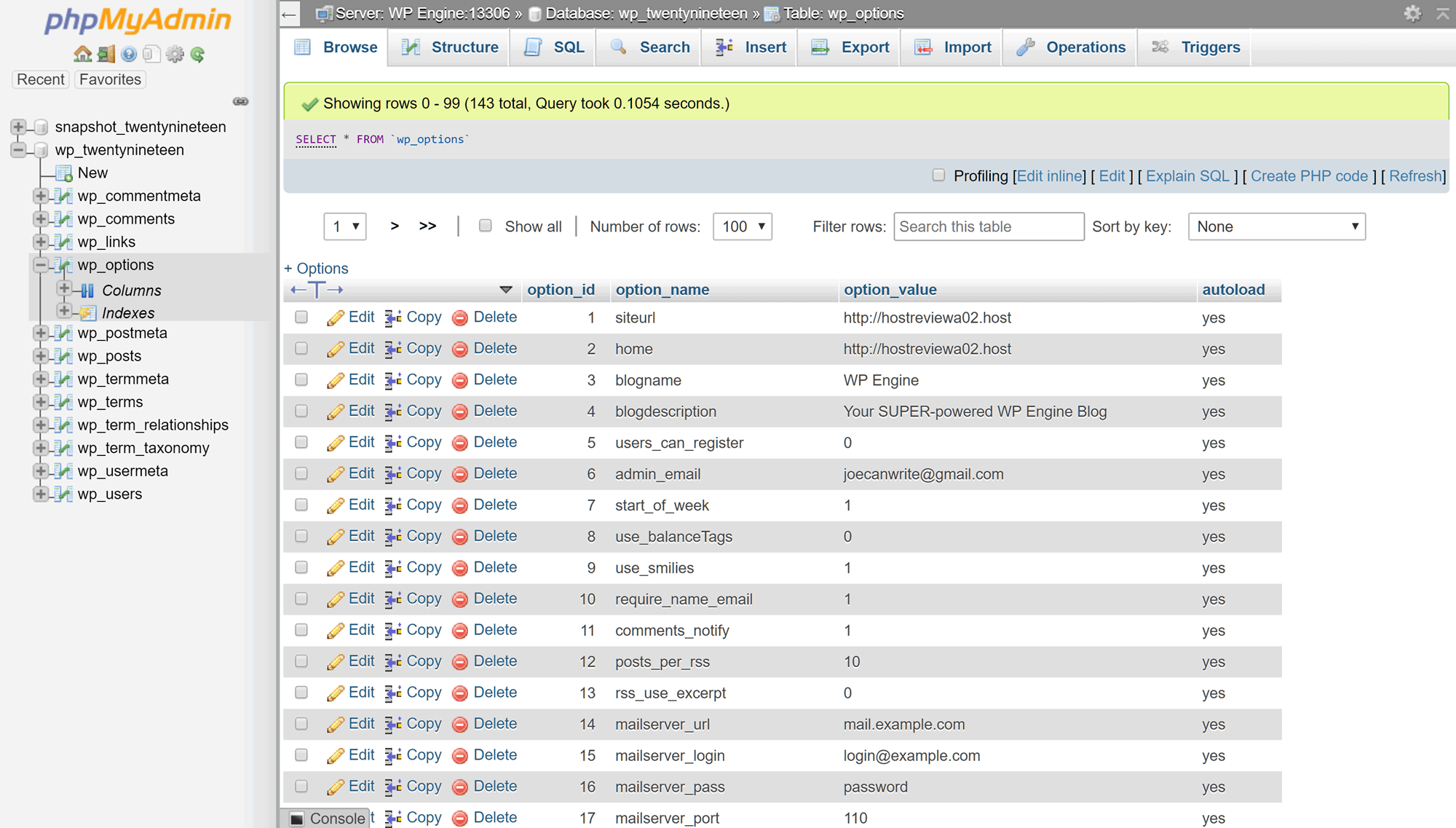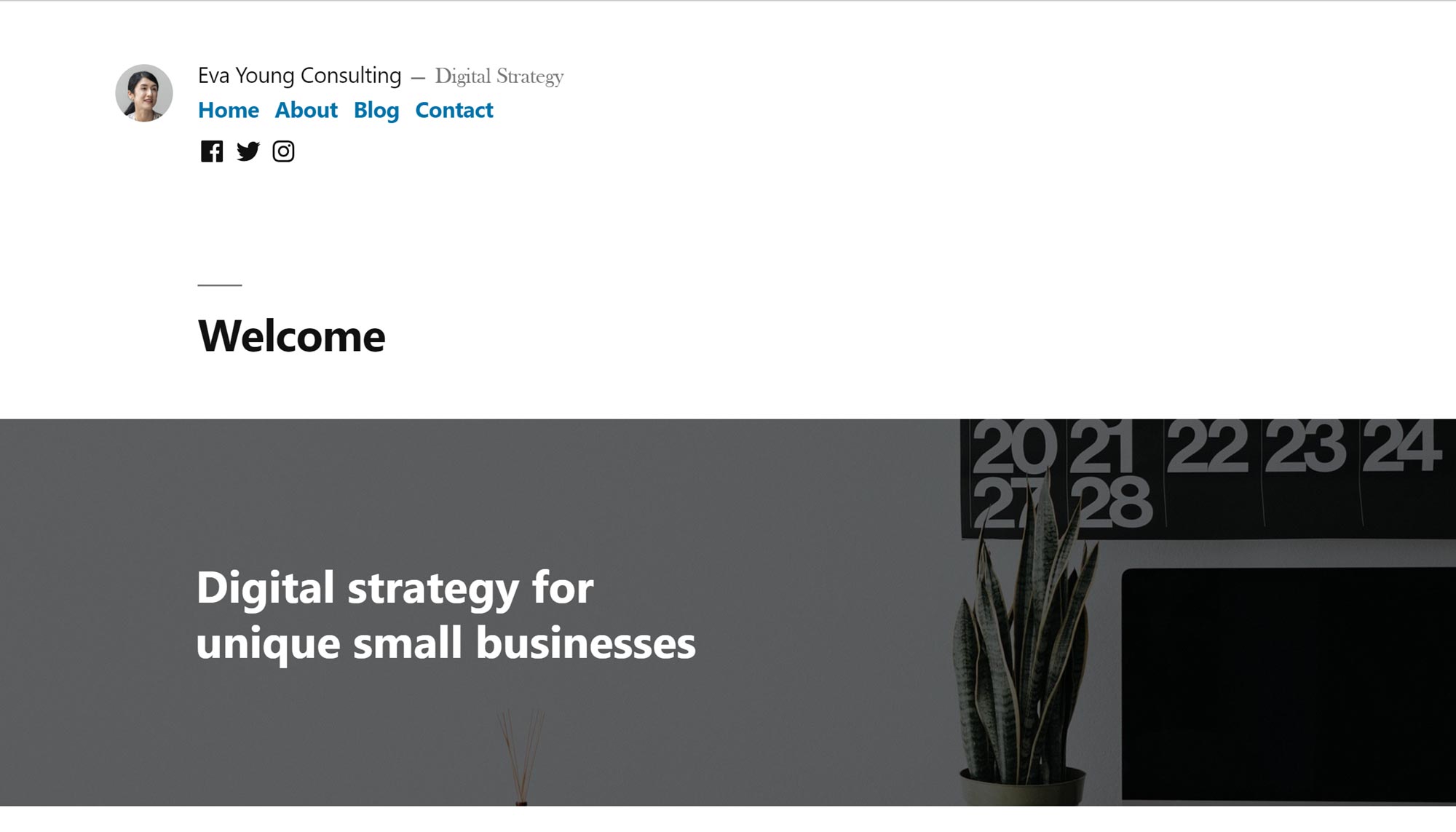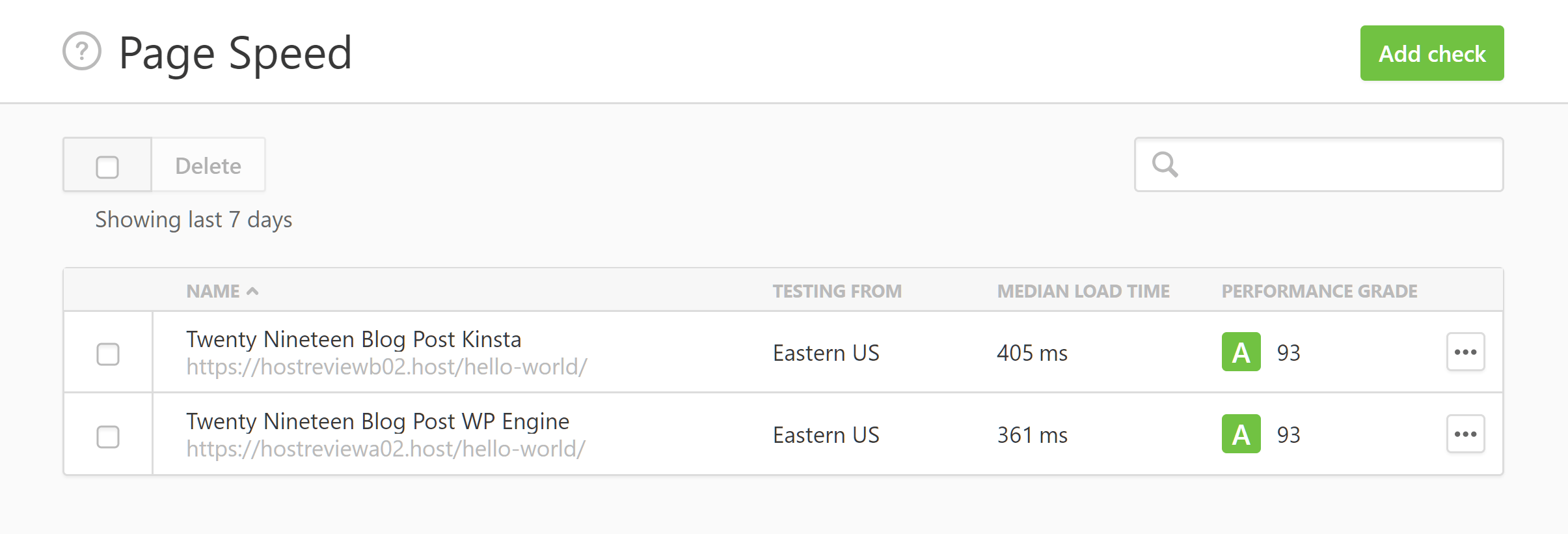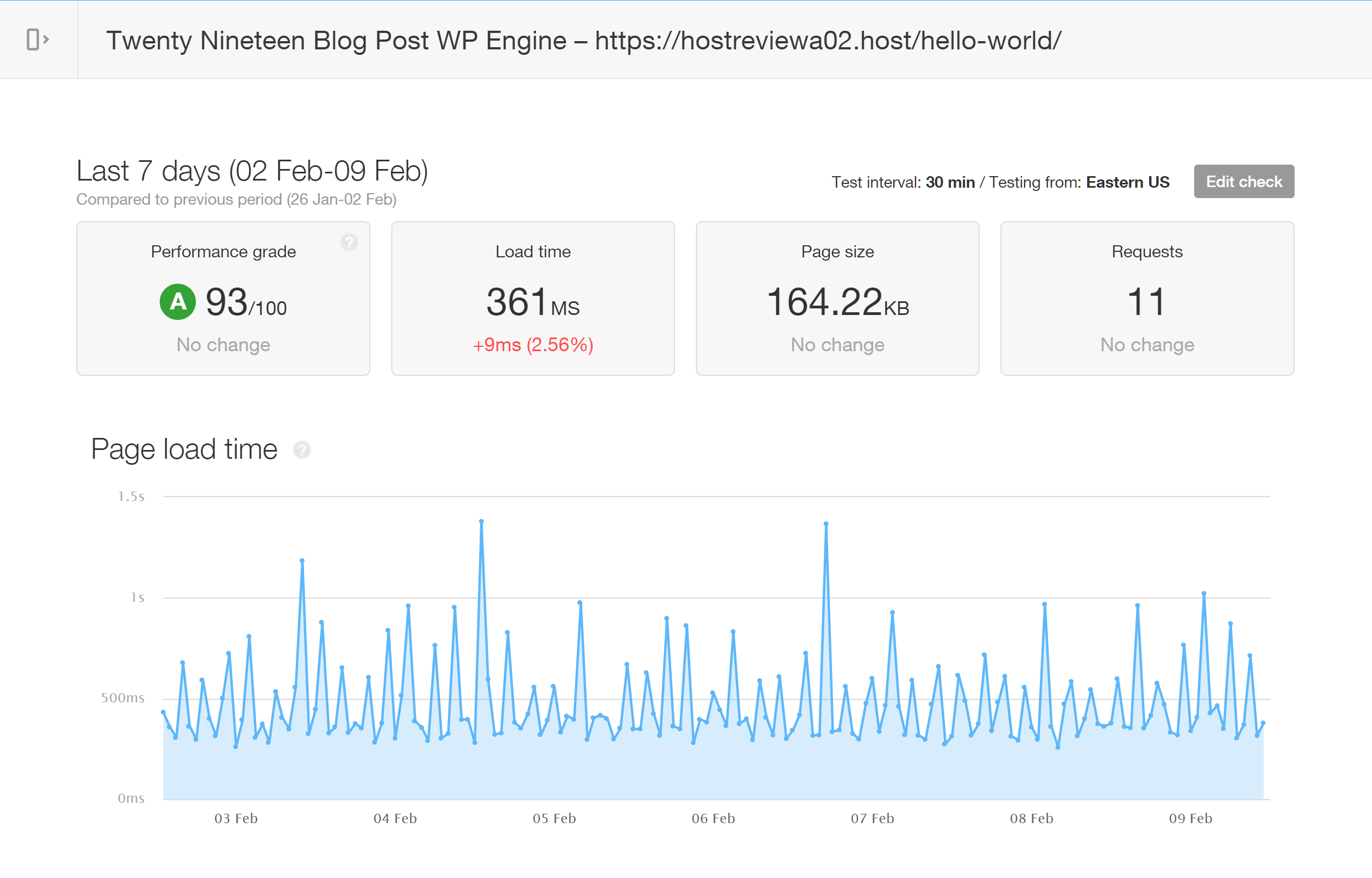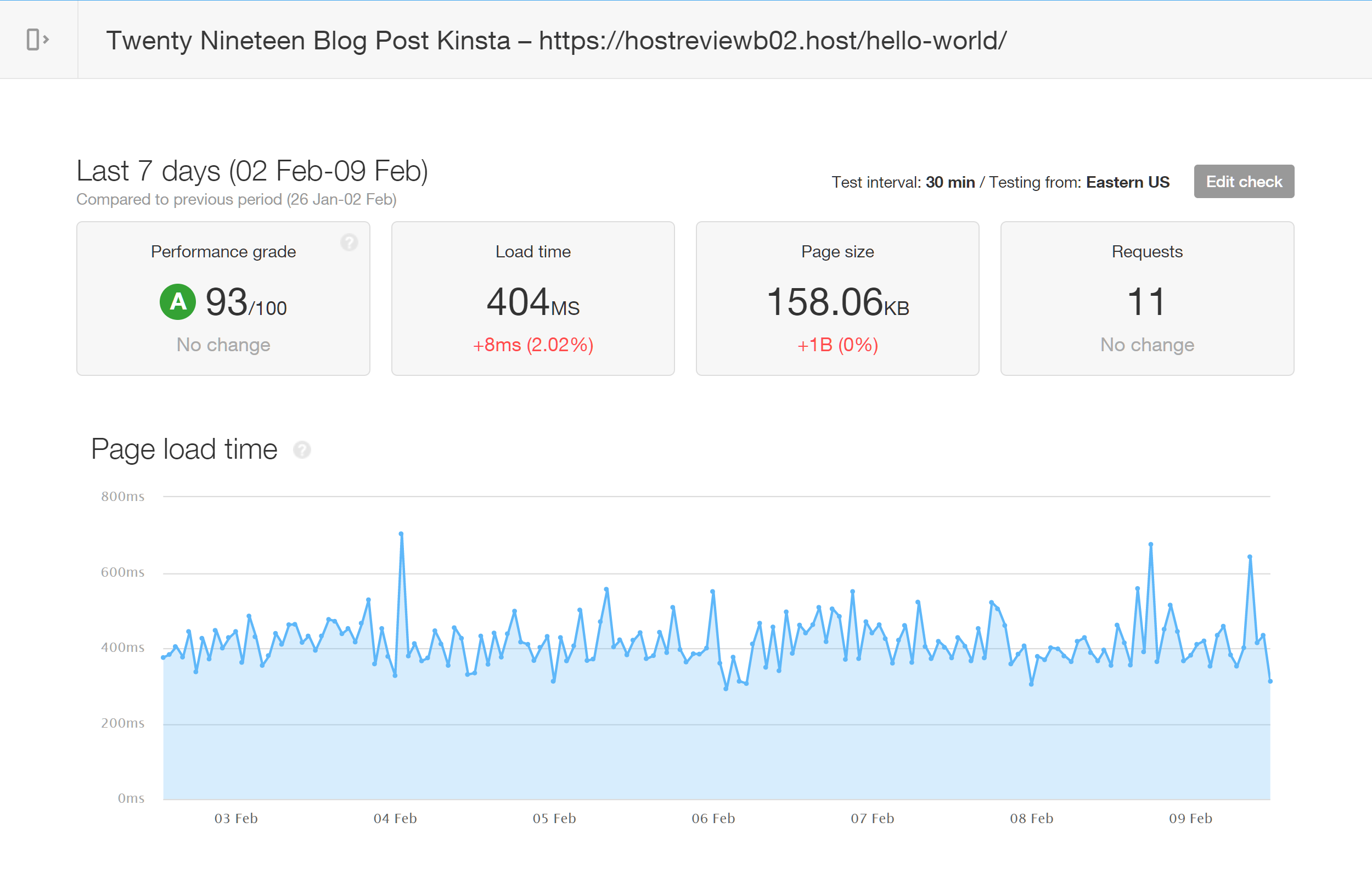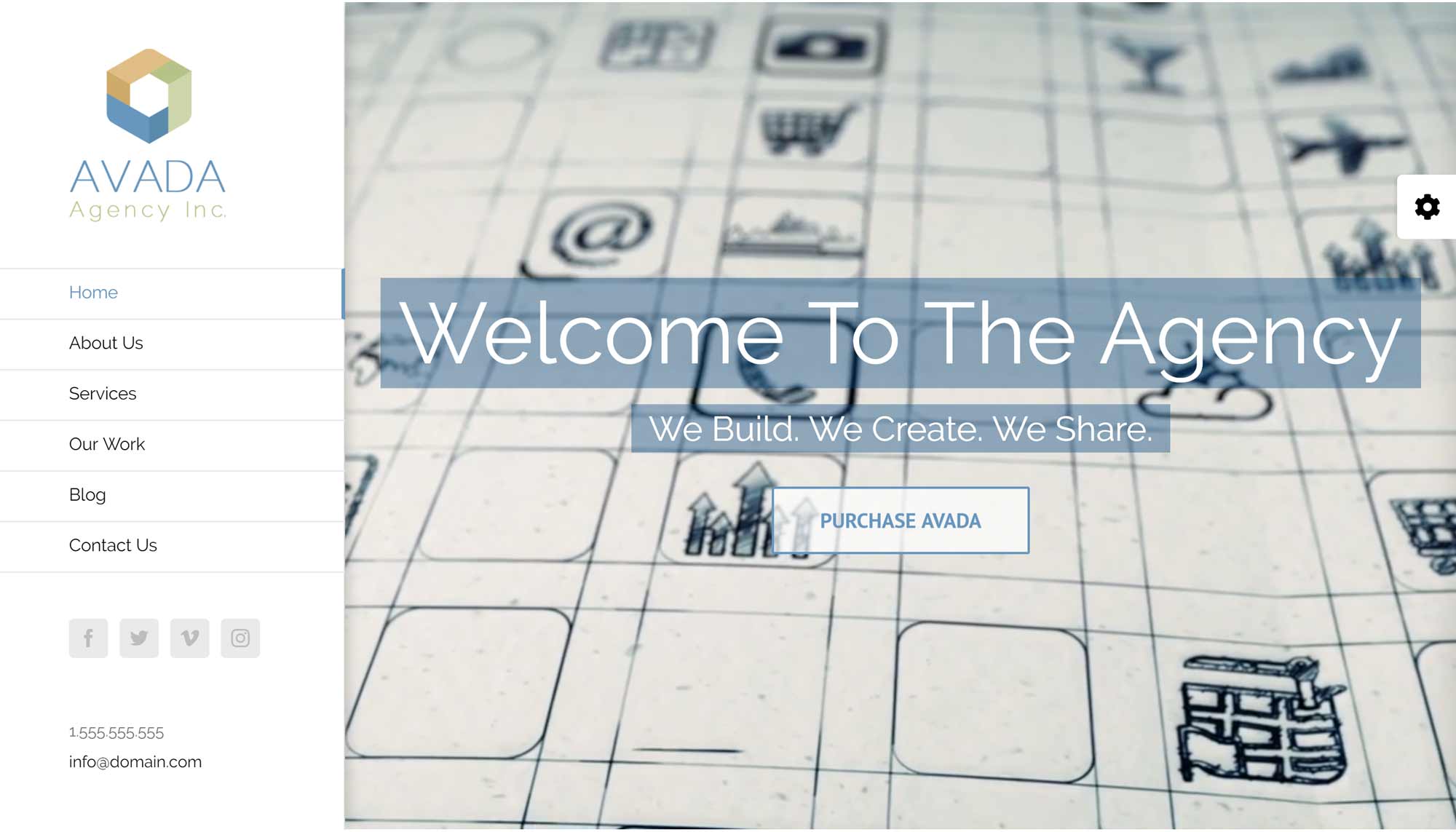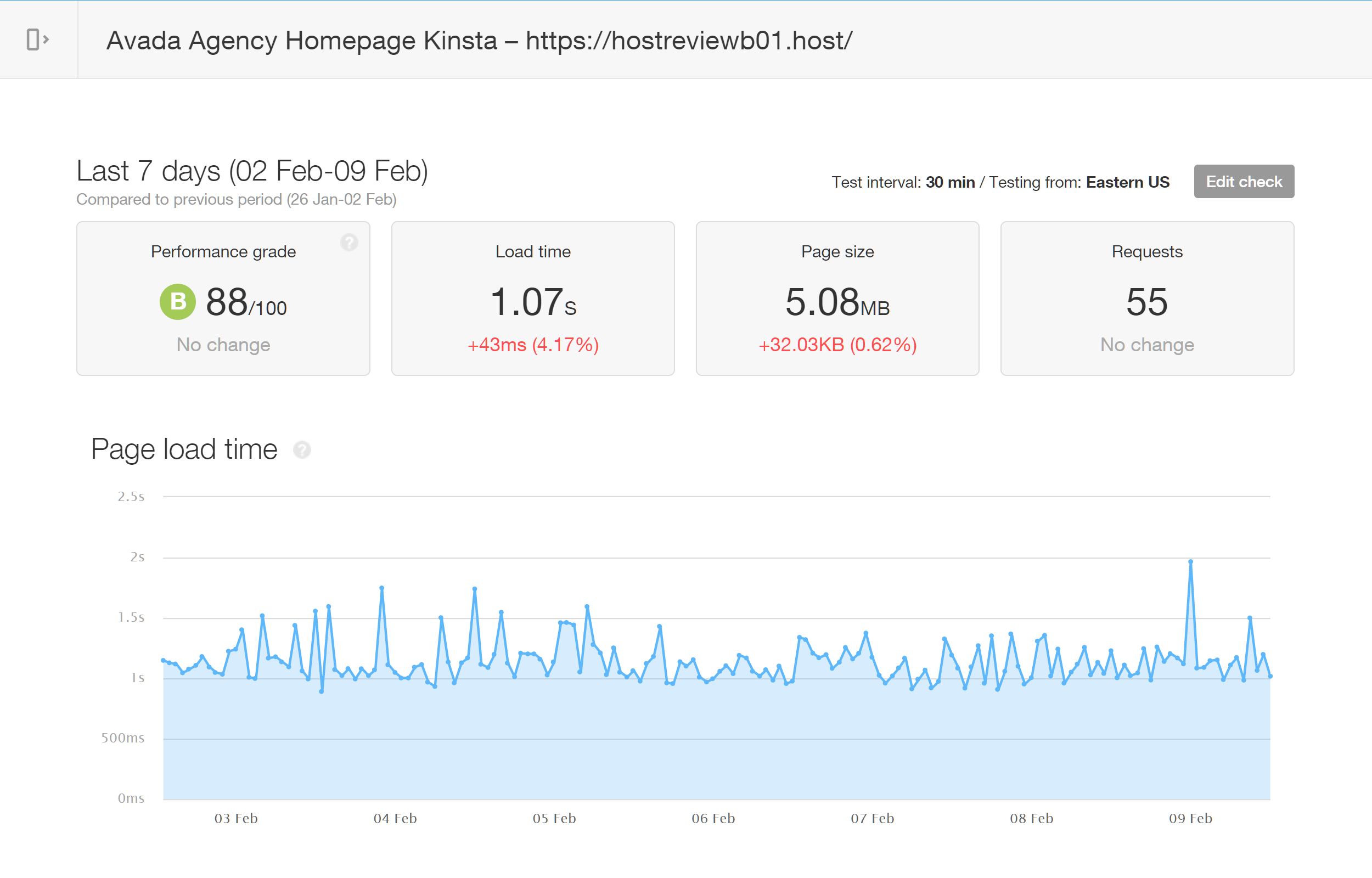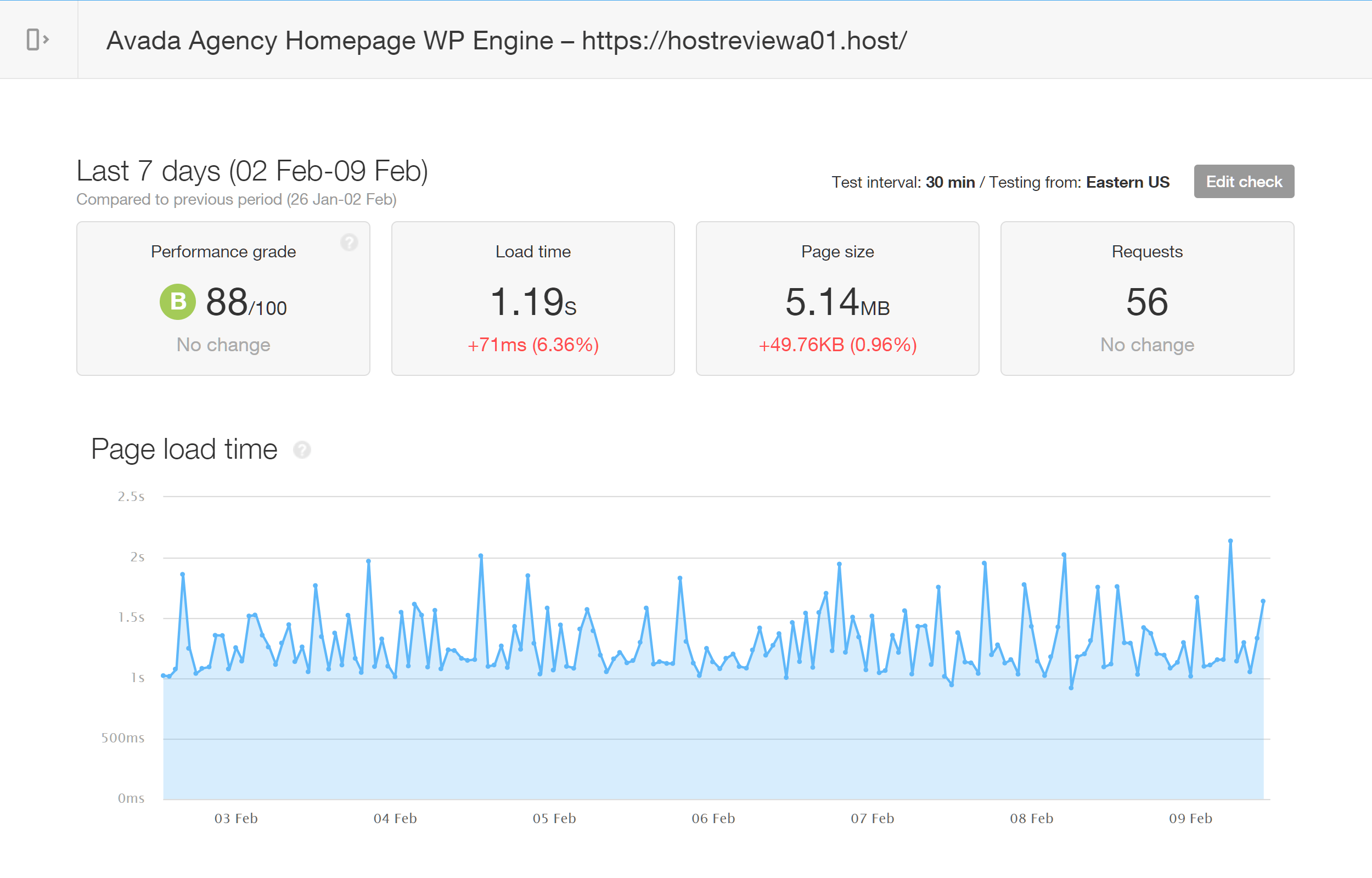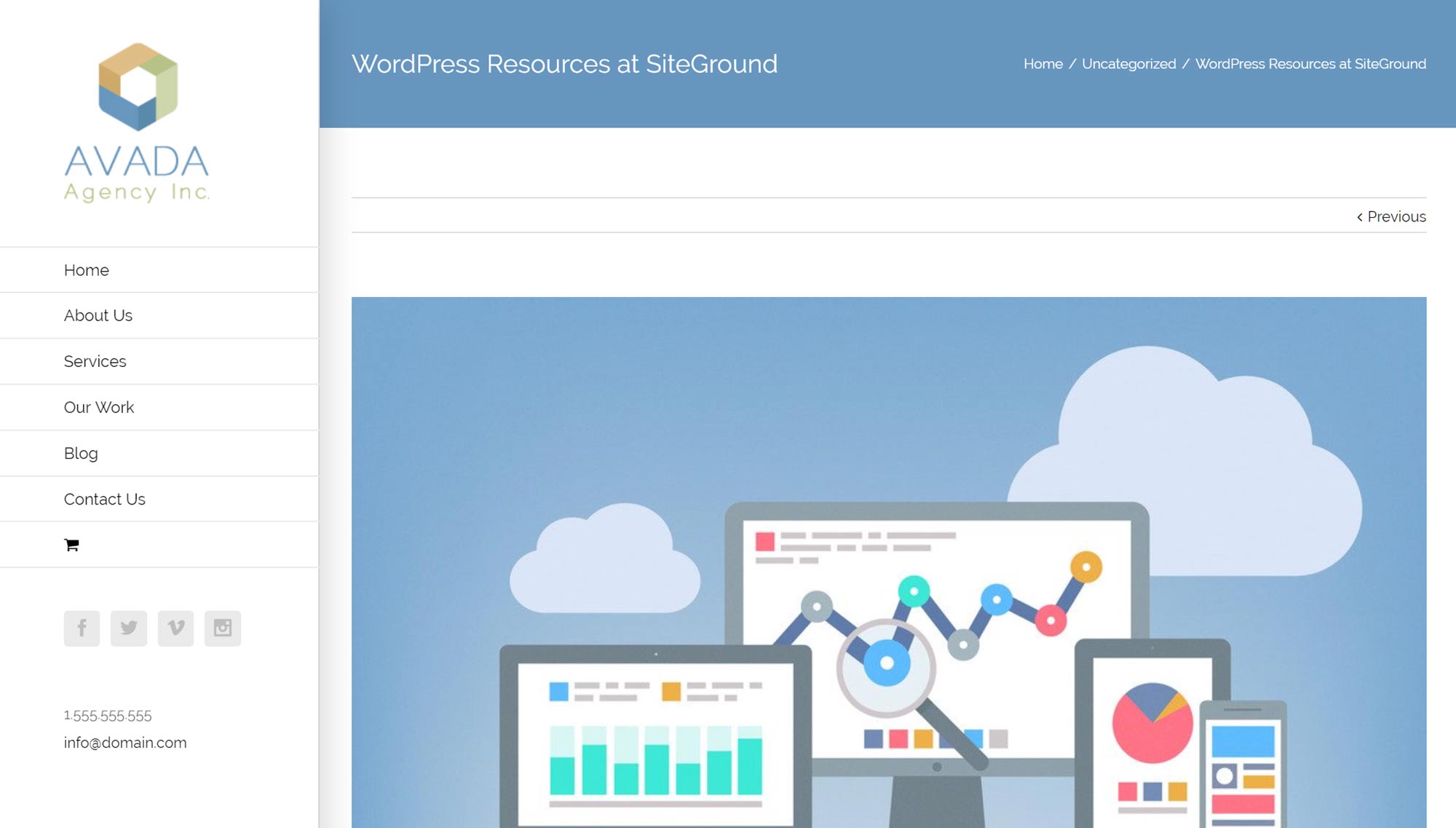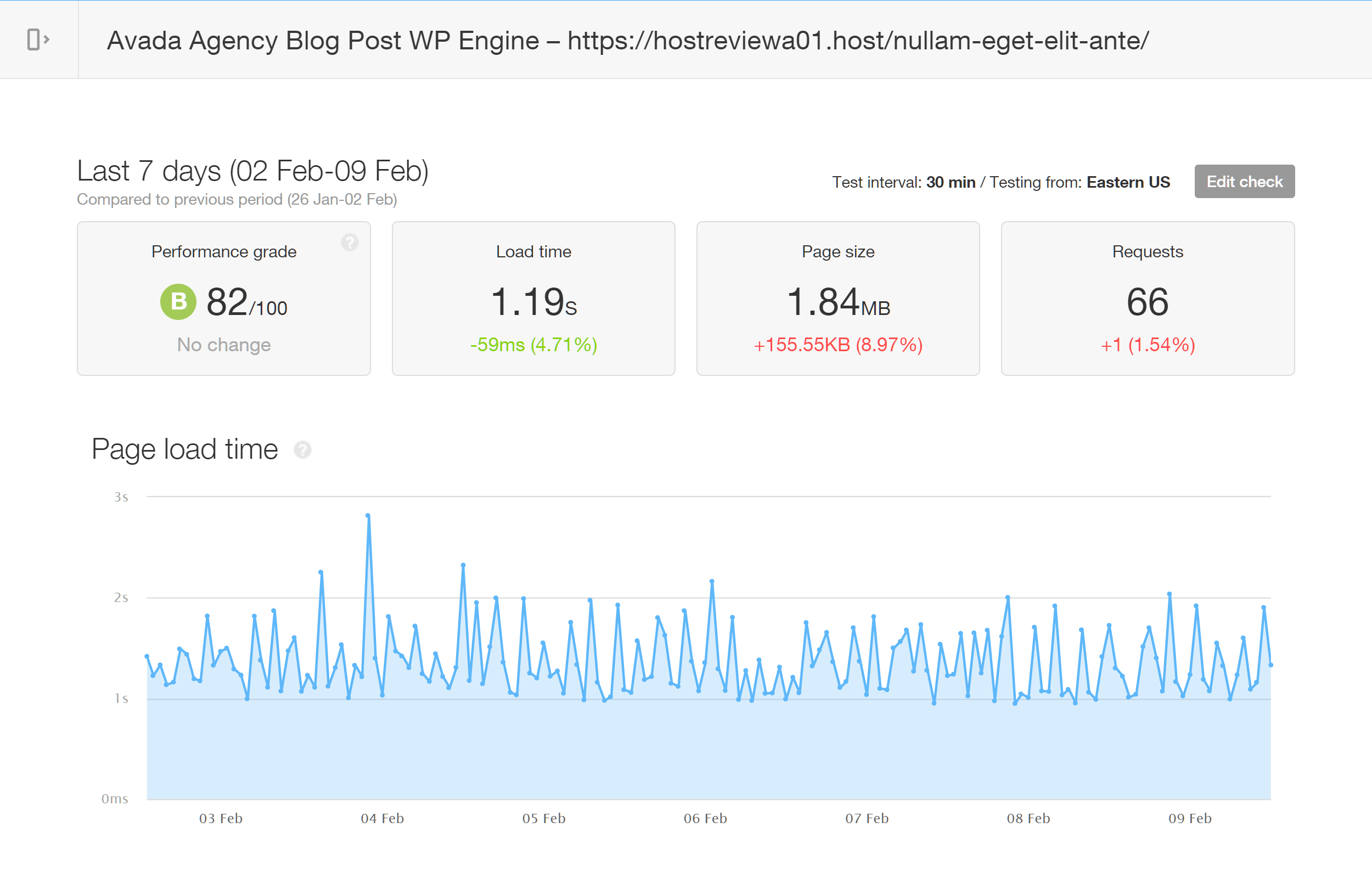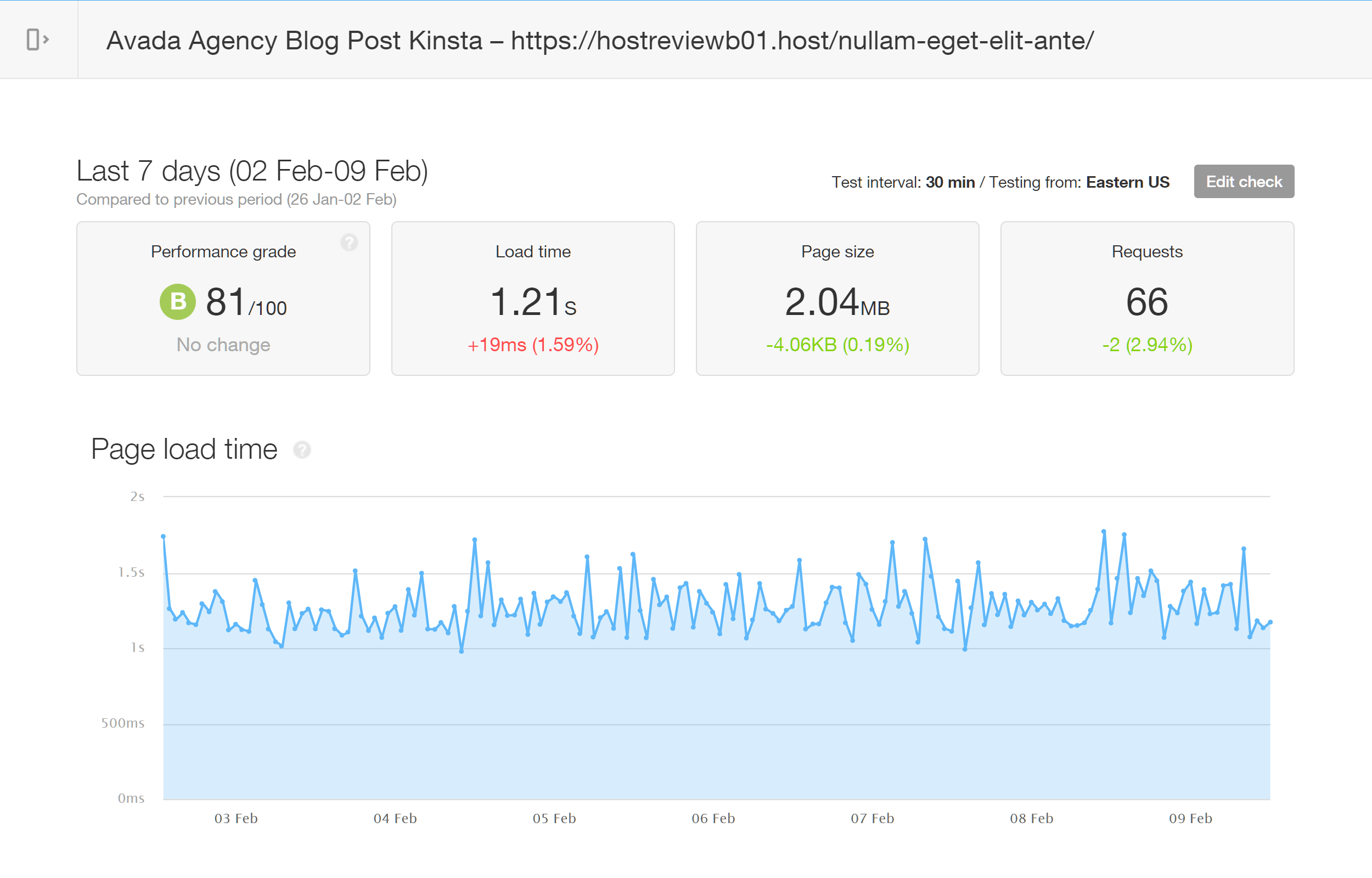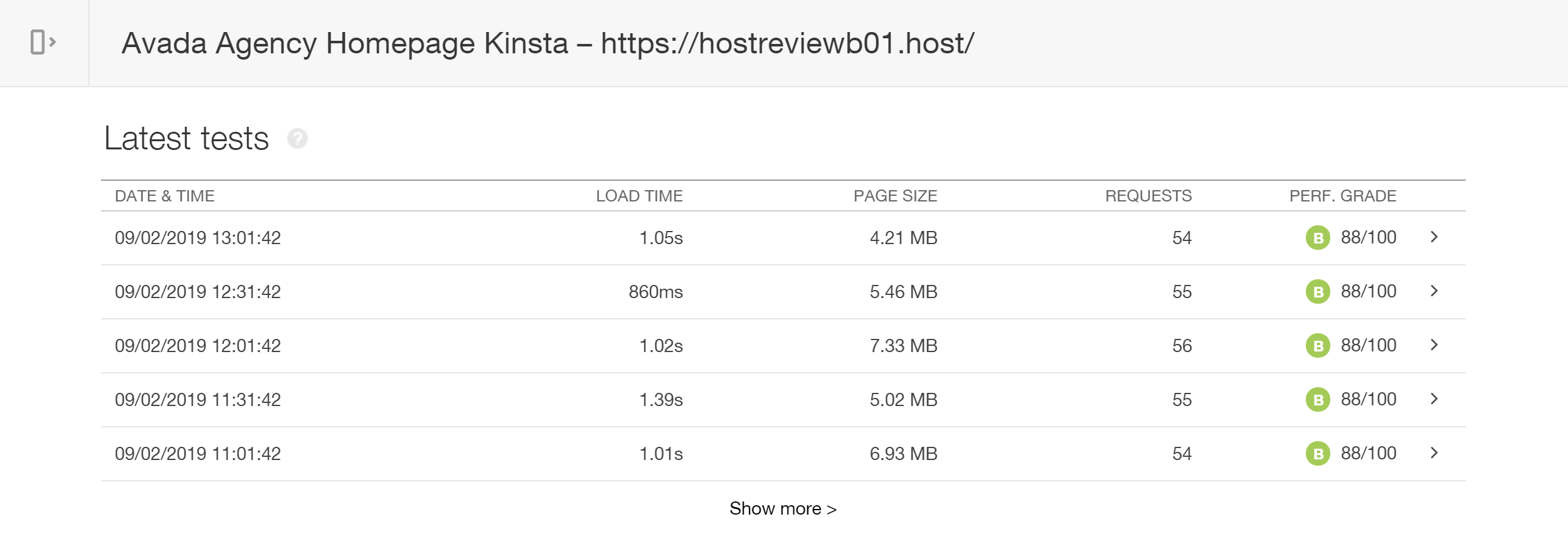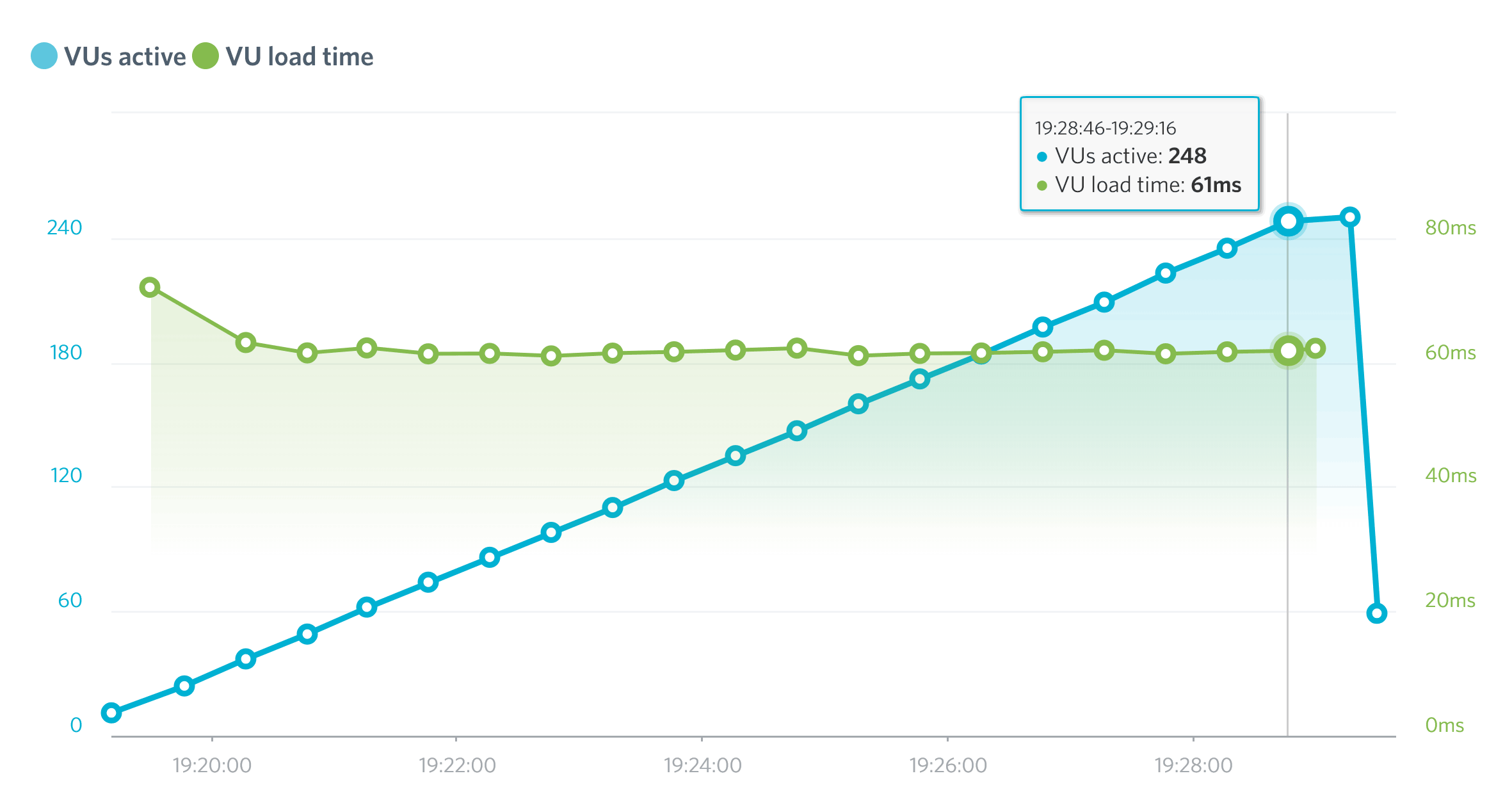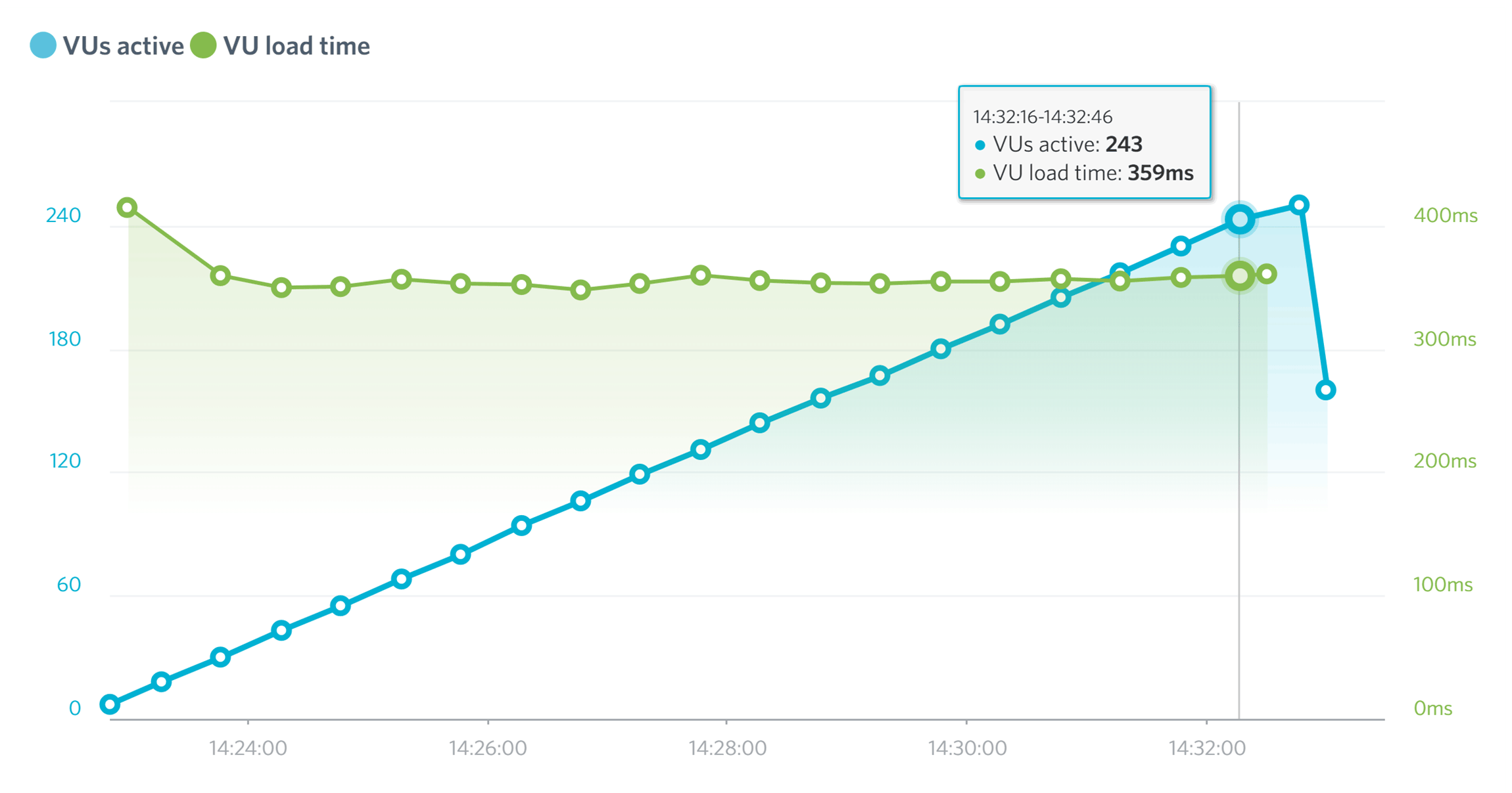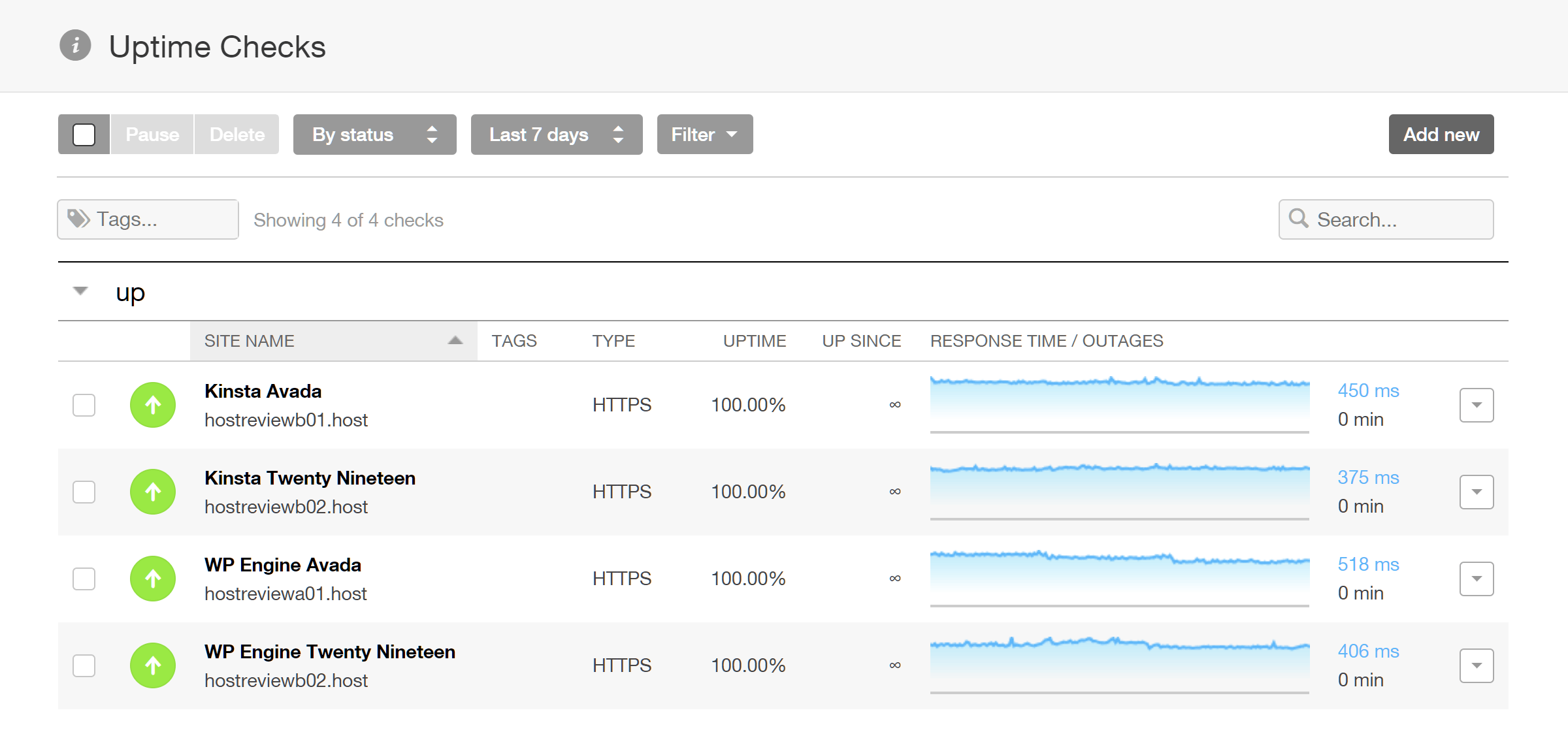- By
WP Engine and Kinsta are two of the hottest names in managed WordPress hosting right, which is exactly the type of hosting you should be considering if you’ve a profitable website to run. But which is best? Which one should you choose? That’s the question we’ll help you answer in this comparison — with the help of some real-life speed and performace tests…
Both Kinsta and WP Engine have feature-packed plans and positive reputations, while also sharing similar pricing strategies, making choosing between them very difficult — at least at first glance. However, by the time you’ve read this comparison, you’ll have all the information needed to decide whether to choose between the two.
To ensure you’re fully informed, our WP Engine vs Kinsta guide doesn’t just compare features and explore the user experience of these two hosts. We also include the loading times of two especially set-up test sites, and also their respective uptime and performance monitoring results — showing how well each host handles multiple visitors accessing the sites at the same time, and the resulting impact this has on site speed.
Let’s dive in…
Kinsta and WP Engine Entry-Level Hosting Plans Compared
Kinsta and WP Engine both offer a wide range of hosting plans for WordPress websites that are suitable for all types of projects, from basic blogs to large enterprise sites. So no matter the size of your site and its audience, both hosts should have a plan that meets your requirements.
However, while this guide covers the companies as a whole, for the performance testing and feature evaluation we have compared the entry-level plans from both hosts. Due to this, even readers with lower budgets can get a good insight into who offers the best managed WordPress hosting out of these two providers.
So with that in mind, the main details of the entry-level plans used in this WP Engine vs Kinsta comparison are:
- Kinsta Starter plan: $30 per month for 1 WordPress website, 5 GB of storage, 20,000 visits per month, and 50 GB of bandwidth.
- WP Engine Startup plan: $35 per month for 1 WordPress website, 10 GB of storage, 25,000 visitors per month, and 50 GB of bandwidth.
Both WP Engine and Kinsta offer discounts for customers who pay yearly, effectively giving you two months free hosting if you choose to pay for one year upfront. Another benefit of paying yearly with Kinsta is that they will migrate your existing WordPress website to their servers for you.
Although there’s not much to separate Kinsta and WP Engine when it comes to the key features listed above, there are actually some important differences between these two hosts that we’ll now highlight in this comparison.
WP Engine vs Kinsta Overage Charges
Both Kinsta and WP Engine set limits on the number of visits your site can receive and how much bandwidth it can consume. If you exceed these monthly limits, then you’ll be charged overage fees as follows:
- Kinsta: $1 for each 1,000 extra monthly site visits and $0.10 for each additional GB of bandwidth used.
- WP Engine: $2 for each 1,000 extra monthly site visits but no bandwidth overages charges.
WP Engine will never throttle customers or take their site offline if the allowance is exceeded or a traffic spike occurs. However, if you are consistently going over your limits, they recommend you consider upgrading to a higher plan. With Kinsta, they won’t limit access to your site for regular overages either. However, if an extreme overage occurs, then they may take your site offline until the issue is resolved.
With both hosts, you can monitor your visit and bandwidth allowances from inside your dashboard, hopefully helping to avoid any surprise overages.
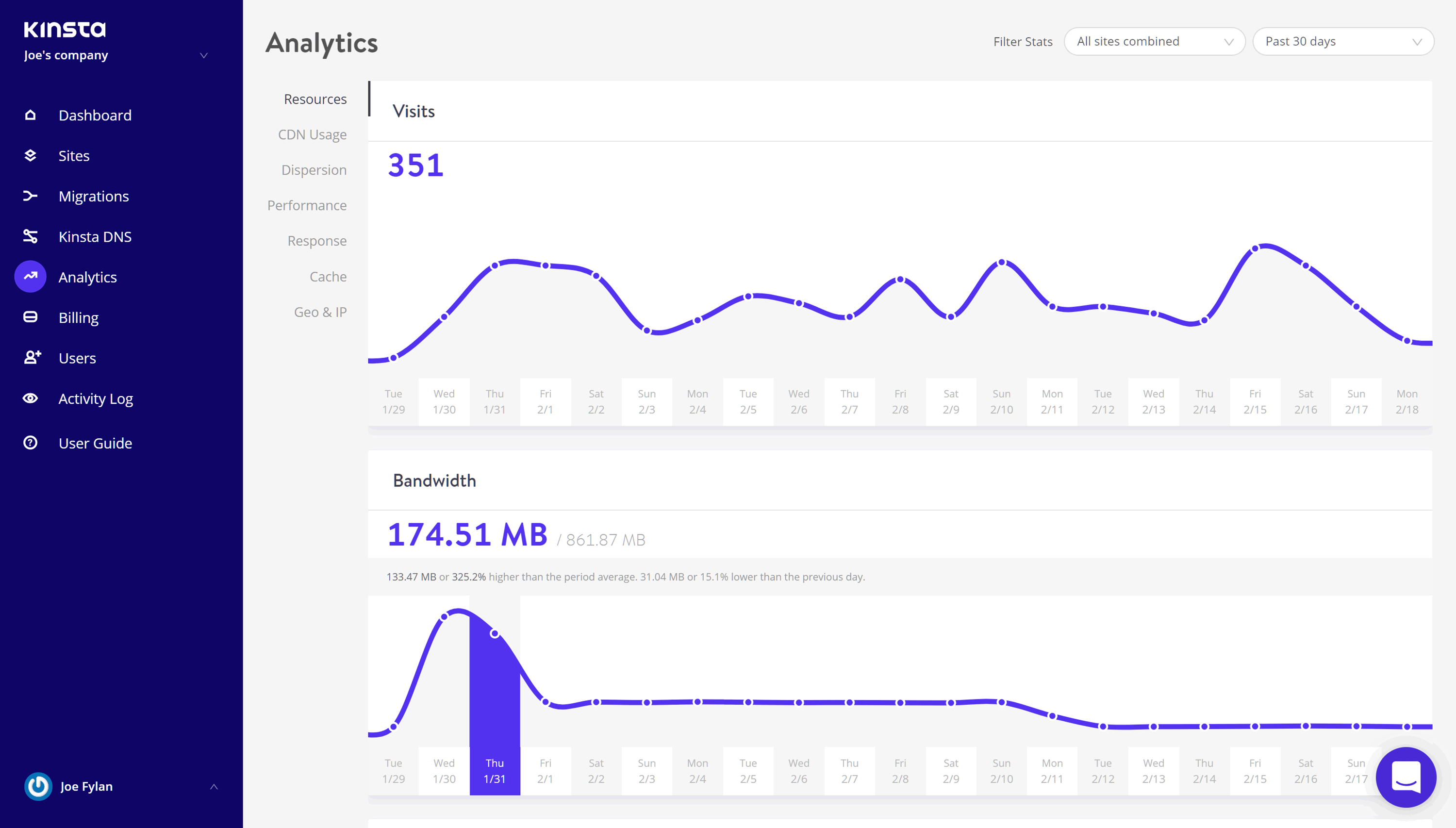
Both hosts give you a good insight into your usage though Kinsta do provide a bit more information than WP Engine.
With the financial details out of the way, let’s explore exactly what each host has to offer before we get to the performance testing results.
Kinsta vs WP Engine Main Features Compared
Some of the benefits of choosing managed WordPress hosting from a company like Kistna or WP Engine include faster site speed, access to expert support staff, more robust security, and useful features not usually found in cheaper shared hosting plans.
Here are some of the reasons to consider WP Engine and Kinsta and the differences that will help you make a final decision.
Managed WordPress Cloud Hosting
To provide you with a state-of-art infrastructure, both Kinsta and WP Engine now offer cloud hosting in partnership with the Google Cloud Platform. Therefore, whether you choose WP Engine or Kinsta, your website will actually be hosted on the Google Cloud Platform.
Thanks to the almost infinitely scalable nature of the cloud hosting provided by Google, your website will always have access to the resources it needs. However, you’ll always deal directly with either Kinsta or WP Engine for everything, including billing, website management, user support, and anything else.
Although this WP Engine vs Kinsta comparison is focused on the entry-level plans from these two hosts — which both use the Google Cloud Platform — it’s worth mentioning that the top-tier dedicated hosted plans from WP Engine give you the option of using the Amazon Web Services platform for your website. One benefit of this is that you can choose from more data center locations – that’s provided you’re prepared to pay the higher price of the more expensive dedicated plans from WP Engine.
However, for most readers of this WP Engine vs Kinsta comparison, the plans using the Google Cloud Platform should provide enough resources.
Benefits of WordPress Cloud Hosting
One good reason to consider cloud hosting is that the resources available for your website can be automatically or manually increased or scaled by your host, as and when needed.
This is in contrast to more traditional hosting where your website might have to be moved to a higher-specification server when upgrading, potentially resulting in downtime and disruption. Not only can this migration to a higher performance server cause disruption, but it has to be scheduled in. With cloud hosting, the extra resources can be accessed by your site, almost instantly, as and when needed — making cloud hosting ideal for handling unexpected traffic spikes as well as those times when you need to move to a higher plan but don’t want to experience any downtime.
Although there are lots of good WordPress cloud hosting providers, choosing Kinsta or WP Engine means that you’ll have an experienced WordPress hosting company looking after your website, while also leveraging the almost endless resources of the Google Cloud Platform.
Content Delivery Network
As well as hosting your website in the cloud, both WP Engine and Kinsta include access to a content delivery network or a CDN as part of their entry-level plans.
Thanks to this, if you choose to enable the CDN your website files will be stored in multiple locations around the world. Then, when a visitor accesses your website, those files are served from the location closest to that visitor. With the files having less distance to travel than with a website that doesn’t use a CDN, your visitors should experience faster loading times. Not only that, but having your website files stored in multiple locations adds redundancy which can reduce periods of unavailability should one data center go offline.
Our guide to content delivery networks for WordPress users explains this in more detail, however, it’s definitely something that’s worth having.
With both WP Engine and Kinsta, you can enable the CDN in just a few clicks from inside your account area. Once enabled, you don’t have to do anything else and the service will take care of everything for you. When it comes to which CDN each host uses, Kinsta have partnered with KeyCDN while WP Engine use MaxCDN, although you’re free to make your own CDN arrangements if you’d prefer.
WordPress Website Migration
If you’re thinking of moving an existing WordPress website to either Kinsta or WP Engine, the good news is that both hosts make it very easy to migrate your site to their platform.
However, unless you choose one of the more expensive higher-tier plans from Kinsta, the only other way to get a free hands-off WordPress website migration on the entry-level plan is to pay upfront for one year of hosting. But as you effectively get two months of hosting free when paying yearly, this is something you might want to consider anyway. WP Engine doesn’t offer a migration service.
Whether you qualify for the free migration or not, transferring a WordPress website to both Kinsta and WP Engine is very straightforward. As both hosts have either an in-house migration plugin (WP Engine) or a recommended third-party tool (Kinsta), along with detailed instructions, the whole process should go smoothly.
WordPress Themes
Since the acquisition of StudioPress, WP Engine customers now get access to 37 premium WordPress themes for their websites, making this perhaps the biggest difference between Kinsta and WP Engine two hosts.
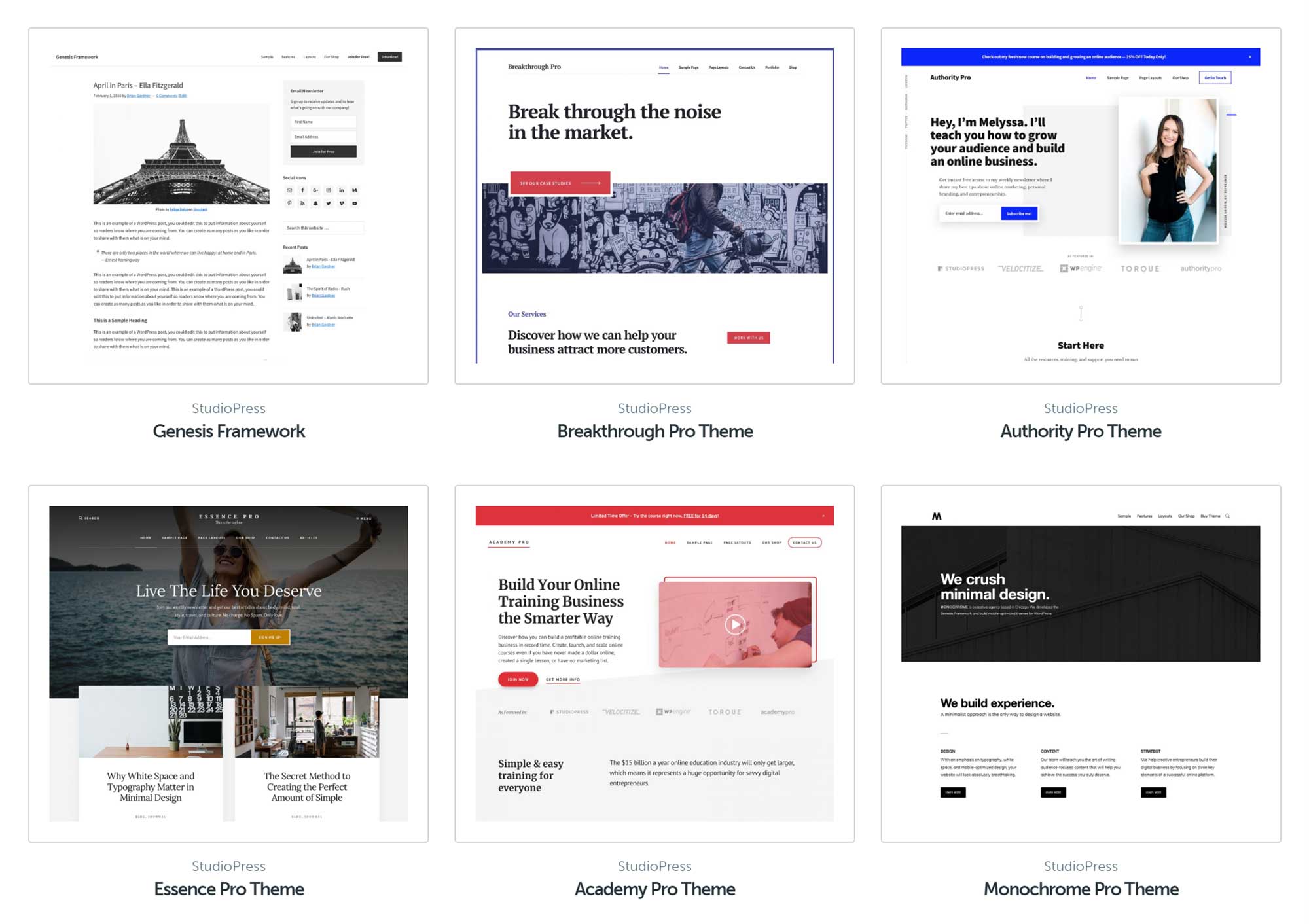
Some of the premium WordPress themes from StudioPress that WP Engine customers can use at no extra cost.
With prices of the most popular WordPress themes starting at around $60, and some of the StudioPress themes that are available to WP Engine customers costing up to $129, getting a theme at no extra cost can mean a considerable saving, provided you can find one that’s right for your website among the available options.
Unfortunately with Kinsta, there aren’t themes included in their hosting plans, however, there are still plenty of good free themes out there.
Access to Expert WordPress Support Staff
Another key feature of good managed WordPress hosting is access to expert support staff. As companies like Kinsta and WP Engine only host WordPress websites, their support staff are highly experienced when it comes to looking after this type of site. Unlike generic hosting, when you contact Kinsta or WP Engine, you should always be connected with someone who knows how best to support WordPress users.
However, there are some differences in how you can contact the support staff at Kinsta and WP Engine that might be important to you, depending on your preferences:
- Kinsta support options: 24/7 live chat and tickets on all plans, but no telephone support available.
- WP Engine support options: 24/7 live chat on all plans, 24/7 phone support on all plans except entry-level Startup plan, and tickets only available on top-tier custom dedicated plans.
Despite the differences outlined above, during testing for this comparison, both hosts provided a good level of support.
Although basic tasks, like setting up a new WordPress website, migrating an existing site, and pointing a domain to the accounts, were completed without any issues, during testing I was able to cause a few problems that required me to contact the WP Engine and Kinsta support staff.
These issues arose after creating and deleting new WordPress sites, experimenting with different migration plugins, trying out multiple domain registrars, and enabling and disabling the SSL certificates. After carrying out these sorts of activities for a while, the sites did start to experiences some issues, mainly to do with the domains and nameservers.
This presented a good opportunity to try out the Kinsta and WP Engine support staff, who I contacted through the live chat channels that are available for both the Kinsta and WP Engine entry-level plans. Although some readers might prefer contacting the support staff by telephone – something that’s not available on either of the WP Engine or Kinsta entry-level plans – the live chat channels for both hosts were very responsive and the issues were resolved by the first people I connected with. Furthermore, when initiating contact with the support team, it only ever took a few seconds for someone to respond.
However, if being able to contact the support staff via telephone is a deal breaker, then you’ll need to choose any of the WP Engine plans apart from the entry-level Startup plan. Kinsta do not offer telephone support at all, although they do offer support via email tickets (in addition to live chat) on all plans, while with WP Engine, tickets are reserved for customers on their top-tier plan.
Conversely, telephone support is available on all of the lower-priced SiteGround shared hosting plans which you can find out more about in our recent SiteGround review.
As access to expert support staff is one of the key selling points of managed WordPress hosting, it was reassuring to see that both WP Engine and Kinsta dealt with the issues quickly and effectively.
Automated and Manual WordPress Website Backups
Another key feature of premium WordPress-focused hosting is the provision of an easy-to-use website backup tool.
Kinsta and WP Engine are no exception in this regard as both hosts offer automatic daily website backups on all of their plans as well as giving you the ability to manually create a site backup when you need to. However, once again, there are some key differences in how each host provides this feature.
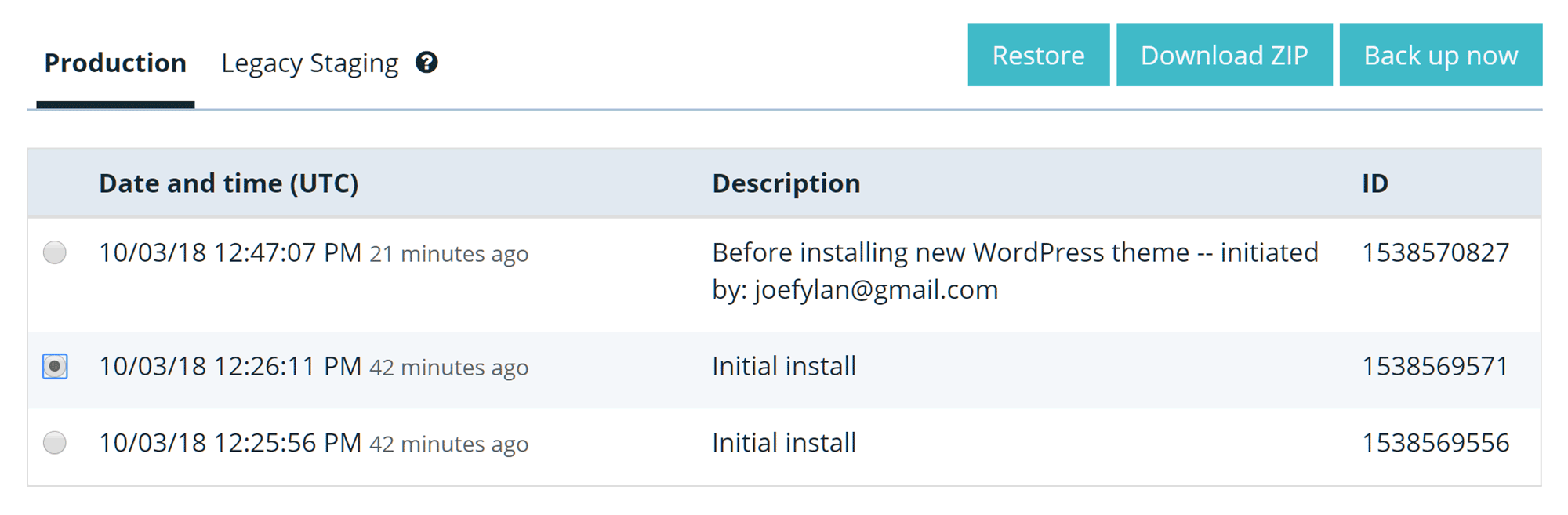
With WP Engine the automated backups can be downloaded for safekeeping while with Kinsta you must manually create a downloadable backup first.
The backups or restore points are kept on the WP Engine and Kinsta servers and are available through your account dashboard, with the option of downloading them for safekeeping. However, while WP Engine lets you download any of the existing backups in your dashboard, with Kinsta you have to generate a separate downloadable backup. Furthermore, with Kinsta you can only generate one of these downloadable backups once a week.
The automated backups created daily by Kinsta are stored for 14 days, while with WP Engine, the last 40 daily automated backups are available. When restoring the backups, your only option with Kinsta is to restore the entire backup, while with WP Engine you can include or exclude the database from the backup restoration. Both hosts give you the option of restoring a backup to your production site or staging environment in just a few clicks.
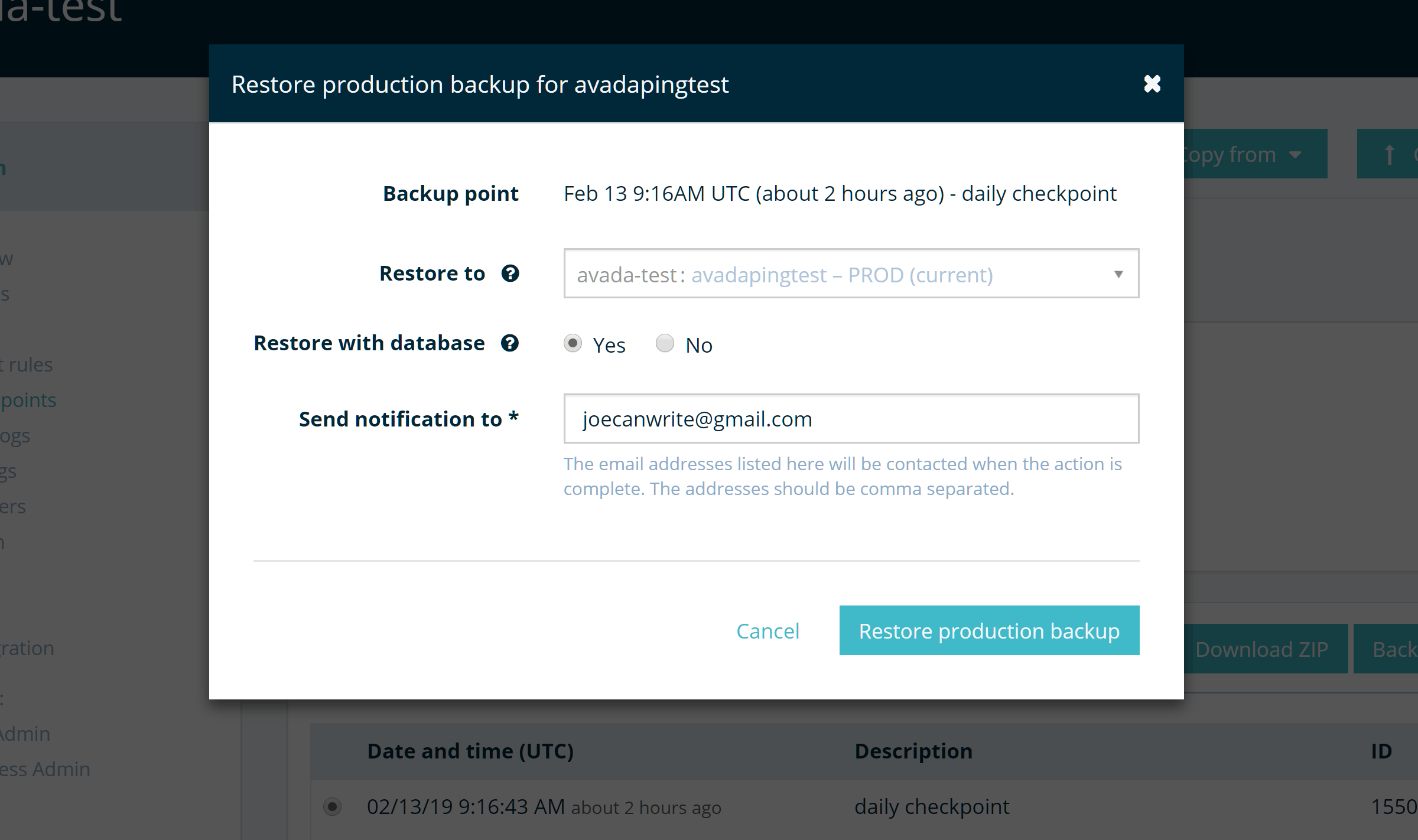
WP Engine gives you the option of restoring the backup with or without the database while with Kinsta your only option is a full restore.
While WP Engine let you create a partial backup – something that can be useful with large websites – allowing you to exclude themes and plugins, for example, from the backup, with Kinsta this option isn’t available. However, with Kinsta, when you create a downloadable backup, your entire site is available for download, making it possible to manually delete any files from the archive that you don’t need to keep.
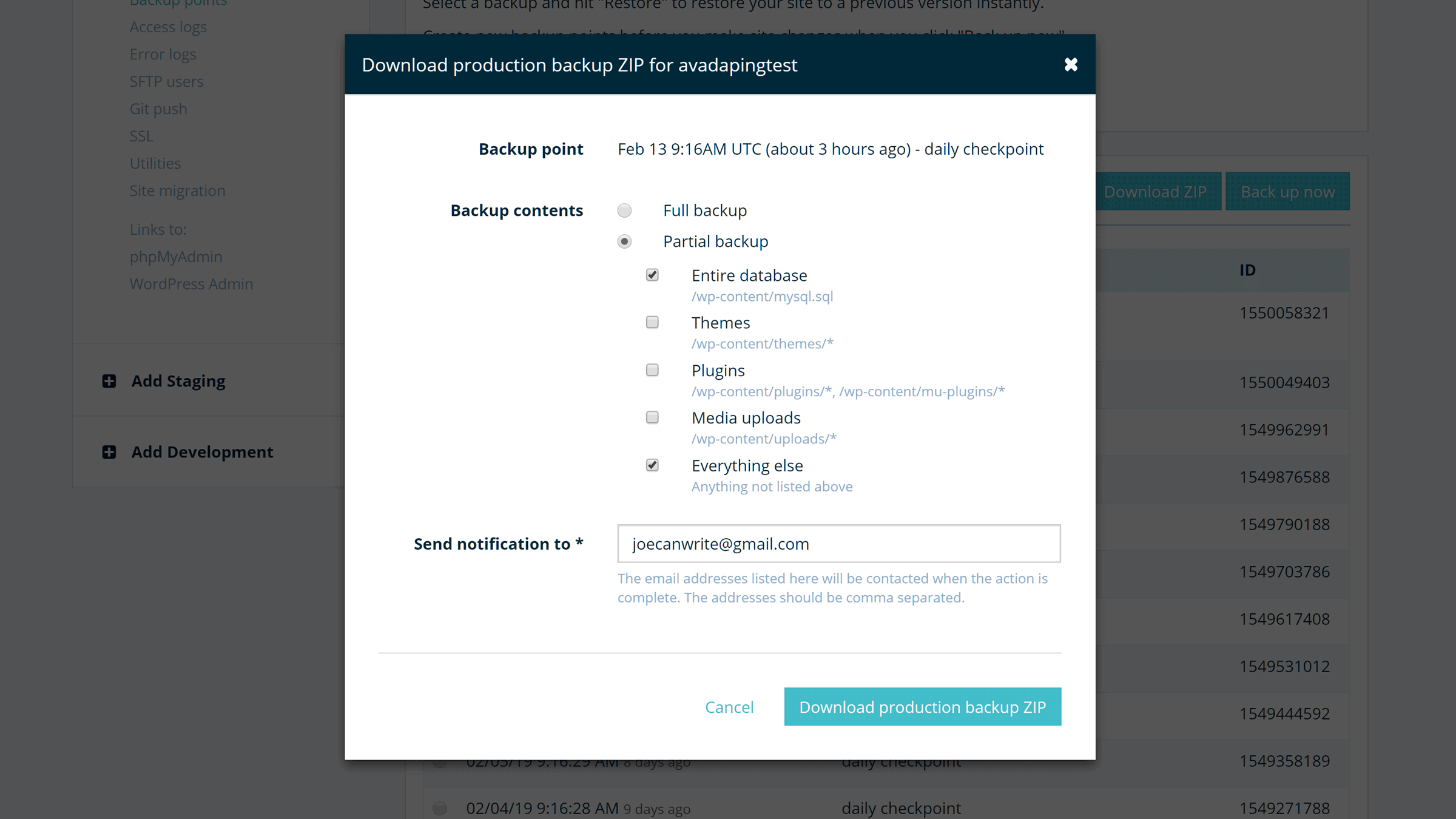
WP Engine let you create a partial backup while with Kinsta the closest option is downloading a full backup then deleting what you don’t need.
Being able to easily create a backup of your website on demand, such as before updating the WordPress software or activating a new plugin is vital, so it’s good to see that both hosts make doing so very straightforward.
Although both hosts do provide a functional backup service, when comparing the features and functionalities of the two hosts, WP Engine do have some advantages over Kinsta. This includes keeping your backup files for longer, allowing you to download existing backup files, and more control over what your backups and restores include.
WordPress Staging Websites
Both hosts let you create a staging website where you can try out new plugins, customize a theme, or carry out other tasks that might negatively impact your visitors if you did them on your live site. Then, when you’re ready, you can transfer the content of the staging site to your live or production website.
Both hosts make it very easy to transfer content between your staging and live sites. However, once again, there are some differences in how they deliver this feature that we’ll explore now.
WP Engine Staging Feature
WP Engine actually give you three environments to work with, including development, staging, and production environments. One way this arrangement can be used is to work on a site in the development environment, then transfer it to the staging environment where it can be accessed by those you’ve given permission to, such as your clients or team.
Then, when you’re ready, you can transfer the staging site to the production environment, making it accessible to all.
When copying your staging site to the production environment with WP Engine, by default only the files are copied, rather than the content that’s stored in the WordPress database, however, you can copy your choice of tables from the staging site database if you want to. You can read more about how the staging feature works on the WP Engine website.
Kinsta Staging Feature
Kinsta keep things simple with just two environments, live and staging. When you create a staging site, you have the option of restoring one of your existing backups into the staging site, giving you a clone of your live site to work on. Then when you’re ready, you can push the staging site to the live site.
Unlike WP Engine, with Kinsta the entire site and its database are copied from the staging environment to the live site, rather than just the website files and your choice of database tables. Therefore, if you want more control over what’s copied between environments, you might prefer the WP Engine approach to staging sites.
Transferable Sites
As well as the three different environments for your main website — development, staging, and production — another nice developer-friendly feature of WP Engine is the ability to create transferable sites. These transferable sites also have the three environments that regular sites have, however, the sites are password protected – including the production environment – so that only those with the credentials can access them.
The purpose of the transferable sites feature is to provide a space where developers can produce websites for their clients, which can then be transferred to the client’s WP Engine account when it’s ready to go live. Alternatively, the developer could purchase a credit — $20 on the Startup plan — to host an additional site on their account, making the site live and publicly available.
You don’t get this feature with Kinsta, so if you like the idea of being able to create sites that can easily be transferred out of your hosting account and into someone else’s account, Kinsta might not be the host for you.
WP Engine and Kinsta User Experiences
As well as the features that you get access to, it’s also important to look at the user experiences of each host. After all, if your choice of host makes it difficult to manage your account or create a new WordPress website, you might end up regretting your decision.
So with that in mind, let’s take a quick look at what it’s like to use each host to create and manage a WordPress website.
Creating a WordPress Website with Kinsta and WP Engine
Thankfully, both Kinsta and WP Engine make it very easy to create a new WordPress website. Once you’ve signed up and created your account, you can enter a few details to set up your new WordPress website.
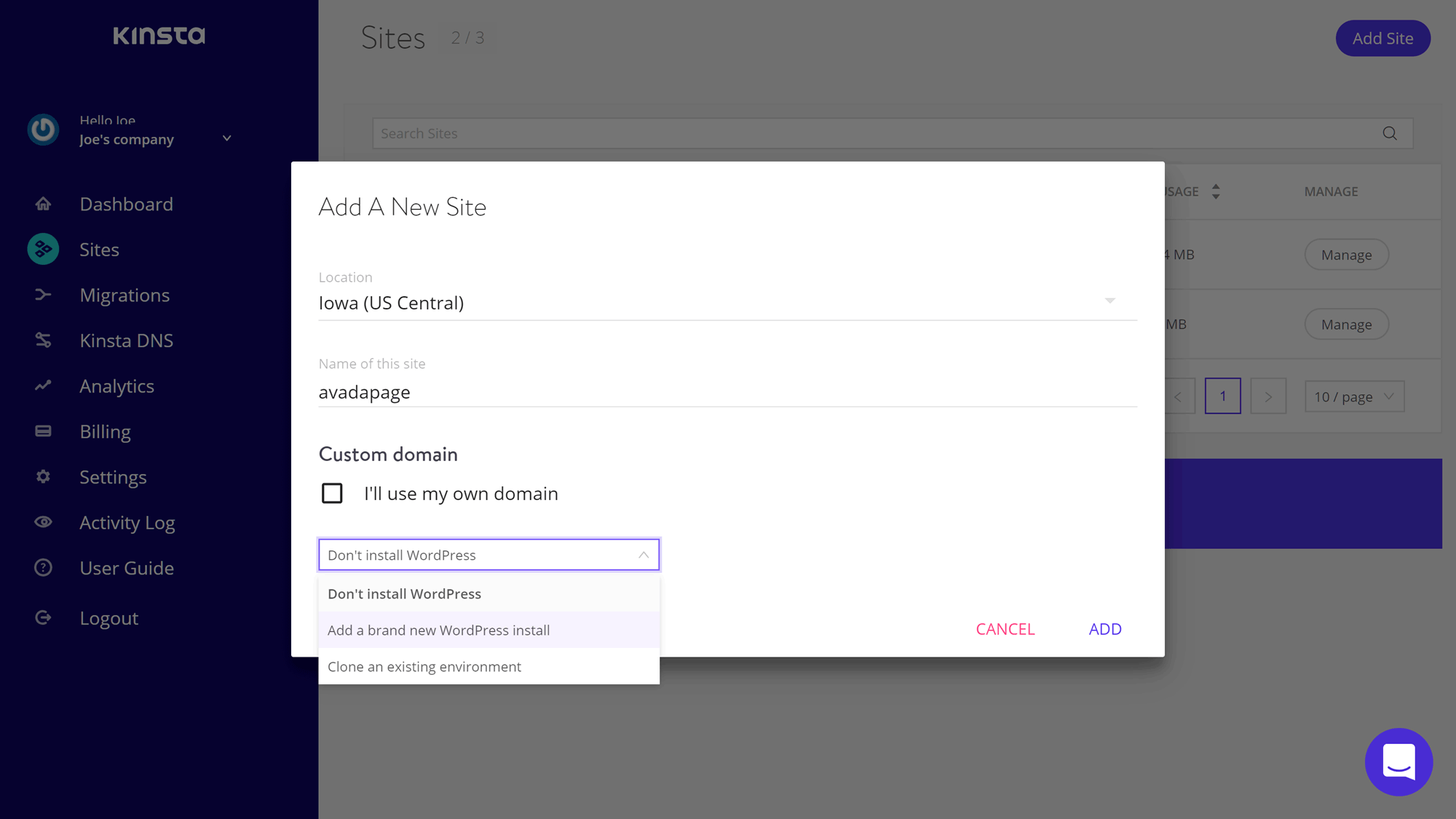
With Kinsta, you can choose which data center location your site will be hosted in when creating a new site.
As well as choosing where your website will be hosted, you can also copy one of your existing Kinsta-hosted websites into the new site. With WP Engine, you can choose a data location when creating your account and signing up to a plan, but can’t choose a data center location each time you create a new site. However, you can contact support and request a migration to a different location if necessary.
Like Kinsta, WP Engine also give you the option of copying one the existing sites on your account into the new site. This could be useful if you’ve created a site in the staging environment and are ready to publish it or you have a custom WordPress website configuration that you use as the foundation for new projects.
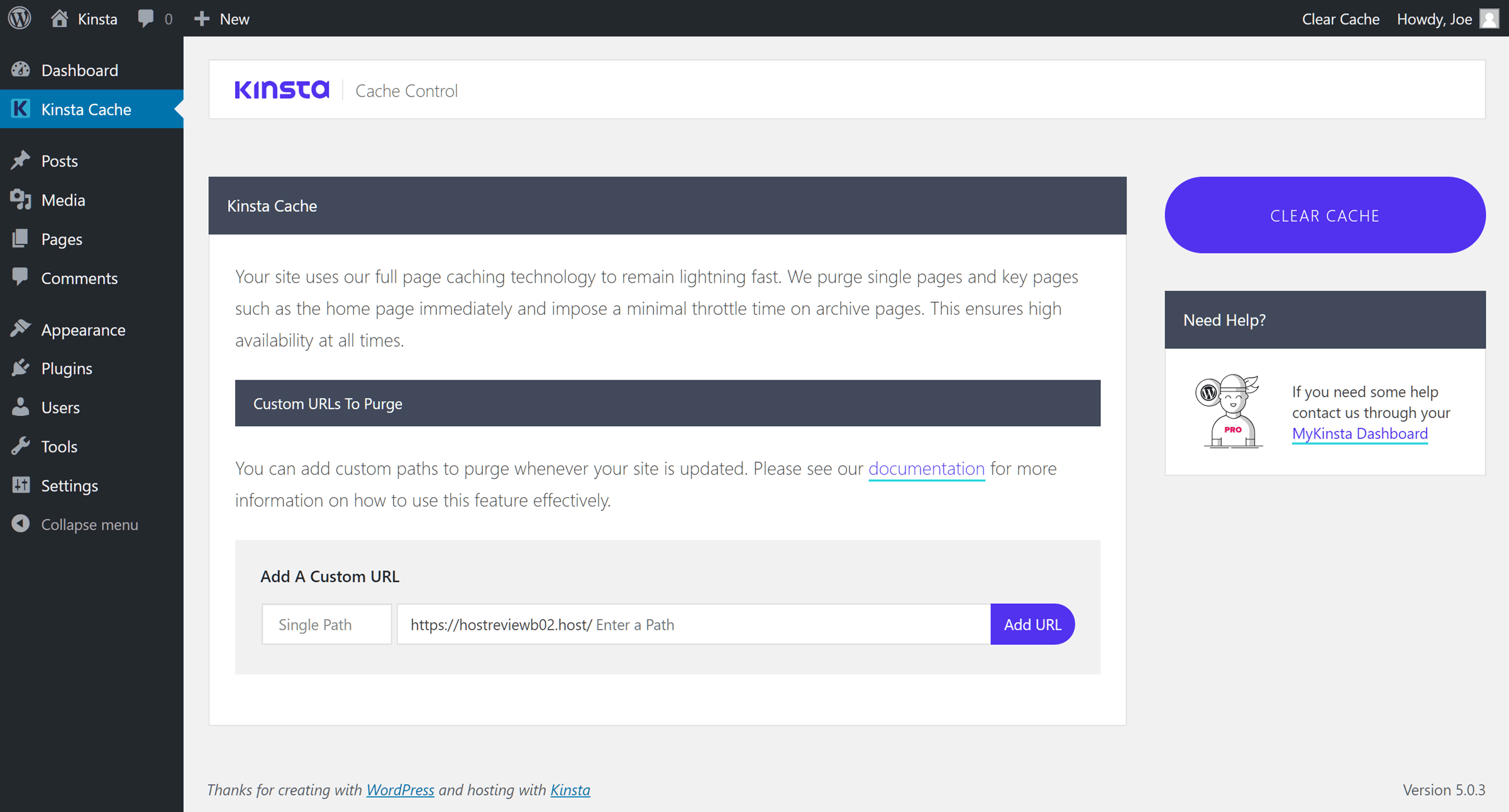
The extra controls added to WordPress websites hosted by Kinsta make clearing the cache straightforward.
WordPress websites created with WP Engine and Kinsta are very close to the default WordPress installation. Both hosts add an extra section to the WordPress Dashboard that gives you the ability to clear your site’s cache, while WP Engine include some additional functionality that lets you enable or disable the CDN, as well as a button for copying the site to your staging area. WP Engine also add handy links to their support and documentation pages to the WordPress Dashboard.
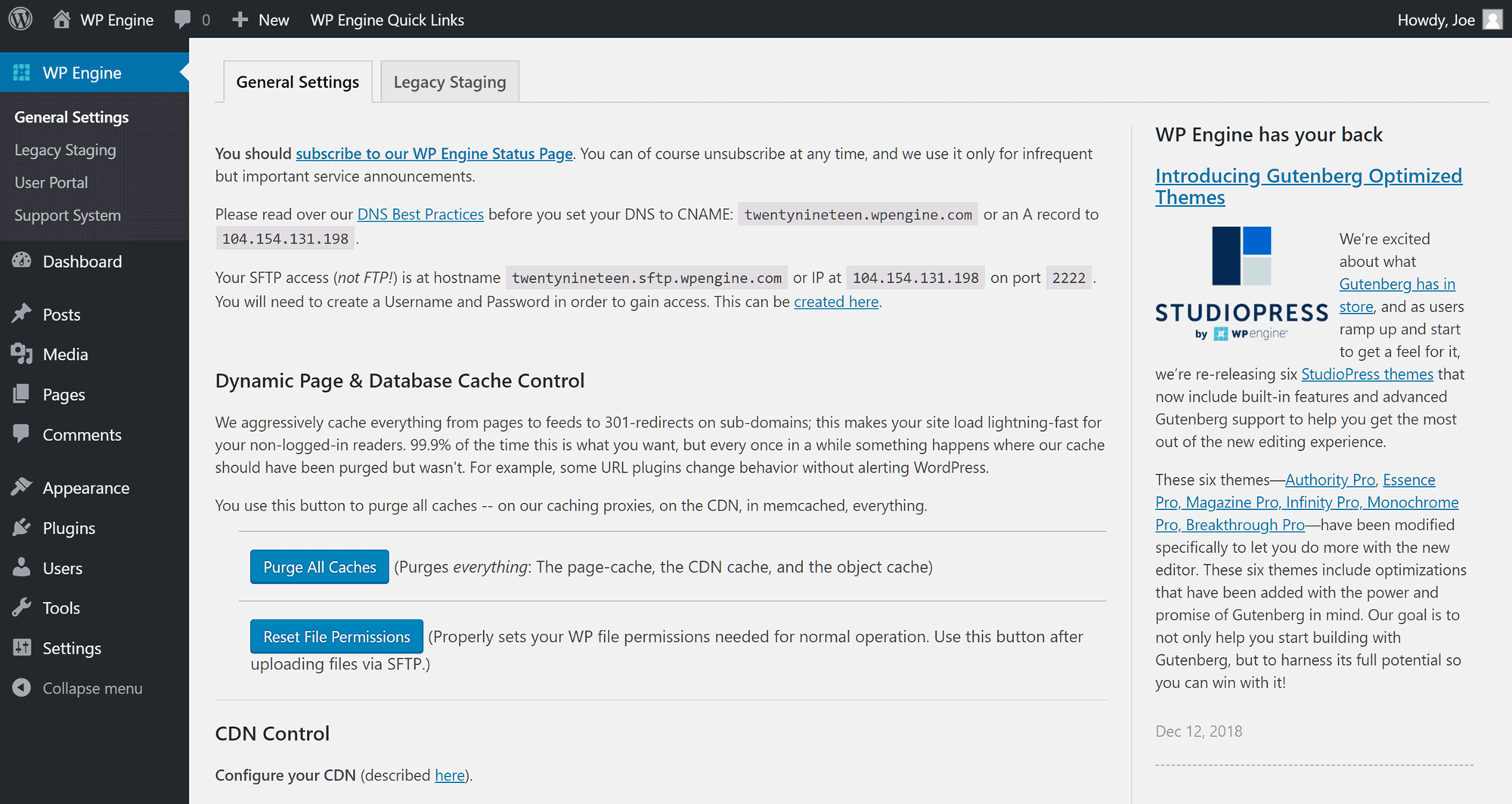
Both WP Engine and Kinsta add an extra section to the WordPress Dashboard of websites that they host.
One notable difference between WordPress websites hosted by Kinsta and WP Engine is that a site created with WP Engine displays prompts reminding you to create a restore point when you’re about to update a plugin, theme, or the WordPress software.
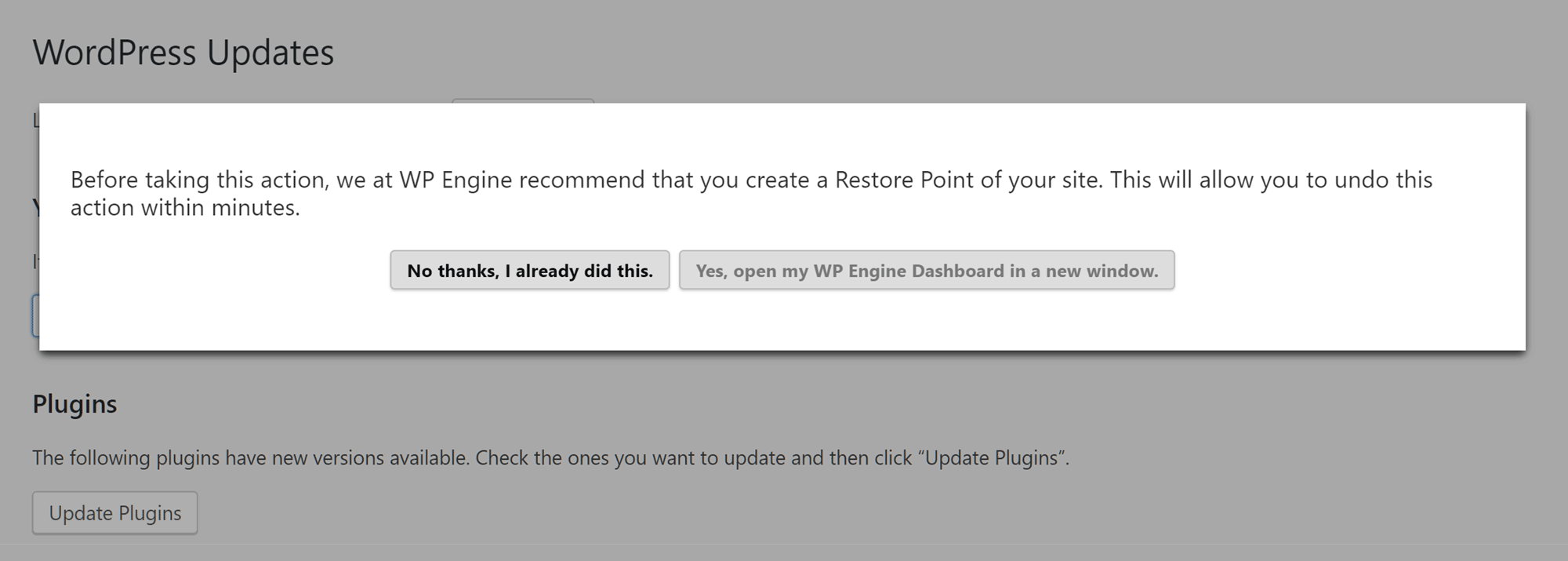
You’re encouraged to back up your website before carrying out any updates on a site hosted by WP Engine.
In case you were wondering, the premium StudioPress themes that WP Engine customers now get access to can be downloaded from your WP Engine account area to your computer and then uploaded to your WordPress Dashboard.
It’s good to see that both hosts provide you with a pretty clean WordPress installation, unlike some other hosts that add a selection of third-party plugins and themes to your site that you might not want.
Migrating an Existing WordPress Website to WP Engine and Kinsta
As mentioned earlier, both hosts will migrate an existing WordPress website to their servers.
However, this hands-off migration service is only available if you choose to pay for one year of hosting upfront with Kinsta, or you opt for a plan above the entry-level plans from Kinsta or one of the top-tier dedicated plans from WP Engine. So if you don’t qualify for the hands-off migration, you’ll have to move the site yourself.
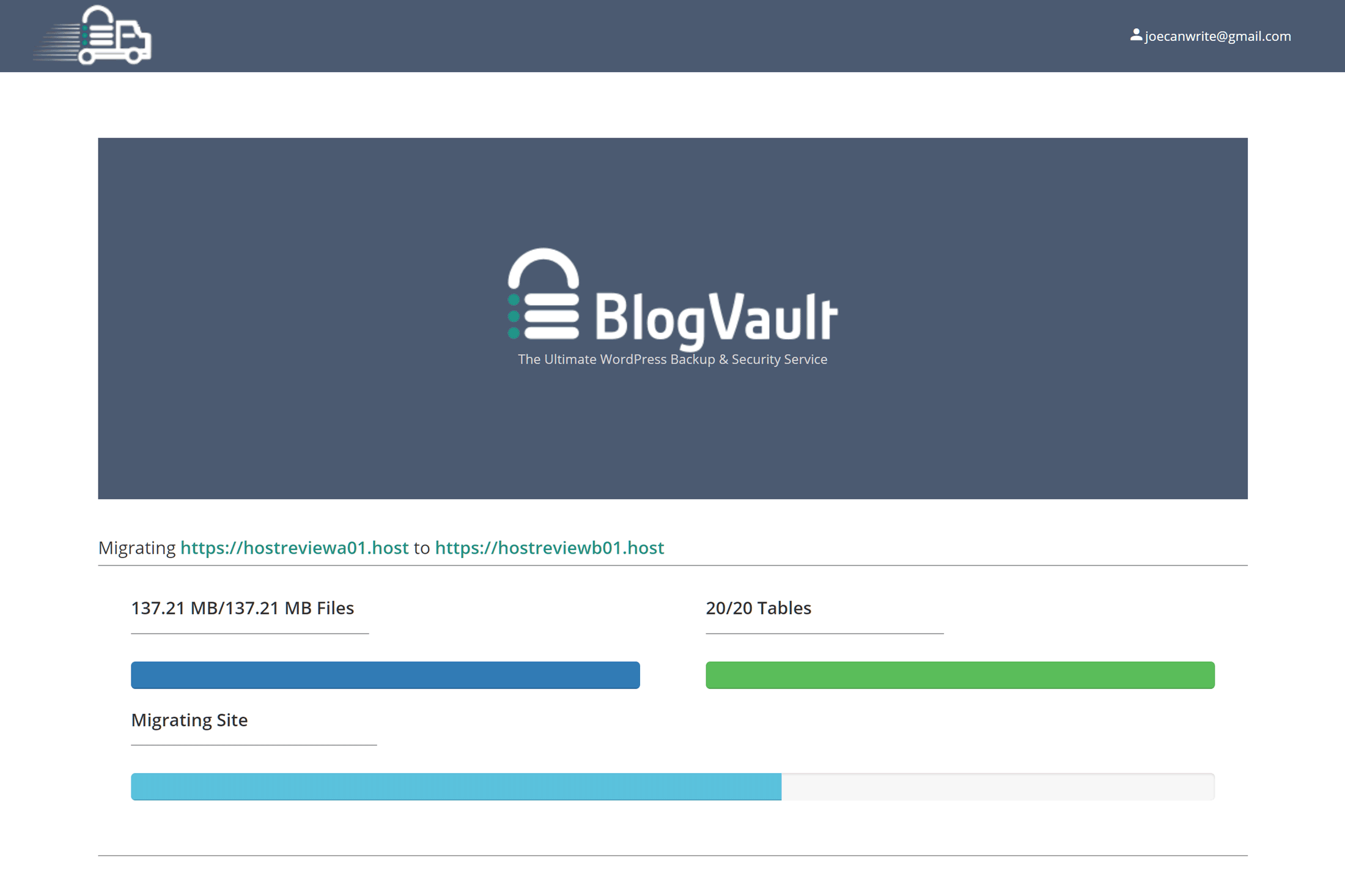
The recommended free Migrate Guru plugin from BlogVault makes it very easy to move a WordPress website to Kinsta.
Thankfully, both hosts have done a great job of simplifying the process of migrating a WordPress website to their platforms. WP Engine have their own free plugin – based on the Migration Guru tool from BlogVault – that makes it very easy to migrate a WordPress website to their servers, with detailed documentation that everyone should be able to follow.
Kinsta don’t have their own migration plugin, but they recommend and fully support the use of the free Migrate Guru WordPress plugin from BlogVault. With both hosts, you also have the option of using your own choice of migration plugin instead.
WP Engine and Kinsta Account Management
Instead of using an off-the-shelf solution like cPanel – as is often the case with web hosts — both WP Engine and Kinsta have created their own account management dashboards. Through these portals, you can create your WordPress websites, create and restore backups, and carry out other important tasks.
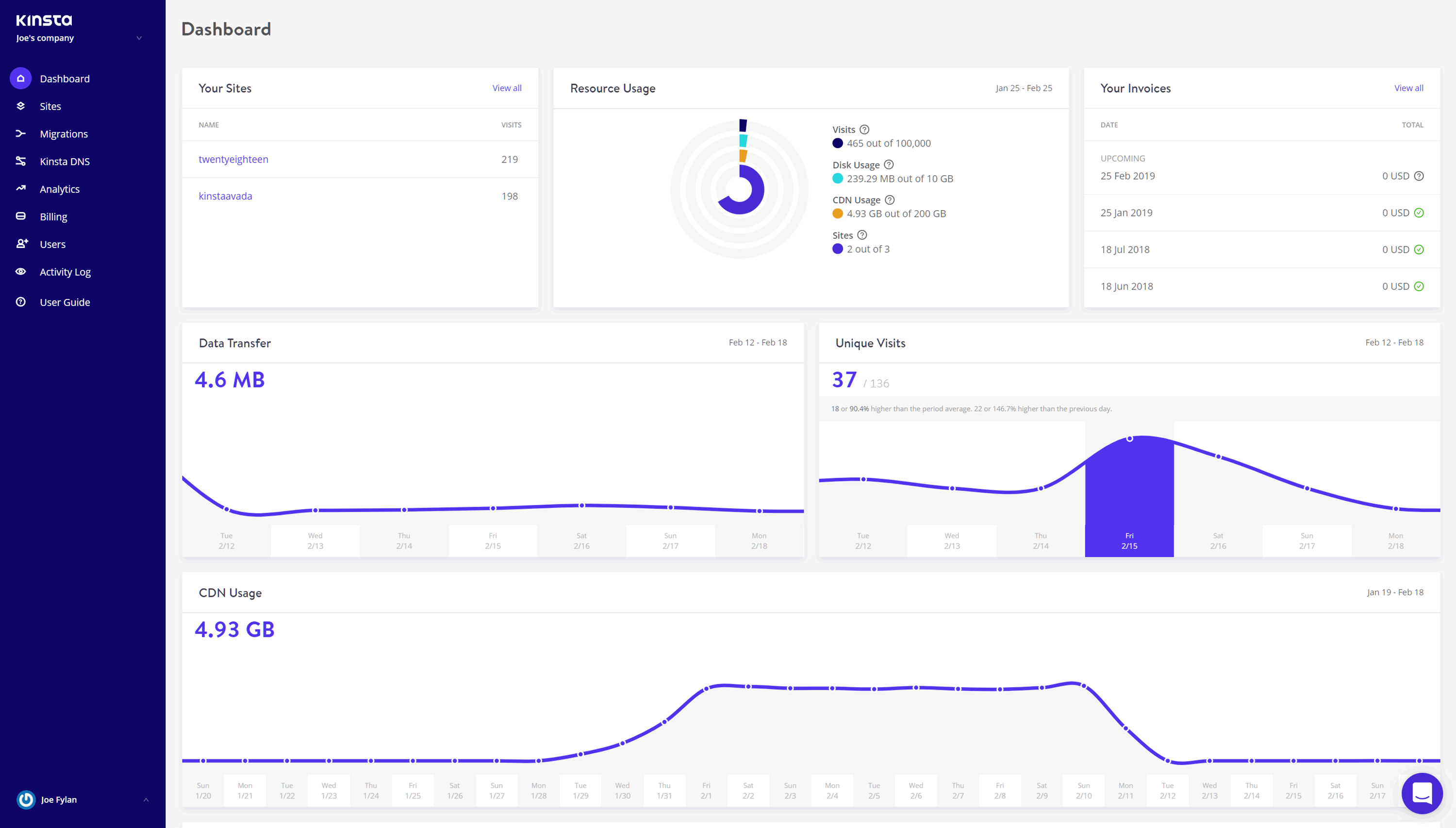
The Kinsta dashboard is well designed with a nice appearance that makes it easy to manage your account and website.
As both hosts give you a set allowance of bandwidth and visits that your site can consume and receive each month, as well a limit on the amount of disk space you can use, it’s good to see that both WP Engine and Kinsta give you a quick and convenient way to keep an eye on these stats – especially as if you go over these limits, you could be charged overage fees.
Both hosts provide quick and easy access to your WordPress website databases via the phpMyAdmin software, although you can also connect to the database with a tool of your choice.
Both hosts have created very easy to use interfaces for managing your account and there really isn’t much to separate WP Engine and Kinsta in this regard, although you can update the plugins installed on your site through the Kinsta account dashboard.
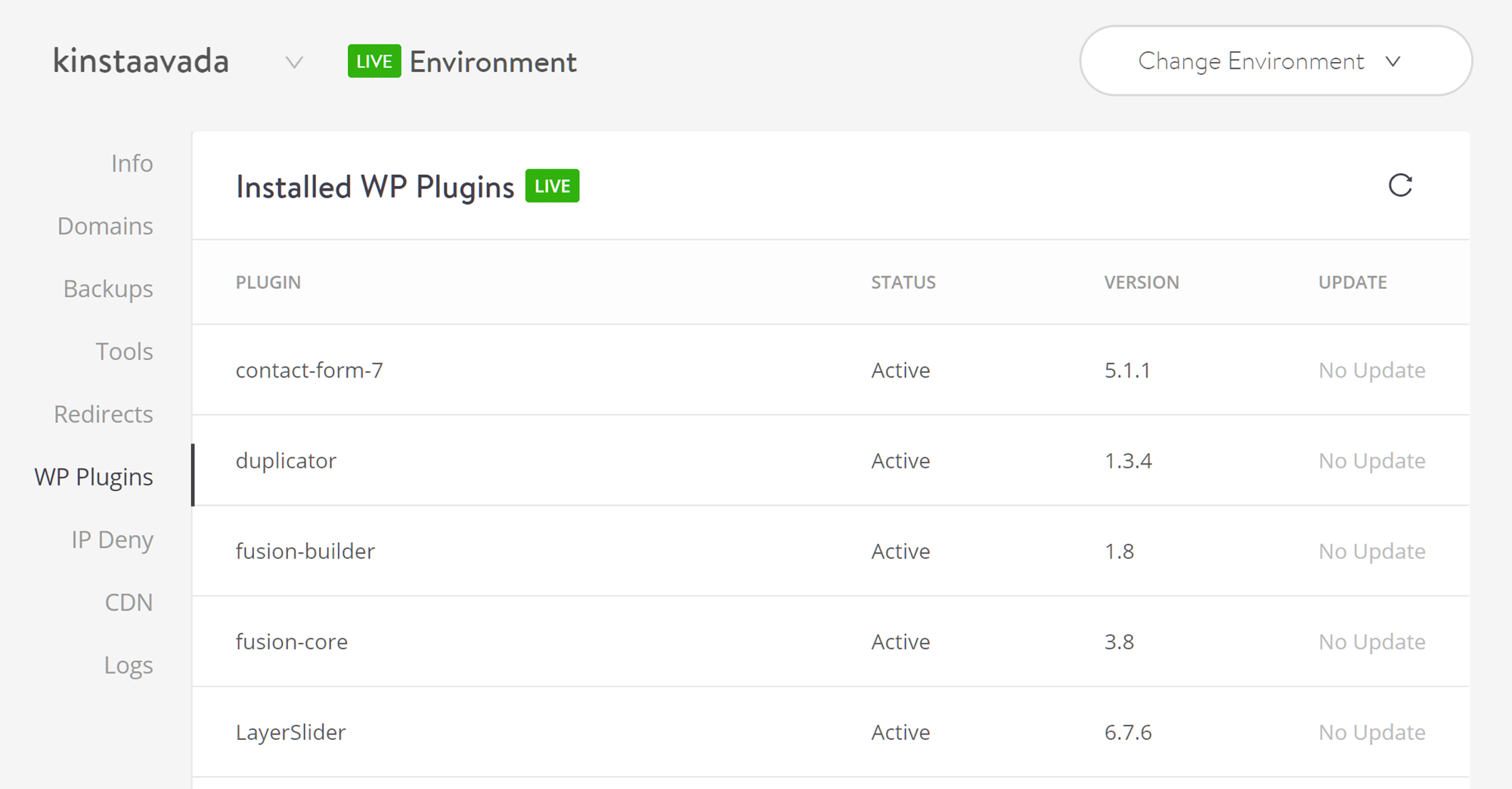
Unlike WP Engine, Kinsta gives you the ability to update WordPress plugins through your account area.
That concludes our overview of what it’s like to use the Kinsta and WP Engine managed WordPress hosting services. Both deliver an accessible user experience, although WP Engine do have a few little extras that you might appreciate, such as the prompts to back up your WordPress website before installing any updates.
Kinsta vs WP Engine Technical Details
Before we get to the performance test results, here’s some technical information about these hosts that can help you decide whether WP Engine or Kinsta is the best option for your website:
- Website caching: Both hosts have their own caching technology in place, with Kinsta having server-level caching and an in-house WordPress caching plugin, while WP Engine have regular website caching and optional object caching for caching database queries.
- Content Delivery Network (CDN): Both hosts provide optional CDN access, with WP Engine plans including CDN access from MaxCDN at no extra cost while Kinsta include KeyCDN usage on their plans as standard.
- PHP: Both hosts make it easy to switch between different versions of PHP but while WP Engine support PHP 5.6 and 7.2 Kinsta users can choose from PHP 5.6, 7.0, 7.1, 7.2, and 7.3.
- HTTP/2.0: Both Kinsta and WP Engine use HTTP/2.0 on the servers and the CDN.
- SSL: Both hosts provide free Let’s Encrypt SSL certificates, while also giving you the option of importing your own certificate or purchasing one through your account.
- SFTP: Both hosts let you connect to your server space for uploading and editing files via Secure FTP with WP Engine also giving you the ability to create multiple SFTP user accounts.
- Server file manager: Neither WP Engine nor Kinsta provide an online file manager for accessing server space.
- SSH: Kinsta provide secure shell access to your server space on all plans, while with WP Engine SSH is reserved for those on the top tier dedicated hosting plans.
- Database access: Both hosts use phpMyAdmin to provide access to the WordPress website database through a browser with the option of connecting via your preferred tool.
- Email service: No email service on any of the Kinsta or WP Engine hosting plans.
- WordPress website management: Neither WP Engine nor Kinsta automatically update your themes or plugins for you but WP Engine will automatically update the WordPress software, although you have the ability to defer an update for 60 days. Unlike WP Engine, Kinsta does give you the ability to update your plugins through the My Kinsta account dashboard.
- Plugin restrictions: Both hosts have lists of banned (Kinsta) or disallowed (WP Engine) plugins that you cannot use, including some caching, backup, and optimization plugins that can affect website performance.
- Security measures: Kinsta have lots of measures in place to keep your site secure, including GeoIP blocking, DDoS scanning, proactively stopping malicious code entering the network, plus more while with WP Engine websites are scanned for malware and other security issues and the support team will take action if anything untoward is detected.
- Post-hack clean-up services: If your WP Engine-hosted website is hacked, they’ll pay Sucuri to fix it while Kinsta will fix your site for free if it’s hacked.
- Data center locations: Both hosts let you choose from multiple server locations across the US, Canada, Europe, Asia, and Australia through their partnerships with Google Cloud Platform.
- Staging sites: Both WP Engine and Kinsta plans include access to a staging site with one-click deployment to the live site through the user portal graphical interface.
- WordPress website migration: The entry-level Kinsta Starter plan only includes a WordPress website migration if you choose to pay annually, while monthly subscribers can pay a $100 fee for migration or use the recommended free plugin to migrate the site themselves. WP Engine do not provide site migrations but have a free plugin you can use to do it yourself. The migration tools are easy to use and work well, with both hosts providing detailed instructions.
- Visitor analytics: Both hosts let you view website traffic and allocation usage data through their account dashboards.
- Uptime checks: With both hosts, the front end of your site is monitored for downtime, while the back end is also monitored to keep an eye on overall site health. Action is taken if an issue is detected. Both hosts have an uptime guarantee, with 99.95% uptime guaranteed by WP Engine and 99.9% by Kinsta.
- Support channels: WP Engine provide a 24/7 live chat channel on all plans and 24/7 phone support is available on all plans except the entry-level Startup plan. The WP Engine 24/7 ticket support is reserved for the top tier custom dedicated plans only. With Kinsta, a 24/7 live chat channel and ticketing system is in place on all plans, but there’s no telephone support.
You can find more information on the plan comparison page of the WP Engine website and the features page of the Kinsta website.
WP Engine vs Kinsta Loading Times Compared
One of the main reasons to choose a premium managed WordPress host, like WP Engine or Kinsta, instead of cheaper shared hosting, is the faster loading times your site should achieve.
As the tests from our SiteGround vs WP Engine comparison showed, good managed WordPress hosting is definitely faster than the best shared hosting, but is there a difference between managed hosts, and if so, who is faster, Kinsta or WP Engine?
To answer that question, we created several test WordPress websites with each host and then monitored their performance using the paid Pingdom service. The loading times of the test websites were recorded at 30-minute intervals, over a 7-day period.
To give you a more rounded picture of how your site might perform if hosted by WP Engine or Kinsta, our test sites recorded the loading times when using a lightweight theme as well as when using more featured, heavyweight option.
Here are the results…
Lightweight Theme Loading Time Results
If you’re creating a simple blog, or you’d like your website to have a minimal design, then you may well choose a comparatively lightweight theme for your site. One modern and popular example of such a theme is Twenty Nineteen, the latest release from the official WordPress.org themes team that’s enabled by default on new WordPress websites.
With smaller file sizes and an absence of any fancy extras, Twenty Nineteen should load very quickly, so let’s see exactly how fast our test sites were when using this theme and hosted by WP Engine and Kinsta.
As you can see from the above summary, over seven days of monitoring the loading times of the blog posts on the sites using the lightweight Twenty Nineteen theme, the WP Engine-hosted site was the fastest. With WP Engine, the median load time was 361 milliseconds compared to the slightly slower time of 405 milliseconds of the Kinsta-hosted site.
With just 44 milliseconds or 0.044 seconds between them, there isn’t much to separate WP Engine and Kinsta when using a basic theme like Twenty Nineteen for your website.
The images above and below show the loading times that were recorded at regular intervals over the seven-day testing period for the blog posts on the sites using the Twenty Nineteen theme.
Multipurpose Theme Loading Time Results
While Twenty Nineteen is a good option for anyone seeking a free, fast, and easy-to-use theme for their website, at the other end of the spectrum, you have themes like Avada. These multipurpose themes are usually packed with pre-built website content, powerful plugins, and countless features, and the best-selling Avada theme is no exception.
So if you plan on creating a corporate website, an agency site, an ecommerce store, or a blog with features like sliders, animation effects, and video backgrounds, then you’ll want to know whether Kinsta or WP Engine is better at hosting a site using a multipurpose theme like Avada.
Avada Agency Demo Homepage Loading Time Results
To make these tests more realistic, we imported the Avada Agency demo into our test WordPress websites. The loading times of the homepages were recorded by Pingdom every 30 minutes, over a period of 7 days, and this is a summary of the results:
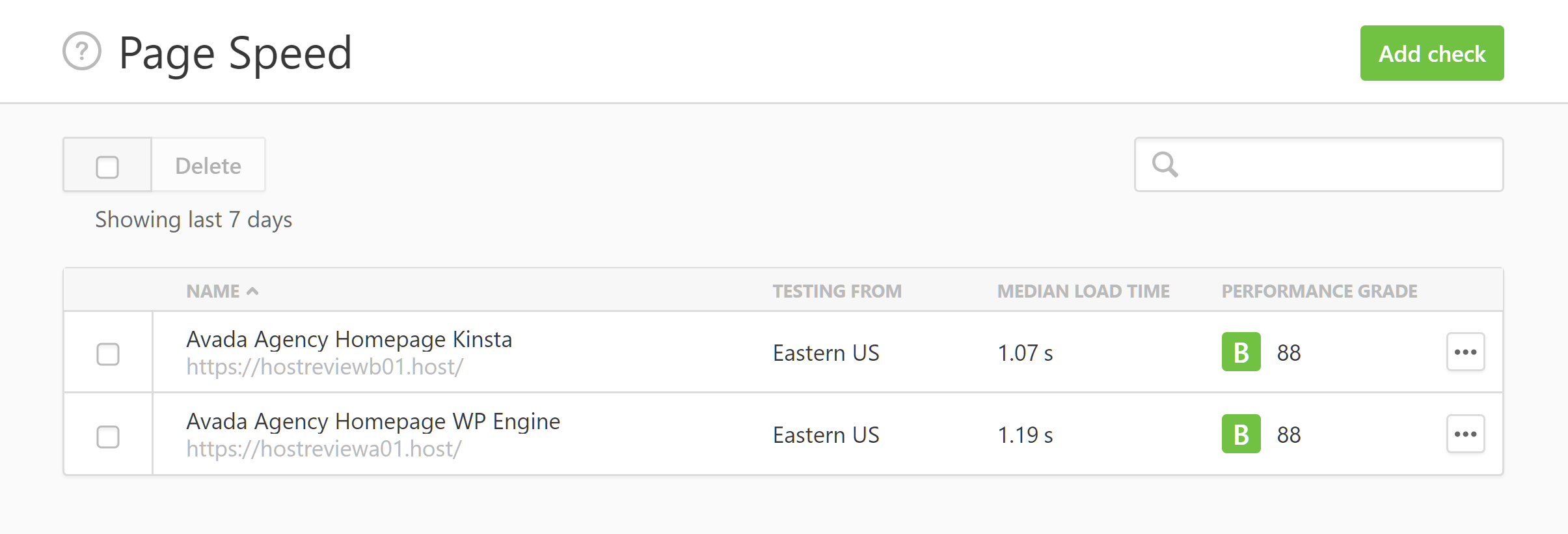
Over seven days of testing, the homepage of the site using the Avada theme loaded faster with Kinsta than WP Engine.
As the Pingdom test results show, the homepage of the site hosted by Kinsta loaded in 1.07 seconds while the same page on the WP Engine-hosted site loaded in 1.19 seconds, with a difference of .12 seconds or 120 milliseconds between the two sites.
Some readers might notice that the size of the page being tested is different in the two sets of results, shown above and below. You’ll find more information on this in the next section of this comparison, but the variation in page size could explain the difference in loading times.
Avada Agency Demo Blog Post Loading Time Results
The demo homepages of a product like Avada do a great job of showcasing what these themes are capable of. However, not every website needs a multimedia slideshow, animation effects, and an embedded video on its homepage.
So to give you an idea of what sort of loading times you could expect from a more modest page created with Avada, we also measured the performance of a blog post on our test sites. Here’s a summary of the results from seven days of measuring the loading times:
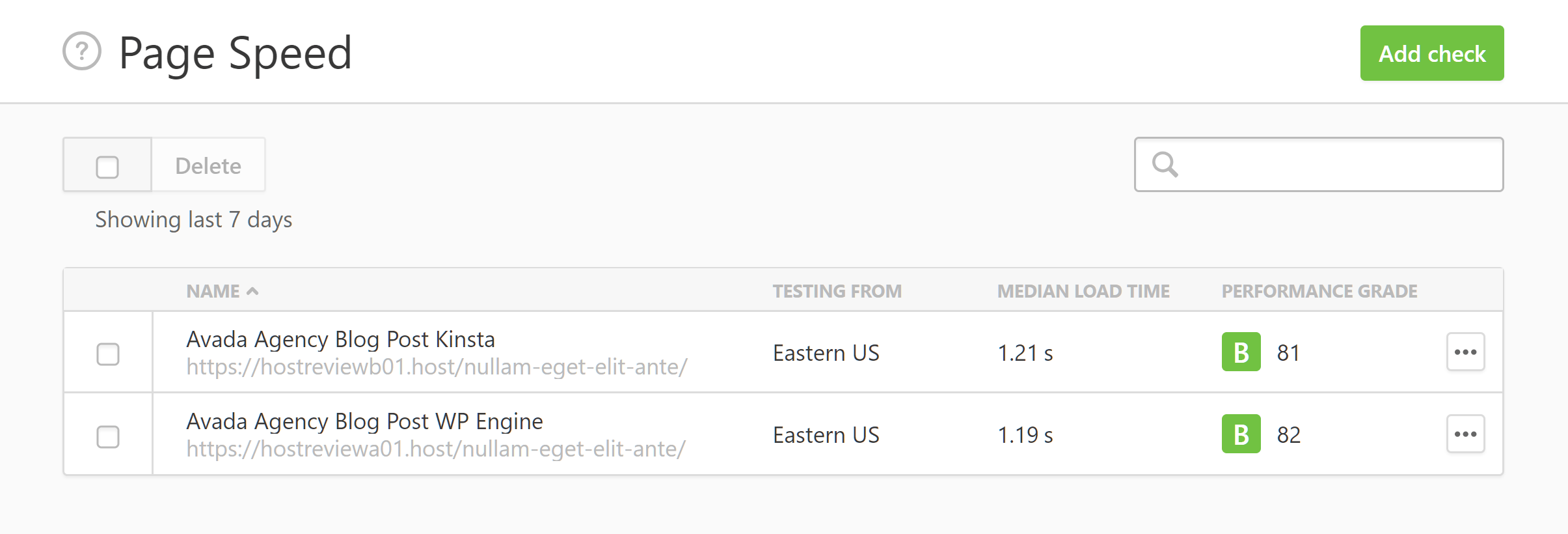
Unlike the homepage test, this time the WP Engine-hosted page loaded faster than the page hosted by Kinsta.
This time, the results were nearly identical, with the page hosted by WP Engine loading in 1.19 seconds and the Kinsta-hosted site coming in just .02 seconds or 20 milliseconds slower.
As you can see, the blog and the homepage of the site hosted by WP Engine both loaded in 1.19 seconds, despite their difference in sizes. However, with Kinsta, the smaller blog post loaded in 1.21 seconds vs 1.07 seconds for the larger homepage. Both sets of tests – for the homepage and the blog posts — were run at the same time, over the same seven days.
Here’s a breakdown of the loading times of the blog post from the site hosted by WP Engine and using the Avada theme, as recorded by Pingdom:
The chart below shows the loading times from Pingdom of the blog post from the Kinsta-hosted site:
Why the Difference in Page Sizes?
As mentioned, the Pingdom results show the pages being monitored as having different sizes and number of requests, with the Avada homepage of the site hosted by WP Engine reportedly being 5.14 MB while the same page on the Kinsta-hosted site was listed as 5.08 MB. A similar difference can be seen on the Avada blog post and the Twenty Nineteen theme tests.
The websites were set up in the same way, starting with a fresh installation of WordPress, then installing the themes, activating the required plugins, and importing the demo content. In an attempt to overcome the different sizes recorded by Pingdom, I also created a site on a different host, using the Avada theme, then migrated it to WP Engine and Kinsta using a site duplication plugin. But still, the Pingdom results showed different page sizes for seemingly identical sites.
Despite being created in the same way, it could be that the caching and CDN configuration in place by the hosts, as well as the in-house plugins enabled by WP Engine and Kinsta, could’ve affected the final sizes of the pages.
Also, as the images below show, the page sizes recorded by Pingdom during the testing fluctuates. However, as this applies to all the test sites, I think it’s fair to say that the results are relevant and do give a good insight into how fast these hosts are.
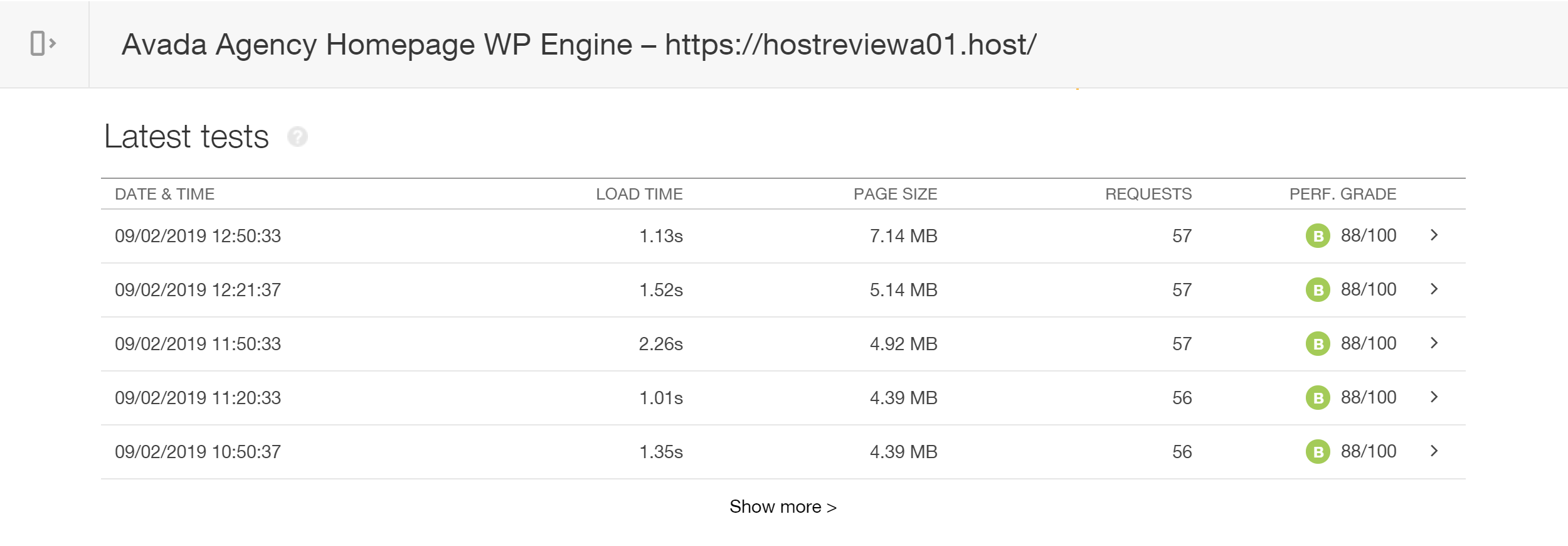
The page size column shows different sizes for the page being monitored, despite no changes being made to the site during the testing period.
For the site speed testing, the websites were all hosted in the same physical location (Iowa) and the same testing location was chosen in Pingdom (New York).
Loading Impact Performance Testing
The above loading time tests were carried out on sites that don’t receive any traffic. While these results can be used to compare the speed of these two hosts, it’s also useful to see how the test sites perform when being accessed by multiple visitors at the same time.
By using the Load Impact service, we were able to simulate multiple users accessing the sites at the same time, while the loading times of the sites were recorded. In our custom tests, the number of virtual users accessing the sites increased over a 10-minute period, until there were 250 simultaneous virtual users visiting the site. During this 10-minute period, Load Impact recorded the speed of the sites.
In the graphs below, the blue line represents the number of virtual users accessing the site while the green line shows the load time of the site.
For more information on how this test was performed and what effect it had on the website hosted by Kinsta, you can see the results on the Load Impact website.
The results of this test are also available on the Load Impact website.
For context, our Bluehost, GoDaddy, and SiteGround comparison shows the WordPress websites hosted on these cheaper shared plans struggled with less than 50 simultaneous virtual users. Although as our recent SiteGround review demonstrated, the mid-level GoGeek shared plan from SiteGround performed well with 100 simultaneous virtual users. So if the WP Engine and Kinsta plans are too expensive, you might be able to find a robust home for your website with a shared hosting plan from a company like SiteGround, if you look above the entry-level plans.
Kinsta vs WP Engine Uptime Compared
Both hosts have uptime guarantees in place, with WP Engine aiming to offer 99.95% service availability and 99.9% from Kinsta. While the difference between 99.95% and 99.9% might not seem like much, according to this uptime calculator, over a year it equates to a difference of about 4 hours in guaranteed downtime between the two hosts. However, during our tests, none of the four test sites we monitored experienced any downtime from either host over the seven-day period of testing.
Final Thoughts
At first glance, there isn’t much to separate Kinsta and WP Engine. Both hosts have similarly priced entry-level plans with comparable storage, bandwidth and visit allowances. Furthermore, websites hosted with both WP Engine and Kinsta are stored on the powerful Google Cloud Platform.
Even the results from our loading time and performance testing don’t make it easy to declare one host better than the other.
Due to this, it’s not until you start digging into the details and actually using the hosts that the differences start to become apparent and one begins to emerge as the winner in our WP Engine vs Kinsta comparison.
With a more functional backup system in place, more options for using staging sites, and no bandwidth overage charges, not to mention access to the 37 premium themes from StudioPress, you do get more for your money with WP Engine.
Therefore, unless there’s a specific feature that you must have access to that’s only provided by Kinsta, you should probably first consider hosting your site with WP Engine.
Used/using either of these two hosts? Thoughts?