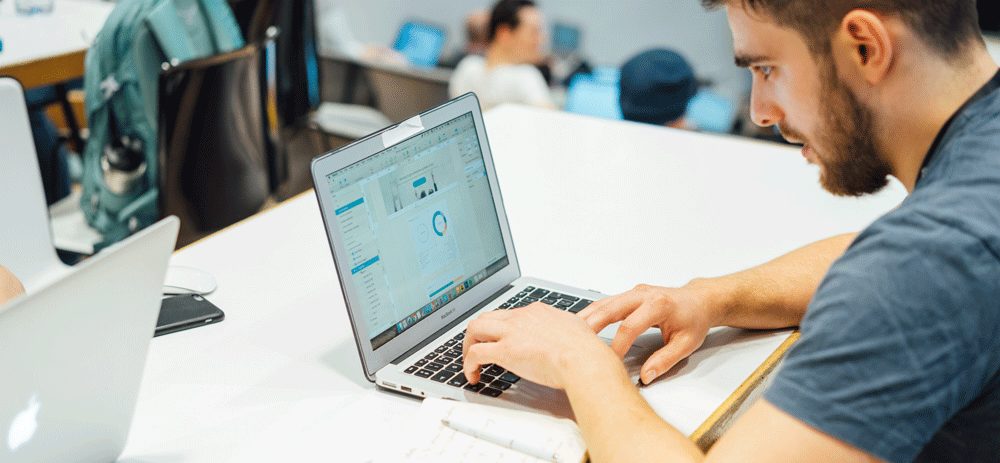Maybe this sounds familiar to you: I used to log in to each and every individual network to compose new posts, check what’s happening in my streams, follow up on conversations and follower requests, and basically perform any other little bit of social media management that was on my plate.
I switched to dashboards and tools, and my productivity has soared.
I’d love to share a bit about how I made these changes and the best social media management tools and strategies I’ve used for handling multiple social media accounts—whether you’re handling several company profiles or juggling your personal brand in multiple places.
I’d love to hear from you on what insights you’ve learned as well!
Jump to any section of this post
My biggest time-saver has been using a social media management dashboard where I can manage all my social media profiles from one central place. At Buffer, we’re aiming to build a simple, clean, and intuitive tool to help with just this.
Benefits:
- You log in once to manage everything
- You can perform multiple actions in the same spot—sharing, scheduling, and analyzing
Which networks it supports:
Facebook, Instagram, Twitter, LinkedIn, Pinterest, and Google+
Tools similar to Buffer:
Hootsuite, Sprout Social, HubSpot, Everypost (and 20 more social media management tools)
Once you’ve researched all your options, we’d love to help you schedule, publish and analyze your content across multiple accounts through Buffer Publish!
Once you connect your multiple social networks to SumAll, it’ll start pulling data and insights from your accounts. SumAll will then send you a daily and/or weekly digest of your audience size, engagement, reach, and post activity.
Benefits:
- Reports come to you—no additional clicking or hunting
- Get ecommerce data such as orders, items sold, and total revenue, alongside your social media data
Which networks it supports:
Twitter, Instagram, Facebook Pages, LinkedIn Company Pages, and Shopify
Tools like SumAll:
quintly, Social Report, Socialbakers, and Buffer Analyze (coming soon!)
Buffer Reply allows you to engage with your customers and audience on Facebook, Twitter, and Instagram from one streamlined inbox. Going beyond public mentions and specific keywords, you can also reply to private Twitter and Facebook messages and Facebook Page reviews.
Benefits:
- Monitor multiple social media mentions in one location
- Quickly engage with the mentions you want
Which social media networks it supports:
Twitter, Facebook, and Instagram
Tools like Buffer Reply:
TweetDeck, Hootsuite, and Brand24
4. Nuzzel – digests of posts from people you follow
One helpful way to save time when managing multiple social accounts is to cut down on the number of times you must visit each network individually. One area of assistance here is pulling top social media posts out of social media and into your inbox.
Nuzzel connects with Twitter and Facebook to give you daily updates of top news from people you follow.
(You might be following a lot of people and don’t want to monitor all their posts. A trick is to create a fake Twitter account, follow only the people you want to monitor, and connect that account with Nuzzel.)
Benefits:
- Never miss a top news or popular post
- Monitor a group of chosen profiles (people, brands, etc.)
Which networks it supports:
Twitter and Facebook
Tools like Nuzzel:
If you’re managing social media, you’ll want a tool that shows you how your content is spreading.
For a quick and simple way to check the share count of your site’s content, plug your main URL into Buzzsumo and see the results. Buzzsumo gives you the share count for each top article on your site, aggregating data from Facebook, LinkedIn, Twitter, and Pinterest.
Benefits:
- Enter one URL, get many results
- See which articles do well across multiple channels without having to constantly monitor multiple social channels
Which networks it supports:
Facebook, LinkedIn, Twitter, and Pinterest
Tools like SocialCount:
PostReach, Shared Count, and Bitly
Apart from tracking social shares, Buzzsumo’s monitoring tools have some great applications for managing multiple social media accounts as well.
Instead of visiting each social network to spot mentions, you can tell BuzzSumo to email you any time your name or company name appears in highly-shared blog posts.
You can also be alerted when your content exceeds a certain number of shares.
Benefits:
- Easily keep up to date on the virality of your brand
- Gauge the quality of your content as it appears on social media (without needing to even be on social media)
Which networks it supports:
Facebook, LinkedIn, Twitter, and Pinterest
Tools like BuzzSumo Monitoring:
The single biggest help for managing multiple social media accounts is the ability to access everything from one location.
Think of it like grocery shopping: You’ll save time if you can pick up bread, orange juice, ice cream, and napkins at one supermarket rather than stopping off at four different locations.
Social media dashboards (like Buffer and others, mentioned above) are ideal for this. It’s one of the most popular time-saving social media tips out there.
Every social media platform is different.
Your audience on each platform expects different types of content from you. You might want to post a video on Facebook, a GIF on Twitter, and an infographic on Pinterest.
The strategies for crafting the perfect caption are also different across the platforms. For example, hashtags work better on Instagram than Facebook; you can only use 140 characters for a tweet but 700 for a LinkedIn post.
With Buffer Publish, you can craft the perfect post for every social platform in one seamless experience.
Share social media posts with different content and captions to each of your social media profiles from one single place. All at once.
3. Schedule posts ahead of time
Scheduling your content does a couple great things for you:
- It helps save you time by letting you batch your social media updates all at once and still share at multiple, best times throughout the day.
- It helps make sure that you maintain a consistent publishing schedule and always have good content coming up next.
The social media management tools listed above (Buffer, Hootsuite, Sprout Social, etc.) each allow for scheduling.
Buffer’s queue system allows you to set up a series of optimal times in advance and publish one piece of content from your queue at each scheduled slot, or to schedule at specific times regardless of the queue.
4. Engage with those who are engaging with your posts
Replying to people who engaged with your posts is a great social media strategy, made easier when you can access all these interactions from one place.
In Buffer Reply, you can see who has tweeted about your brand, commented on your posts, or messaged you privately, at a glance.
You can then jump into a conversation and quickly reply your follower.
A popular method of displaying stats on social media is to show them as week-over-week growth. This is super great in so many cases. Yet, sometimes it can be a bit misleading. What if you had a really spectacular week with a number of unique events and happenings? It might throw off a bit of your analysis in the weeks surrounding it.
Creating a benchmark is a bit of an easier way to measure performance week-over-week and post-over-post.
We’ve found post-over-post analysis to be especially helpful. For instance, on Twitter, we identify popular tweets as those that gain 200 or more clicks. So when it comes time to check the stats, we can see at a glance which ones met those standards (and reshare them accordingly).
If you’re interested in more, SimplyMeasured has a great overview of four different ways to find social media benchmarks:
- Benchmarks of social leaders and influencers in your niche
- Benchmarks from your own history and data
- Benchmarks specific to your campaign and promotion goals
- Benchmarks based on competitor numbers
For example, AgoraPulse can show you some of these benchmark stats for your Facebook Page, customized for your specific size of followers (e.g., you’ll see different numbers if your page has 1,000 fans versus 10,000 fans).
6. Automate as many tasks as you’re comfortable with
Automation—the process of setting up systems to work whether you’re around or not—can be super useful for managing multiple social profiles. Tools like Zapier and IFTTT allow you to sync up multiple apps so that when a certain activity happens, it kicks off a separate activity in another app.
Zapier published a list of 101 ways to automate social media. Here are a few of their suggestions:
We’ve shared some fun social media IFTTT recipes before, too—things like saving tweeted links to Pocket and welcoming new members to Facebook groups.
Summary
We’re quite fortunate to have so many awesome tools and apps to rely on for managing social media accounts. When I think of the time I used to spend on social, I see the hours that I’ve saved since just in following a couple small strategies:
- Use a social media dashboard so I can log in at one place
- Schedule posts ahead of time to save time and keep the content coming
- Use a social monitoring tool to keep track of mentions and engage followers
- Find simple stats that are meaningful and can be analyzed at a glance
Which social media management tips have been most useful for you? What are some of your most-used tools for managing multiple social media accounts? I’d love to hear from you in the comments!
This post was originally written in 2014 and has been updated in October 2017.