April 27, 2020
Many artists, musicians and even streaming platforms know that tracking and optimizing their search result can be very powerful for driving fan interactions, attendance, streams and viewing of on and offline performances. If you are trying to track music related queries, or stay on top of your online reputation, that can be hard. There are not great tools for reporting on many of the things that happen in a search result, especially if they are part of the Knowledge Graph.
As you can see below, in the Bon Jovi example, there really is a lot going on. There is disambiguation at the top, because Google wants to know if you are really searching from the person ‘Jon Bon Jovi’ or for the band ‘Bon Jovi’. There is also a carousel of Top Stories that shows up in the primary spot in the Knowledge Graph. After that, there are links to apps that allow you to play or listed to his music, then pictures, and a bit of biographical information from Wikipedia.
Further down, Google presents some traditional blue linked organic result, but then, mixed in, are some song results that appear to be part of the Knowledge Graph. Lower down, you get more videos, and then a Related Artist carousel, that even shows which ones are trending with a small green arrow. Interestingly, these link to other Knowledge Graphs, that just happen to include disambiguation that is related to the first query. Maybe this is a coincidence, or maybe Google is getting better at passing chained-query information in Knowledge Graph.
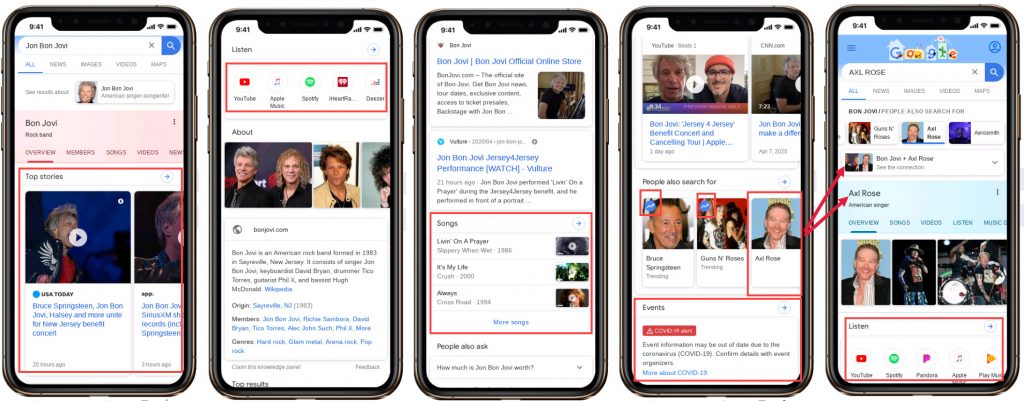
To solve this problem, MobileMoxie created a tool to auto-capture and archive results like this. By using the SERPerator, you can see changes over time, and even monitor legal and illegal use of intellectual property, if it is ranking in Google. This tutorial will teach you how to do that.
1. Start by logging into your MobileMoxie account, and click on the top tab on the left that says SERPerator, and then click below to see the Live Testing view. If you don’t have a MobileMoxie account yet, you can register for a 7 day free trial here.
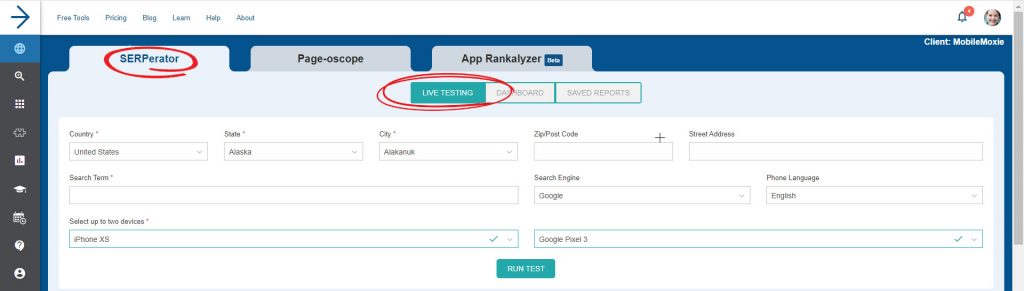
2. Next, add the address that you want to test from. This can be a full address, down to a specific street address, or it can just be a city or post code/zip code. Music and entertainment related queries generally do not seem to be as location-sensitive as most other types of searches, unless the searches are related to local events or venues. If you don’t have a specific address or post code that you want to check, you can just choose the city name, and we will use the geographic center of the city for the test.
Music results can be impacted by the country or language of the searcher, but this is something that the SERPerator can handle. Don’t forget, the SERPerator works for testing in most countries in the world, so if you are reaching audiences in different countries, it might be a good idea to set up multiple tests for each country or major location. If you want to test in multiple countries or different languages, you can use the ‘Saved Reports’ screen to replicate and add countries and/or languages to the test.
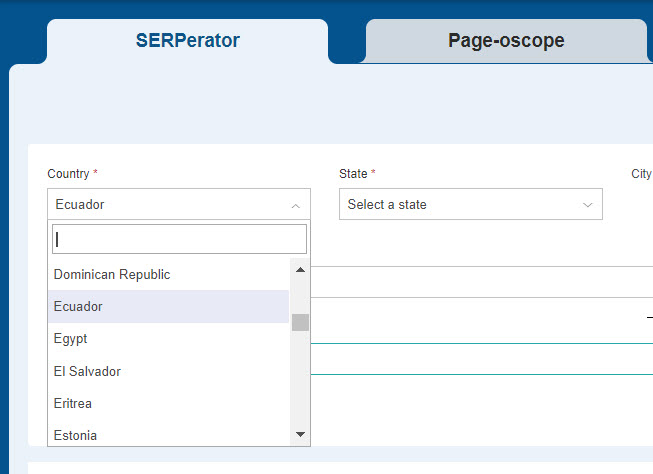
3. Add in the query that you want to test for your music related query. Remember, search results, for music related topics can change based on the language setting of the searcher, so just select the language that corresponds to the most-likely phone language of your users, and you are done.
NOTE: The only search engine available in the tools right now is Google, so leave that as it is.
4. Now just choose the phone or phones that you want to test on, and hit ‘Run Test’. We recommend testing with two phones – one iOS device and one Android. If possible, it is also a good idea to choose one large phone and one small phone; this will give you the strongest sense if there are changes in the way results are displayed between the different OS, and the different size phones.
The phone OS usually won’t make a huge difference in these kinds of searches, but the size of the phone could. Google does not seem to change music related results results much based on phone size or OS – except when it comes to apps. If there are apps ranking for your query – such as streaming apps or event apps, then they will likely change between Android and iOS, because each store may have different apps with different ranking signals of their own.
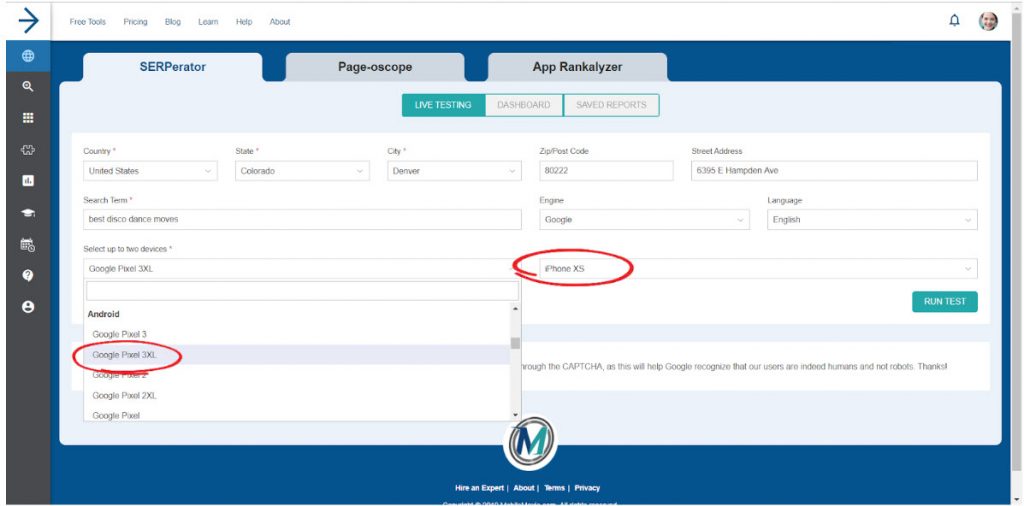
5. Next Step – Check out the results! You can see in the images below that there are a variety of different types of different Knowledge Graph results that can rank for the original query for ‘Jon Bon Jovi Songs’. You can see that it starts with a lists of songs, music videos for songs, apps that allow you to play the songs, and disambiguation for a movie with the same title as a song. In that result, you can see the images from the movie, the movie cover, over all ratings, as well as many other things that anyone managing marketing for these artists, projects or intellectual property might want to monitor or even optimize to influence the presentation of these results.
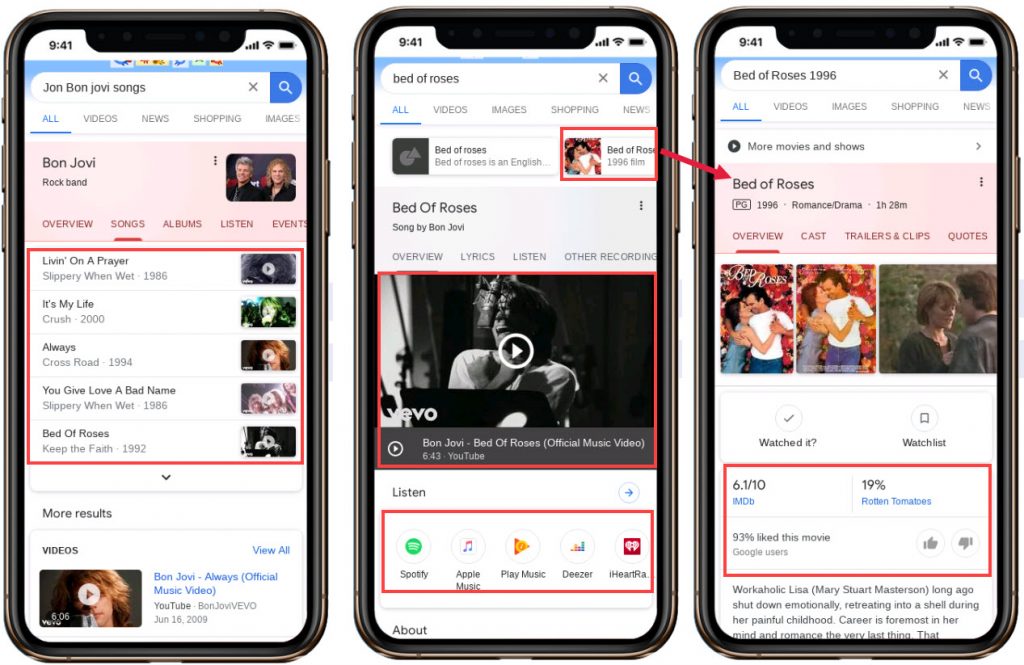
6. After that, you can click the ‘save’ icon below each of the phones – Each test, aka each phone, must be saved separately, so it is fine if you only want to save one of the results, to test on a regular basis. When you click the ‘save’ icon, a modal will pop up with options. You have the option to re-run this test daily, weekly or monthly, and you can specify things like the day and time that you want it to run. You also have the option to run the test, not just in the address or location that you specified, but in a radius around the area, to see if the result changes. If you choose non-local, you will only test in the one location, but if you choose ‘local’ the tool will test with 12 different addresses in a 20 mile radius of your main address. When you are done here, click ‘Next’.
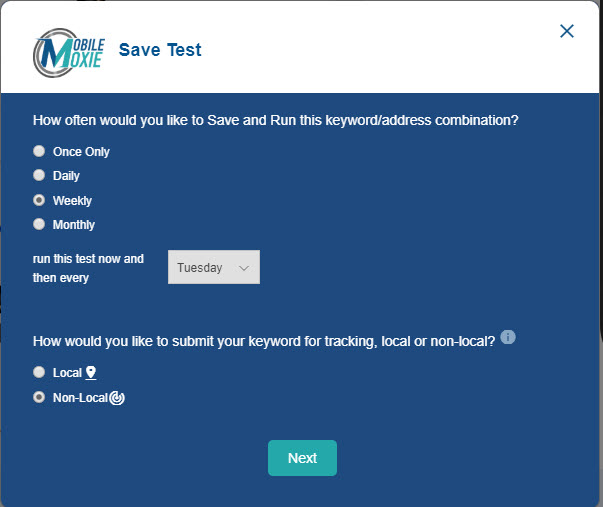
7. Next, you can replicate this test in more addresses or locations if you want. If you have other addresses saved to your account, you will be given the option to run the same test in multiple locations outside of the 20 mile radius. This is great if you want to compare how this test looks in different cities, states or countries that you serve, or if you want to to the same test at multiple store locations. (If you want to run this test in multiple locations that are not already set up in the tool, go to the ‘Dashboard’ CSV uploader, then come back to this step if you need to.) Click ‘Submit’ and then you are done. The test will be added to your dashboard, and you can see the progression of your tests there.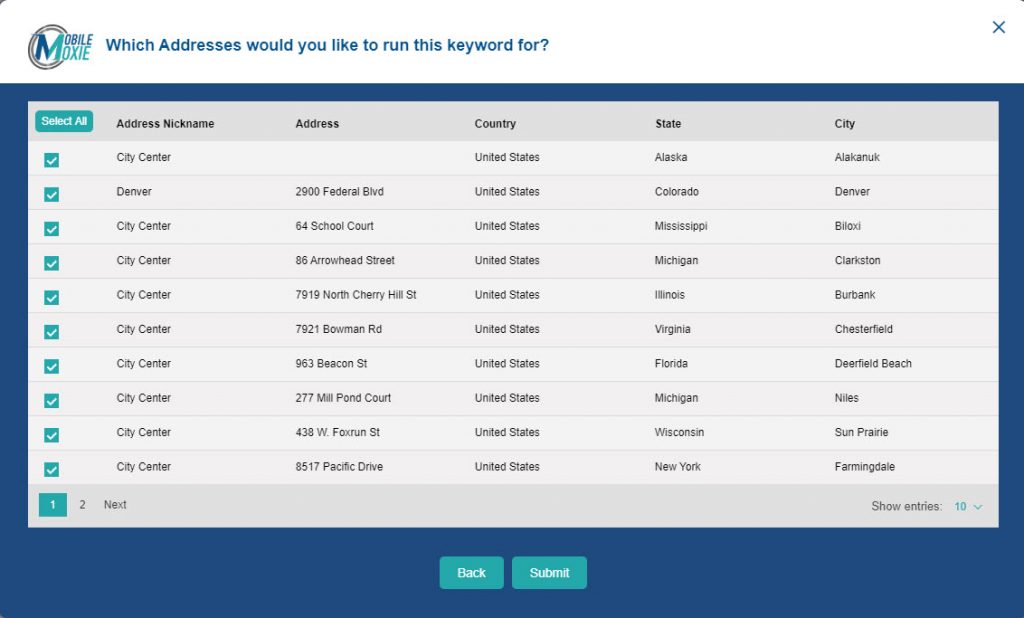
Ranking well and driving traffic for music-oriented queries can be quite difficult – especially when Music Knowledge Graph results are present. Musicians and their promoters can use traditional SEO rankings to drive traffic and awareness, but there may also be opportunities to influence the content in the Knowledge Graph. The first step to optimizing your presence in the Knowledge Graph or monitoring your visibility in search results, is setting up a system to help you evaluate and compare real search results over time using the MobileMoxie SERPerator. We hope that this tutorial has been helpful in getting you to the next level of Search Engine Optimization!