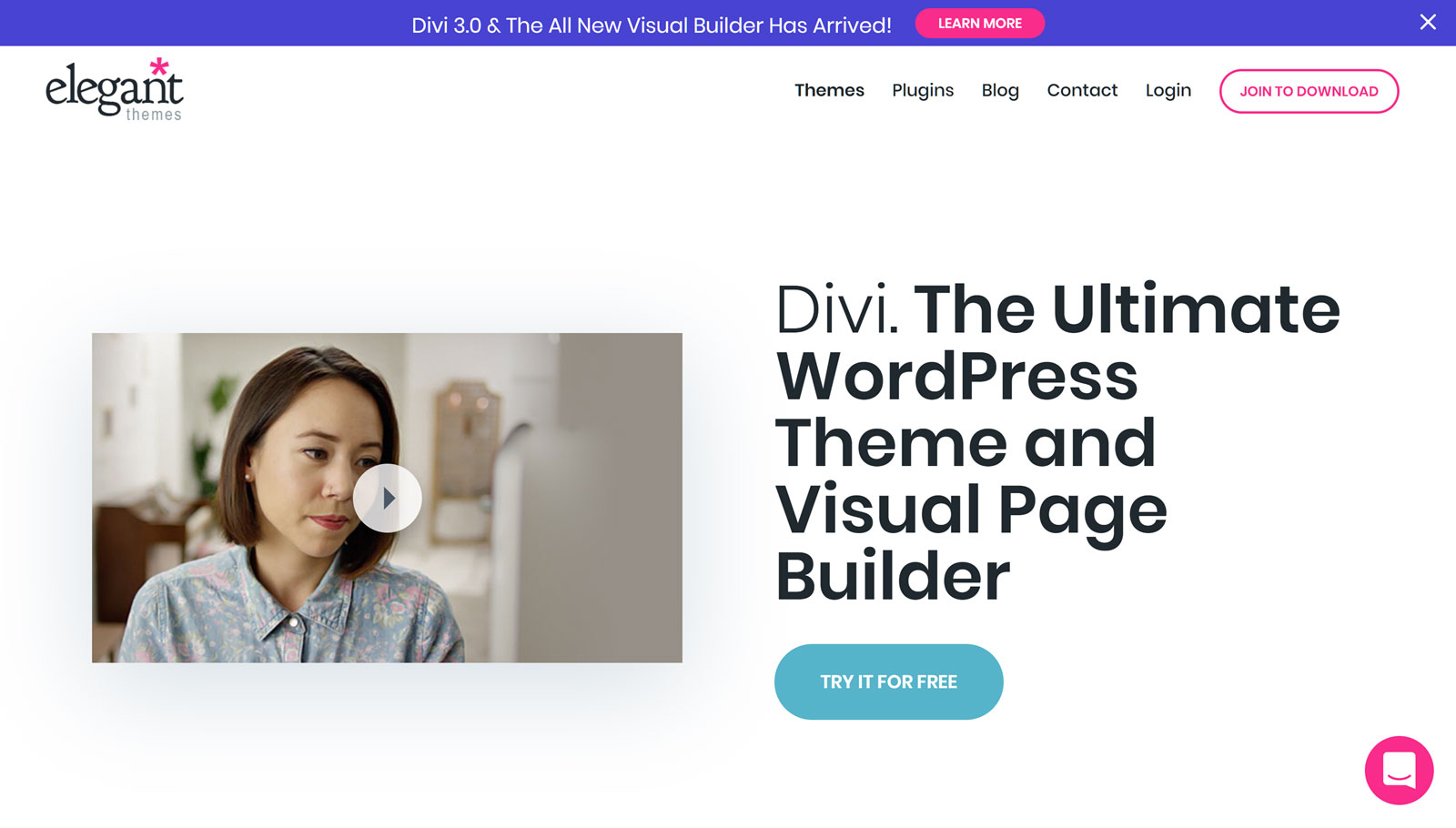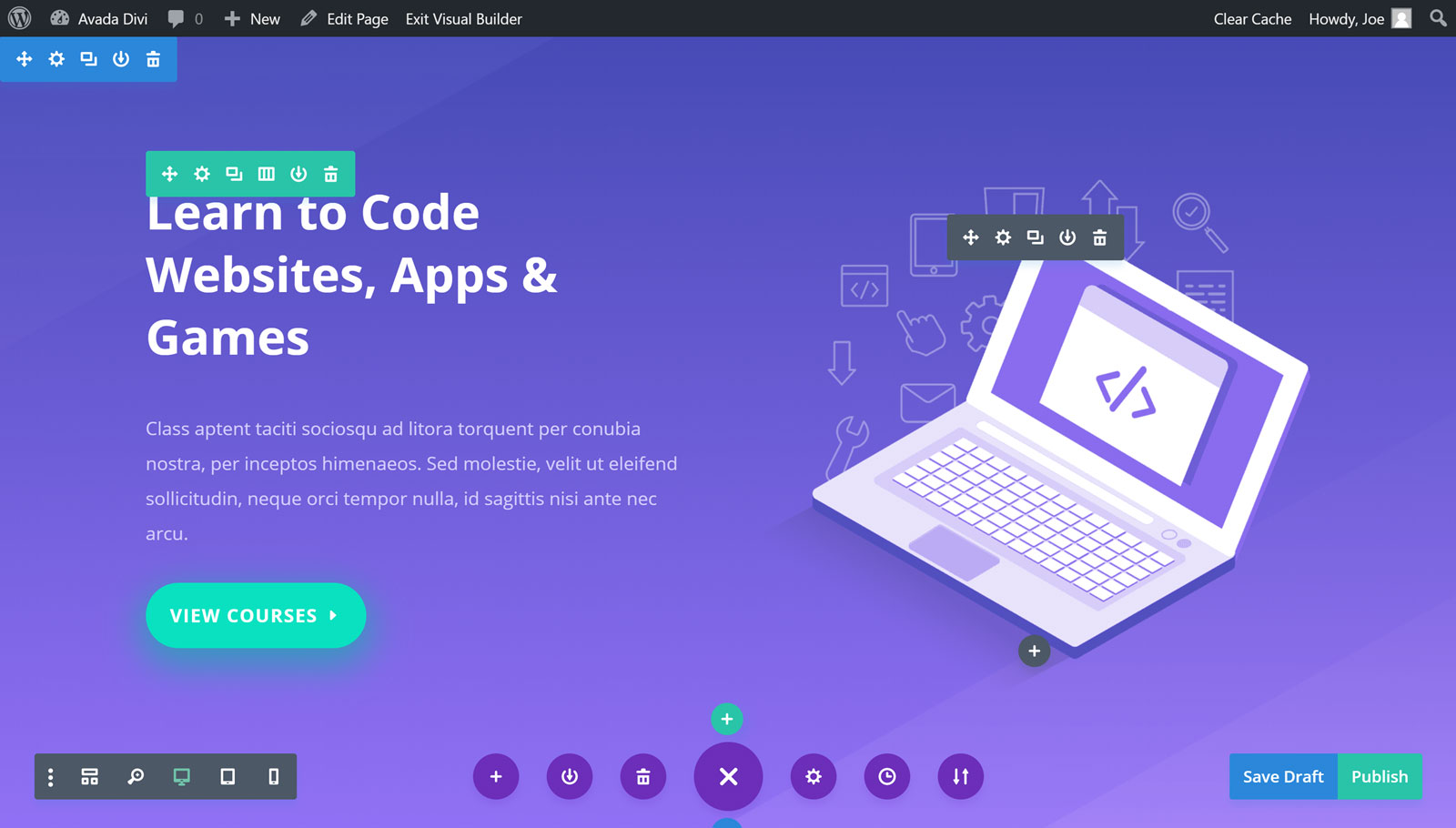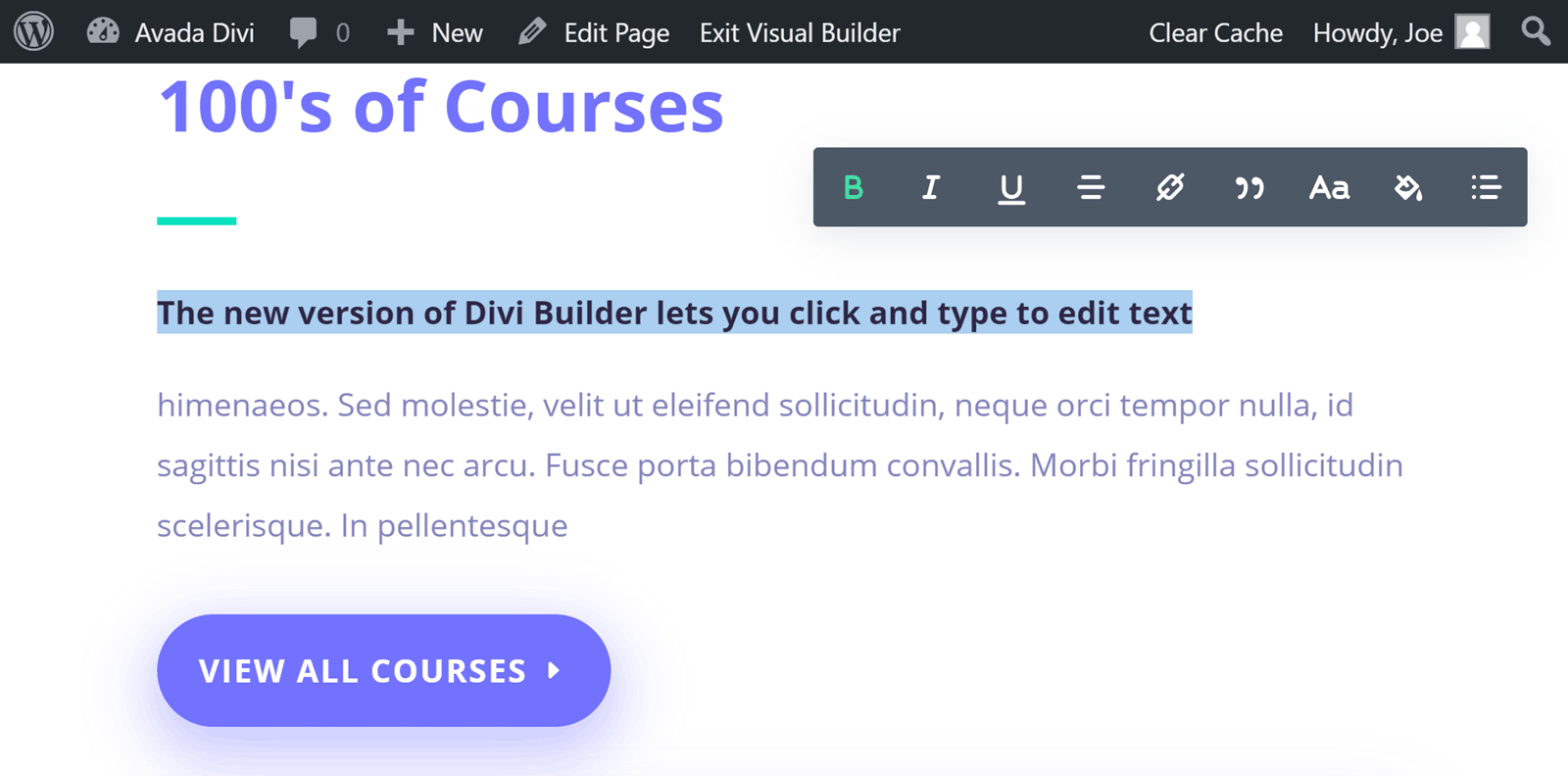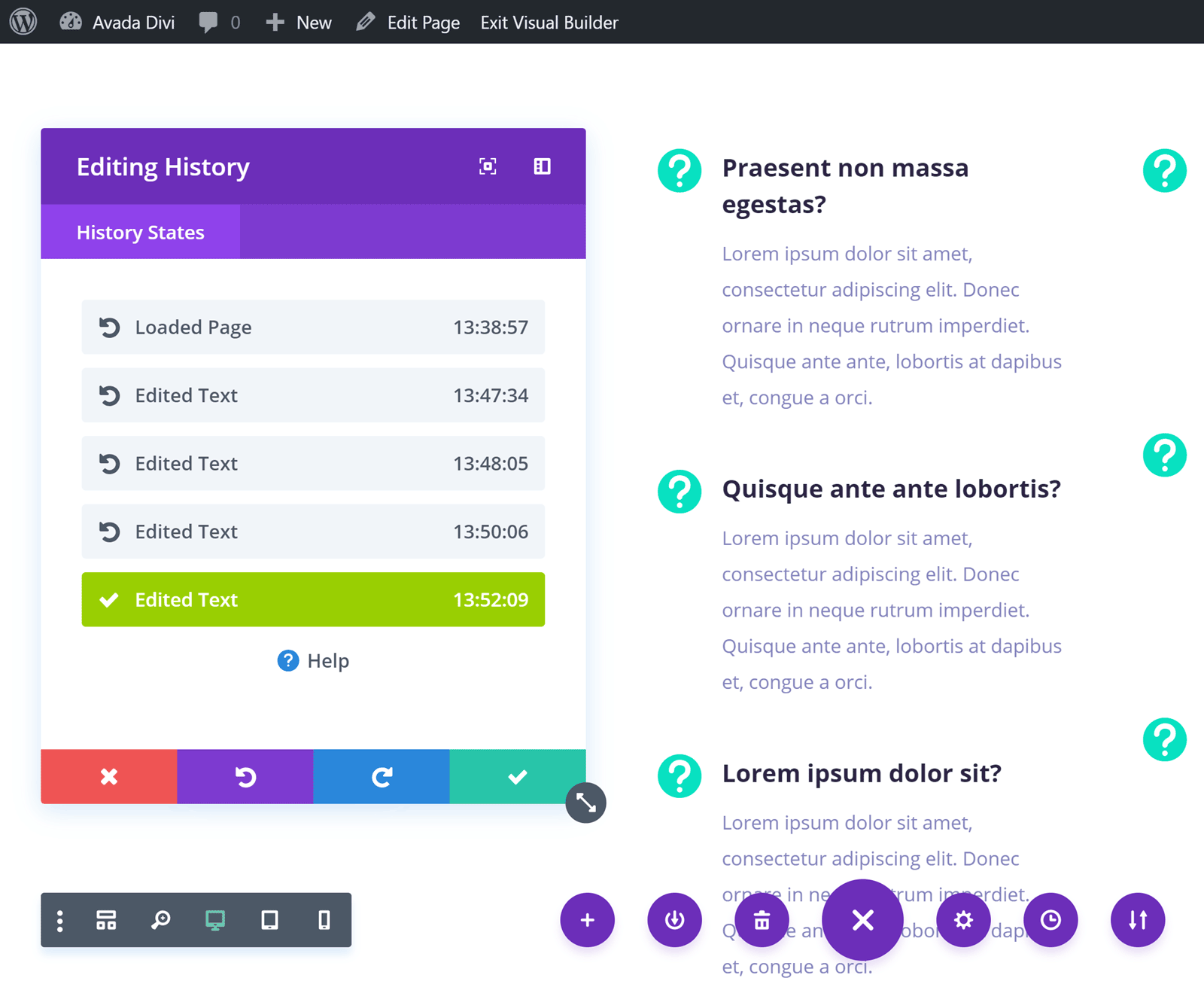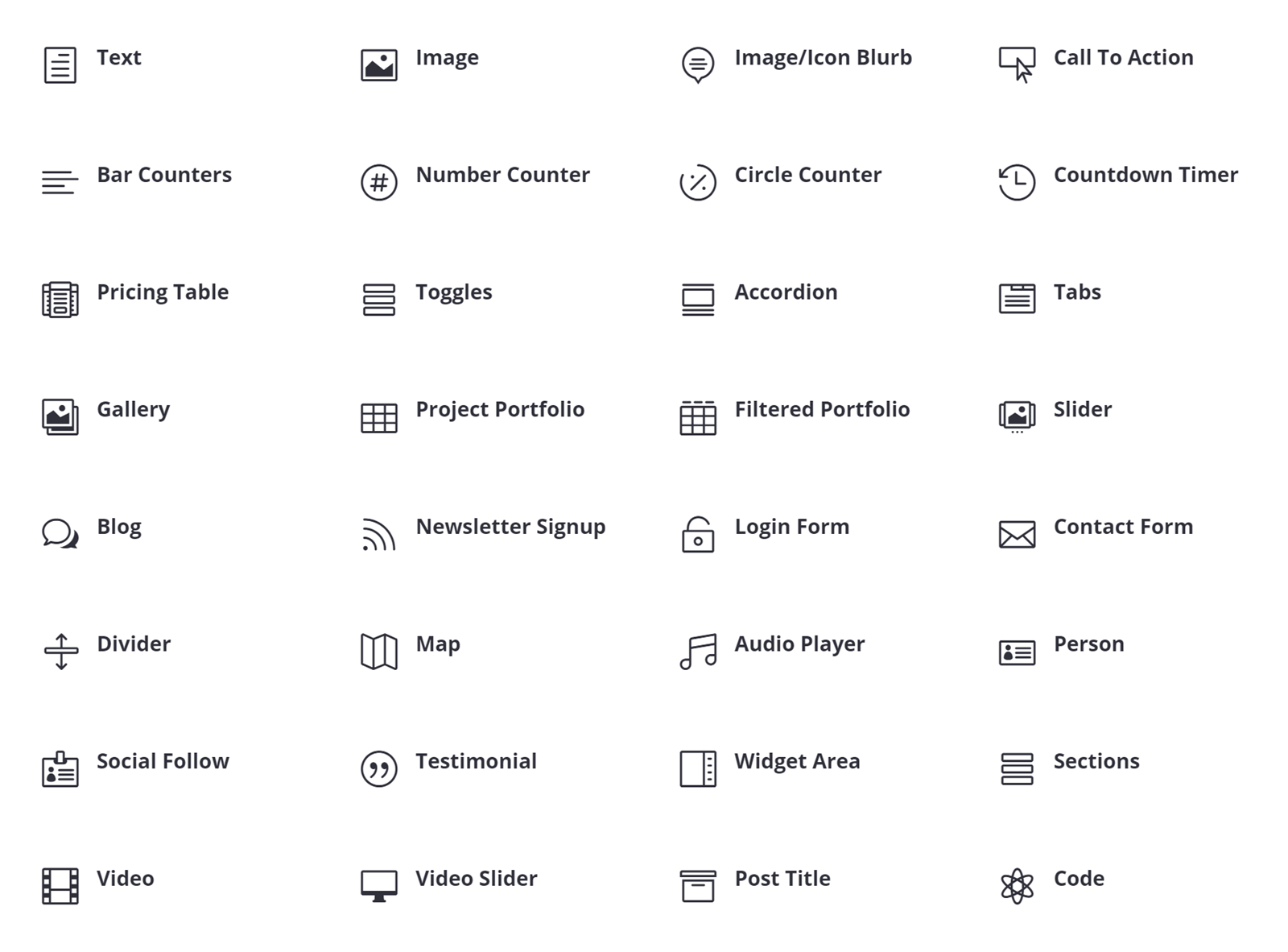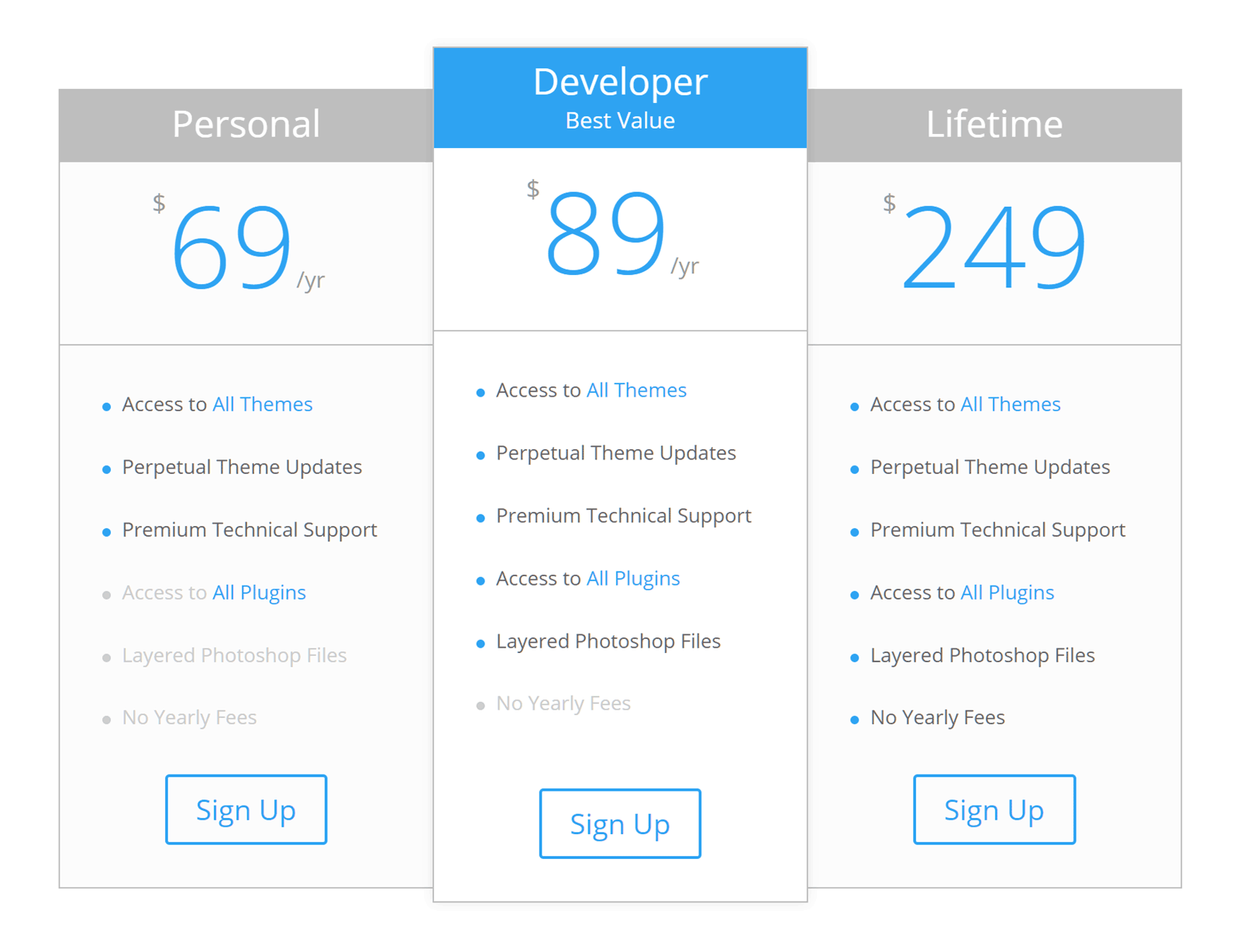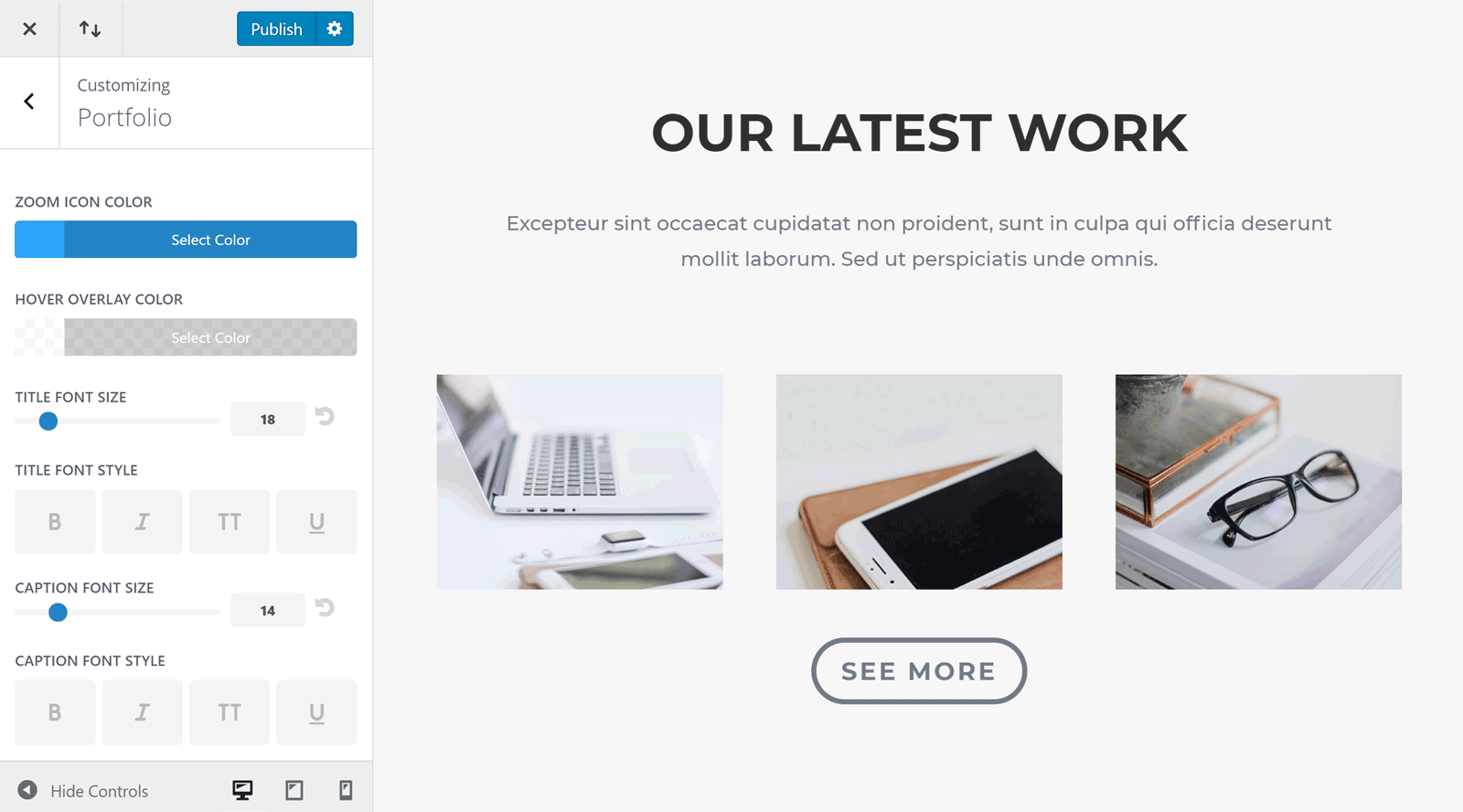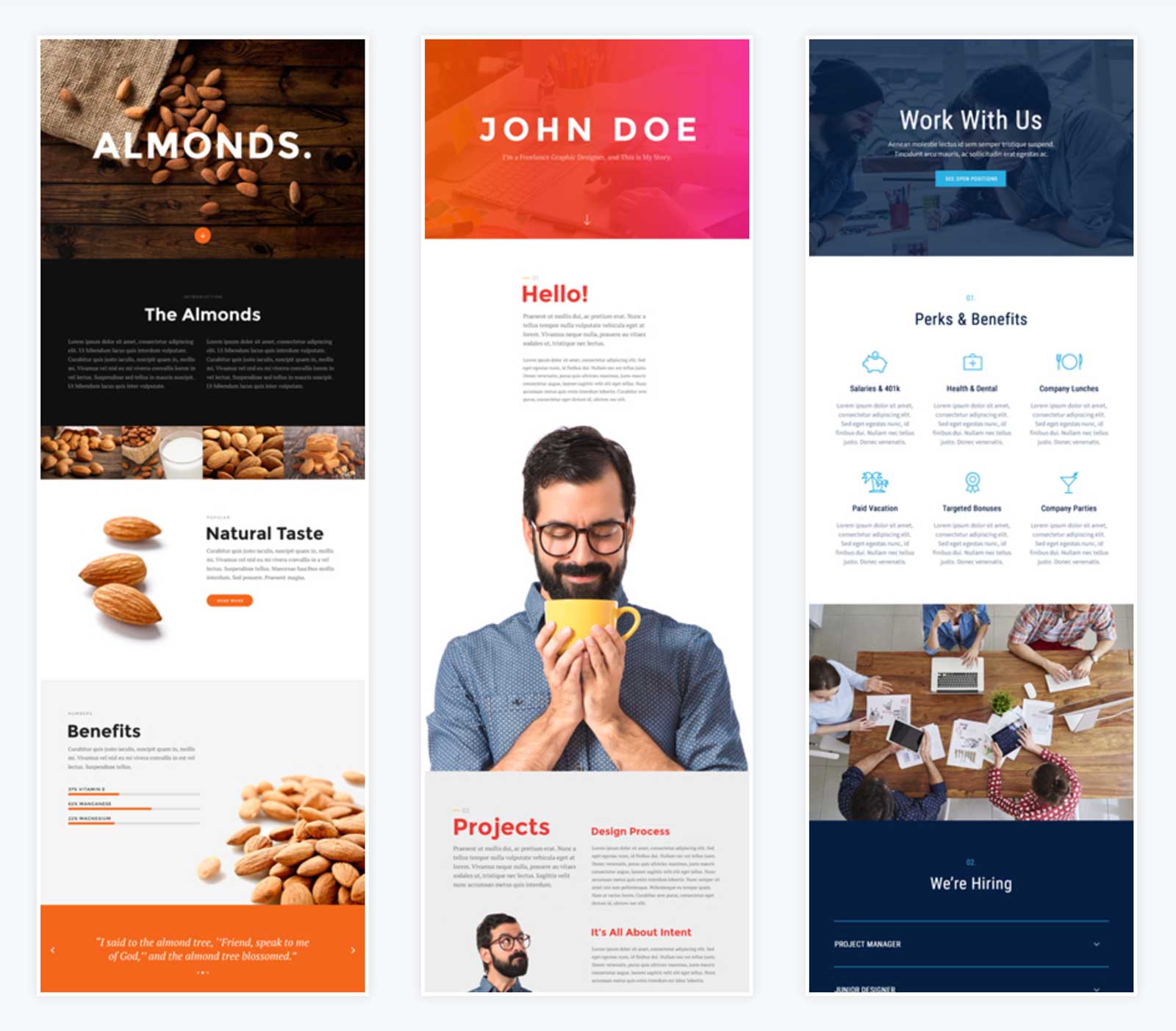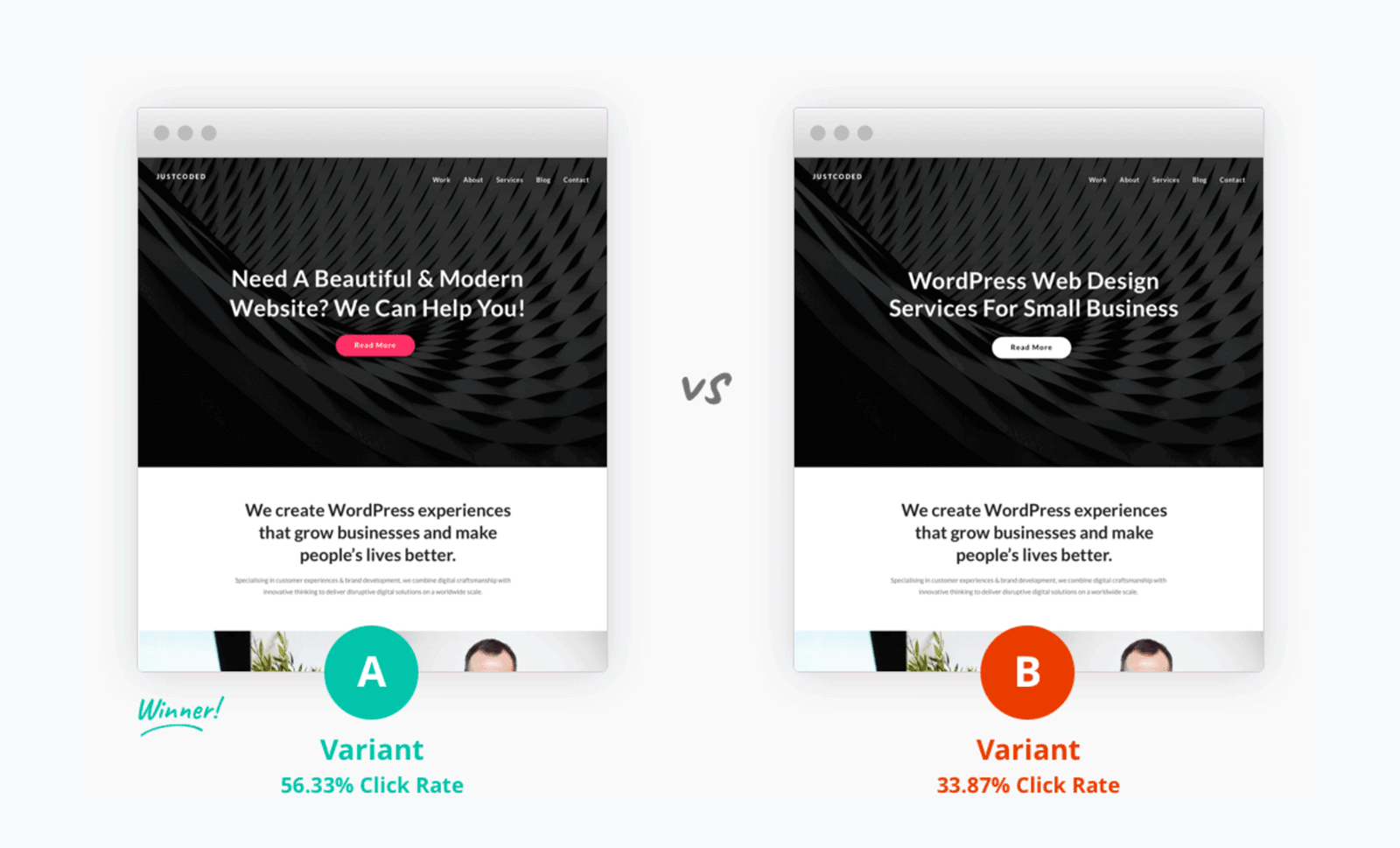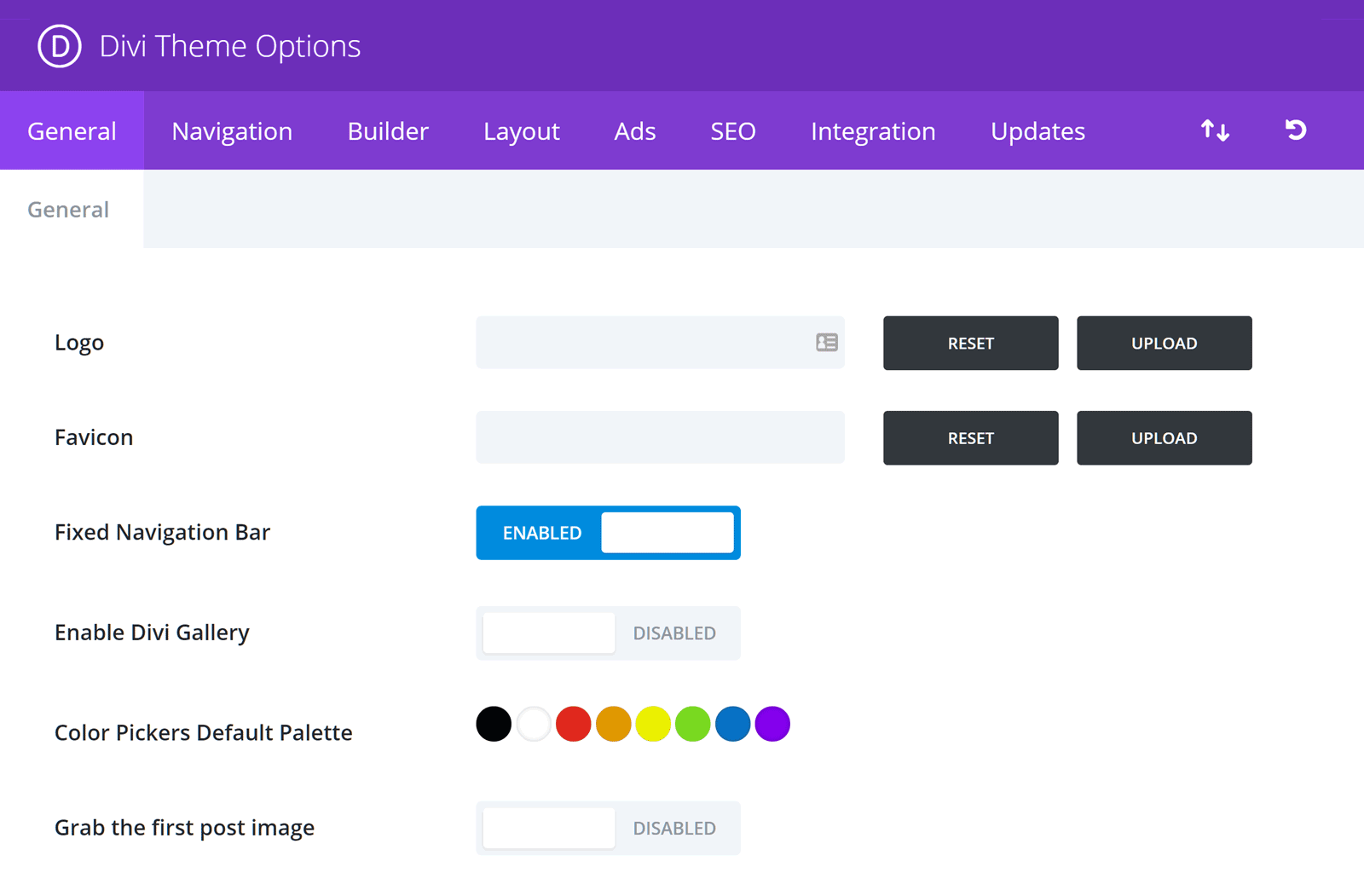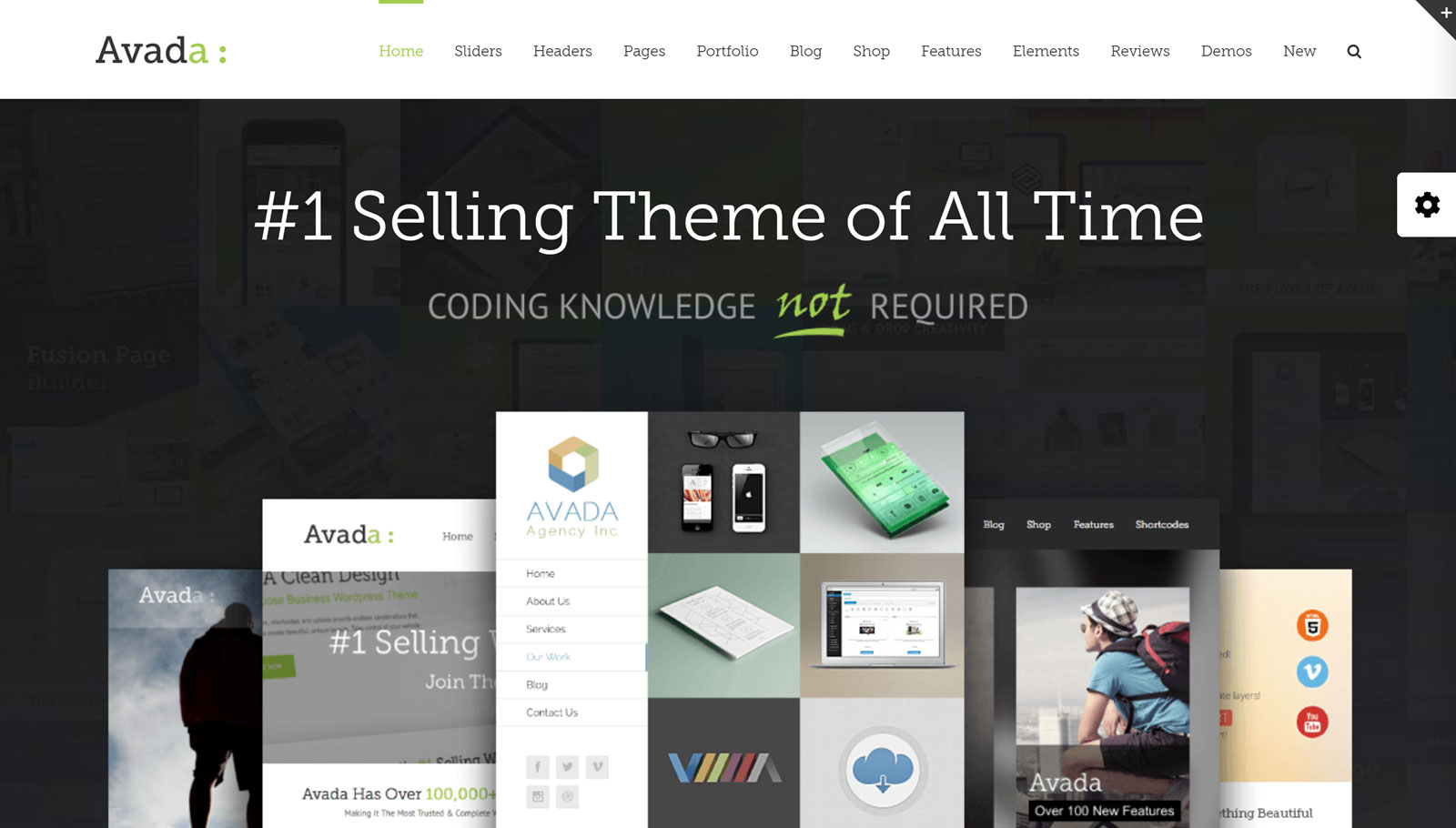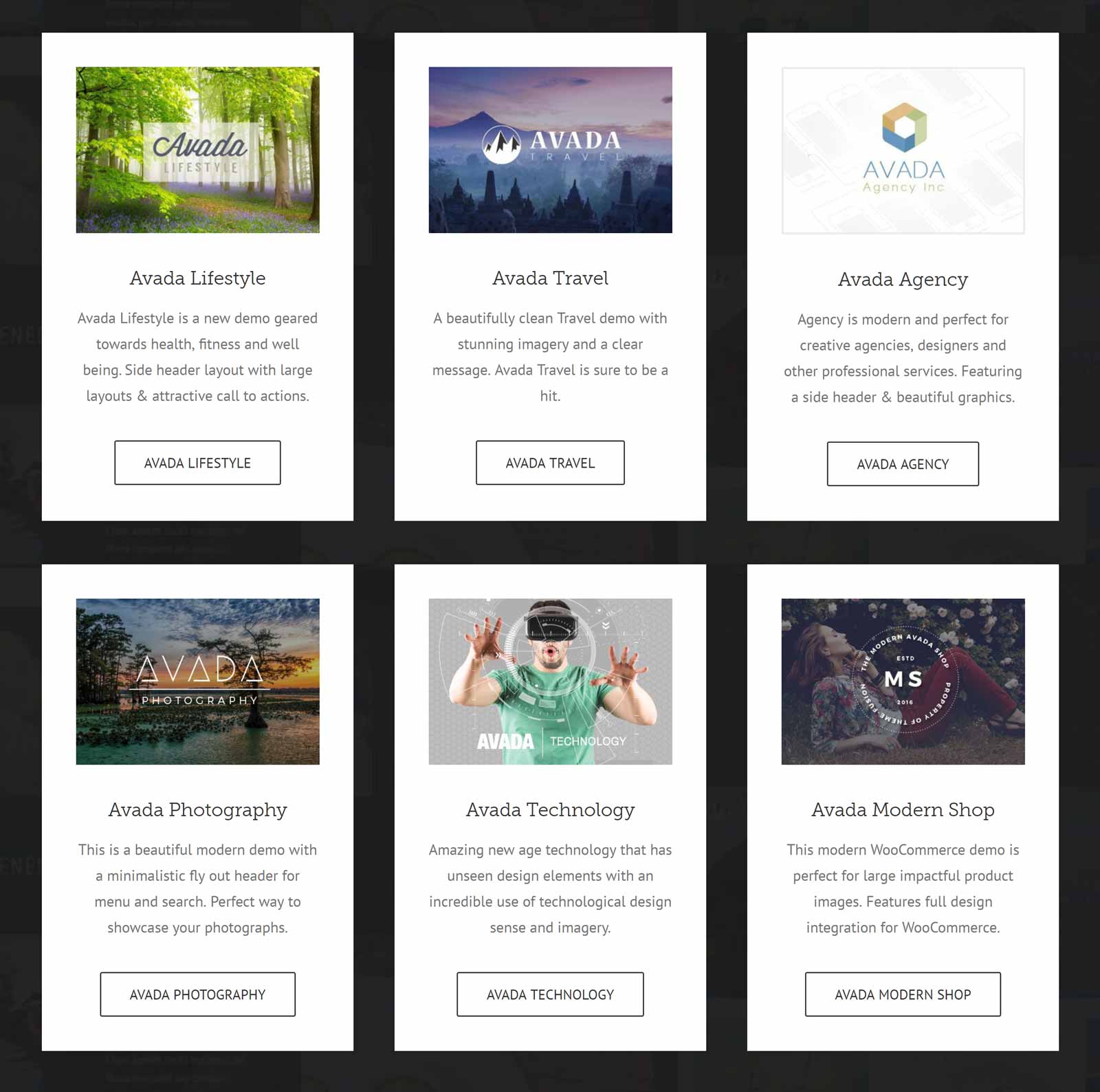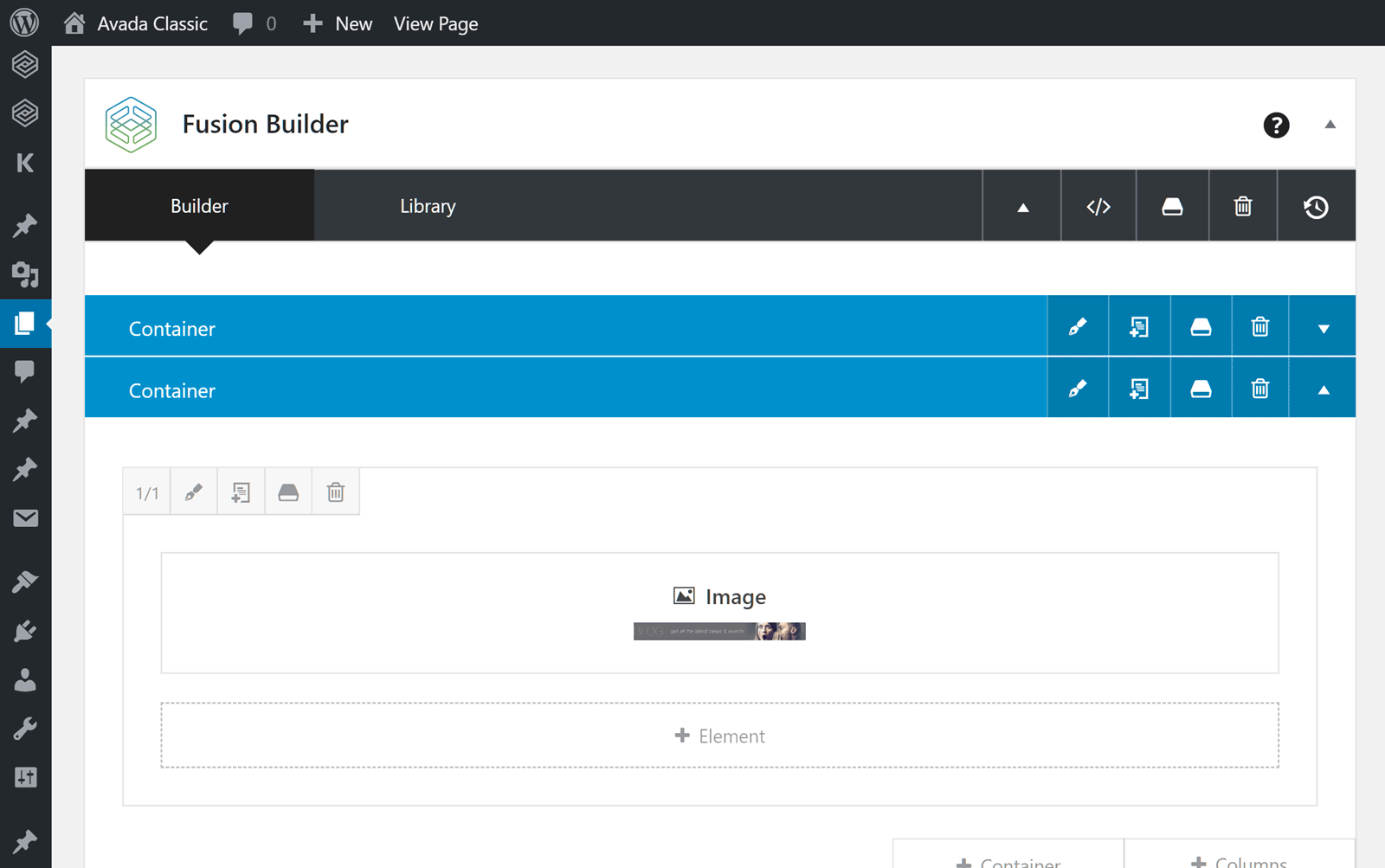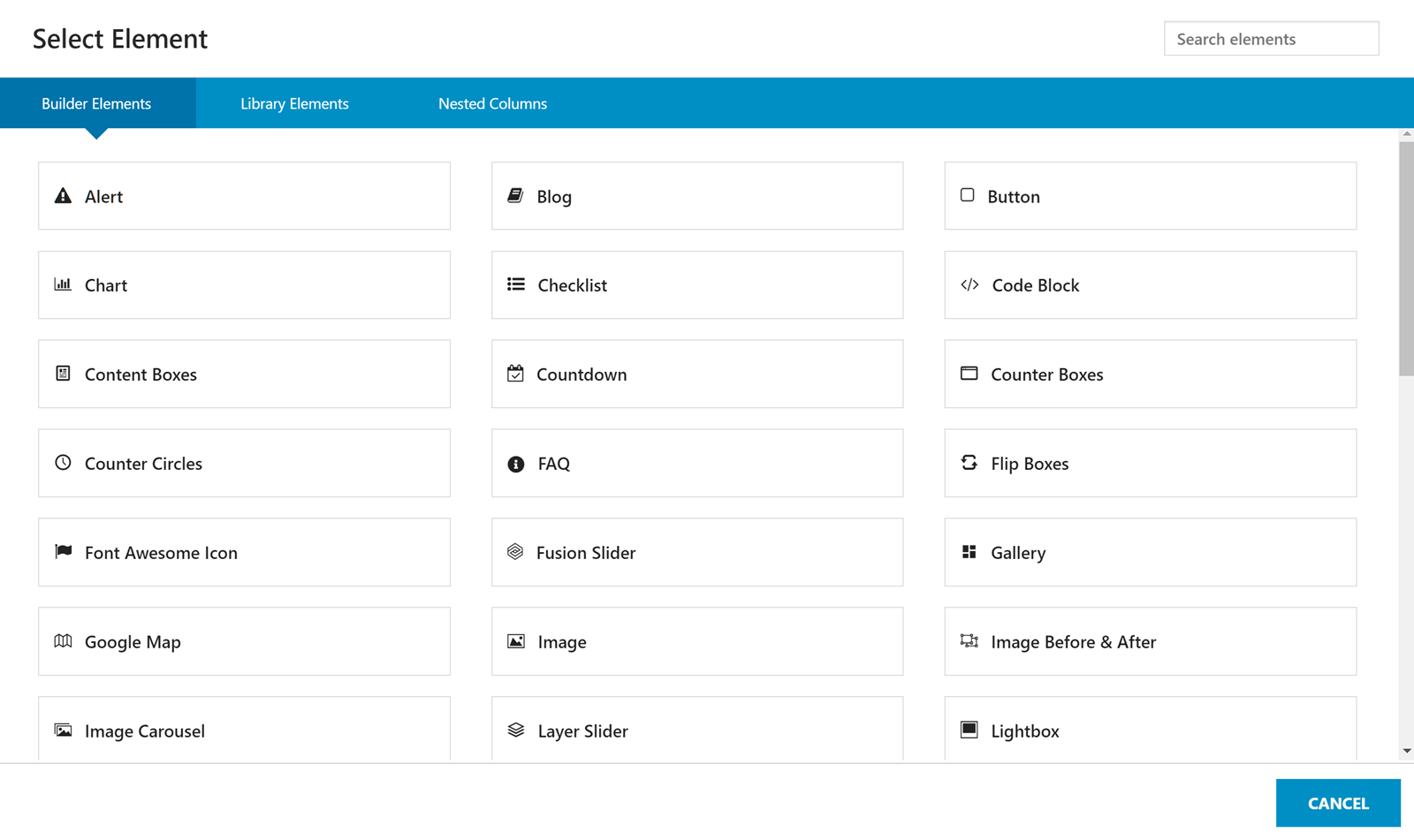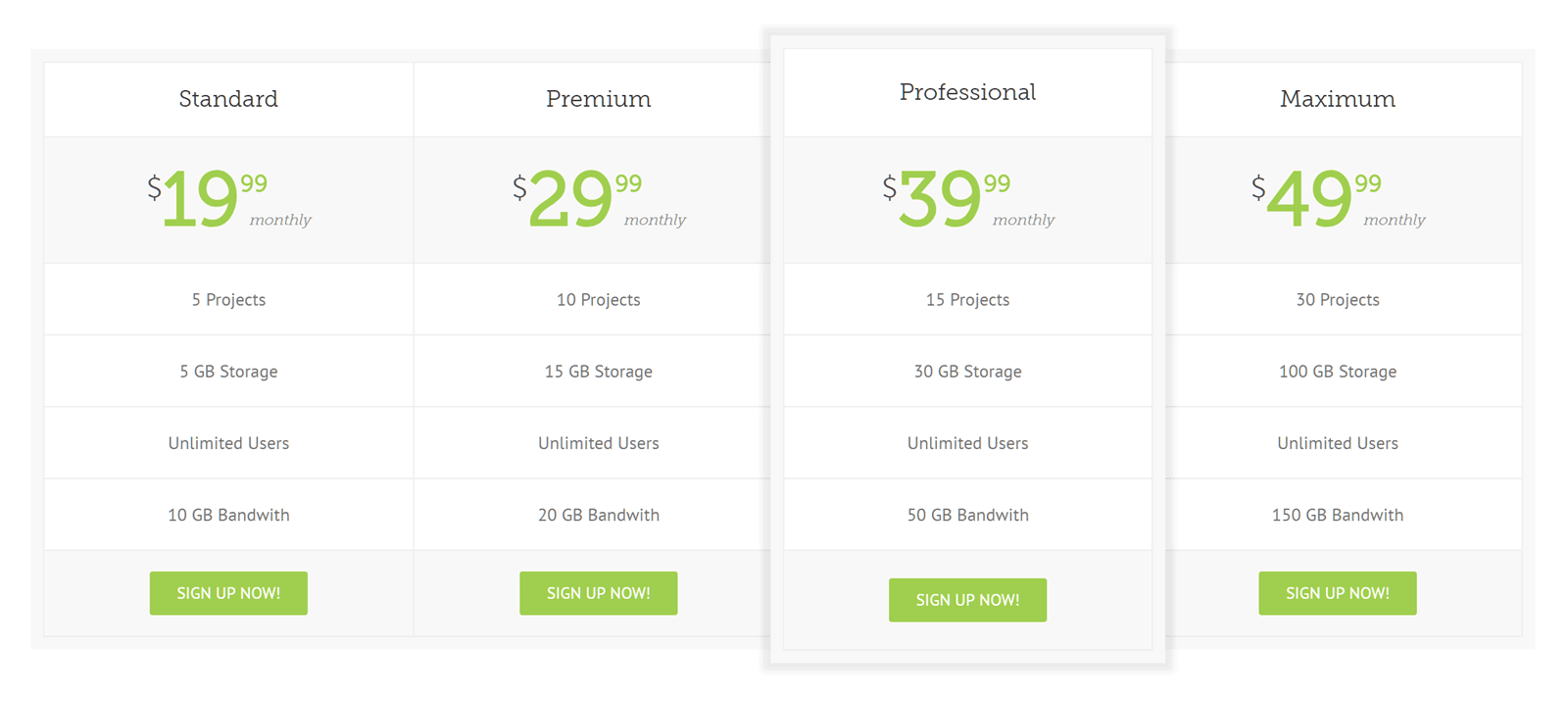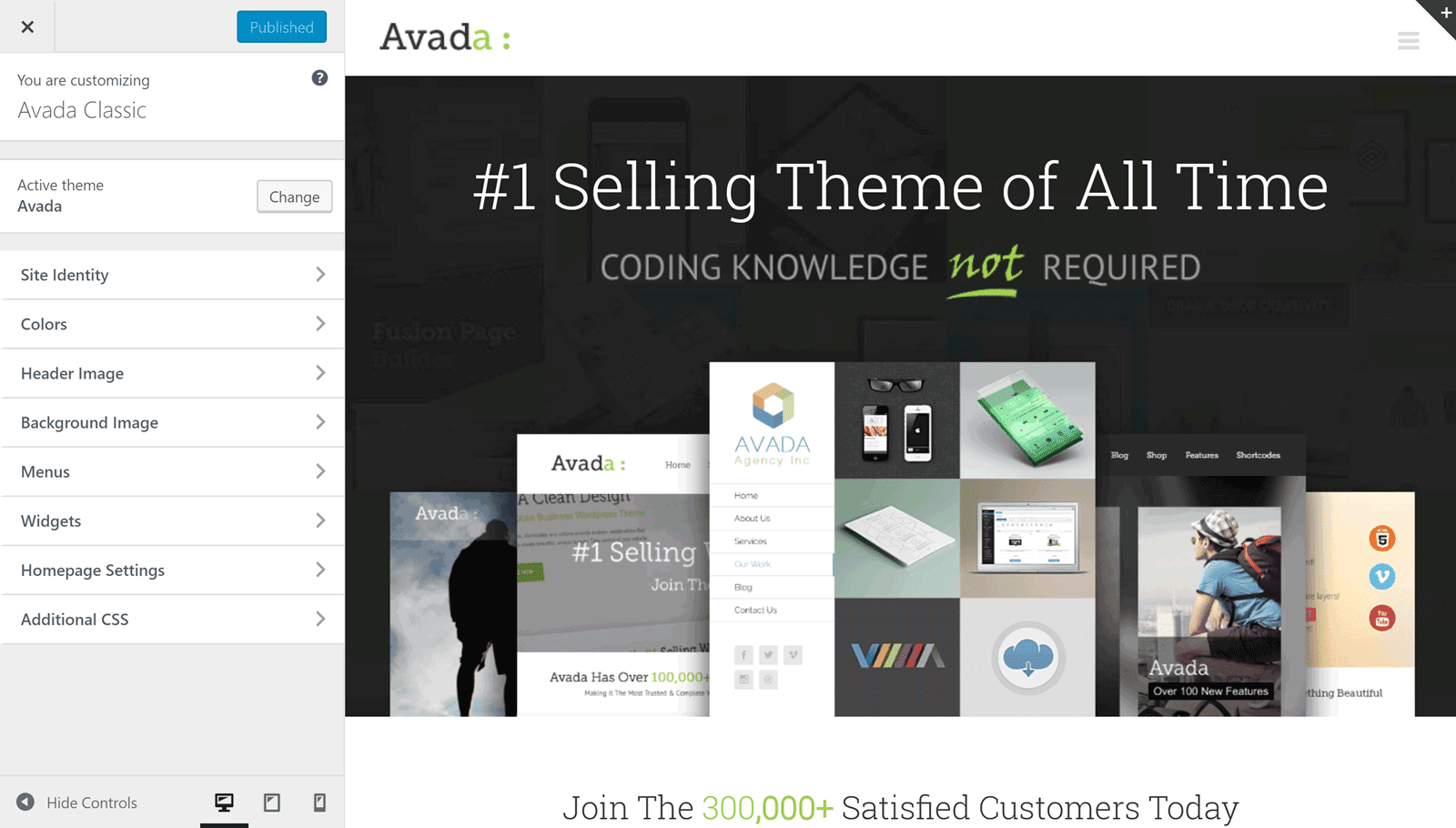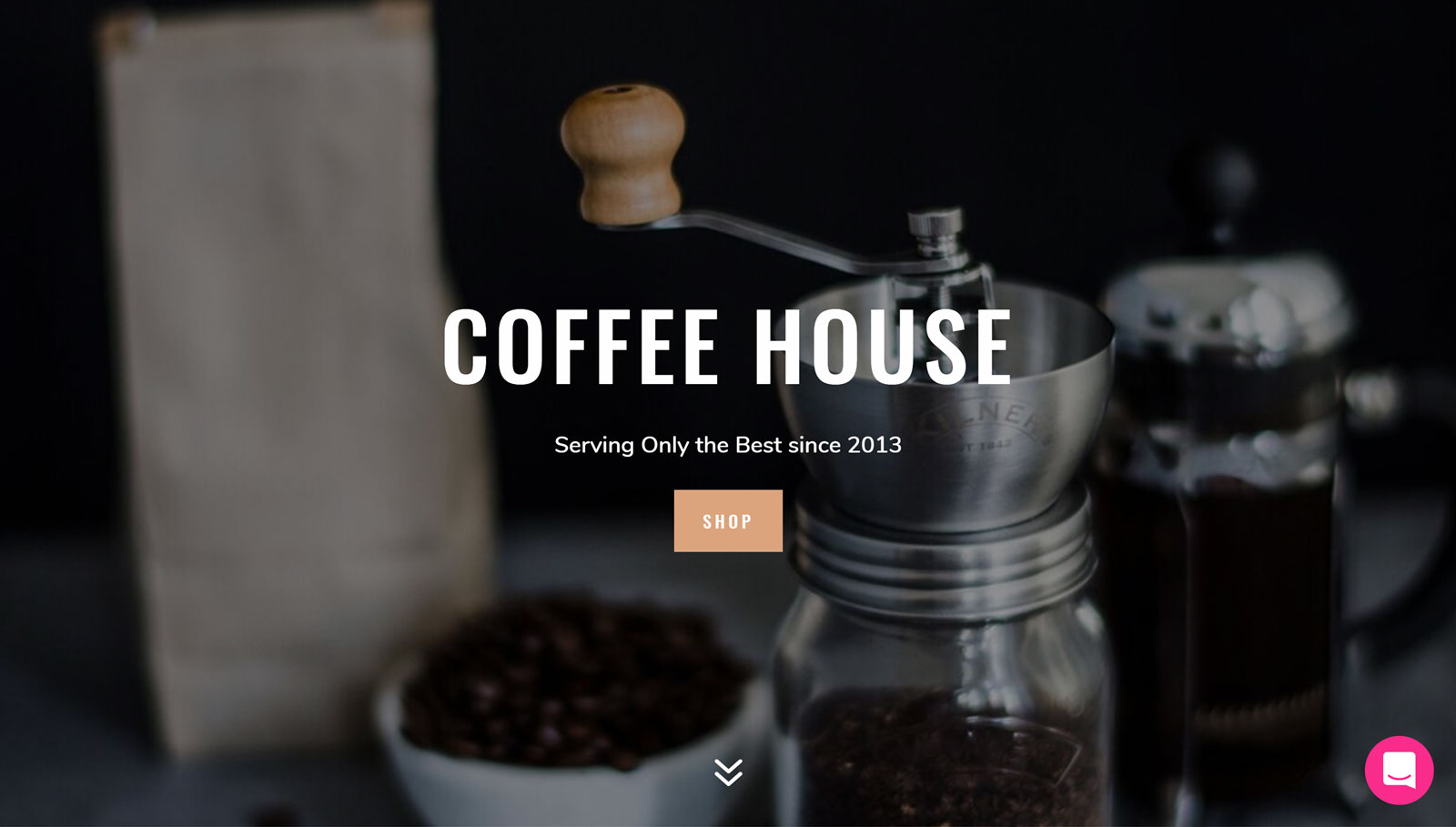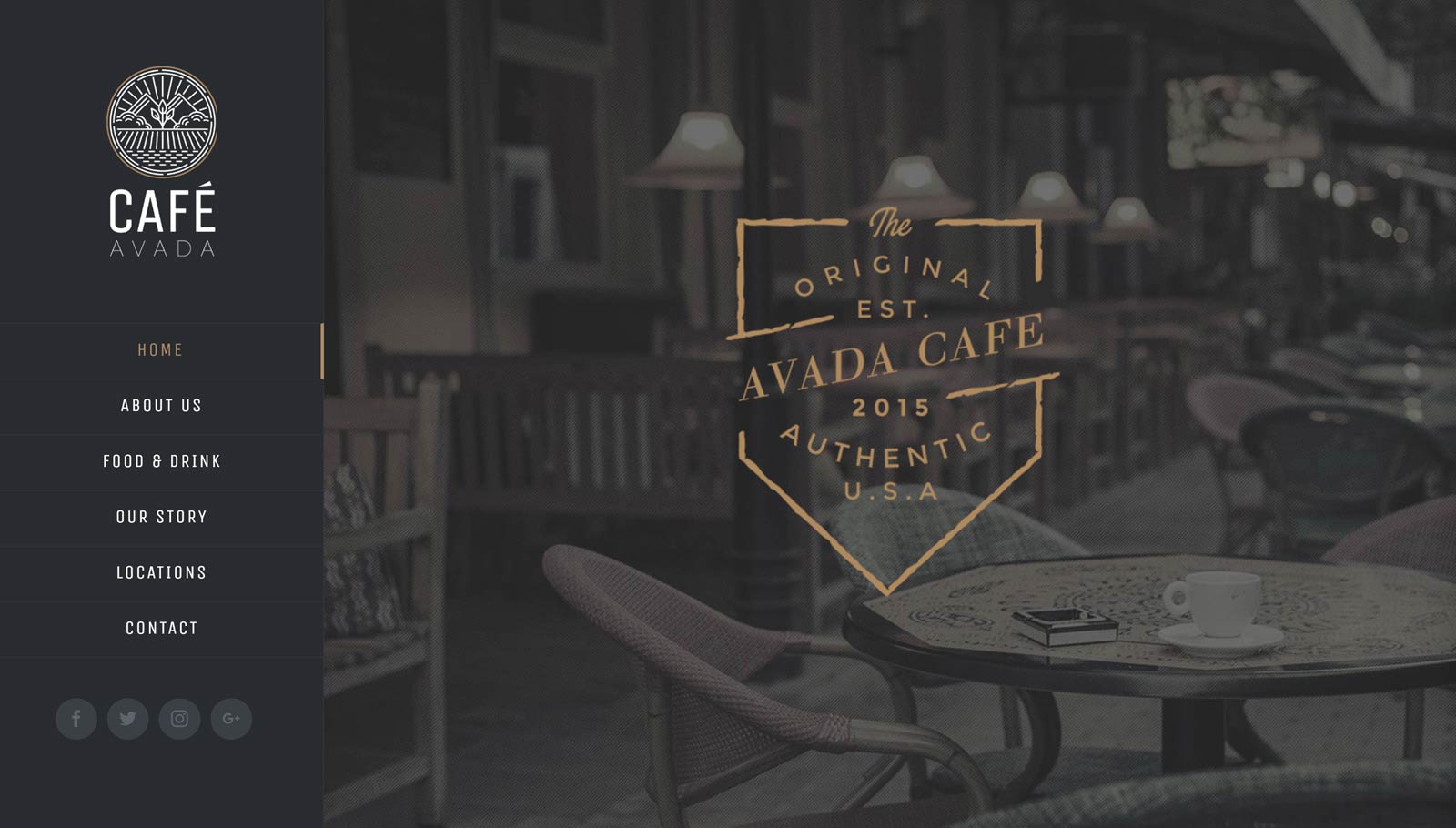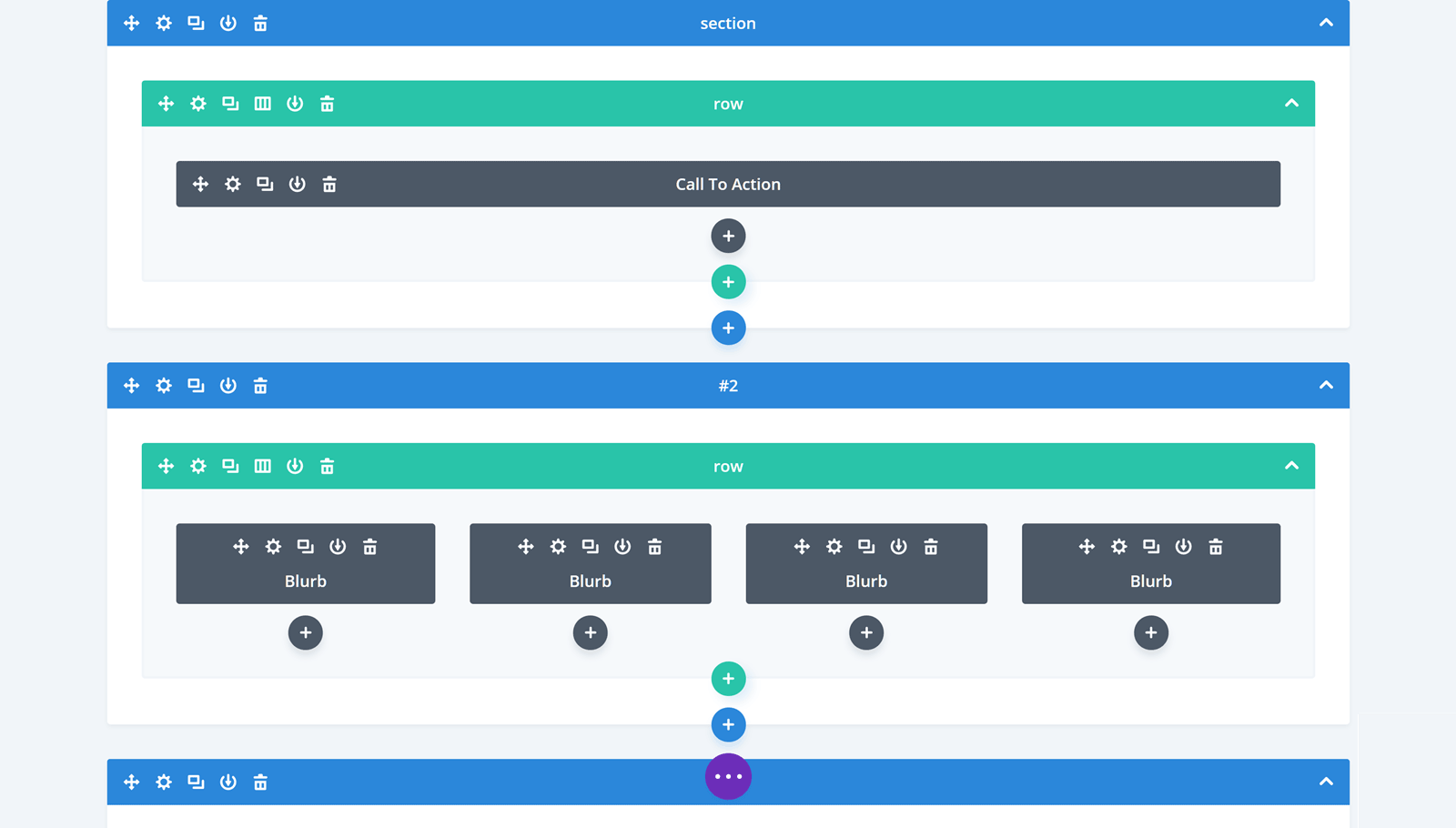- By
- Last updated:
If you’re looking for a new theme for your site, there are two options you’ve likely already heard of: The hugely popular Divi, from Elegant Themes, and Avada, the number one best-seller on ThemeForest.
Both of these WordPress themes are fully multipurpose, which means, no matter what type of website you’re building — be it a basic blog, a fully featured online shop, or anything in between — using Avada or Divi will give you heaps of different features and options.
However, while these are both excellent WordPress themes, there are some key differences — to be sure you’re choosing the right one for your project, read on.
We’ll kick things off with an overview of each theme before moving on to comparing their appearance, key features and overall value for money. Let’s get started…
Divi Overview
Divi is the flagship theme from Elegant Themes — one of the most popular WordPress theme providers in the business.
Released in 2013, Divi has been continuously improved and updated by its creators, going from strength to strength with each new version.
Key Features of Divi
Thanks to a continuously growing feature set and constant improvements, Divi can now be used to create just about any type of website you like. No matter how big or small your project, using Divi isn’t overkill, nor will it leave you wanting more.
Divi Drag-and-Drop Visual Page Builder
The core feature of this theme is the Divi Builder — a drag-and-drop page builder tool designed to help users create their own custom page layouts with ease.
Initially, Divi Builder was a back-end page builder tool. However, after a recent update, this page builder now has a front-end WYSIWYG visual editor. Thanks to this, you get a live preview of your page, while you work on it. You can simply click on an item to start working on it, including editing text in line.
To get the layout of your pages just right, you can drag and drop elements into place and quickly resize sections using your mouse. Switching to the new wireframe view makes it easy to see exactly which elements are on your page and how the layout has been constructed.
The addition of the unlimited undo and redo history feature, as well as the ability to copy and paste page elements comes in handy too. Overall, this upgrade has greatly improved the Divi Builder, delivering an intuitive content editing experience.
The Divi Builder lets you create custom layouts for both posts and pages, using either the original back-end interface or the newer front-end visual editor. Your layouts can include multiple rows, and each row can contain multiple columns. These layouts can then be populated with any of the 46 content modules.
As well as fairly standard content modules, such as text, images, buttons, and galleries, you’ll find a powerful selection of features — ones that’d usually require you to install additional plugins to use. Such modules include pricing tables, sliders, testimonials, portfolios, and much more.
Furthermore, all of the Divi Builder modules can be personalized through the WordPress Customizer interface — so you can ensure each element on your website works with your overall design. You’re also free to add your own custom CSS to personalize your layouts and the elements they contain.
What’s more, thanks to the live preview feature of the Customizer, you can see what effect your changes are having on these modules instantly.
It’s worth noting that the Divi Builder is now also available as a standalone WordPress plugin that can be used alongside any theme. For more info, have a quick read of our Divi Builder plugin review.
Pre-Built Layouts and Templates
At the time of writing, the Divi Builder has 373 layouts, including 48 website packs, although new layouts are now added on a regular basis. Thanks to this, you can use one of the pre-built website packs or mix and match the individual page layouts to create your own custom website. Of course, creating your own unique website design from scratch is an option too.
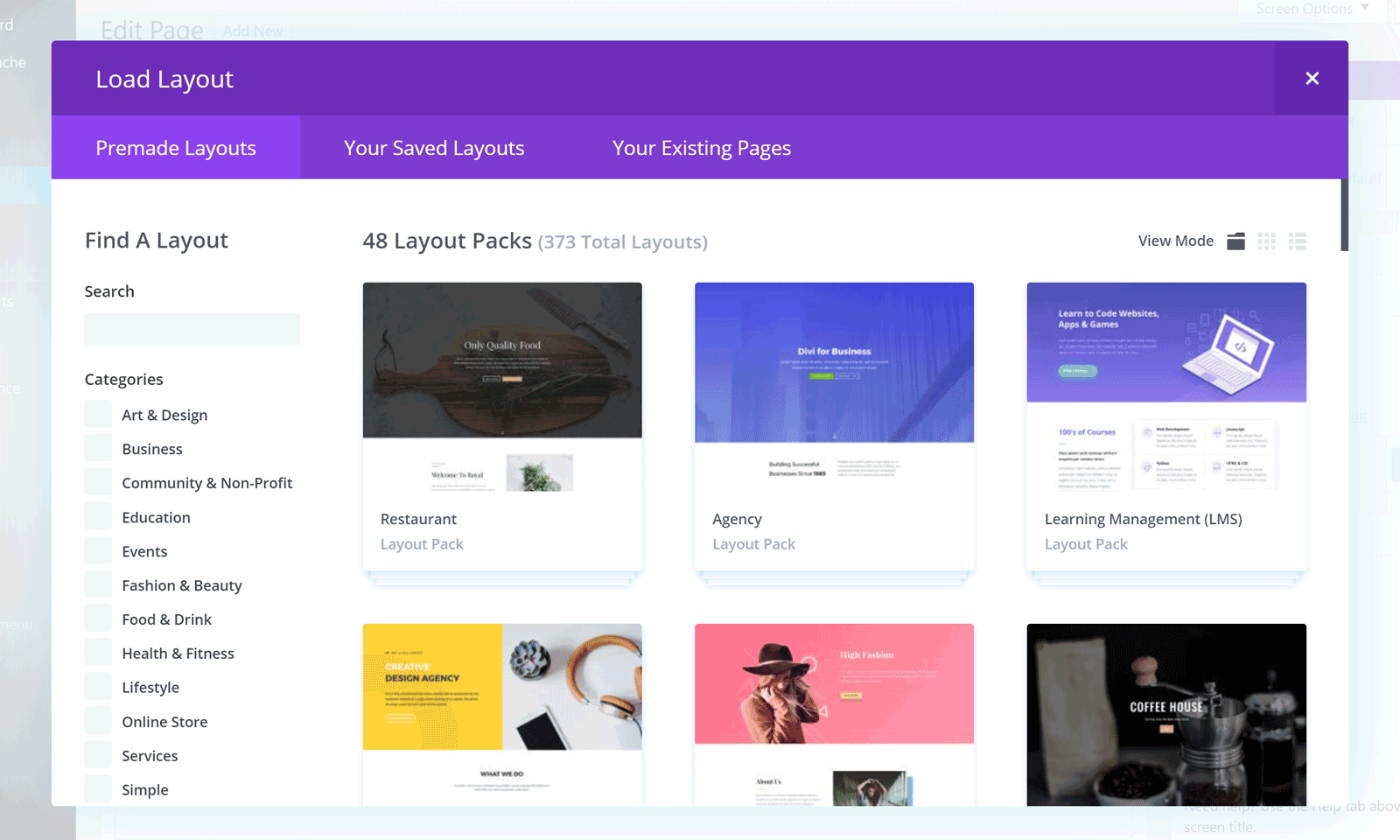
Divi includes individual page layouts as well as complete website layout packs to help you get started.
Each of these pre-built layouts can be edited via the aforementioned Divi Builder, giving you plenty of control over how your website will look. Once you’ve done your customizations, you’ll be able to save your own layouts for repeat/future use.
As well as homepage layouts, Divi also includes a number of portfolio layouts for publishing your work online.
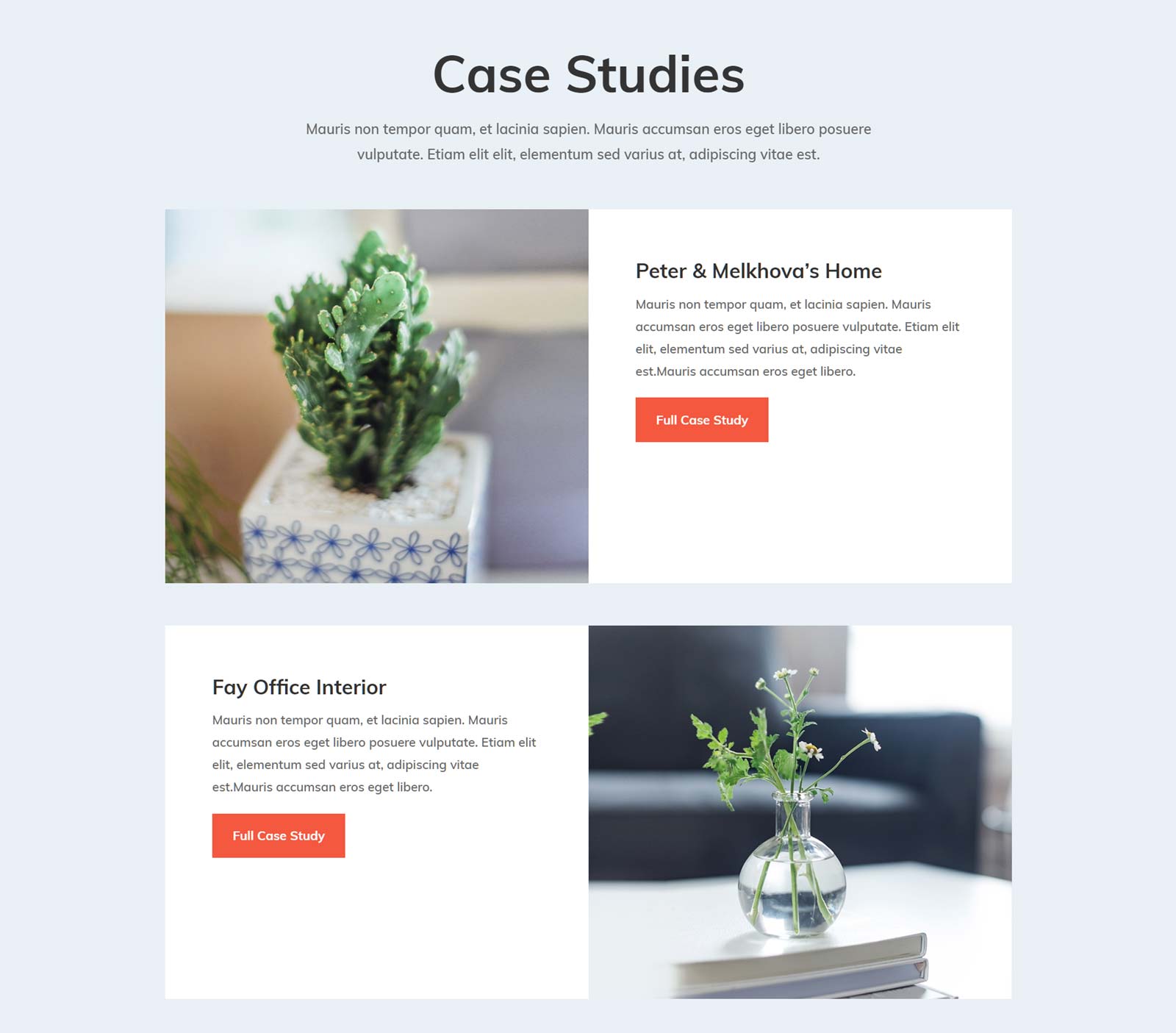
Creating a portfolio website or adding a portfolio section to your site is easy with the Divi layouts.
You’ll also find a good selection of internal page layouts that are suitable for creating both corporate and business websites.
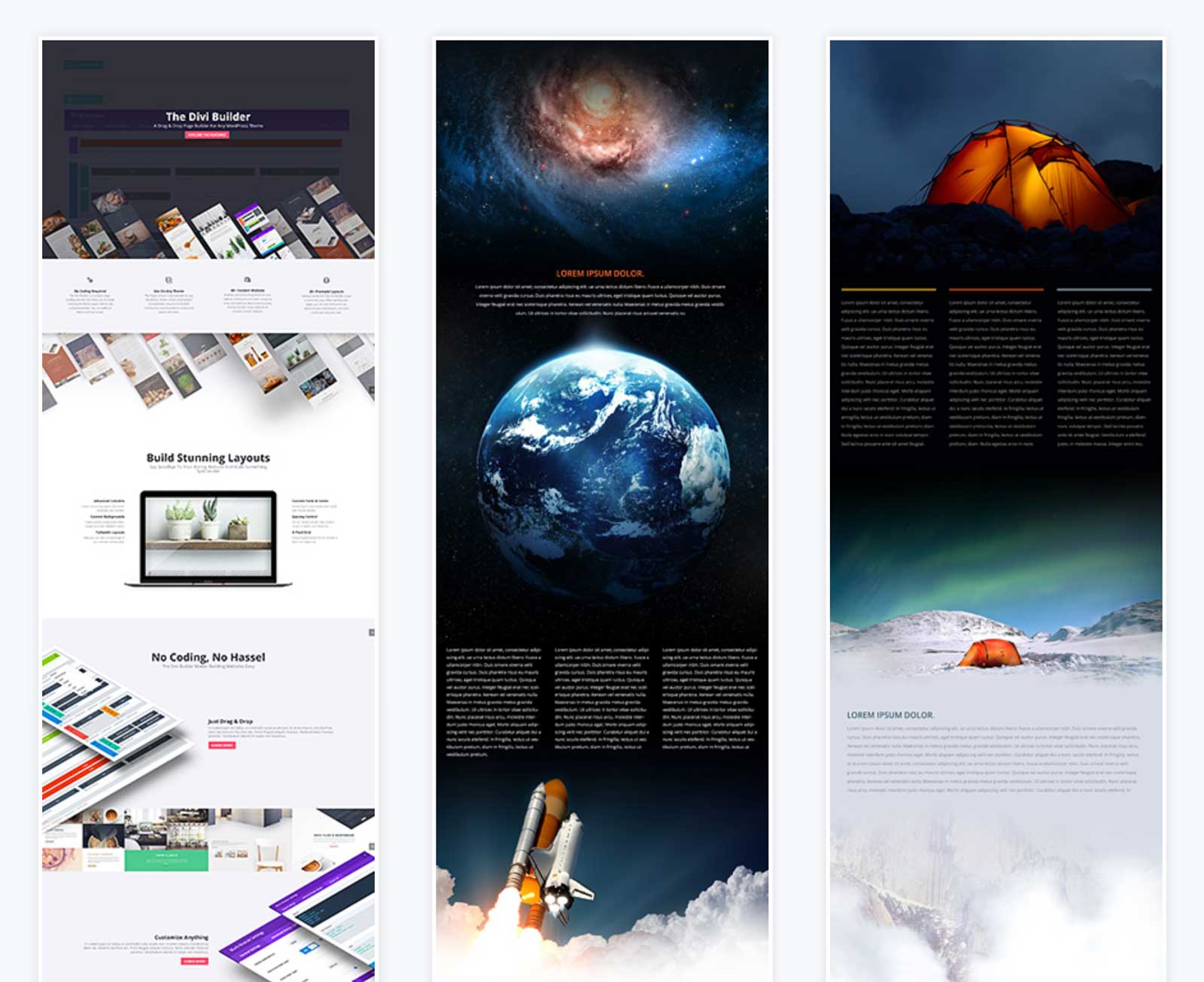
New Divi layout packs are regularly released by the Elegant Themes team and announced on Elegant Themes blog. Furthermore, instead of using generic stock photographs and graphics, this expanding library of page layouts and website demos includes original photos and illustrations created by the Elegant Themes designers.
You’re free to use these open source photos, illustrations, and other content on the websites you create using Divi, including commercial projects, without any licensing restrictions.
One valid criticism of Divi in the past was that unlike Avada and some other popular multipurpose WordPress themes, Divi didn’t include any complete website demos, instead just providing individual page templates. The Elegant Themes team have fully rectified this issue, and Divi users now have access to some of the highest quality website demos available today, with more being added all the time.
Divi Leads Split Testing Tool
A new feature that was added in version 2.7 is the Divi Leads split testing tool. This powerful optimization tool makes it very easy to create multiple variations of your page elements — such as buttons, images, or call-to-actions — and then display them to different segments of your audience. The purpose of this is to find out which version produces the best results.
Split testing is vital for any website that’s been built with a specific goal in mind. Thanks to Divi Leads, the whole process of optimizing your website for higher goal conversion rates is now very straightforward.
Clicking on an element in your Divi Builder layout gives you the option of creating one or more variations of that element. You can define your goal, then sit back and wait for the results to come in.
Theme Options
Through the Divi theme options panel, you can make a wide range of changes to your website. This covers social media integration, the number of posts to display at a time and how to present them, navigation and menu settings, and advertisement management.
However, when it comes to really personalizing how your website looks, most of the relevant theme options are found through the intuitive WordPress Customizer tool.
Through this interface, you can customize the layout settings, typography choices, header properties, footer elements, button styles, color schemes, and much more.

Support for the WordPress Customizer gives you even more control over the appearance of your website when using Divi
Again, as this all takes places through the Customizer, you get a live preview of your changes as you make them.
Portability between Sites
Another area where Divi shines is its portability — i.e. the ease with which you can move your work, settings, layouts, and other assets between Divi-powered websites.
If you’re a web designer creating sites for clients, or you have multiple WordPress websites of your own, this’ll likely be a huge draw, potentially saving you a fair amount of time and effort by enabling you to quickly import and export content between projects.
Divi Pricing Information
To access Divi, you’ll need to join the Elegant Themes club and shell out $89 for one year of access to all of their themes (including the impressive Extra theme — well worth checking out if you aren’t already familiar with it) and their plugins.
You also have the option of paying a one-time fee of $249 for lifetime access to all Elegant Themes plugins and themes, including current and future releases, as well as lifetime access to product updates and the support forums.
There’s a 30-day money back guarantee in place, letting you try Divi and the other plugins and themes from Elegant Themes risk-free.
Divi Summary
In summary, Divi has a LOT to offer. If you aren’t a coder, but would still like full control over how your website looks and functions, Divi’s an excellent choice of theme.
Avada Overview
Becoming the number one bestselling WordPress theme on the mega-popular ThemeForest marketplace isn’t easy…
…however, currently boasting well over a staggering 400,000 sales — twice that of its nearest competitor — Avada easily takes the top spot!
Key Features of Avada
Like Divi, Avada is a true multipurpose theme that can be used to create just about any type of website. Whether you need an online portfolio, a site for your offline business, or a busy content-rich news site, Avada aims to provide you with everything you could possibly need.
Pre-Built Demo Websites
One of the key reasons why Avada is suitable for almost any type of WordPress website is that you get access to a large selection of pre-built demo websites that can be applied to your WordPress site in just a few clicks.
Like Divi and its library of website layout packs, Avada lets you quickly import an entire demo website. After that, all that’s left to do is add your own content. If one of the demo versions matches up with your project, then the speed with which you can get your website online will likely be very appealing.
With the release of version 5 of Avada, there are now 41 website demos to choose from. These include agency, photography, gym, café, hotel, architecture, travel, lifestyle, fashion, and multiple online shop website demos.
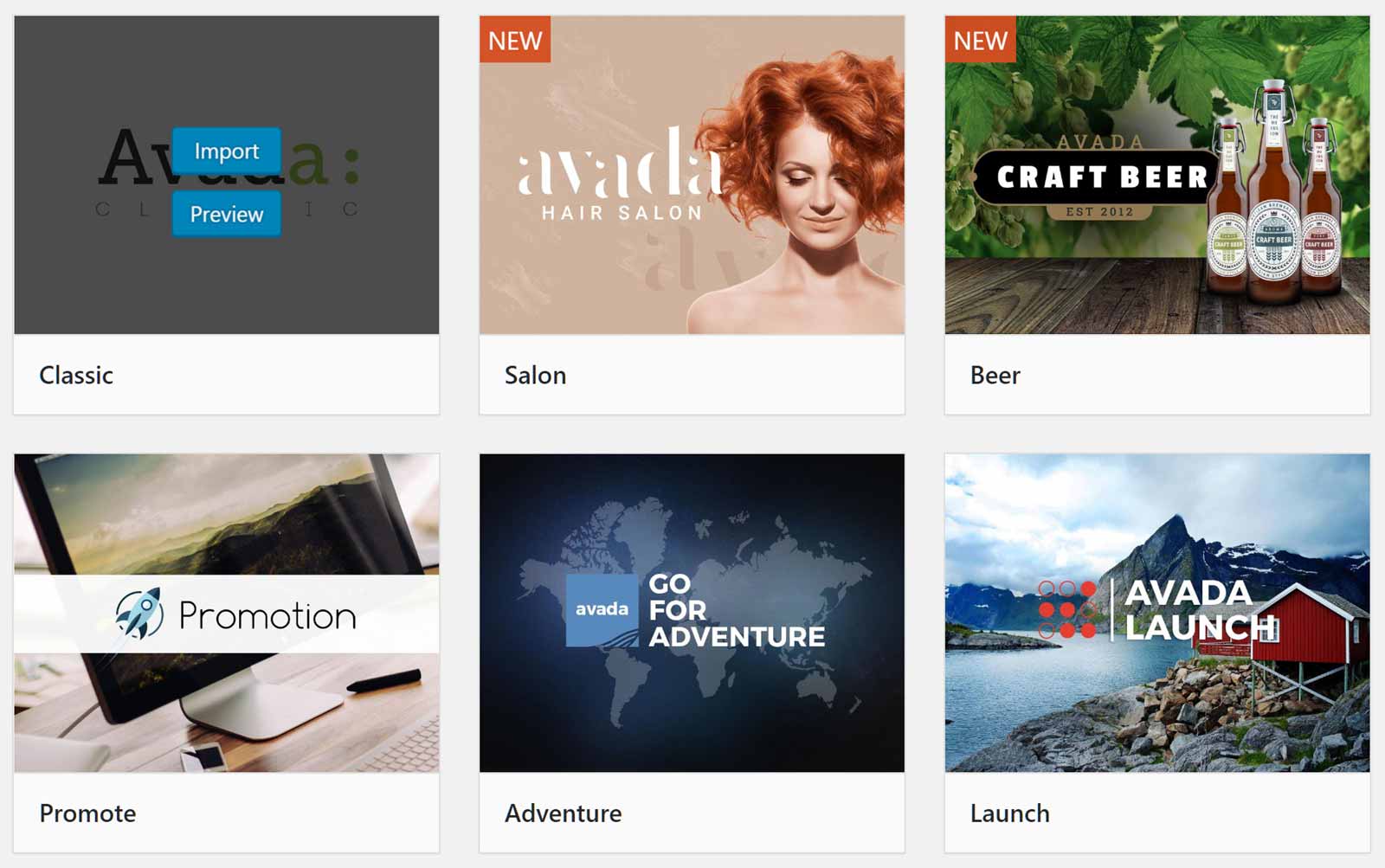
You can preview the Avada demos from inside your WordPress dashboard, then import your favorite design in just a few clicks.
The import process works very well, and you really can get the foundation for your new website up and running in next to no time at all.
Fusion Builder
To help you edit any of the included demos and layouts, or create your own from scratch, Avada features the Fusion Builder: A custom drag-and-drop page builder tool for WordPress.
While Divi has been upgraded to include a front-end WYSIWYG visual editor, work done using the Fusion Builder takes place on the back-end of your website, in the WordPress dashboard.
While this approach does work, it’s less intuitive and user-friendly than the new front-end Divi Builder tool. When creating your custom page designs with the Fusion Builder, you can design layouts of rows and columns, and then insert any of the Builder Elements.
Avada now has 51 elements, edging ahead of Divi slightly and its 46 content modules, allowing you to add buttons, pricing tables, sliders, testimonials, and products from your online store to your custom layouts.
Pre-Built Page Layouts
The Fusion Builder comes with a good selection of pre-built templates, and you can either use them as they are or edit them through the drag-and-drop interface. Once you’ve selected which demo you’d like to import a layout from, you can then choose a template from the available options. As mentioned, you can also import an entire website demo in one go.
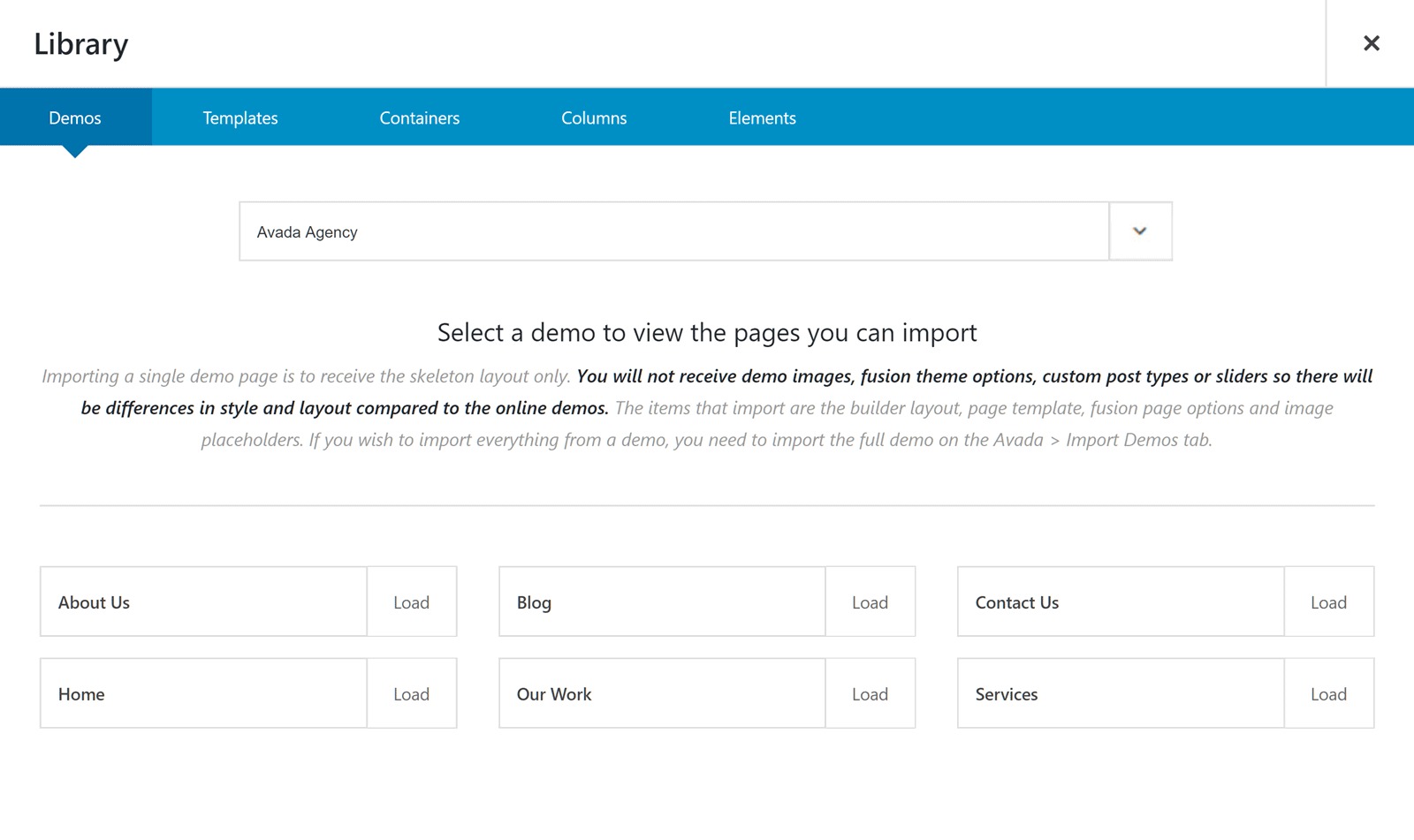
The individual page templates that make up the Avada demos can be imported into your site, one by one.
With Fusion Builder, you’re also free to save your own custom layouts for reuse within your website.
Fusion Shortcodes
Many of the elements that can be inserted into your Fusion Builder layouts are also available when using the standard WordPress post and page editors. This is thanks to the handy Avada shortcode (What are Shortcodes?) library.
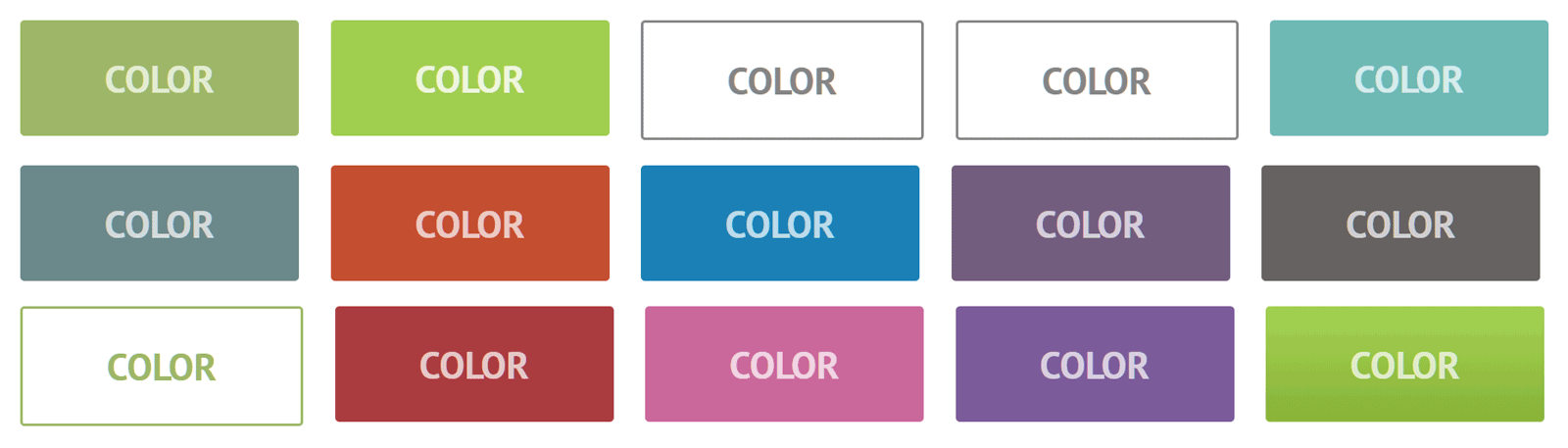
The Avada Fusion Builder shortcodes make it easy to insert a range of elements, including buttons, into your WordPress posts and pages.
With the Fusion Shortcodes feature of Avada, you can select an element you’d like to add to your content, and then customize how it will look and function. Some of the shortcode options include customizable alerts, buttons, countdown timers, maps, recent post lists, videos, and much more.
Theme Options
Through the Avada theme options control panel, you can modify almost every aspect of your website. This includes changing the layout, customizing the menu sizing, choosing a color scheme, selecting a header layout — and a whole lot more.
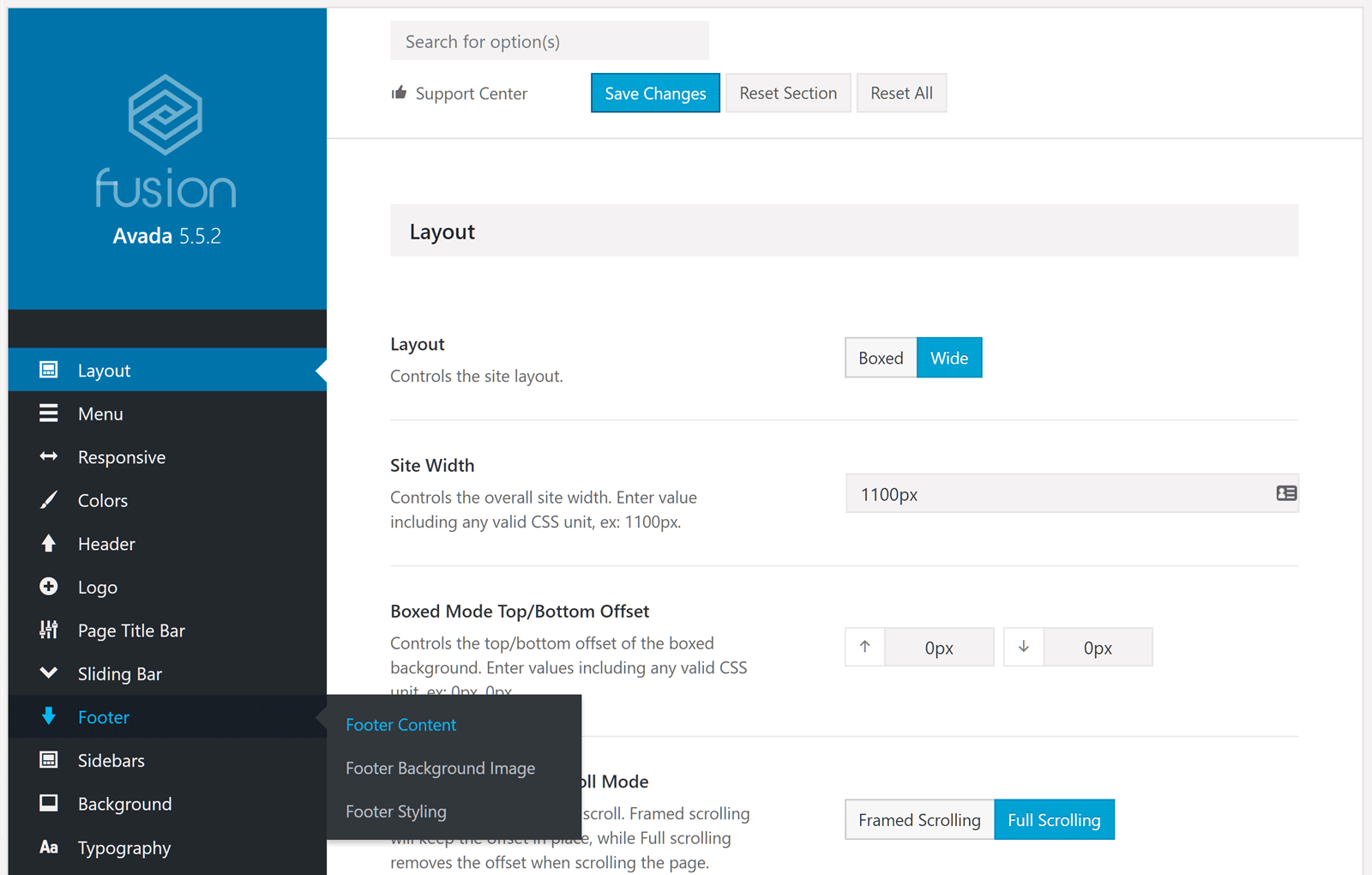
If you choose Avada, almost all aspects of your website can be customized through the control panel.
A few of these settings can also be configured through the WordPress Customizer interface, which gives you a helpful live preview of your changes as you make them (as opposed to having to switch windows to see what impact your choices are having).
However, only a small number of site settings can be found in the Customizer, making the back-end theme options panel the place where most of your changes will be made.
Again, as with Divi, the goal is to empower non-coders to be able to build the website they’ve always wanted — all through a series of visual customization tools and settings. However, if your requirements are more exacting, you still have the option of adding your own custom CSS through the theme options panel.
Avada Pricing Information
Avada is available from the ThemeForest marketplace for $60, which includes six months of support from ThemeFusion, the theme developers. This support period can be extended to 12 months by paying an extra $18. What’s more, lifetime theme updates are included with every purchase!
Note: For an even more in-depth look at this theme, check out our hands-on Avada WordPress theme review.
Divi vs Avada: Core Features Compared
As you can see, at least on paper, both Divi and Avada share a similar set of features. Both themes offer an impressive number of pre-made page layouts, both are equipped with custom-built drag-and-drop page builders, and both offer plenty of customization options for non-coders.
However, as is usually the case, the devil is in the detail, so let’s look at how their features compare to help you decide whether Avada or Divi is the best option for your site.
Avada vs Divi: Overall Appearance
Both themes look great. Each of the predefined layouts and website packs of Divi are of a very high standard, and the pre-built demo websites of Avada are very professional in their appearance as well.
Divi now has more pre-built content than Avada, including the 48 website layout packs that bring the template count to 373 in total. However, Avada isn’t far behind with 41 website demos and more than 255 page layouts. Also, with either theme, you’re not limited in any way to only the pre-built options, thanks to the easy-to-use drag-and-drop page builders.
When it comes to deciding which theme has the best design, it’s really up to you to explore the different layouts and demos to find out which ones are the most appealing and suitable for your project.
Divi vs Avada: Page Builders
Both themes allow you to create custom layouts for your posts and pages through a back-end drag-and-drop interface. By using sections, rows, and columns, you can build custom layouts and then insert the available elements.
However, after a recent update, Divi now includes a page builder with a WYSIWYG visual editor alongside the original back-end version. This really elevates the Divi Builder above the Fusion Builder tool found in Avada. Thanks to features like an in-line text editor, a wireframe mode, and the Divi Leads A/B testing tool, as well as front-end editing that gives you the ability to work on a version of your page that looks very much like it will when it’s published, the Divi Builder should speed up your workflow and increase your output.
With Divi, you also have the option of using the selective sync feature to only apply certain changes to all instances of a module. This could mean only applying the custom CSS and advanced design setting changes, leaving the other properties of the module intact. Thanks to this, you have a lot of control over how your library of custom modules are used throughout your site.
The Fusion Builder is fine for creating custom page layouts in WordPress — however, the new and improved Divi Builder includes many more advanced tools and features that’ll appeal to those who really want to build custom layouts for their website, as well as speed up their workflow and become more efficient.
Avada vs Divi: Pre-Built Layouts and Demos
Both themes give you access to a large amount of pre-built content, including full website demos and individual page templates. The newer Divi website packs that are now being regularly released by the Elegant Themes team have been designed to an especially high standard. However, that’s not to say the Avada website demos are lacking in design appeal.
The fact that both themes include drag-and-drop editors for customizing the pre-built content means that whatever type of website you want to create, you should be able to get the job done with Divi or Avada.
When it comes to deciding whether Avada or Divi has the best pre-built content, it really depends on your personal tastes and the requirements of your website.
Divi vs Avada: Customization Options
With the ability to modify the library of page elements through the intuitive WordPress Customizer tool (as well as many other aspects of your website), Divi offers unrivaled personalization options.
That doesn’t mean Avada is lacking, but, as the Avada theme options are slightly more limited, Divi does give you more control over the appearance of your site — while also giving you a live preview of your changes as you make them.
Avada vs Divi: Other Notable Differences
Another main difference between Divi and Avada is the Divi Leads split testing tool. If you want to optimize your website for better results, whether that’s more sales, higher page views, or some other goal, the Divi Leads tool gives you a quick and easy way to run A/B tests on your design and content choices.
Avada includes two premium WordPress plugins: Slider Revolution and LayerSlider. While Divi does include a few different slider modules, they can’t compete with the power of these two slideshow plugins. Therefore, if the idea of publishing advanced animated slideshows on your website appeals to you, Avada has everything you’ll need.
Divi vs Avada: Best Value
With Divi available for $89 and Avada for $60, both options represent great value for money. However, for $89 you not only get access to Divi, but also the other 86 WordPress templates from Elegant Themes and their six plugins.
Final Thoughts
Unfortunately, it’s impossible to say which of these two themes is actually the best — Sorry! Both are high-quality products that’ll appeal to those who want the freedom to create any kind of website they like while enjoying a vast selection of professional pre-built demos and layouts.
The Divi Leads split testing tool is an appealing feature, of course, as nearly all websites have been built with some sort of goal in mind — whether that’s more sales or simply more page views. That said, it’s also worth remembering that there are plenty of great split testing WordPress plugins available, so choosing Avada needn’t mean saying no to conversion rate optimization.
Both Divi and Avada are solid themes, and which one is actually the best choice for your own project will likely come down to deciding which of these two incredible themes offers the various features and pre-built content you require.
Already using either (or both) Divi or Avada? Thoughts?