January 29, 2018
Back in October, the new Yahoo Gemini Power editor beta was released and I could not have been more excited. Yahoo finally released an editor that allows for bulk uploads and easier control over all Yahoo Gemini campaigns. This post is going to walk you through the features of the new power editor and how it can save you valuable time that could be better spent sending gifs and memes. Keep in mind, it’s a beta and therefore, anything could happen or change.
Location, Location, Location
Possibly my favorite part about the new editor is that it is located in the interface. There is nothing to download and it is accessible from any computer.
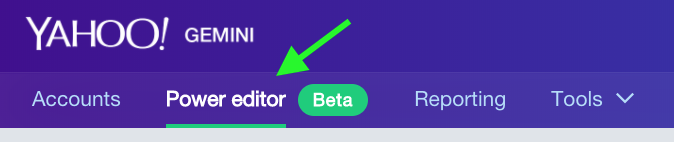
This automatically saves you time because you don’t have to worry about downloading it and, unlike Google and Bing, you don’t have to download recent changes every time you open the editor. I consider that a huge win for Yahoo.
The Set-Up
For the most part, the editor is very similar to that of Google and Bing. Once you have navigated to it, your campaigns are listed on the left along with a list of the areas you can manage. You also have the ability to filter to only show specific campaigns. See screenshot below.
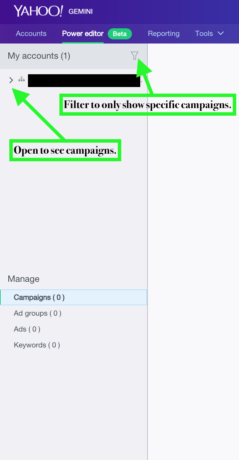
Once you select the campaign(s) you want to edit, the rest of the editor appears.

At first, you will notice that there aren’t as many options as other editors but none-the-less, it’s better than having to go into every campaign separately or struggle through the upload of a bulk excel sheet. I’ll be the first to admit that 9/10 of the bulk sheets I try to upload end in failure.
Last but not least when it comes to set-up, you have the ability to add additional columns to each view. This is handy when it comes to making changes based on performance. While it’s possible to view KPIs in the Google and Bing editors, you don’t have to download it. It’s just there.
So that’s the set-up. Pretty simple.
Features
Once you have the navigation down, now you can start making changes. There are 4 key areas that you can manage; campaigns, ad groups, ads, keywords.
Campaigns
Under campaigns, while there aren’t a whole lot of changes that can be made, they can be made in bulk and save time. The settings that can be changed include;
- Campaign name
- Status
- Channel
- Budget
- Demographics: Gender and Age

Ad Groups
Again, not a lot of options but still useful. The ad groups settings that can be changed include;
- Ad Group Name
- Status
- Start/End Date
- Bid Strategy (Focus on clicks or conversions)
- Search & Native Bids (These are the ad group defaults if not determined at the keyword level)

Ads
For ads, you can edit any and all parts of the ad text. When it comes to editors, ad copy adjustments are probably the most common changes made.

Keywords
Finally, for keywords, the following changes can be made.
- Status
- Bid
- Param 1, 2, & 3
- Keyword Destination URL

Posting Changes
Once you have tackled the changes that you would like to make, it’s time to launch them. Unlike Google, there is no “check changes” feature, as any errors should be displayed as changes are being made within the editor. Therefore, once you are satisfied and ready to put everything into action, you simply select “commit” at the top left and any changes that you have made will be pushed live and viewable in the account.
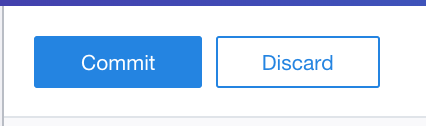
Conclusion
In conclusion, the new power editor could stand to see some improvement but is a great step in the right direction. If you use the editor and think it’s missing something or there is a bug, let the Yahoo team know. With the editor being in beta, they are looking for suggestions, thoughts, and comments from those who use their products!