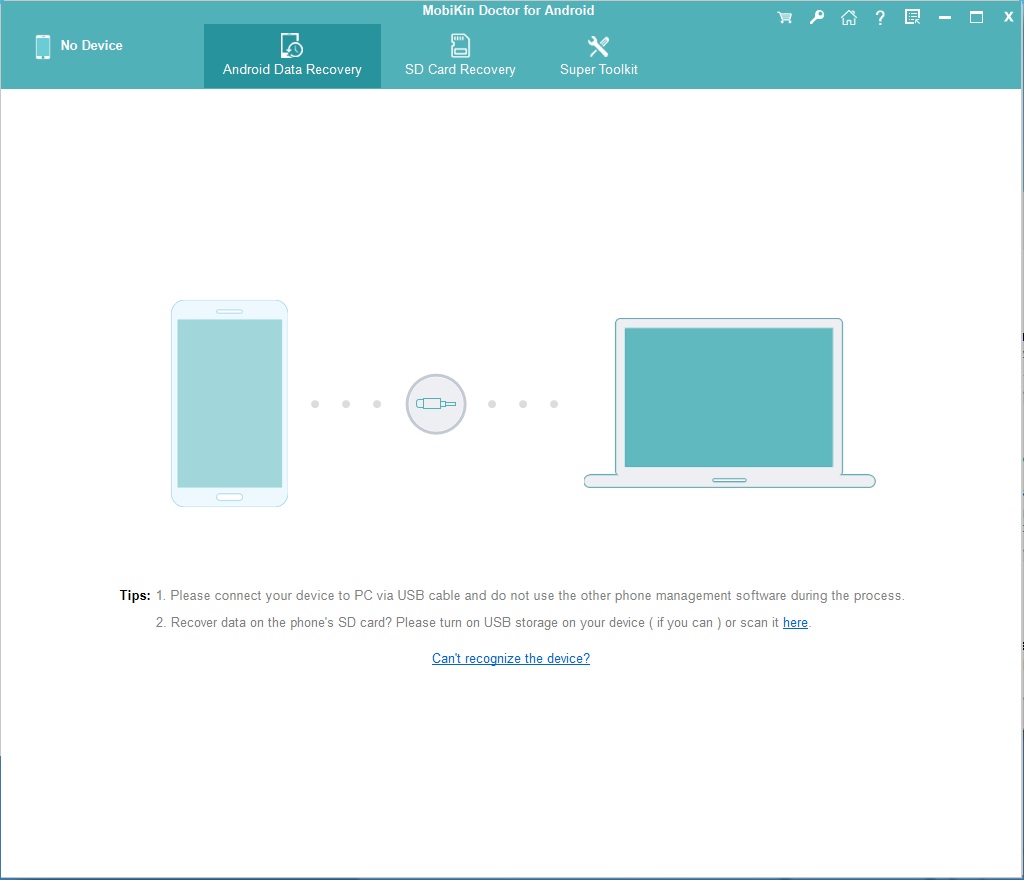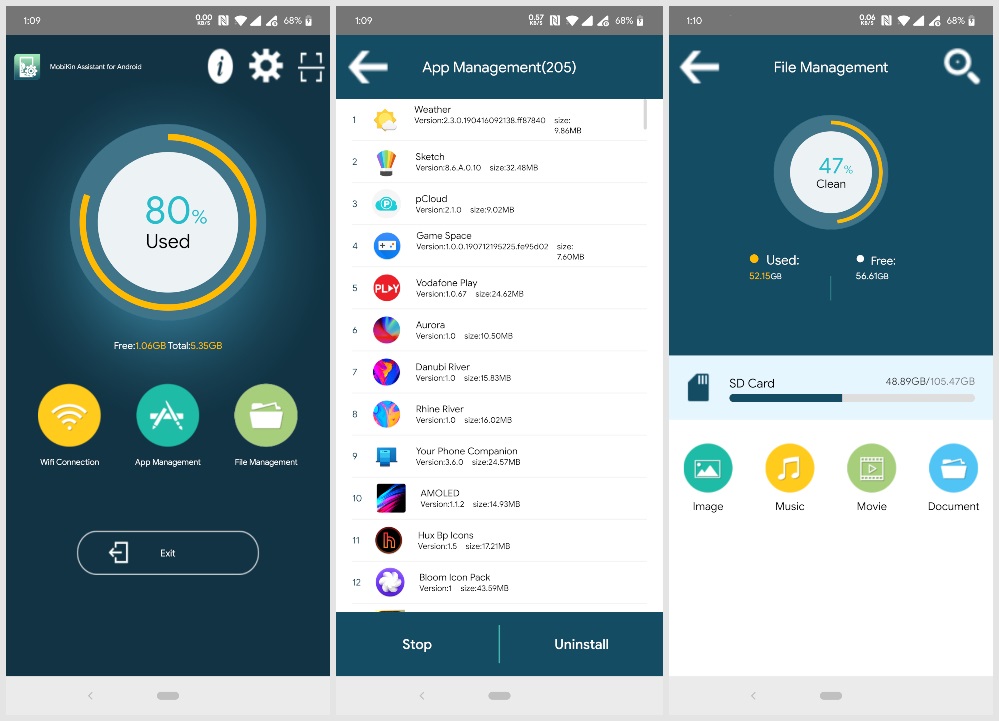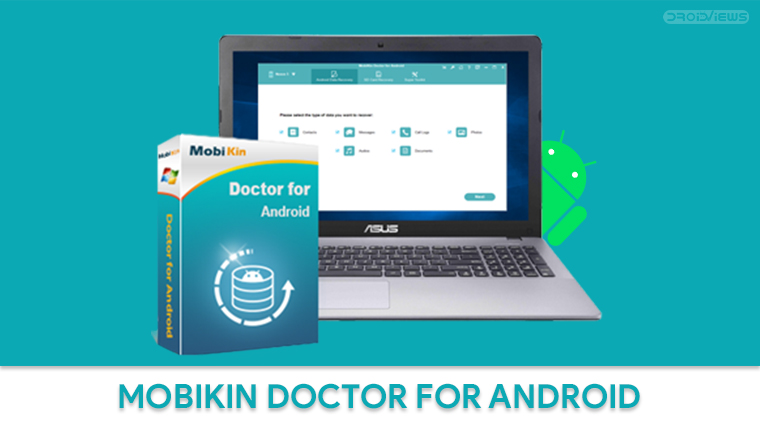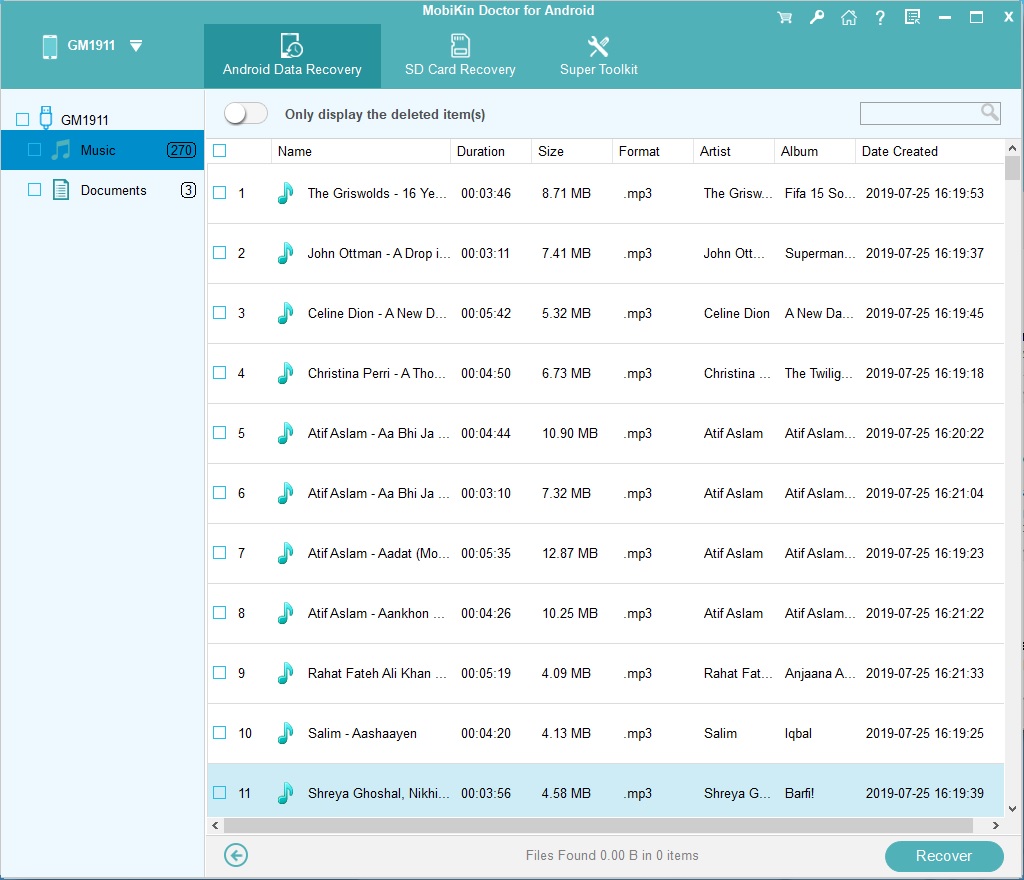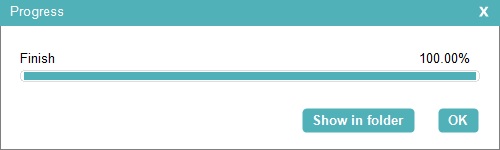MobiKin Doctor for Android is a Windows and Mac utility that allows the user to recover lost data on Android devices. It can recover deleted text messages, contacts, photos, music and other files from smartphones and tablets running Android. Installation is typical, depending on the platform. The Windows version installs pretty easily and all you have to do is click Next a couple of times.
To use MobiKin Doctor to recover lost data on your android device, you’ll need to connect it to your PC with a USB cable. The app interface is clear-cut and user-friendly so there shouldn’t be any trouble using it. But just in case you have any problems figuring things out, we’ll show you how to use MobiKin Doctor to recover lost data on Android devices.
Enable USB debugging
First of all, you will need to grant the app permission to access your device. Fortunately, everything it needs can be granted by simply enabling USB debugging on your Android device.
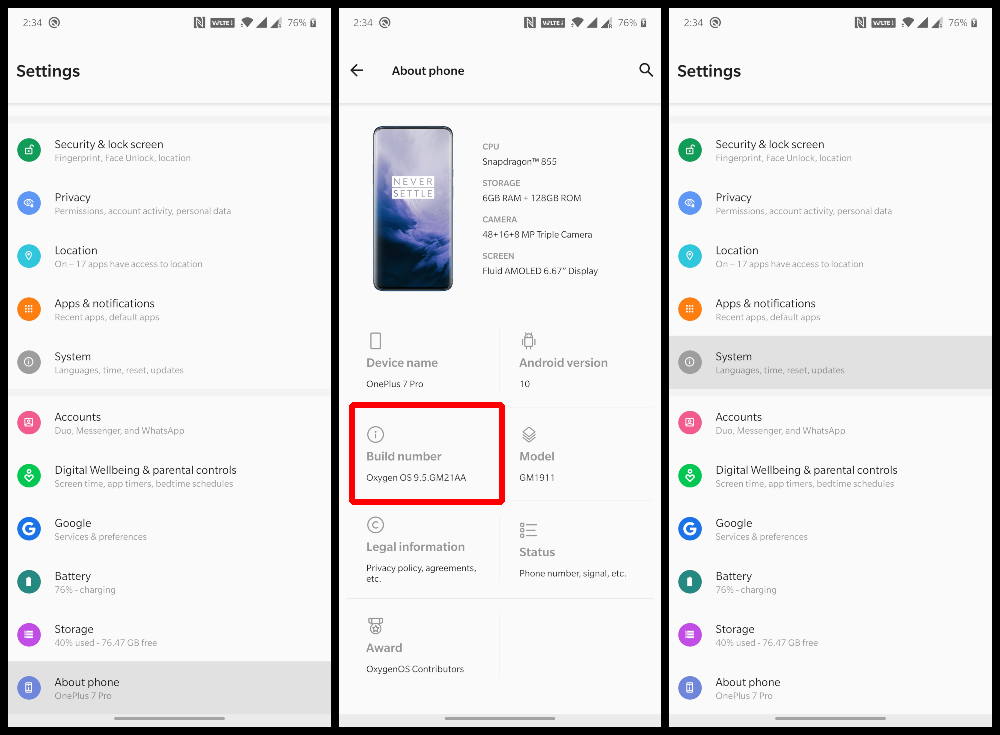
In order to use ADB, you will need to enable USB Debugging on your Android device. This setting is placed inside Developer options which is a hidden section. To enable Developer options, go to Settings > About phone and tap on the Build number 7 times. You’ll then see a toast notification saying you’re now a developer.
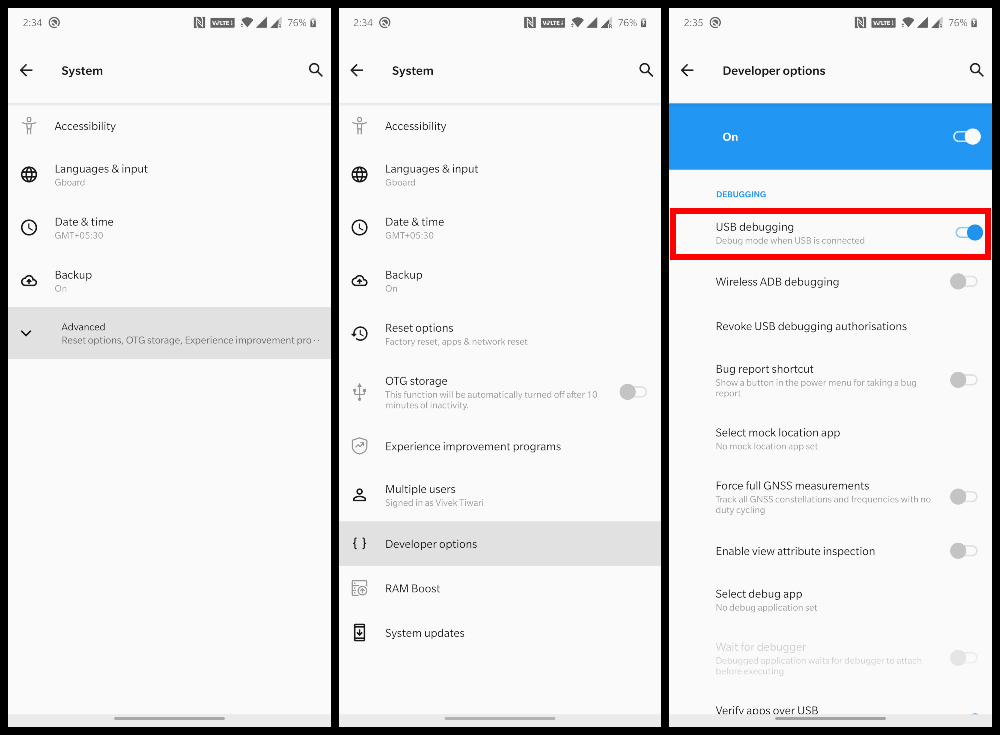
Go back to Settings and select System. You should now find Developer options here. Inside Developer options, scroll down until you find the USB debugging setting and turn on the toggle next to it.
Don’t Miss: Erase Android Phone Data Remotely without Internet
MobiKin Doctor for Android
Once that’s out of the way, launch MobiKin Doctor for Android. The main window lists all the other tools MobiKin offers as well. These include the MobiKin Assistant for Android, MobiKin Eraser for Android, MobiKin Transfer for Mobile, MobiKin Assistant for iOS, and Mobikin Eraser for iOS. It’s not hard to guess what these tools do since the names pretty much make that clear.
The MobiKin Assistant for Android and for iOS both are powerful data management tools for their respective platforms. They let you create and restore backups, for instance. Similarly, the Eraser for both Android and iOS will let you factory reset the device. Mobile Transfer lets you transfer data between two different phones.
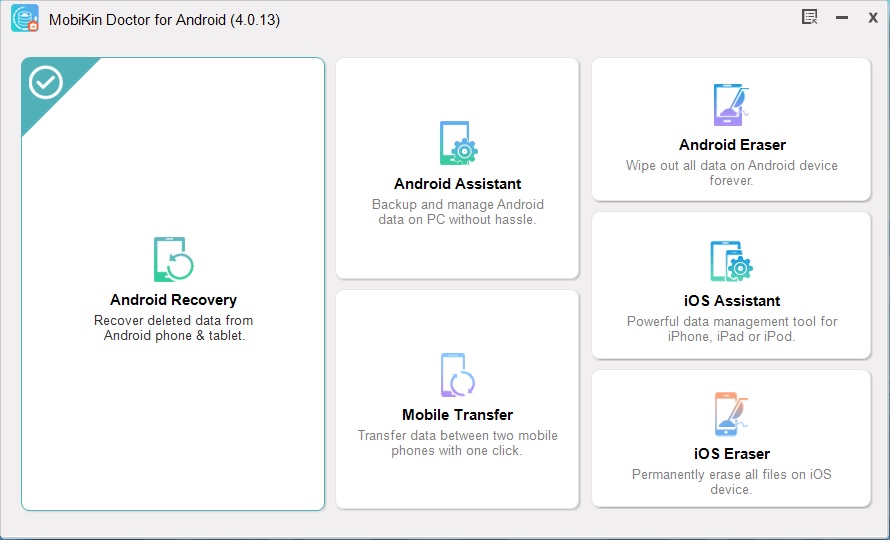
Recover Lost Data on Android
As you can see in the above image, MobiKin supports Android and iOS both. However, we’ll stick to the ways to recover deleted data on Android devices alone. We’re here for MobiKin Doctor for Android right now. So select Android Recovery.
- A new window will then open up with the Android Data Recovery tab selected by default.
- You’ll be asked to connect your Android device to your PC so do that.
- It will take a couple of seconds to install the MobiKin app on your Android device.
- The Android app has a couple of functions that let you browse files and uninstall apps but we don’t need any of it right now.
- Once the app is installed on your phone, you will see the option to select the kind of lost data you want to recover inside the Android Data Recovery tab.
- Select the kind of data you want to recover and click Next.
- On the next page, you can all the data that was found on your device, including what’s currently there and what was deleted.
- You can make finding lost data easier by toggling the switch on top that says Only display the deleted item(s).
- Once you’ve found it, select it and click Recover.
- Browse to the folder that you want to save the recovered lost data from Android and click OK.
- Depending on the size and number of files, the recovery can take from a few seconds to several minutes.
- Once recovered, you can click on Show in folder to see all your recovered data.
The aforementioned steps can be used to recover all kinds of data including contacts and SMS messages. MobiKin already has a more detailed guide on different ways to recover lost contacts and recover deleted text messages Android that you should check out if you’re interested.
Download MobiKin Doctor for Android
MobiKin Doctor is a paid app which usually costs $69.95 but is currently selling at a discounted price of $49.95. You can download it from MobiKin’s official website linked below.