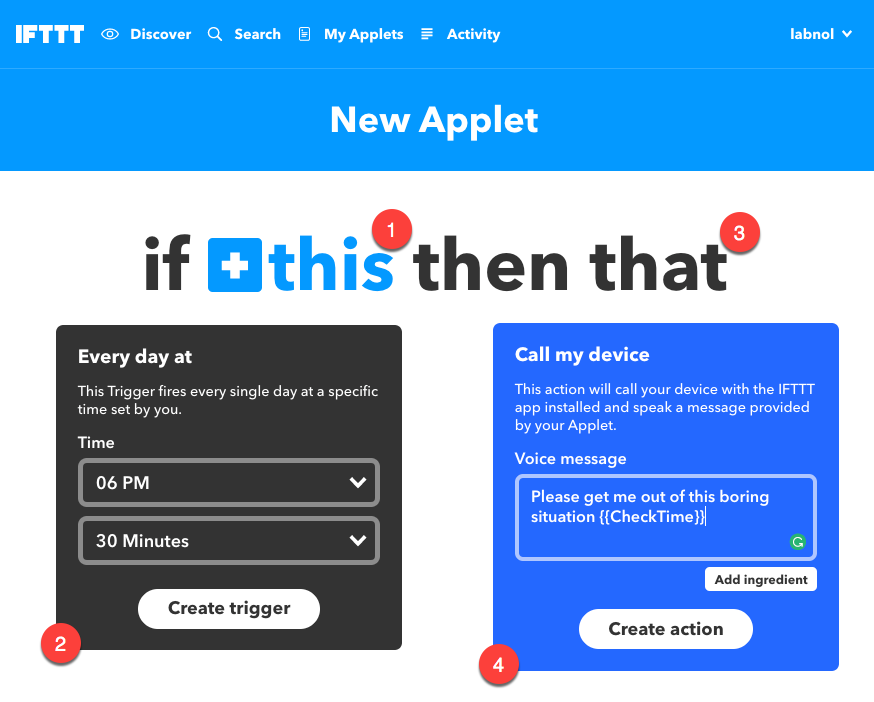You have been invited to a meeting that would last really long. You cannot say “no” but secretly wish that someone calls your phone in the middle of that never-ending meeting and rescue you from the boring situation.
Well, you can take the help of a human friend or use IFTTT, the versatile automation app available for both iPhone and Android. With IFTTT, you can easily create a workflow (applet) that would simulate a fake phone call to yourself at the scheduled time and help you smoothly exit that meeting.
What’s new then? The phone calling service has been part of IFTTT for some time now but it was earlier limited to the U.S. region only. The latest version of the IFTTT app brings phone calling to everyone outside the U.S. as well. Let’s get started.

Schedule an Automated Phone Call to Yourself
Create a free account at IFTTT and enable the Date Time service and the VoIP Call service.
Next, create a new applet and choose Date Time for the “this” condition. The trigger should be set to “Every day” and then choose the time when you want your phone to ring. If you wish to receive multiple calls, you’ll need to setup multiple applets, one per call.
For the “that” action, choose the VoIP call service and specify any text message. The calling service will speak the message when you receive the call. That’s it. Make sure your phone is connected to the Internet else the IFTTT applet won’t run.
Also see: How to Schedule Emails in Gmail
Ring your Mobile Phone on Demand
If you forgot to set the scheduled phone call, IFTTT offers another good option to help exit a situation. You can tap the IFTTT widget on your phone screen and it will simulate a phone call. Here’s how:
Install the IFTTT widget on your phone screen. Next, create a new applet like before but set the “this” condition to IFTTT’s own Button widget. For the “that” action, choose the “Call my Phone” action and specify the text that will play out during the call.
That’s it. Tap the widget on the phone, it fakes a call and you can politely excuse yourself.