Google’s AdWords Keyword Planner is helpful for keyword research, as are many third-party tools. But Google Search Console can also identify keyword optimization opportunities. I’ll explain in this post.
Keyword Rankings
Many search engine optimizers believe that a web page can rank organically for just a few keywords, perhaps three to five.
Let’s challenge this assumption using Google Search Console’s Search Analytics feature, at Search Traffic > Search Analytics. To find the keyword rankings for a page (such as a top category or product), follow these steps.
Step 1. Go to Search Traffic > Search Analytics > Pages.
Step 2. Click on the number, beneath “Clicks,” of the page you want to review.
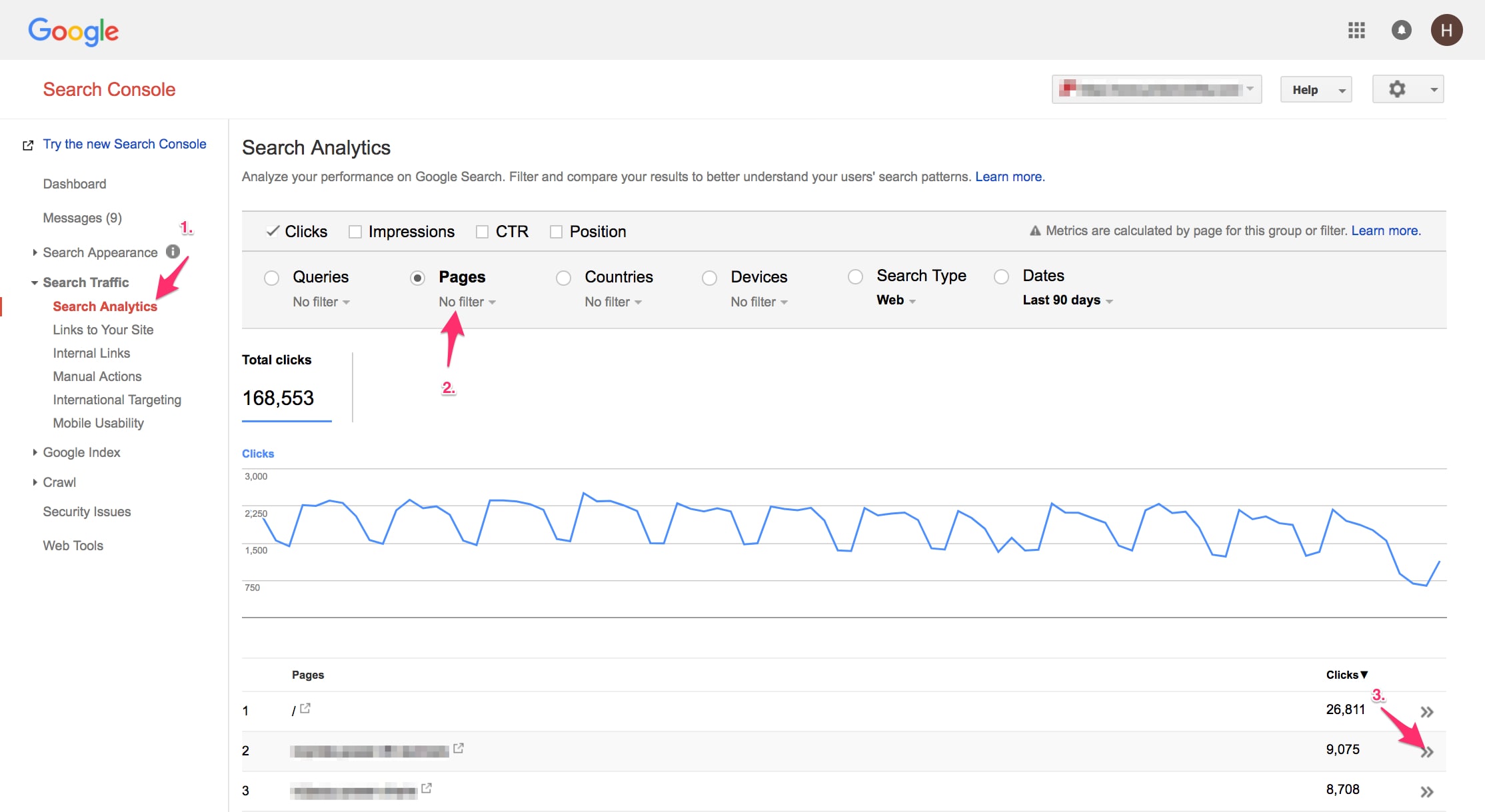
Go to Search Traffic > Search Analytics > Pages and click on the number beneath “Clicks” you want to review.
Step 3. Once at the desired page, click on the “Queries” selector to get the keywords.
Step 4. Click on “Position” (at the top) tick to get ranking data for your keywords.
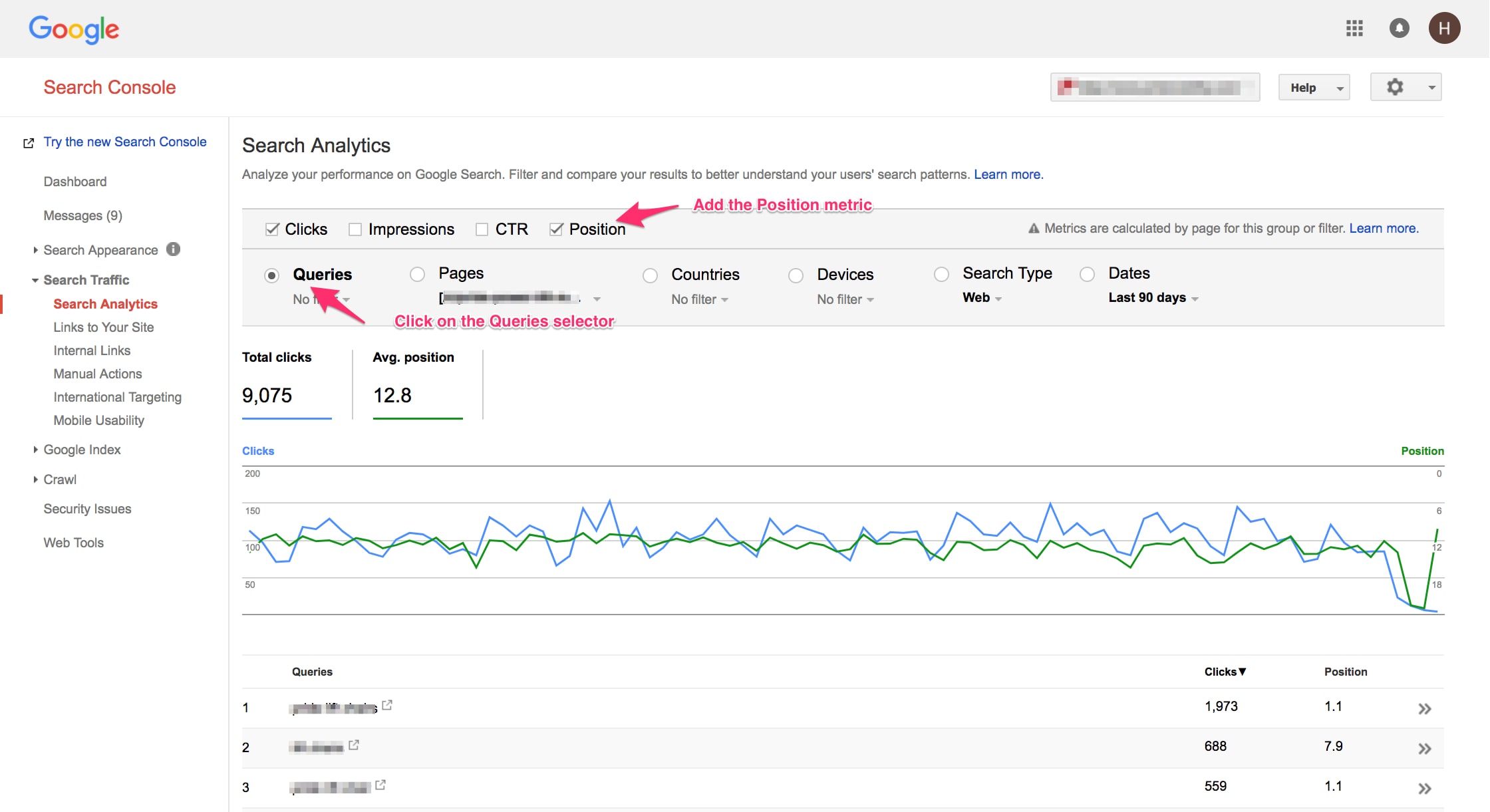
Click “Queries” and then “Position” to get ranking data.
—
Step 5. Scroll to the bottom of the page to see how many keywords the page ranks for.
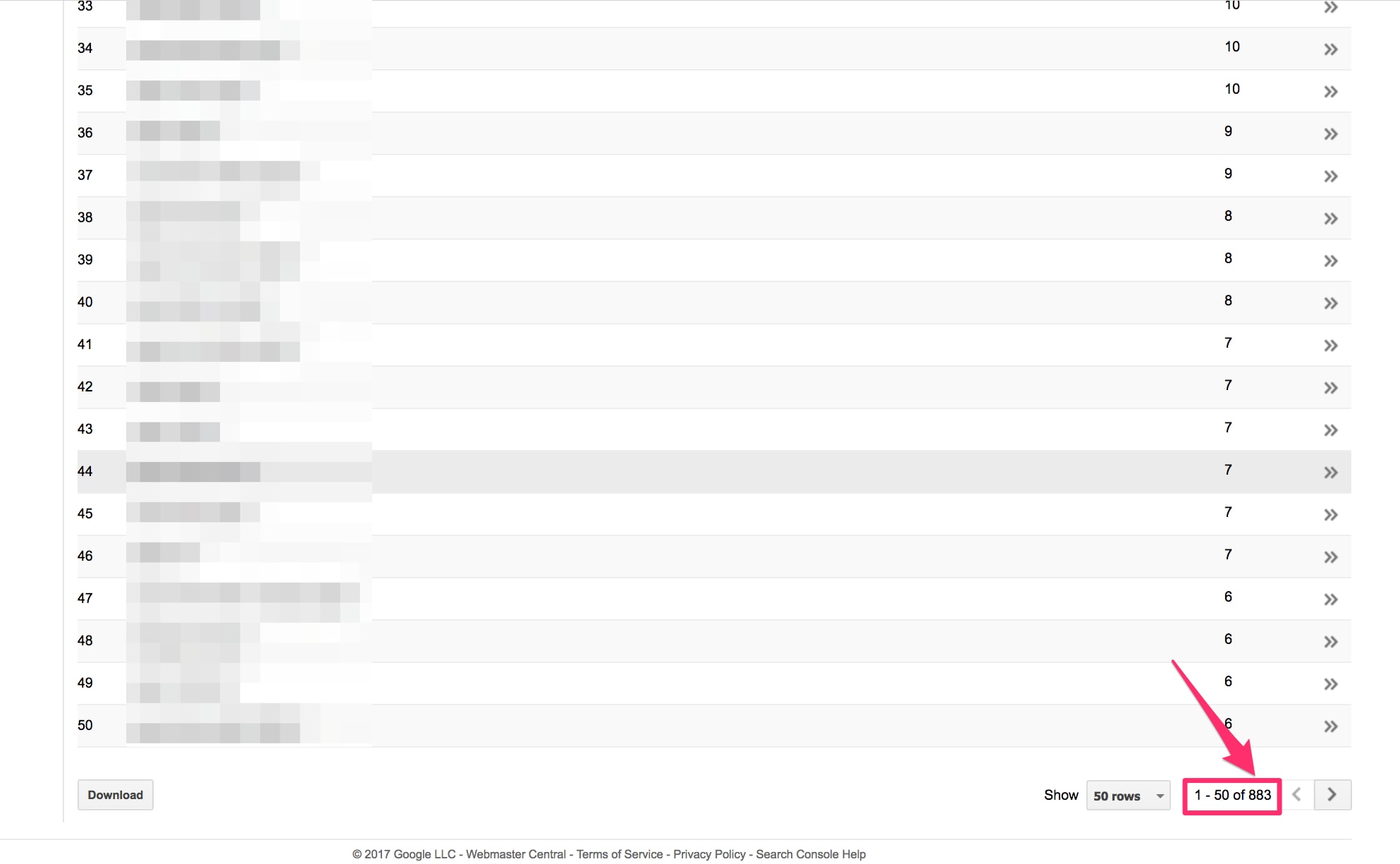
Scroll to the bottom of the page to see how many keywords the page ranks for.
In the example above, I added a query filter to exclude branded terms (the company’s name). There are still 883 keyword rankings!
If your site is similar to this one, most of your top pages could be ranking for hundreds or thousands of keywords. But, how is that even possible? If you review the keywords, you will likely find many keywords that are not present on the page.
The simple answer is that Google can now determine relevancy, to identify related keywords and how high they rank. But having hundreds of ranking keywords means nothing if they don’t drive clicks.
Let’s check the traffic for this example.
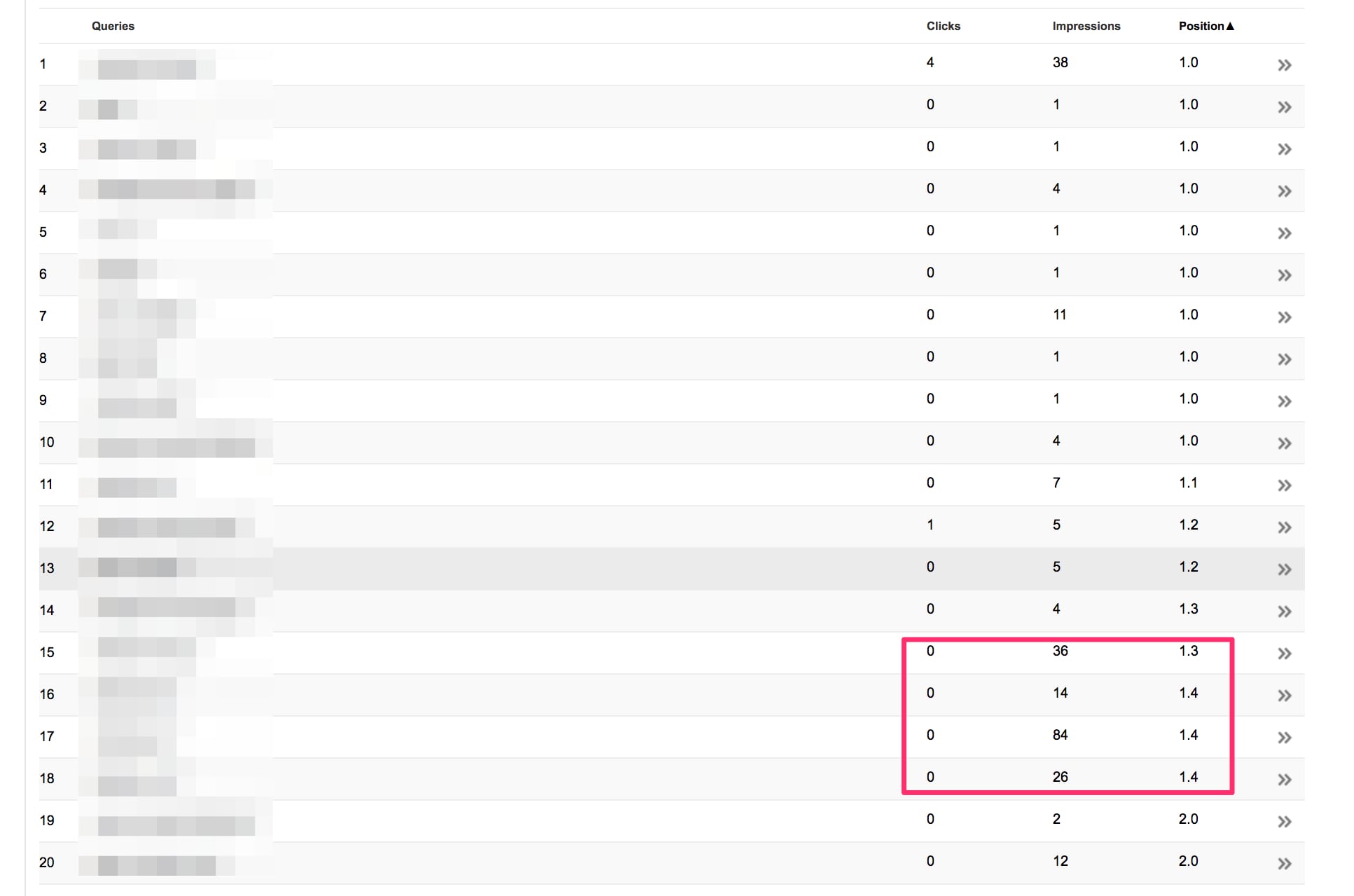
There are a decent amount of number one rankings — see the “Position” column — with decent search impressions.
Consider the four keywords in the red box, above. The average position is 1.3 or 1.4. The search impressions range from 14 to 84. But there are zero clicks!
Zero Clicks
One could accept no clicks for very few search impressions. But, with 36 or 84 search impressions, one should expect a few clicks.
Let’s investigate why this is.
Google Search Console allows the downloading of just 1,000 keywords. But there is a workaround: Create a Google Data Studio report for ranking keywords that produce no clicks. I have created the report, which you can copy. (To learn how to create similar reports, see “Using Google Data Studio for SEO,” my article on that topic.)
Now, let’s use the Data Studio report to find all underperforming rankings across the site.
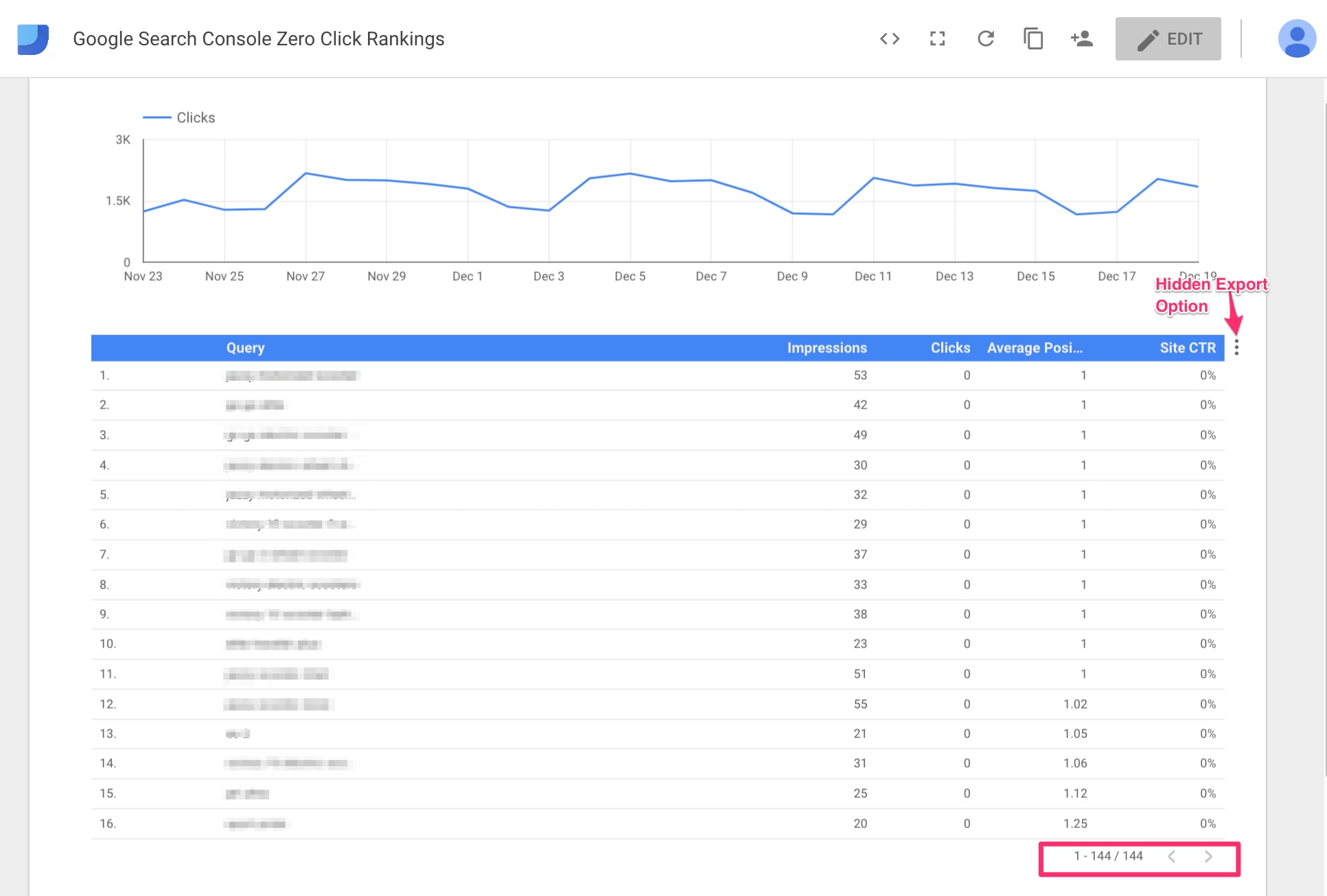
This report in Google Data Studio shows 144 keywords with no clicks. On the top right is a hover-over of three dots, which is an export option.
—
To create this report, I first created filters of keywords with zero clicks that are in positions 1 through 5. Here’s a screenshot of the filter selector.
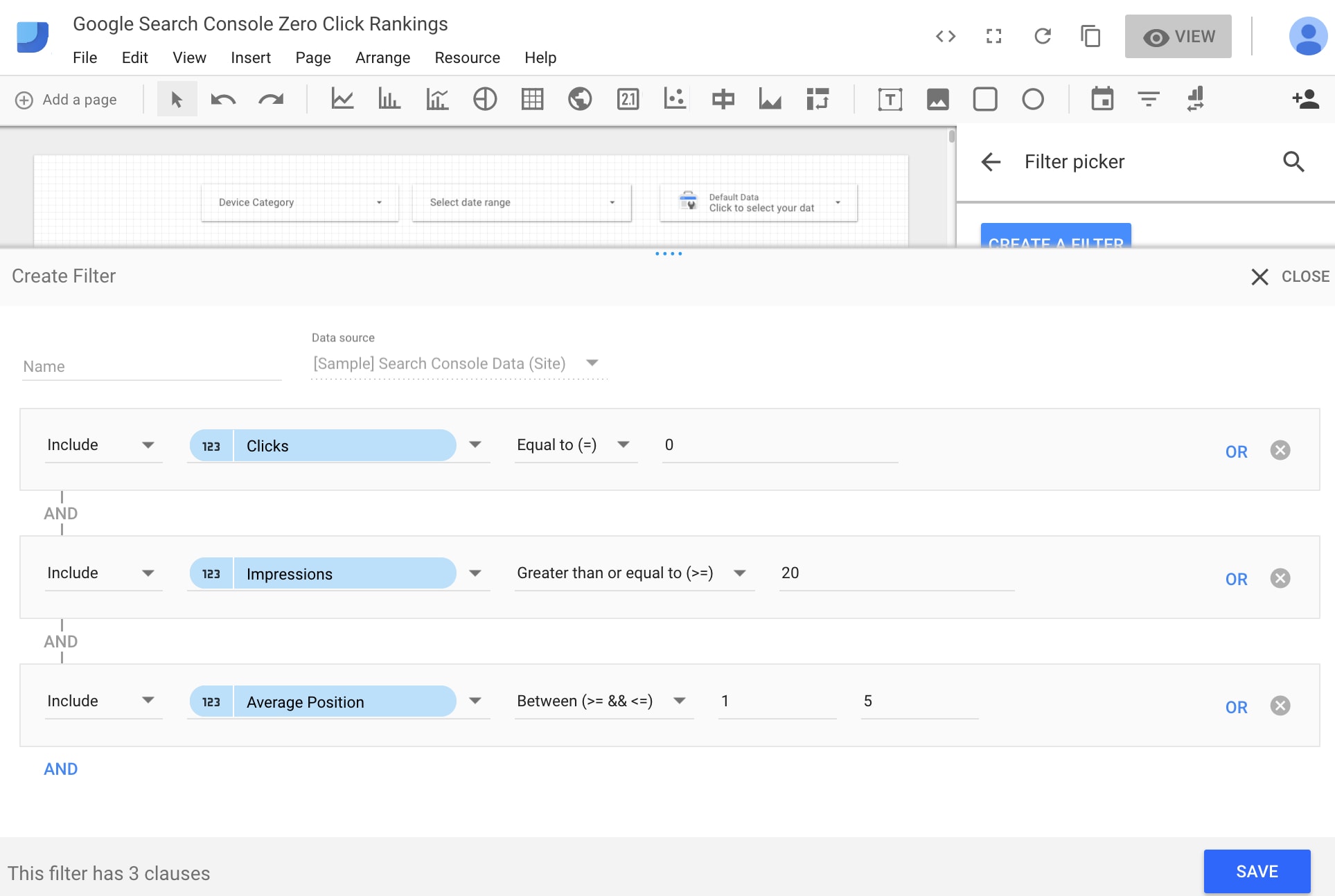
In Google Data Studio, filter keywords with zero clicks that rank in positions 1 through 5.
Experiment with the filter to adapt it to your keyword data. If you remove my filters, you can get all your keyword rankings. (Credit goes to Corey Eulas for this discovery.)
Generating Clicks
Now you know the keywords that rank in positions 1 through 5 but receive no clicks. But how can we correct, to generate clicks?
There are three main reasons for search listings that generate no clicks. First, there is another, more relevant page from your site that appears on the same search results and pulls all the visits. Second, your search ads are stealing from the organic clicks — use this AdWords report to check. Third, your search-result snippet sucks or Google is pulling random text instead of your meta description.
The third reason is where you can make a difference. Rewrite your meta descriptions to make them more compelling. Unlike new title tags, new meta descriptions will not change rankings. But they can improve click-through rates of existing rankings. And I’ve addressed that topic, at “How to Increase Click-throughs on Organic Search Listings.”
