Optimizing internal links can be helpful for search engine optimization. The larger the website, the more that the optimization can help Google identify important pages.
Ecommerce websites have category pages, product pages, and duplicates of those pages. A good practice for ecommerce is crafting the Googlebot paths towards the important pages — the profitable ones. For this, search optimizers typically use robots.txt, canonical tags, and nofollows. But those methods are more like detours. Direct links are much better.
For example, if I were looking for a dog food category page to rank better, I would value internal links from copy-rich pages that are related to dog food. But if the website is big, how can we identify the pages to link from?
Internal Linking Opportunities
Start with a web crawler. Sitebulb, Screaming Frog, and DeepCrawl are the three I’m most familiar with. For this article, I’ll use Screaming Frog due to its popularity.
Step 1. Identify the pages you want to point the internal links to. For example, say that Guitar Center, a retailer, wants its Nylon Strings category page to rank higher. (I have no connection to Guitar Center other than as a customer.) Perhaps nylon strings have good margins, and the company would benefit from more organic-search visibility. Optimizing the internal linking structure could be a powerful signal to Google. But we need to crawl the entire site to take inventory of possible pages to link from.
Open Screaming Frog. Under Configuration > Custom > Search, there’s a “Custom Search” window. Here you can ask Screaming Frog to highlight any pages that match the term “nylon strings.” Screaming Frog will look through the source code of every page. When it finds this exact phrase in the code, it will log the page under the Custom tab.
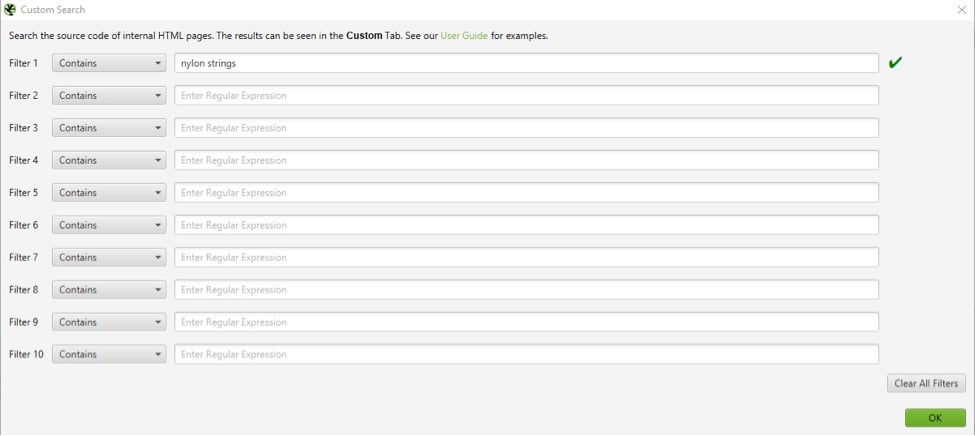
Go to Configuration > Custom > Search > Custom Search so that Screaming Frog will highlight any pages that match the term “nylon strings.” Click image to enlarge.
Step 2. Click OK, and run a full crawl of the entire website. Sit back. Larger sites take longer to crawl. You may want only to crawl sections of the site that you believe will yield better results, such as the blog, which is the only section I crawled for this example.
After crawling the site, go to Configuration > Custom. These are pages that mention “nylon strings” in their code.
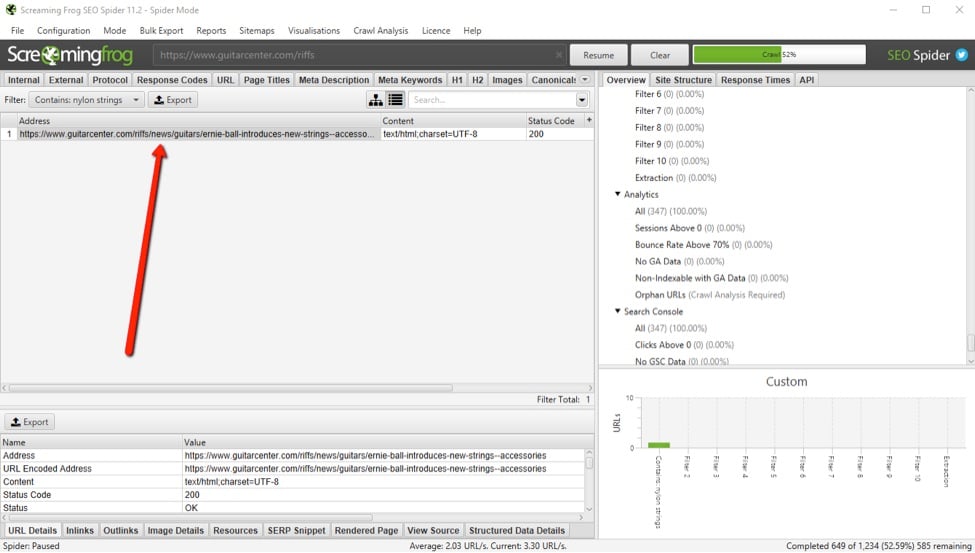
Go to the Configuration > Custom to see the pages that mention “nylon strings” in their code. Click image to enlarge.
Step 3. You’ve obtained some hits for “nylon strings,” but first, make sure these pages are not already linking to your preferred page. Also, make sure they are relevant. Export your URLs and remove unrelated or otherwise useless URLs.
Next, set your crawler to “List Mode” at Mode > List. This allows you to upload a list of URLs to review.
Before starting this crawl, go back to Configuration > Custom > Search, and remove your “nylon strings” search term. This time we want to scan each page for a link to the Nylon Strings category. So, paste in the relative URL, which, in this case is /Nylon-Strings.gc.
Next, change “Contains” to “Does Not Contain.”
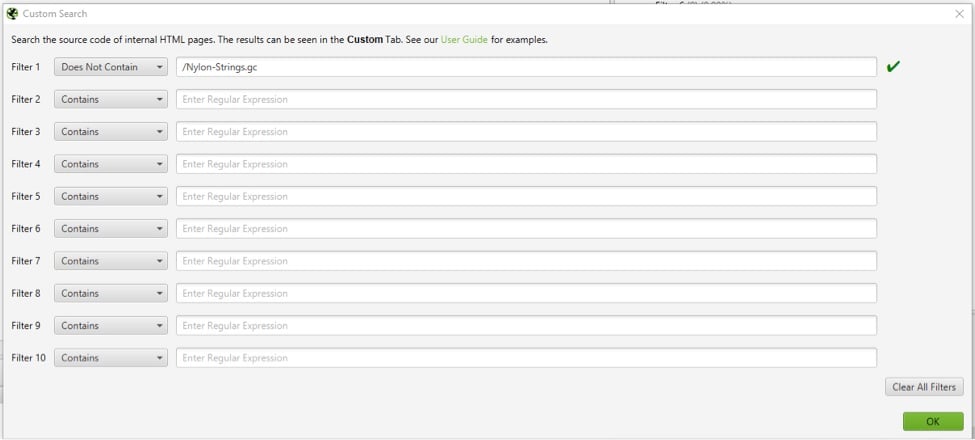
At Configuration > Custom > Search, remove the “nylon strings” search term. Then paste the relative URL, which, in this case is /Nylon-Strings.gc. Then change “Contains” to “Does Not Contain.” Click image to enlarge.
By starting the crawl, this command will now only surface pages that mention “nylon strings” and don’t link back to the Nylon Strings category page. (With a short list, you could simply search the source code by hand instead of Screaming Frog.)
Step 4. The next step is to create the link. Review the URL list and to select pages to link from. Then look for an opportunity in the text of those pages to insert a contextual link to the Nylon Strings category page. Be sure to make the link useful to readers without damaging the original flow of the content.
Step 5. Once the links have been added, either wait for Googlebot to come around and crawl the pages again (which could take months) or, to speed up the process, go to the new Google Search Console and find the URL Inspection Tool on the left menu. Enter the URLs of the pages that contain the links. This will get Google to notice the links sooner.
The Right Keywords
In this example, we used the keyword “nylon strings.” But don’t be afraid to vary this. If your bloggers used “nylon guitar strings” throughout their posts, use that phrase as well in the Custom Search window.
Once you do this a few times, it becomes simple. It might improve the rankings of pages that don’t typically attract external links.