Our Yoast SEO plugin handles optimization of your WordPress site for search engines, and we dare say it does that pretty well! Most of that is technical optimization, like our XML sitemap functionality, and content optimization, like your content and readability analysis. But there’s more to SEO than that. You need links pointing to your website and for that to happen, people need to talk about you and your website. That is the essence of social media, so our plugin helps you optimize for that as well!
Before we dive in, if you want to learn more about social media and other essential SEO skills, you should check out our All-Around SEO training! It doesn’t just tell you about SEO: it makes sure you know how to put these skills into actual practice!
In our SEO plugin, you’ll find a Social menu. In this post, we’ll explain what it does and what you should do when you’ve installed the plugin. We’ll focus on Facebook and Twitter, as these are the biggest networks out there. Of course, there’s a note about Pinterest too.
Facebook’s OpenGraph is used by quite a few different social networks and search engines, but obviously, the main reason for adding it is for Facebook itself. Facebook’s OpenGraph support is continuously evolving but the basics are simple: in a few pieces of metadata you declare:
- What type of content is this?
- What’s the locale?
- What’s the canonical URL of the page?
- What’s the name of the site and the title of the page?
- What’s the page about?
- Which image/images should be shown when this post or page is shared on Facebook?
Most of the values above are filled out by the plugin by default based on your post’s data. It uses the locale of your site, the site’s name, your SEO title, the canonical, the meta description value etc to fill out most of the required OpenGraph tags.
If you fill out the data mentioned above and share the URL of this post or page on Facebook, your Facebook post could look like this:
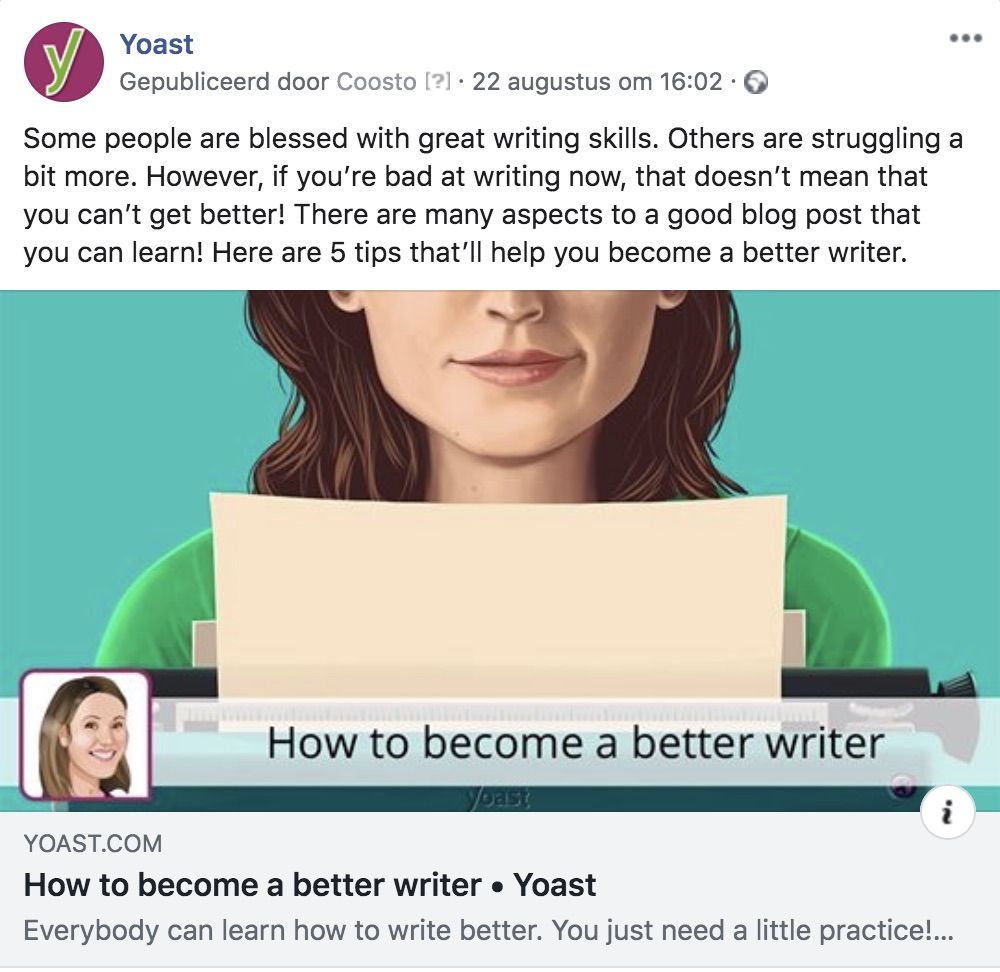
So what do you need to do?
First of all, go to SEO → Social, the Facebook tab and make sure OpenGraph is enabled. Then decide to use either a person or an application as the “admin” of your site, as this will allow you to use Facebook Insights. Just click the appropriate button and follow the on-screen guidance which will take you to facebook.com. Next, make sure you’ve entered the Facebook Page URL for your site or brand on the Accounts tab, as that will be connected to each post as the publisher.
The settings below that are for the Frontpage: which image should it use and what description should be used. Take some time and craft these, making sure the image is large enough (at least 200px x 200px).
Then, set a good default image. This will be used when you have a post or page that does not contain an image, so it can still be shared with maximal visibility. This image should also be at least 200px x 200px.
Lastly, go to your personal WordPress profile (just click on your name, top right in the settings) and add a link to your Facebook profile, if you want to associate your Facebook profile with your content. If you do, be sure to also enable the “Follow” functionality on Facebook.
As you can see, this is a few minutes of work. After that, Yoast SEO takes all of the work out of your hands. Sometimes Facebook doesn’t pick up changes right away. So if you want to “debug” how Facebook perceives your page, open up a URL in the Facebook Debugger, this one, for instance, is for the Yoast.com homepage.
OpenGraph for Video Content
If you have video content, you would need to do more work, unless you’re using our Video SEO plugin. Our Video SEO will take care of all the needed metadata, and by doing so it will allow you to properly share your videos on Facebook.
For Twitter, the functionality is quite similar to Facebook. The functionality is called Twitter Cards. For several of these values Twitter “falls back” to Facebook OpenGraph, so we don’t have to include everything, but it still is quite a bit. We’re talking about:
- the type of content/type of card
- an image
- a description
- the twitter account of the site/publisher
- the twitter account of the author
- the “name” for the domain to show in a Twitter card
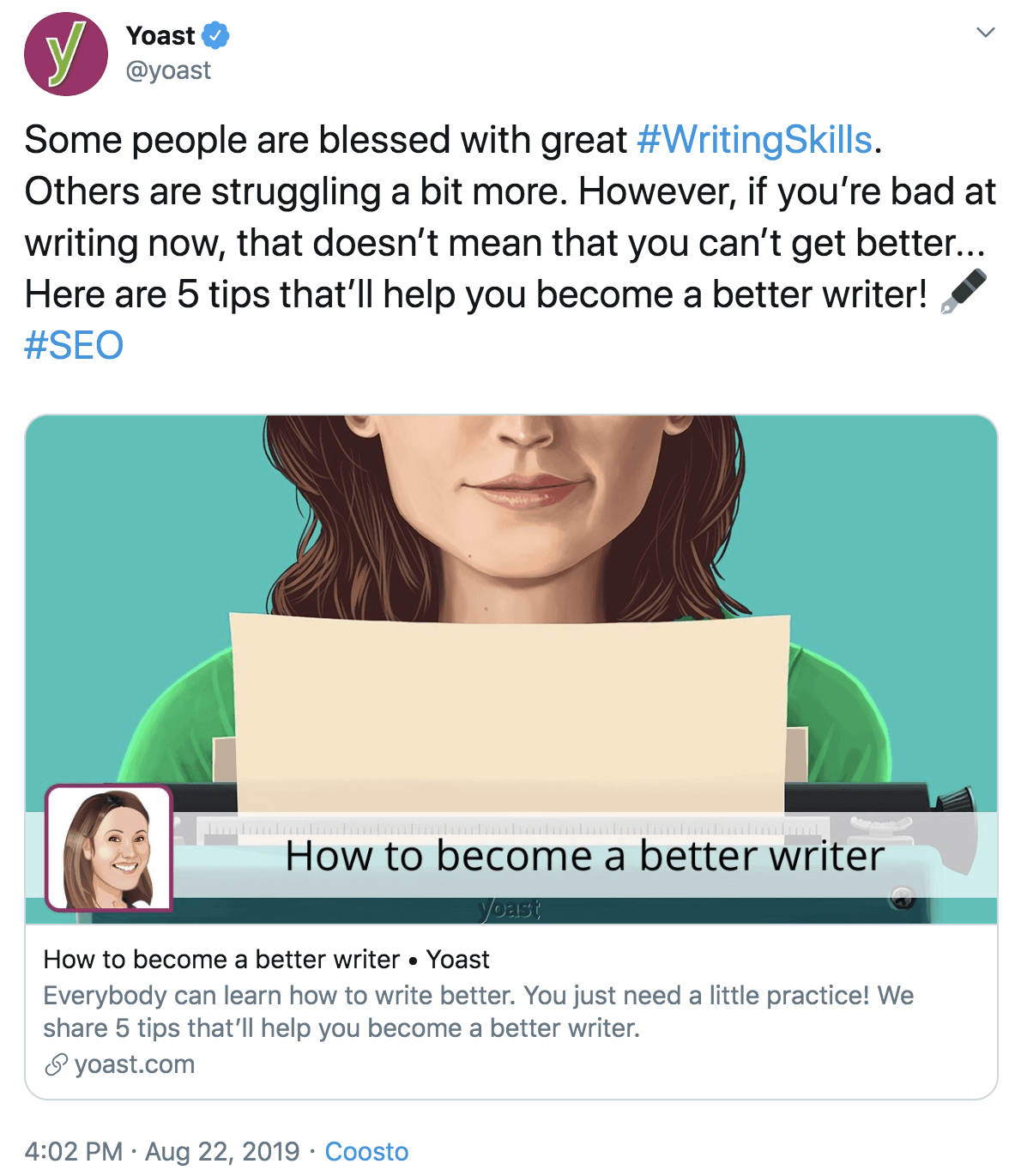
If we share the same post as above on Twitter, with all the required metadata, this card would look like this:
The title is taken from the SEO title you enter in the Yoast metabox, the description is taken from the meta description unless a specific description for Twitter is provided in the Social tab of the metabox. The image is the featured image of the post unless a specific Twitter image has been specified. This leaves two values for you to fill out in the settings:
- The site Twitter account, which you can fill out on the SEO → Social page under the Twitter tab;
- The author Twitter account, which he/she can enter on their individual WordPress profile page.
Read more: How to use Twitter cards »
Preview your social media post!
Want to check what your post or page will look like on Facebook or Twitter? Then you should get Yoast SEO Premium. It lets you check, without even leaving the post editor, the layout of your post on Facebook and Twitter. Saving you lots of time switching between tabs! Joost explains how it works in this video:
Checklist for new authors
To get the most of all of the settings you’ve just set up, make sure each (new) author on your site fills out the following on their WordPress profile:
What about Pinterest?
Pinterest’s Rich Pins allow for OpenGraph markup as well. To create a rich pin you should add variables like product name, availability, price and currency to your page. As this is mainly interesting for products, we decided to add functionalities to create rich pins to our Yoast WooCommerce SEO plugin.
Conclusion
So go ahead and use Yoast SEO to optimize for social media! This isn’t very hard to do, it just takes a few minutes of your time and you will “reap the benefits”. As these social networks keep on adding new features, we’ll keep our plugin and this article up-to-date, so be sure to update the plugin regularly.
Keep reading: Social Media Strategy: where to begin? »

