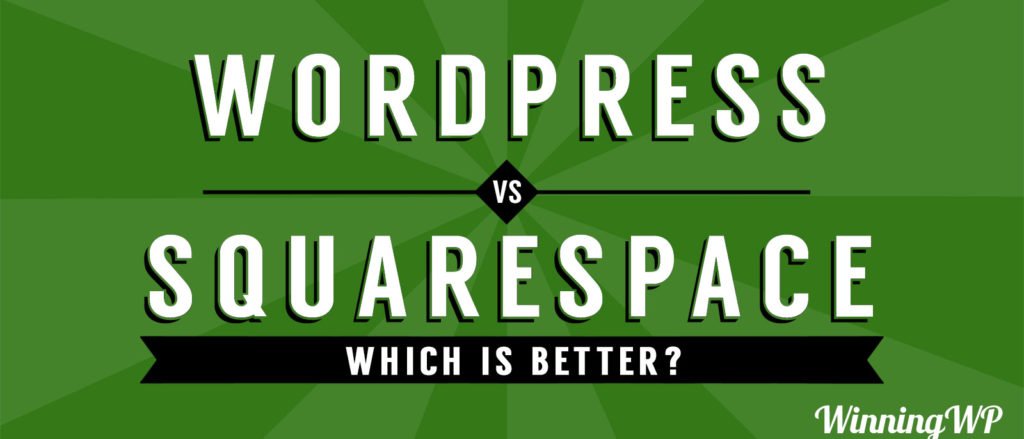- By
Squarespace or WordPress? Both platforms cater to different types of users, and are really very different in more ways than one. Squarespace is more a run-of-the-mill website builder while with WordPress — which as a slightly steeper learning curve — you can create pretty much any type of website you like! So which should you choose? And why?
Let’s take a look…
Squarespace vs WordPress: Which is the Better Website Builder?
– (note: video credits to Joe Casabona – creator of WordPress In A Month)
Video Transcript:
So you’re looking to build your first website. Maybe you doubt that this is something that you can do on your own, and you definitely don’t wanna lose your shirt along the way hiring expensive help. Luckily, building a website on your own is easier than ever. There are lots of platforms out there for you to choose from to create exactly what you need. In a previous video on this channel, we looked at comparing WordPress and Wix. But there are other platforms like Squarespace. Each of these cater to essentially the same audience, you or somebody who needs a website. But each are very different in how they work. In this video, we’re going to compare Squarespace and WordPress. We’re going to talk about the differences of each, and we’re going to determine which is best for what you need. Specifically, we’re going to answer these questions. What are they? How do they differ from each other? How easy is each platform to use? How flexible is each platform? And, how much does each platform cost? By the end of this video, you’ll hopefully know exactly which of these platforms is best for you and your individual needs. So let’s get started. First, let’s talk about Squarespace. On the screen you’ll see the home page for Squarespace.com, but what is it? In a nutshell, Squarespace is an all-in-one platform that allows you to build a website from start to finish by yourself with no outside help, and then have it hosted on Squarespace’s servers. This is important because you don’t need any other resources. You sign up for a Squarespace account, and you get everything that you need out of the box. Squarespace costs between $ and $ per month depending on the plan you select, plus the cost of a domain should you choose to buy one. And as you can see, there’s a free trial available. Squarespace is an online tool. Think of it as a place where you sign up, log in, and then get taken by the hand all the way through from blank canvas to nice-looking, fully-functioning website. Squarespace’s main selling point seems to be that the platform can be used by everyone, even if you have no prior site building experience. Moreover, this is not about building just a so-so website. Rather, building a beautiful and optimized creation that’s in tune with modern standards. With Squarespace, you can build all kinds of websites from simple business card websites to blogs to e-commerce and portfolio sites, or any combination of these. WordPress, on the other hand, is open source software that you download and install on your web server, then you build your website on top of that. WordPress also helps you create and manage your content in an effective way. WordPress is free to use, but you do have to pay for the web host where you’ll install WordPress, which usually costs between $ and $ a month, plus the cost of the domain, which for WordPress, you will need to buy on your own. In order to use WordPress, first you have to get a hosting account, which means buying server space, and then you can have WordPress installed on it. This might sound daunting at first, but in practice, many hosts, including our recommended host, SiteGround, have very easy to use one-click install features. Getting WordPress itself installed should be a breeze using SiteGround or any of the major hosting platforms. After that, you’ll get to configure your site and do things like add features, choose a design, install plugins, and more all from with inside the WordPress dashboard. There’s no limitation to what type of website you can build with WordPress. With the right set of plugins and a good theme or design, WordPress is capable of running any, and I do mean any, type of website. But this also means that using the platform to its fullest potential requires a little additional skill and expertise. Before we get to the pros and cons of each platform, let’s go ahead and set up a Squarespace site and a WordPress site. With Squarespace, you get a free trial without the requirement of a credit card. By clicking on start a free trial, we’ll be taken to a starting point, which is to choose one of the many templates that Squarespace has to offer. The templates are broken down into different categories. So depending on the type of website you need, you can go ahead and find one that fits the category you’re a part of. If we wanted to make a music website, we could click Music and find music-friendly templates. Since we’re going to make one for our online business, we’re going to go to Professional Services and we’re going to pick one of the themes that they have here. Harris looks like a great, clean template. When we find one we like, we can choose to Preview it, and see what it looks like as a full site, and not just a screenshot, and then we could choose to Start with the design that we choose. After we choose our template, we’re going to Create an aAccount, and then we’ll click Sign Up. Once we sign up and create our account, Squarespace is going to ask us a few questions to help us get started. The first is, “What is this website about?” It will be Professional Services. And then we choose a goal for our website. There are a lot of different options here like “Showcase a portfolio of work”, “Grow or engage our audience”, and more. We are going to choose “Sell services online”. What you choose should be based on your goals for your business. We can then choose to write a description of our website, or a short bio. We can also choose to Skip this and fill it in later. Finally, we will give a title to our website. Once you’re brought to the Squarespace site builder, you’ll notice a few things. The first is your options on the left-hand side. You can create your pages, change your design, go through site settings, and a lot more. You can also hover over any of the pieces of content to edit or change them. The first time you click Edit, you’ll be told that “To edit the demo content, you must first create a page.” So let’s cancel this and actually click on the Pages option on the left-hand side. You’ll see that we have lots of demo content here to start. This is to showcase the different page layouts that Squarespace has to offer. You’ll also notice that these pages are listed under Main Navigation. The main navigation will be dynamically generated and displayed on your template based on the pages that you have. So let’s create an actual home page. We’ll click the plus sign next to Main Navigation and choose Page. We’ll call this Home, and then choose a layout that is best aligned with the layout that we wanted on the home page. Choosing one of the starter layouts will display it both below the Starter Layout dropdown box and on the right-hand panel using actual content. We can go through and pick the one that looks most like the home page. It’s also worth noting that each dropdown item has several different page layouts. If we’re unsure of what page layout we want to use, the best thing to do is to go back and create a new page based on the home page. We can do that by clicking the cog next to the home page name, and then saving it. And now, this page is completely editable. While there’s not enough time in this video to go through all of the possible features that you have with Squarespace, we will highlight some of the differences between this and WordPress, which we’ll be looking at next. The first is that everything is in-line. So as we make changes, we’ll know exactly what our site will look like in real time. If we want to edit the banner, we can do so by clicking on Edit and then changing the text. We can also change the banner image by clicking on Banner. This will give us an upload area where we can remove or add media. We can even use a video. After we move past the banner, you’ll see that all of the page content is highlighted as one box. We can click on Edit to make changes to any of those pieces of content. Each of those pieces of content is called a Block and we can edit or delete blocks. We can also add new blocks by clicking Add Block in the top right-hand area. And you’ll see that there are a lot of different types of blocks that we can choose from including your basic content blocks, image layouts, image galleries, maps, calendars, and more. This is one of the real powerful parts of Squarespace. You have flexible, easy-to-use, and easy-to-add content. If we move away from the Pages area, and look at the rest of the options we have on the dashboard, you’ll see that we have some sitewide options we can change. So for example, we can change the site title and tagline, we can upload a logo, or we can even use Squarespace’s service to create a brand new logo. We’ve already looked at selecting a template, but if we want to choose it, we can do so here. We can also make sitewide changes to the style. So, we can change the background for every page, set a max width, custom spacing, change the fonts, and a lot more. We can even change the color scheme to match our site’s brand. You may have noticed a couple of other things while browsing the feature set for Squarespace. The first is News. The news page is similar to WordPress’ blog feature. You’ll be able to create a blog and add new posts. The news page will automatically populate based on the number of blog posts you have. Squarespace also has a Commerce section. So, if you want to add an online store, you can easily do so right within Squarespace. However, that may cost more money. When you get your Squarespace site to a point that you like, you can click Upgrade to choose a website or commerce plan, and then make your website public. When you’re ready to add a custom domain, you can do so from Settings→Domains. You can choose to buy one right through Squarespace. Or if you already own the domain through another service, you can choose to point that domain to Squarespace, which Squarespace would walk you through. It’s worth reiterating that all of these features come with Squarespace right out of the box, and are enabled based on the plan that you choose. This includes commerce, blogs, the number of templates you have, and even analytics. With that, let’s take a look at WordPress. The main difference between Squarespace and WordPress is that Squarespace is an all-in-one hosted solution. Whereas, WordPress is a free open source software that you can download. Because of that, in order to start using WordPress, you need to first get hosting and a domain. Visitors of WinningWP.com can get a great deal over at SiteGround. The link will be in the description below. Once you sign up for a SiteGround account, you can install WordPress by going to the cPanel area and clicking on WordPress under Autoinstallers. Here, you’ll be brought through a set-up process that will install WordPress on the domain you chose when you signed up for SiteGround. You’ll then get an email from SiteGround with the link for your WordPress installation as well as how to access the WordPress Dashboard. Once you log in to the WordPress Dashboard, you’re going to have to go through and configure the entire site on your own. Whereas, with Squarespace, they had a nice onboarding process where you first chose your template, talked about your goals and what you want for your site, you have open range with WordPress. The first thing you’ll probably want to do is go to Appearance→Themes and look for a theme that works with your website. By default, WordPress will have a few themes installed including the default theme, which at the time of this recording is called Twenty Seventeen. You can add new themes by clicking Add New, and going through the designs that WordPress has available to you. You can also buy themes from premium theme shops. Again, themes are akin to the design of the site. So if we want to pick a nice-looking theme for our WordPress site, we can do so by hovering over one and clicking Install. Once the theme is installed, we can Activate it. You will then notice that your site changes on the front end from the default theme. You can customize your new theme by clicking on the blue Customize button or by going to Appearance→Customize. This area is called the Customizer, and it will vary from theme to theme, but it allows you to do things like change the theme’s colors, add a header and background image, and a lot more. You’re going to want to spend a good amount of time here in the Customizer making it look the way you want based on your brand. You can also do things like change the site name and the tagline as well as add a logo. Once you’ve selected a design or theme, you can do the same thing with plugins. Plugins add a lot of different functionality to your website. Unlike Squarespace, which has support for things like forums, maps, and e-commerce right out of the box, WordPress leaves that to plugins. So you can go to the Plugins area and click Add New and search for the functionality that you’re looking for within the Plugin Directory. Similar to themes, you can have premium plugins that offer things like more features or better support. To create pages within WordPress, you’re going to want to go to Pages→Add New. Here, you’ll have a text editor where you can add the text that you want. You can also apply some basic formatting to it and upload images. Depending on your theme and plugins, you might also have some extra information on the new page editor. For example, you can change the layout. Popular plugins like Yoast SEO will also have a box here for you to configure the search engine optimization settings for this particular page. In order for a page to be publicly viewable, you would click Publish. The same thing goes for blog posts. One of WordPress’ most powerful features, and a feature that gives it a leg up on a lot of the hosted solutions out there, is its powerful blogging engine. WordPress started off as a blogging system at first, and it remains to this day a core piece of functionality within WordPress. WordPress easily allows you to create new blog posts, add categories and tags, and a lot more. While Squarespace’s main strength is that no experience is required to get started, and they’ll walk you through the entire process in a very visual way, WordPress’ main strength is in its extensibility. There are thousands of free and paid themes available to you. There are thousands of free and paid plugins available to you. Beyond that, you have the ability to add and manage users in a way that Squarespace doesn’t allow you to. So, if you want to add more authors or site managers, you can easily do that with WordPress. Because of this, the possibilities for what you can do with WordPress are endless. You can make WordPress sites look however you want and do whatever you want through the use of themes, plugins, and some of its more powerful features. With that, let’s look at some of the pros and cons of each platform. First, let’s look at Squarespace. Some of the pros of Squarespace are that it’s a hosted solution, which means Squarespace takes care of everything for you. You don’t have to worry about buying, hosting in a domain, and you don’t have to worry about any of the technical matters. You can just focus on creating content and catering to your audience. Squarespace offers an impressive set of designs that are optimized for mobile, and grouped into a number of categories according to their purpose. Every design looks modern and is in tune with current trends. It also has a great site builder, and takes you through the whole process of making your site a reality in a very visual way. When you make a change with the Squarespace site builder, that change looks exactly as it will to your visitors. It’s also got a nice set of built-in features that covers the whole spectrum of website building. You can get a simple blog, an e-commerce module, built-in forums and maps, and a lot more without the need to install plugins. Some of the cons of Squarespace are that you don’t actually retain full control over your website. If for some reason, Squarespace questions your site’s content and decides that it’s not in tune with their guidelines, they can take it down. Further, if Squarespace goes away tomorrow, your website is gone with it. Most of the designs on Squarespace are similar in the sense that they assume that you will use attractive high-quality images. If you don’t have access to those high-quality, royalty-free images, they’ll come at another price. This differs from some of the themes that are available on WordPress that aren’t necessarily as image-driven. And finally, the possibilities in terms of customizing your content are limited. You have to make do with the platform and what it provides, and you cannot make many modifications on your own. Now let’s take a look at the WordPress pros and cons. WordPress is free and open source, that means it costs no money to use it. There are thousands of designs or themes, and thousands of plugins available, so it’s very extensible and flexible. WordPress is the most popular content management system on the web. It’s estimated that nearly % of all websites run on WordPress. It’s a generally safe and secure platform with a vibrant community that updates it frequently. You also have full control over your website and its content. That means that you don’t rely on another service that may or may not take your website down at any moment. And finally, WordPress has great content management possibilities. That means that it has a robust blog, great pages, and through the use of plugins, you can even add different types of content like a person directory or a food menu. That along with the robust user capabilities makes it very easy for many people to manage your WordPress site. Some of the cons are that it takes a little bit of technical knowledge to get up and running. It’s not an all-in-one solution. That means that you’re going to have to buy hosting on your own and buy a domain on your own. While there are thousands of plugins and themes available, it’s harder to find quality themes that are equal parts optimized, modern, functional, mobile-friendly, and overall good-looking. It’s also a relative effort to get a grasp on what’s going on in the dashboard and where to start. There’s no onboarding process for WordPress once it’s installed. You get no support per se. Where Squarespace has / support at your disposal, if you want support for WordPress, you’re going to need to use the official support forums or hire an outside company to help you manage your WordPress website. And finally, there’s no true “What you see is what you get”, or WYSIWYG, editing. You edit your posts and pages in the Dashboard, but that doesn’t show you what it actually looks like until you publish the page and see what it looks like to visitors. So which one is better for you, Squarespace or WordPress? The truth of the matter is it depends. In some situations, WordPress is significantly better than Squarespace, and for others, Squarespace is what comes on top. You need to determine what’s best for you based on what we talked about in this video. But in general, those who should choose Squarespace are beginners who want to create a website on their own and don’t have much technical knowledge on site building. Squarespace is very user-friendly, intuitive, and it delivers a range of beautiful designs that are optimized for their intended purposes. The platform can be used no matter if you need a personal or business website, and it’s very clear where to start and how you know you’re finished. However, you should use WordPress if you wanna have more freedom in building your website and you have some technical knowledge and you’re not afraid to learn at least a little bit of HTML and CSS. WordPress gives you a lot of flexibility. So, if you want something really custom, WordPress is the way to go. In the end, it’s the solution that gives you more control and more possibilities when it comes to appearance and functionality of your site. At the same time, you have to be willing to invest your time in learning the platform and the way it works. So in terms of freedom, potential control, and community, WordPress is the clear winner. However, if you’re looking for ease of use and you want something up and running quickly and with little technical knowledge, Squarespace is the way to go. Thanks for watching. If you liked this video, make sure to click the like button below and subscribe to this channel for more great content. You could see everything we have to offer at WinningWP.com.
Anything to add?