Your shopping cart is a database containing all your products with their images and attributes, such as price, title, and description.
To use Google Shopping ads, a merchant must first export all of that shopping cart data into Google’s own database via the Merchant Center. This requires a data feed, which can be a manual process with a simple file export or automatic with more complex direct cart integration.
This is the second article in my “Success with Google Shopping” series. The first installment, “Part 1: Getting Started,” we published in late August.
Shopping ads are for ecommerce merchants selling physical products. All of the ads contain product photos. Shopping ads were initially called Product Listing Ads. They launched in 2009 and appeared in organic search results. Importantly, the ads were free. Thus PLAs immediately became popular.
However, Google had two problems with the program. First, absent rigid specifications, the ads sometimes displayed poor quality or even garbled titles and descriptions. Since they weren’t paying for this service, merchants didn’t much care. But it resulted in a poor user experience, which Google will never tolerate.
The second problem was that the ads generated no revenue for Google. It was clear for some of us that this could not continue. Google cleverly solved both problems — poor quality and no revenue — by hitting merchants where it hurts most: in the wallet. Google connected Merchant Center to AdWords accounts and launched the new Google Shopping based on the paid clicks model and a strict product data specification.
Merchant Center
Merchant Center is a dashboard where merchants can monitor and manage their products and feeds, and diagnose and resolve problems. Google can offer suggestions based on its knowledge of your products, market, and location.
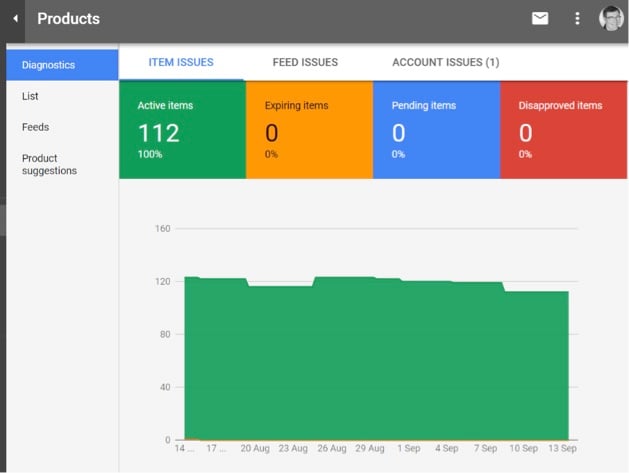
Merchant Center is a dashboard where merchants can monitor and manage their products and feeds, and diagnose and resolve problems.
Merchants can use Merchant Center to manage many Google services, including the display network, remarketing, customer review badges, local inventory for brick-and-mortar stores, seasonal and ad-hoc promotional offers, and product ratings with stars.
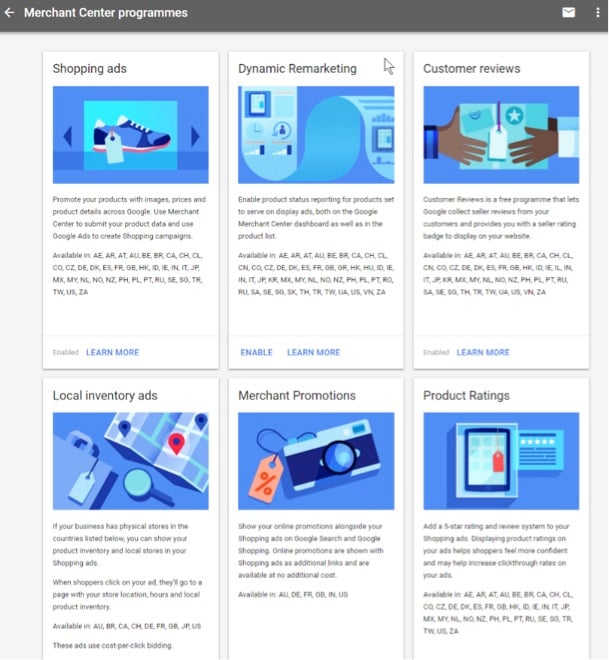
Merchants can manage many Google services via the Merchant Center dashboard. These include Shopping ads, dynamic remarketing, customer reviews, local inventory ads, promotions, and product ratings.
Before using a Merchant Center account, a business must agree to all Google’s advertising policies. I will summarize them here.
Google Policies
Google has strict advertising policies for all products. Sometimes products show up only to be taken down later. Some products can flag policy violations even though they are legitimate. Others may be unknowingly misrepresented and cause a product suspension.
Because of automation, sometimes even Google does not immediately understand the problem. If there’s doubt, Google can take products down for a (slow) manual review process.
Failure to meet the policies can result in no products being approved, individual or mass product disapprovals, or an entire account suspension. Although there’s a lot to consider, the rewards for merchants can be significant.
Merchant Center guidelines.
- Only promote products available for direct purchase through your shop — not affiliate products.
- Advertise only in your local language.
- Have a clear and easy-to-find return and refund policy.
- Collect user information securely and responsibly, and only for purchases.
Shopping ads policies. Disallowed products include:
- Counterfeit goods,
- Dangerous products,
- Dishonest or deceptive claims,
- Offensive or inappropriate content.
Restricted products are legally or culturally sensitive, and can only be shown on a limited basis, sometimes in certain countries only. In my experience, restricted products are vulnerable to sweeping changes and suspensions at short notice. Avoid making any health benefit claims. Third-party licensing is sometimes required.
Otherwise, restricted products include:
- Adult items,
- Alcohol,
- Copyrighted content,
- Gambling,
- Healthcare, medicines, and supplements,
- Trademarks.
Editorial and professional rules. These are similar to the rules for Google text ads.
- Inaccurate or misleading URLs.
- Gimmicky use of ad text.
- Broken or under-construction websites.
- Browser back button disabled.
- Sites not viewable in common web browsers.
Website requirements. You must own your own website — and claim and verify its URL.
- Contact information should be clear and accurate including a telephone number or email address.
- Your website should be HTTPS and SSL protected.
- Publish a clear and conspicuous returns policy.
- Billing terms and conditions must be clear and easy to find.
- The checkout process must be complete.
- Items for sale must meet Google’s detailed product data specification (see below).
Landing page requirements.
- Every product has its own specific landing page and URL — where visitors land after an ad click.
- Show the product clearly.
- With variants, the main product must be the most prominent.
- Clearly show the price, which should include VAT if applicable.
- Zero prices or price on application (i.e., visitors must request the price) are not allowed.
- Don’t hide important information behind popups or banners.
- Comply with local laws and regulations, such as the age of visitors.
- Landing page information must be essentially identical to your ad.
- Language must be consistent.
- Local currency must apply.
- Products must be available to buy.
- Product condition must be consistent with ads, such as new or used.
- Pages must be live and work correctly and be on the same domain as your Merchant Center registration.
- Additional guidelines apply to bulk products, software subscriptions, and mobile devices
Product data specifications. Always refer to Google’s help center for the latest version. The specifications are lengthy and detailed. They frequently change. Moreover, product specifications have their own categorized taxonomy.
It’s best to include as many product attributes as you can, even if they seem trivial or irrelevant. Google Shopping campaigns are quite crude compared to the much more mature text ad campaigns. Simply including more attributes than your competitors can sometimes allow you to show your products instead of theirs.
Otherwise:
- Follow the minimum requirements of each product.
- Use optional (but recommended) attributes.
- Some attributes only apply to very specific industries, e.g., clothing.