Facebook Messenger is one of the most important messaging apps brands use to connect with customers worldwide. Every month, businesses exchange more than 20 billion messages with people on Messenger.
Messaging is now a preferred way to talk to a business when it comes to customer service. Some 64% of people across age groups say they’d rather message a business than call or email.
But messaging apps aren’t just support tools. Many businesses have used Facebook Messenger marketing to drive results across the customer journey—from building awareness to securing sales.
In this guide we cover how to use Facebook Messenger for all your business needs. Plus, we include tips and best practices for your next Facebook Messenger marketing campaign.
Benefits of using Facebook Messenger for business
Thinking about using Facebook Messenger for business? Here are some of the top benefits.
1. Provide quality customer service
Digital natives expect your business to be online and available. In a global survey run by Facebook, more than 70% of people said they expect to be able to message businesses for customer service. Additionally, more than 59% expect to message businesses to make purchases.
Here’s how people use Facebook Messenger, according to a Facebook research poll:
- More than 81% of respondents message businesses to ask about products or services
- Some 75% of respondents message businesses for support
- More than 74% of respondents message business to make a purchase
2. Build trust in your brand
It’s simple. If your company is open to dialogue, your company is easier to trust.
And that trust can be earned on reputation alone. In a poll by Facebook, the majority of people who message businesses say that the option helps them feel more confident about a brand. Just knowing messaging is available is enough for some customers.
Imagine you’re about to make a big purchase. If you have to choose between a company with support and another without, which would you pick? Which one would you return to? Unsurprisingly, once people start messaging businesses, it often becomes their top way to contact businesses.
3. Generate high quality leads
When someone reaches out to you on Facebook Messenger, it creates an opportunity for your business to follow-up. Each message exchanged is a chance to learn valuable information about a customer that can help build a long-term relationship.
Once your business has responded to an initial message, there are several reasons why you might want to re-contact this customer in the future. And now that the channel is open, you can.
Follow-up to make a special offer, anticipate a need, introduce a new product or service that might be relevant, etc.
4. Increase intent to purchase
The option to message your business earns customer trust. And trust makes it easier for customers to shop. In a Facebook poll, 65% of people said they’re more likely to shop with a business they can reach via chat.
Other times, people are one question away from making a purchase. By using Facebook Messenger to simplify the question-and-answer exchange, your brand can help customers make shopping decisions. And get them further down the funnel. Which is a win win.
5. Take sensitive topics private
Facebook Messenger is a good channel for conversations that are better kept private.
Maybe a customer has a question that they are shy to ask publicly. For example, Stayfree Africa uses Facebook Messenger as a safe space for customers to talk about their periods. Or, maybe a customer had a negative experience that you would rather resolve privately.
Taking the time to talk with customers one-on-one shows them that you value their business and care about their needs.
How to set up Facebook Messenger for business
Every Facebook page includes access to Messenger. If you don’t have a business page yet, learn how to create one here.
1. Make sure Messenger is enabled
Facebook Messenger should already be enabled when you create a business page. But here’s how to double check:
- Go to your page’s General Settings.
- Next to Messages, make sure “People can contact my Page privately” is checked on.
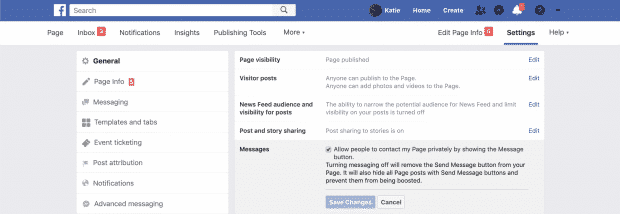
2. Create a Facebook Messenger username and link
You Facebook Messenger link is basically m.me/ in front of your page’s username. To find it, go to the Messaging tab under General Settings. Add this link to your social bios, website, email, or anywhere else you’d like.
If you’d like to change your username, here’s how to do it.
3. Add a Send Message button to your Page
Next you’ll want to add button to your page with a “Send Message” call to action.
How to add a Send Message button to your Facebook Page:
- Click + Add a Button under your page’s cover photo. If your page already has a button, you can click Edit Button to make changes.
- Select Contact You then hit Next.
- Under Step 2, select Messenger, then click Finish.
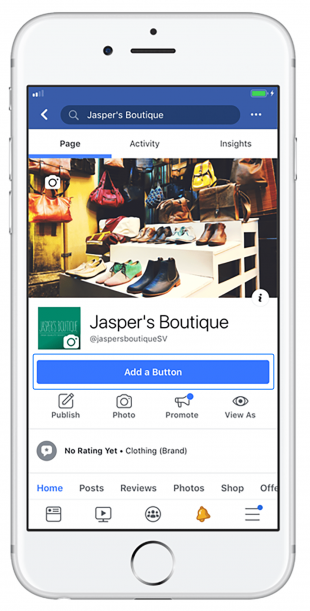
4. Write a greeting
A Facebook Messenger greeting is a customizable message someone receives when they open a message thread. It appears before they send their first message.
How to write a greeting on Facebook Messenger:
- Go to your page’s General Settings and select Messaging.
- Scroll down and turn Show a Messenger Greeting on.
- To edit the greeting, click Change.
- Select Add Personalization. This way your greeting includes elements such as your customer’s name, your Facebook page link, your website, or your business phone number.
- When you are done, click Save.
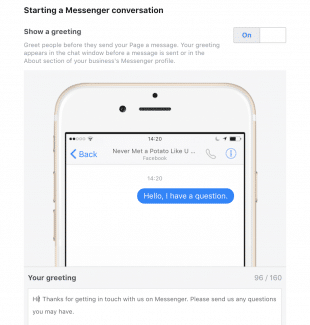
5. Set up Instant Reply
You can use Instant Reply to create an automatic first response for new messages. This message can be used to share the timeframe someone can expect a response in. Or, you can simply thank someone for getting in touch.
How to set up Instant Reply on Facebook Messenger:
- Go to your page’s General Settings and select Messaging.
- Scroll down and select Set up automated responses.
- Click on Instant Reply.
- Press edit to customize your message.
- Make sure Messenger is checked off under Platform. You can also select Instagram to use an Instant Reply there, too.
Note: Instant Replies are not factored into your page’s response time.
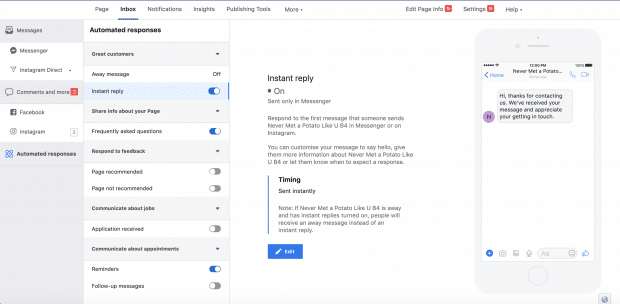
6. Create responses for frequently asked questions
These responses can be created to help you answer common questions easily.
How to create responses for frequently asked questions on Facebook Messenger:
- Select Inbox at the top of your page.
- In the left menu sidebar, select Automated responses.
- Click Frequently asked questions.
- Select Edit.
- Add a question and then fill out your response.
- Optional: Select Add Image to include your logo or image of your choice. You can also add a call-to-action button such as “Learn More” or “Shop Now.”
- Select Add Personalization to add details such as your customer’s name, the admin’s name, a link to your Facebook page or website, or your phone number.
- Save your reply.
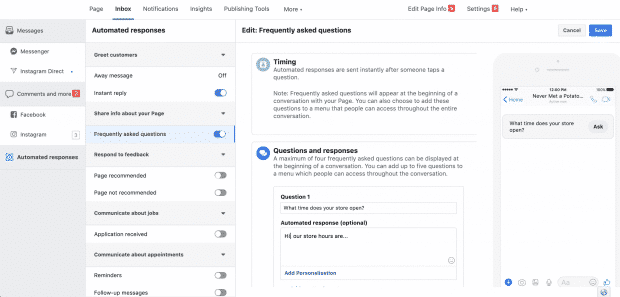
7. Schedule automatic Away Messages
If your business is closed or social media manager will be away, you can create Away Messages. Think of these as out of office emails, but for Facebook Messenger. Use these messages to let customers know when you’ll return or reopen.
How to create Away Messages on Facebook Messenger:
- Go to your page’s General Settings and select Messaging.
- Scroll down and select Set up automated responses.
- Select Away Messages.
- To edit the message, select Edit. Write the message you would like your customers to receive.
- Set the schedule you will be away for and hit Save.
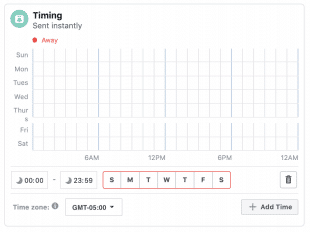
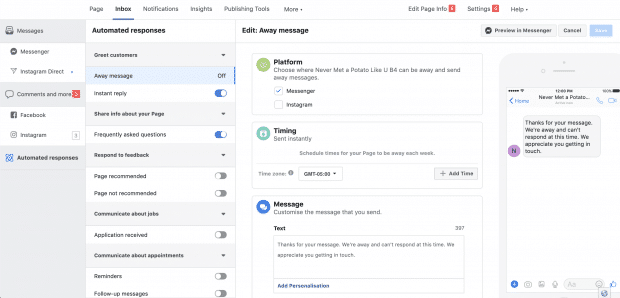
8. Manage Messages with Hootsuite Inbox
Chances are Facebook Messenger is not the only social inbox your business manages. Hootsuite Inbox allows you to keep track of your social media messages in one place.
Depending on your plan, you can also use tags to categorize messages. For example, it may be worthwhile to create a tag for comments that include feedback.
Hootsuite Inbox also allows you to assign messages to team members. So if you work with a large team, you can make sure the person with the right information handles each message.
Tips and best practices for marketing with Facebook Messenger
Here’s how to use Facebook Messenger to meet your marketing goals.
1. Create a Facebook Messenger plan
There are many ways to use Facebook Messenger for business. That doesn’t mean you have to use all of them. Before getting started, take stock of your resources. Have these capabilities in mind as you create your plan.
Here are some things you’ll want to consider:
- Will someone respond to messages? Will responses be automated? Or both?
- What response time do you plan to aim for?
- Where does Facebook Messenger fit into your social media marketing plan?
- How do you want to use Messenger across the customer journey?
- Do you have budget for paid Facebook Messenger marketing initiatives?
- Is it worthwhile to build a custom experience? Will you use an in-house developer or third party?
With these questions answered, it will be easier to assign roles and manage Facebook Messenger moving forward.
2. Define your brand voice
If your brand is on social, chances are you’ve already defined its tone of voice. But it’s worthwhile to add a section on Facebook Messenger to your style guide.
As a conversational platform, there’s room on Facebook Messenger to be a little more personal and friendly. But at the same time, you shouldn’t break etiquette rules or seem unprofessional.
And yes, there are etiquette rules. In a survey Facebook conducted with Debrett, three in four participants said messaging etiquette is necessary.
Here are a few brand voice tips for Facebook Messenger:
- Tone should be upbeat, positive, and inclusive.
- Avoid too much sarcasm or irony, as this type of humour often doesn’t translate well online.
- Be brief, but make sure you share essential information.
- Don’t send multiple messages when you can send one.
- Make sure to include a sign off—especially when messaging older people. Either way, a clear sign off avoids leaving someone hanging.
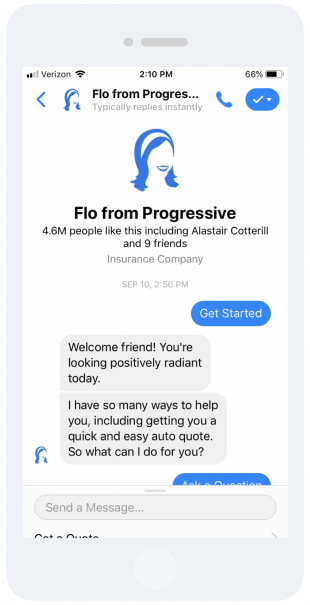
3. Proofread, proofread, proofread
Typos happen. Especially when it comes to messaging. But they’re a bad look for a business, no matter the channel. Before saving auto-messages or hitting send, check your spelling and grammar.
Good news: If you use Hootsuite Inbox, it will automatically spell-check as you type.
4. Personalize as much as possible
A little personalization can go a long way in showing customers you value them. Little things, like using someone’s name, can make a big difference.
In a Facebook survey conducted across eight global markets, 91% of consumers say they’re more likely to shop with brands who recognize, remember them, and share relevant info and offers.
The first time someone reaches out on Facebook Messenger, take a look at their Context Card. It includes basic information like their location and their local time. This can come in handy when someone is asking about opening hours or location information. Use the details you have on hand to provide the best answers possible.
Following a conversation, save relevant notes. This can include apparel sizes, order preferences, or other details that may be useful to have on hand for future chats. The next time someone reaches out, review the Context Card, notes, and previous conversation. This may take extra time, but if you have it, it can make all the difference.
If you’re taking the automatic response approach, make sure to add personalization where available.
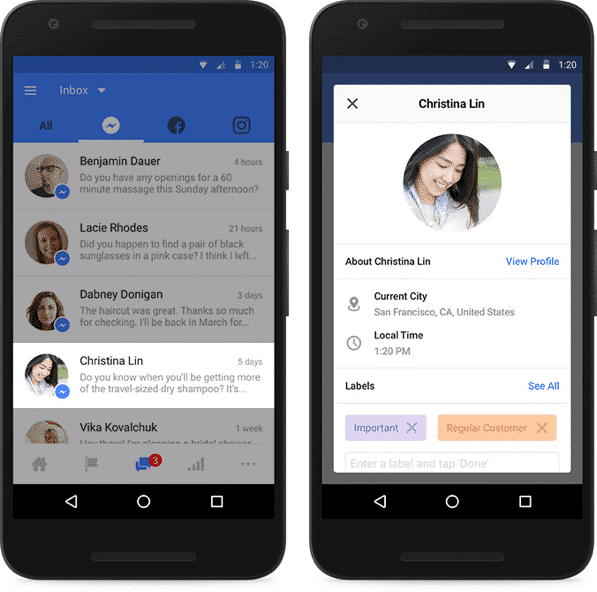
5. Earn a Very Responsive badge
Business that reply to messages in a timely manner are awarded with a Very Responsive badge for their page. To earn a badge, businesses must have a response time of less than 15 minutes, and a 90% response rate.
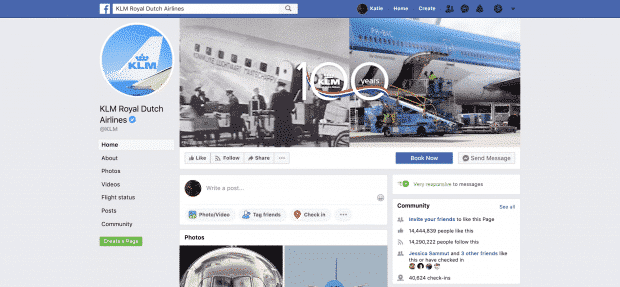
6. Be strategic with the 24-hour messaging window
Facebook limits how often a business can reach out to Facebook Messenger users. Businesses can only contact someone after receiving a message from them first.
Once you’ve received a message, you have 24 hours to reply. After that, Facebook used to let businesses send one message. But as of March 4th, 2020, that option will be gone. Beyond that, the only remaining option is to send a Sponsored Message. These ads can only be sent to existing conversations.
Within the first 24-hour window, businesses can send unlimited messages, including promotional content. That does not mean you should spam someone. In fact, in Facebook and Debrett’s survey 37% say it’s bad etiquette to over-reply to a message.
Make sure to close the conversation—or the deal—before the 24 hour time limit elapses. For example, if someone seems uncertain about a purchase, a last-minute promo code might be enough to sway them.
7. Use the Send Message button
Businesses can’t start new conversations with customers on Facebook Messenger, but they can encourage them.
One way to do this is to add a Send Message call-to-action button to your Facebook posts. The process is a little more complicated, but ultimately worthwhile.
How to add a Send Message button to Facebook posts:
- From your business page, select Create Post.
- Click Get Messages.
- Add copy and upload a relevant image. You need an image for these posts.
- Click Publish.
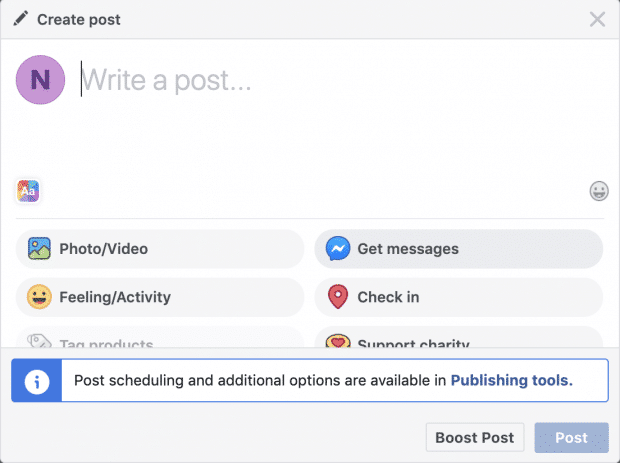
Need some help coming up with an image? Here are 25 resources for free stock photos.
8. Try Facebook Messenger Ads
Another way to prompt Facebook Messenger conversations is with ads. Here are some of the different placements and formats available:
Click-to Messenger Ads
These ads are essentially sponsored posts with call-to-action buttons. They can appear across Facebook’s family of apps. When someone clicks, it opens a chat with your account.
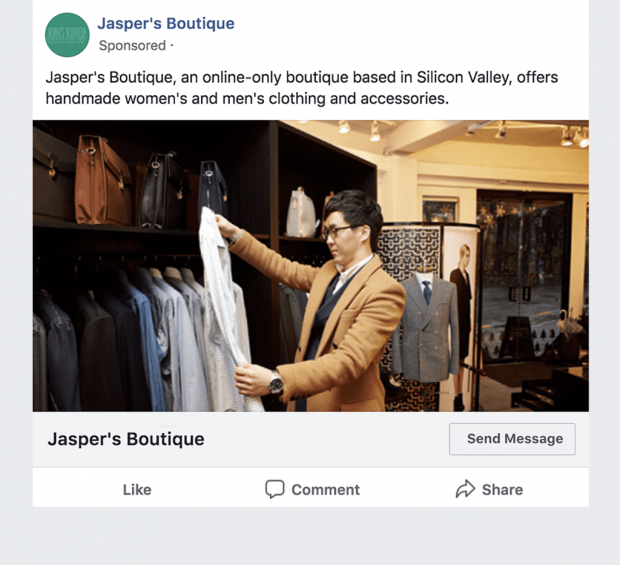
Messenger Ad Placement
These ads are placed in the Messenger inbox between conversations. When clicked, they see a full ad with a customizable call-to-action button like Shop Now.
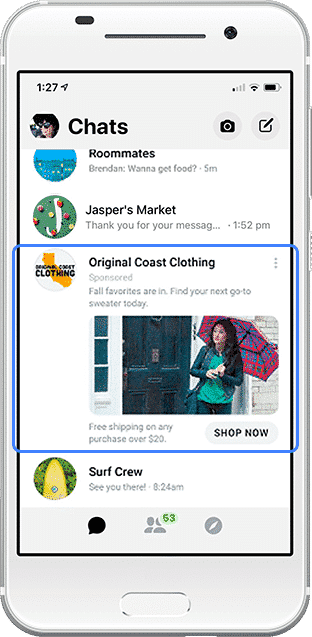
Messenger Stories Ads
These ads appear in the Messenger inbox between Stories and click to full-screen story experiences on mobile. They are currently only available to buy with Instagram stories ads.
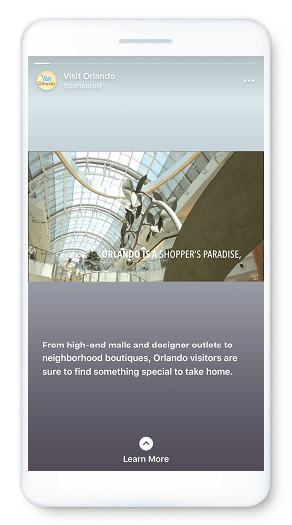
Sponsored Messages
Sponsored Messages land in the inboxes of people you’ve chatted with before. These are a good way to re-engage with customers after the 24-hour window has elapsed with special offers or promotions.
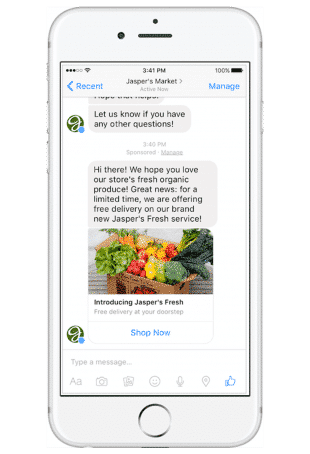
Here’s how to create successful Facebook Messenger ads.
9. Use the Facebook Messenger Code
Just like other social media codes, the Facebook Messenger code is a unique graphic that opens a message chat when scanned. Add these codes to print materials, your website, emails, posters, etc. so that people can easily get in touch.
Connect with Us Now by scanning our A.N.T. Facebook Messenger Code and chat with us how to Book Sessions, Training Tips, What’s On etc …. We currently receive over 50 messages a Day, so join in and chat to an A.N.T. Coach for further advice and guidance. pic.twitter.com/Dr64aQwIpX
— A.N.T. Swimming (@n_swimming) December 27, 2019
How to find your Facebook Messenger Code on mobile:
- Open the Messenger Chats tab.
- Click on your profile picture in the upper left corner.
- Click on your code.
- Select the send icon in the upper right corner to download or share.
Messenger codes can also be used to create multimedia experiences. For its Takashi Murakami exhibit, the Vancouver Art Gallery placed Messenger codes throughout the exhibition that guests could scan to receive an informative message.

10. Create a Facebook Messenger Bot
There are a few reasons why it may make sense for you to create a Facebook Messenger Bot. If you’re low on time, a bot can field customer inquiries for you.
Some brands have given their bot a persona. WestJet created an automated assistant named Juliet to handle messages. By adding a “name and face” to the bot, they earned a 24% lift in positive sentiment.
Bots can also be used for Facebook Messenger marketing experiences. For the holidays, Lego created Ralph the Gift Bot to help customers make shopping decisions. Click-to Messenger ads were used to promote Ralph in targeted regions. When clicked on, Ralph asked questions about who you were buying for and made suggestions.
Lego products could be purchased directly from the thread, and if people liked the experience, they could share the bot with friends. Ralph earned a 3.4 times higher return ad spend compared with ads that linked to the Lego website.
Read our complete guide for using Facebook Messenger bots for business.
Now that you’re familiar with Facebook Messenger marketing best practices, check out 8 ways brands are using Messenger Apps to reach their audience.
Use Hootsuite Inbox to engage with your customers and respond to messages from all your social channels in one place. You’ll get full context around each message, so you can respond efficiently and focus on strengthening your relationships with customers.
Get Started
