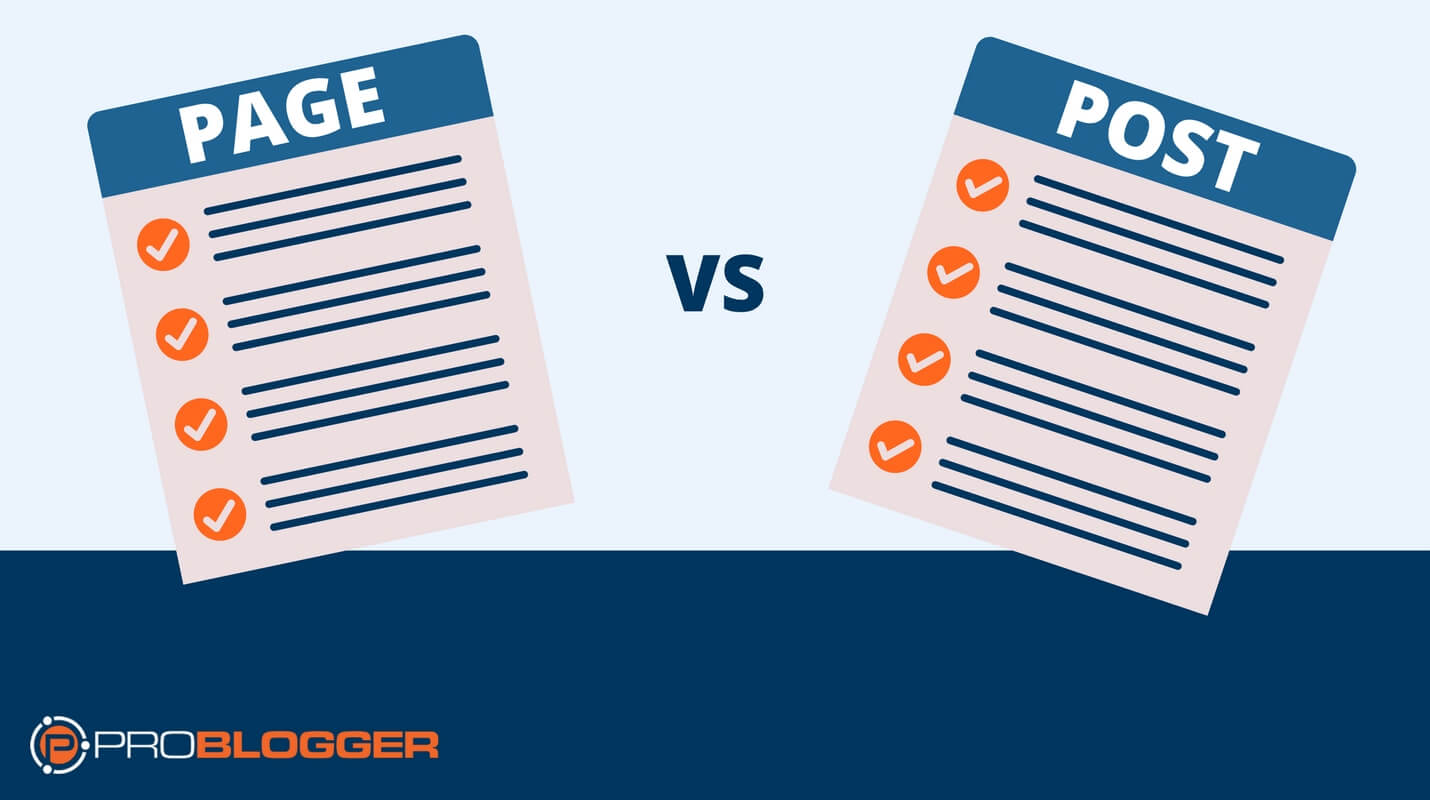 Written by ProBlogger Expert Ali Luke
Written by ProBlogger Expert Ali Luke
When you think of a blog, you probably think of the posts. You might go to the site to read the latest ones (often on the home page), or they might go straight to your inbox. And if you follow the blogger on social media, you may well see them posting links to their latest posts.
But posts aren’t the only type of content you need to create as a blogger.
Whatever blogging system you use, you’ll have two different ways to publish new content: as blog posts or as blog pages.
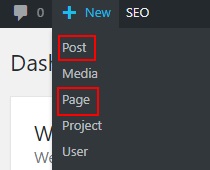
Understanding Posts and Pages
On a blog, articles (or news, stories, etc) are published as posts. These appear in reverse chronological order, with the newest posts at the top of the list or (in a grid layout) on the top left of the screen.
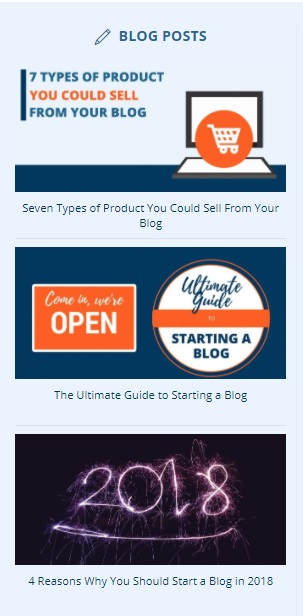
Blog posts normally have a timestamp showing when they were published. And readers who have subscribed for updates by RSS or email will get these new posts automatically.
But blog pages are a little different. They are what’s known as “static” content. That doesn’t mean they never change (you can always update a page),. But they won’t be superseded by new pages the way blog posts might.
For instance, you might have blog posts for “2015 roundup”, “2016 roundup” and “2017 roundup” all available in your archives. But would you have multiple pages for “contact details 2015”, “contact details 2016” and so on? Of course not. You’d just update your one Contact page.
Pages are used for content such as:
- Information about you and your blog
- A “start here” list of posts
- Sales information about your products
- Terms and conditions / privacy policy
Key pages are normally linked to in the top navigation.

Pages don’t have a timestamp, and don’t go out to readers through RSS/email. You can allow comments on pages, but most bloggers don’t as it rarely makes sense.
Using Posts and Pages Effectively
To get the most out of your blog, and to make it a great experience for your readers, you’ll want to make good use of the different attributes of posts and pages.
Here are some key ones to think about:
Posts
Categories: Posts must have a category. This helps organise your blog, especially if you use categories as a navigation option or let readers filter your post archiveby category.
Make sure you set a category for each new post, or it’ll default to “uncategorized”. You can also rename this default category to something that would make sense for many of your posts. For example, if you write about parenting, your default category might be “kids” or “tips”.
Tags: You may want to use tags to help further organize your pages. They can be a good alternative to having loads of categories, and can help readers navigate your site. But don’t just duplicate your categories as tags. Yoast SEO has some good information on how to use categories and tags as effectively as possible for search engines.
Pages
Password protection: While you can password-protect a post, bloggers rarely use this option. Pages are more commonly password-protected, and can be a quick and easy way to provide some of your readers with exclusive content. For instance, my newsletter subscribers have access to a mini-library of ebooks on this password protected page.[a][b][c]
“Parent” pages: A page can be a “parent” to other pages. For example, you could have a general “Products” page, and pages for your three different products under it. When you set up the three product pages, you can select “Products” as their parent page.
Depending on your blogging platform and theme, “Products” may appear in your navigation menu with a drop-down showing the three products pages beneath. (You can also set this up manually, arranging the menu however you like, in Appearance → Menus in WordPress.)
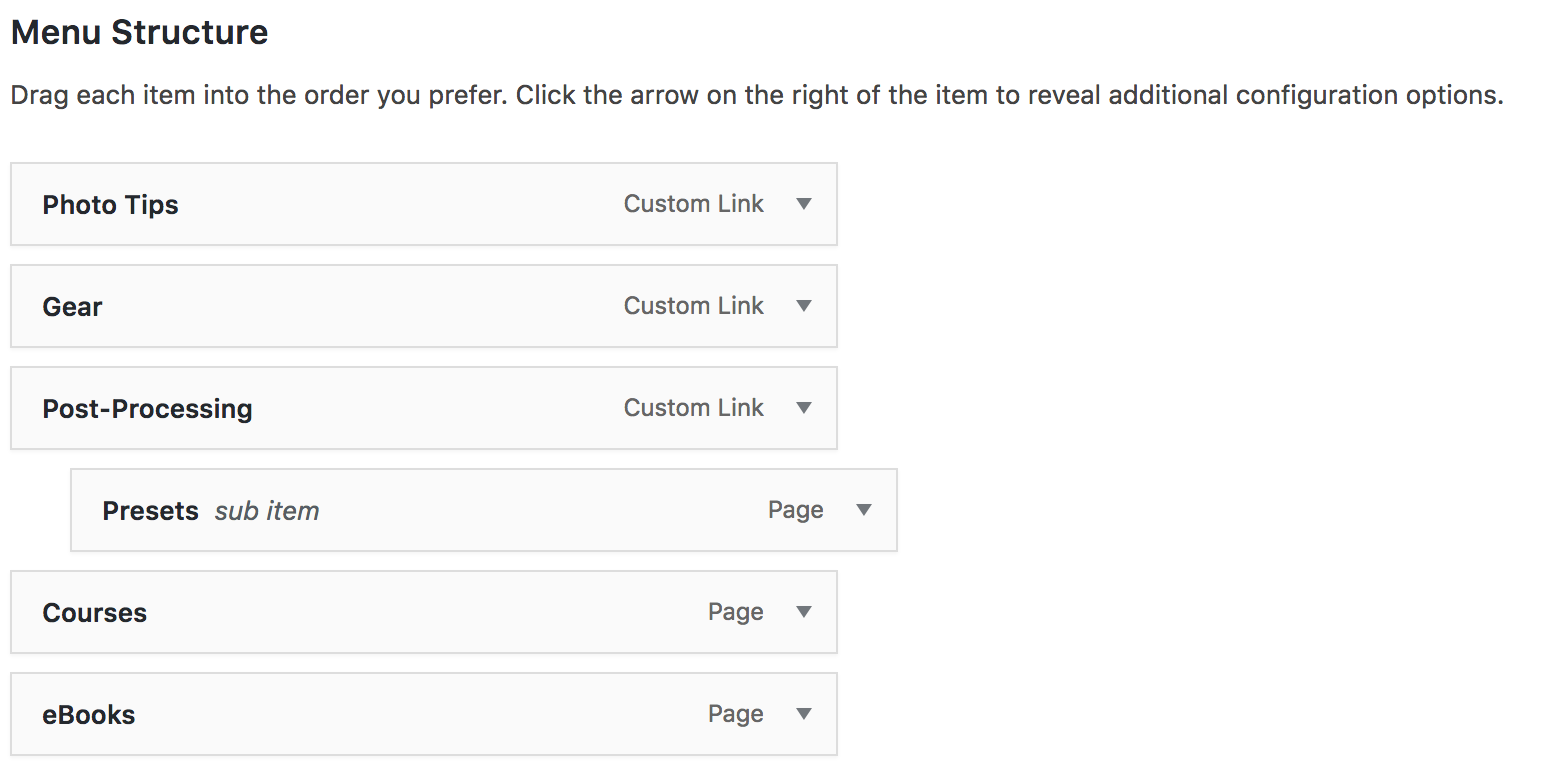
The URLs for the pages will include the parent’s permalink (e.g. www.nameofblog.com/products/firstproduct).
Hopefully this has clarified the difference between posts and pages. If you’ve never created a page for your blog before, why not try one now? Log in to your blog’s dashboard and create a new page (it’ll be a very similar interface to creating a post). An “About” page is a great one to start with, and you can find some tips on crafting a great one here.
