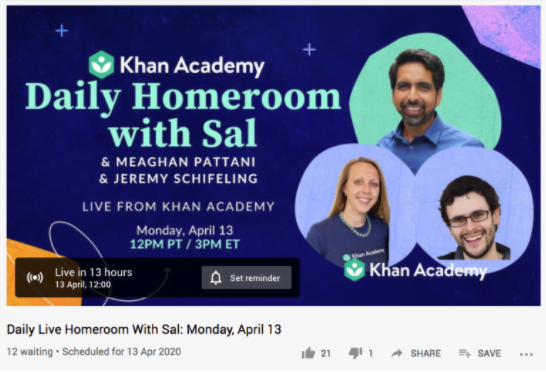From Saturday Night Live to the Superbowl to that weird televised version of Peter Pan starring Allison Williams, there’s no denying that there’s always been something captivating about a screening of a live performance. Today, we can count on social media livestreams to give us that what’s-going-to-happen-next magic on a more intimate scale. Armed with a smartphone and a social media account, anyone can be the director of their own live spectacular.
Welcome to the golden age of live video.
Social media live streaming is dynamic, authentic and engaging. (And—don’t deny it, you adrenaline-junkie, you—a little bit thrilling, right? Anything could happen!) The best part is that you don’t need any special equipment or tools to tap into the world of self-broadcasting.
We’ve got your guide to streaming below, covering all the major social platforms, so the only thing you have to worry about is deciding what to stream.
Your vegan cooking tips? Great!
A sneak peek at your brand’s spring collection? Perfect!
Your son’s recorder recital? We can’t legally stop you!
Streaming is for everyone, especially businesses looking to connect with their customers in real time. Here’s how to get your can’t-miss moments up online as they’re happening.
Bonus: Get the step-by-step social media strategy guide with pro tips on how to grow your social media presence.
Reasons to go live on social media
You’ll get instant feedback
Social media live streaming turns a video from a broadcast into a conversation. Users share comments and likes that you can respond to in real time. (And more importantly, build trust and engagement so they want to come back again).
As the feedback comes in from your viewers, like hundreds of crowd-sourced directors, you can adapt to their requests and keep your content top-notch moment to moment.
You’ll capture eyeballs
There’s an urgency to a live post that demands attention. 80% of audiences would rather watch a livestream than read a blog post (this one excluded, we hope!). In an age of everything-on-demand, live TV broadcasts are still must-see-TV — you’re welcome, The Oscars.
Why shouldn’t you capitalize on that type of audience excitement, too?
You’ll create an intimate connection
Let’s get real: live broadcasting is a pretty vulnerable thing to do. It’s not always polished. There’s often no art director involved. Things don’t always go according to plan.
But “getting real” is exactly what viewers love: this is a chance for them to see you (or your brand) on a personal level. You’re in their feeds right next to their sister’s cat vids: you’re basically BFFs now, right?
You can keep it simple
With a live video, expectations for production value go out the window.
Viewers are hungry for authenticity, so don’t worry about a fancy set or perfect lighting. Throw in a lapel mic if you’re feeling fancy, but the scrappy vibe of an on-the-fly live video is a huge part of its charm. (Good news for brands — or humans! — on a budget.)
You’ll skip the algorithm
All of the big social platforms prioritize live content in their newsfeeds. Facebook Live videos, for example, get six times more interactions than pre-recorded ones. Get streaming, and get your Princess Leia hair tutorial video the reach it truly deserves.
How to get started with social media live streaming
At some point, you’re going to get that burning urge to livestream — don’t be ashamed, that’s just a natural part of building a business! But the smorgasbord of social media live streaming platforms can be downright overwhelming. Facebook or Twitter? Instagram or Youtube? Is Periscope still a thing? What year is this?!
The answer, though, is simple: you should be streaming wherever your audience (or future audience) is hanging out. Here’s demographic information on each of the major social media networks.
Then, read on for details on how to master live-streaming on each one.
How to go live on Facebook
Once you’re live, you’ll be able to see the names and number of live viewers and a stream of real-time comments: hope you’re feeling chatty. When the show’s over, the post saves to your profile or page (unless you’ve shared it to your story only). Depending on your user profile and your device, there are a few different paths to kick off your live stream.
If you’re creating a mobile Live video for a business page:
- Tap post.
- Tap go live.
- (Optional) Write a short description of your video.
- (Optional) Tap the three dots in the top right corner to pick your desired audience for your video.
- Hit the blue start live video button to begin your stream.
If you’re creating a mobile Live video for a personal profile:
- Head to your newsfeed and tap live.
- (Optional) Adjust your audience in the To: field at the top, and add a description. This is where you would toggle “Send Notifications” to alert followers when you go live, too.
- Hit the blue Start Live Video button to begin your stream, or Bring a Friend to broadcast with someone else.
If you’re creating a Facebook Live video on your computer:
- In the create post box in your newsfeed, tap the three dots.
- Select live video.
- Click camera to use your webcam, or connect to use a different input source.
- Select where your video will appear, and add a title and description if you’d like.
- Click the blue go live button.
Learn more about how to live stream from Facebook here.
How to go live on Instagram
You’re just three clicks away from broadcasting live to your audience: better put on a nice shirt.
On Instagram Live (available on the mobile app only for now), you can collaborate with guests, ask followers questions, or use filters. When your session’s over, you’ll be prompted to share your stream to your Story if you’d like.
- Tap the camera in the top left corner of your phone.
- Swipe right to access the Instagram Live screen.
- Tap the go live button to begin streaming.
Find more tips for how to use Instagram Live here.
How to go live on Instagram and Facebook at the same time
While there’s no official way via Facebook or Instagram (yet!) to live stream the exact same content simultaneously, there are third-party apps out there that reportedly can help.
StreamYard, OneStream are a few of the multi-stream platforms that can be customized (unofficially) to broadcast to multiple platforms at the same time — though do be warned that Instagram does not officially support streaming outside of its own app.
If you want to keep the solution lowtech (and, well, legal), you could also use two devices to record simultaneously: one for streaming to Instagram, and second to stream to Facebook from another angle.
Keep in mind that double the broadcasts also means double the comment streams to keep track of. Ugh, we get it, you’re popular!
How to go live on LinkedIn
LinkedIn reports that video is the fastest growing type of content on the site. It’s still only available by request at this point, but you can apply to be one of LinkedIn Live’s early adopters here. When your broadcast is over, it will live on your LinkedIn feed to lure in even more engagement on the rewatch.
- Grab two devices before you start streaming. One will be for the video, one for monitoring comments as they come in.
- Register for a broadcasting tool from a third party like Socialive or Switcher Studio. authenticate your LinkedIn account.
- Click the broadcast button on your third-party tool and film.
- Use the second device to watch for comments (or get a friend to play moderator for you). Respond on camera as they come in.
Get the complete guide to going live on LinkedIn here.
How to go live on Twitter
A video is the perfect way to stand out from the crowd in the non-stop stream of tweets. When you’re all done, you can share from beginning to tweet the video in full. Let the retweets begin.
- Tap the camera icon in the composer.
- Tap live. (If you just want audio and not video, tap the mic at the top right to turn off the camera).
- (Optional) Add an optional description and location, or invite guests to join in.
- Tap go live.
Here’s the full breakdown for how to go live on Twitter.
How to go live on YouTube
A webcam or smartphone (if you have at least 1,000 subscribers) will get you rolling right away. More advanced streamers can use encoders to broadcast from external devices, or screenshare that awesome Mario 2 speedrun.
Any stream under 12 hours will be automatically posted to your Youtube channel for future generations to enjoy.
To livestream from a webcam:
- Tap the video camera icon in the upper right corner.
- Select go live.
- Select webcam.
- Add a title and description, and adjust privacy settings.
- Click save.
- Click go live.
To livestream from a Apple mobile device:
- Tap the video camera icon.
- Select go live.
- Add a title and adjust privacy settings.
- Click next.
- Click go live.
To livestream from an Android mobile device:
- Tap the video camera icon.
- Select go live.
- Tap the camera icon to record with your camera, or tap the phone icon to stream your screen.
- Add a title and adjust privacy settings.
- Click next.
- Click go live.
To livestream from an encoder:
- Set up your channel for live streaming here.
- Download an encoder.
- Select go live. You’ll be able set things up in the Live control room here.
- Select stream.
- Add a title and description, and adjust privacy settings.
- Start your encoder, and check the live dashboard for the preview to begin
- Click go live.
Find more detailed instructions on how to live stream on Youtube here.
7 tips for successful social media live streaming
Promote your big moment
People might happen to catch your video as you press that “go live” button. Letting your audience know it’s coming up is only going to boost those numbers.
Start a countdown on your various social platforms to hype up the moment: your Twitter crew might need a nudge to migrate over to Youtube when it’s your time to shine.
We are going live with Sal Khan every weekday at noon PT / 3 pm ET! ⏰ Join us for Daily Homeroom with Sal – be a part of our community and ask questions. Hope to see you soon!
Facebook: https://t.co/fBOy2jCGd6
Youtube: https://t.co/CsIwDOgGvx pic.twitter.com/6zttSeFsFJ— Khan Academy (@khanacademy) April 20, 2020
Khan Academy posted a countdown to its Youtube livestream “home room” so that fans could sign up for an alert when the time came. The school cross-promoted the event on other platforms too so non-subscribers would be in the loop, too.
Source: Khan Academy
Make it timely
Your live video is competing for attention with the millions of other videos already out there. Having a timely “why now” hook will give you video an urgency more evergreen content will lack — like a one-night-only event (a holiday concert!), a seasonal special (an interview with Santa!) or an exclusive scoop (Santa’s dropping an album!).
Canadian Youtuber J.J. McCullough covers cultural trivia with his weekly videos. For the most recent national election, he ran a livestream to report live on the vote count as it happened. Thousands of viewers tuned in to chat and watch.

Source: J.J. McCullough
Create a dream team
Sharing a live broadcast with another influencer or expert in your field is one way to attract attention. Just look at drag queens West Dakota and Hara Juku, who teamed up for a digital show via Instagram Live this past March with delightful results.
Whether it’s an interview with someone you admire or a more collaborative production, it’s a great way to leverage your guest’s audience into your own new followers. Sharing is caring, right?

Source: Hara Juku Instagram [though account is now closed]
Keep the context clear
The hope is that viewers will be watching from the very beginning, but the reality (or maybe magic?) of live streaming is that your audience will come and go throughout the broadcast.
Make sure it’s clear what they’re tuning into by occasionally reiterating the topic. A watermark, text or logo that clarifies who is on screen and what’s going on can be helpful, too.
This screenshot of a live broadcast from CBC featured text on screen to identify the topic (“Coronavirus Pandemic”) and the subjects of the interview (“Sisters’ Circle,” via Zoom).

Source: CBC
Engage with your audience in the moment
The whole reason you’re doing your video live is to connect with your viewers, right? So make sure they know they’re a part of the show. On this past Sephora live video on Instagram, experts were taking questions about lashes live from viewers.
Say hello to commenters, welcome new viewers who are just joining the stream and answer questions on the fly if you can.
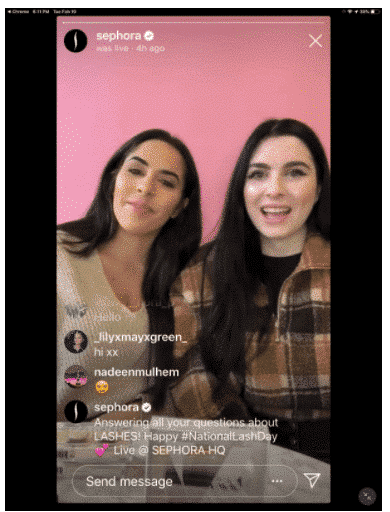
Source: Sephora
Have a roadmap
The beauty of a live stream is that anything can happen. But that isn’t to say that you shouldn’t have a goal of what you want to happen.
Financial expert Josh Brown may have been responding to viewers live on Twitter, but the Q&A format gave the off-the-cuff show some structure.
Jot down your key points or segments before you go live to keep yourself on topic. Think of it as less of a script, more of a road map.

Source: Josh Brown
Optimize your setup
While on-the-fly filming definitely has its charm, videos that are inaudible or poorly lit can be a struggle to stick with.
Though this Benefit Cosmetics live video was fairly casual in tone, the professional setup and lighting keep it from looking too sloppy.
Set yourself up for success by doing a sound check before you go live. Seeking out bright, natural light whenever possible, and using a tripod if a shaky arm is too distracting. (Why do they make those phones so heavy?)

Source: Benefit Cosmetics
The time for social media live streaming is now
Viewers love live video. The algorithm loves live video. And now you know exactly how to ride the livestream wave for yourself. It’s time to stream on and dream on.
Promote your live videos in advance with Hootsuite, an easy-to-use dashboard that lets you schedule posts to all the major social networks from one place. Then, engage with new followers and track your success. Try it for free.
Get Started