April 24, 2020
SEO optimization for food and recipes can be especially complex because there are so many different kinds of results that can come into the SERP, when someone searches for food. In the query below, you can see that a search for ‘fried ice cream’ brings up a Knowledge Graph, video carousel, a Recipe Pack, Map Pack, Interesting finds and Search by Photos, all mixed in with traditional blue-link results that are all market up with recipe schema. If you are ranking and getting traffic in this query, congratulations because it is super competitive, and there is a lot of stuff that Google includes, that might distract or prevent a person from clicking through on your website! While some SEO software is reporting on these kinds of inclusions, often the numbers don’t convey the impact that these kinds of assets in the SERP can impact your ability to get website traffic from it.
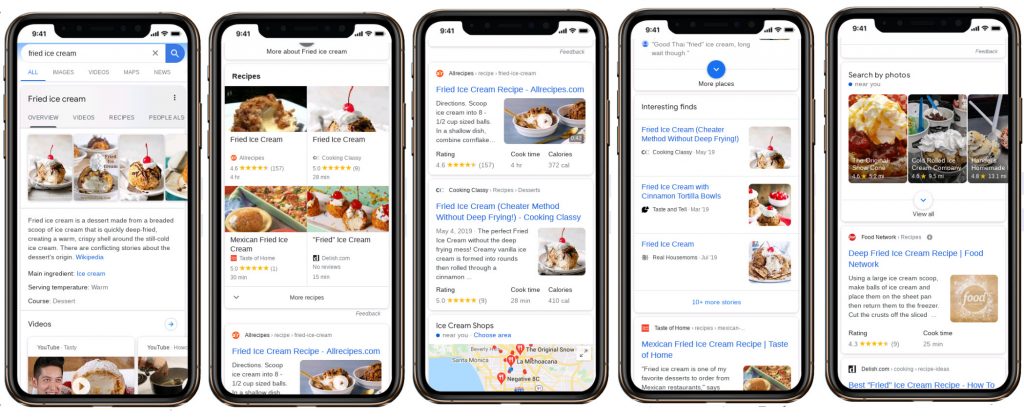
If these kinds of Google hosted inclusions, like Interesting Finds, Knowledge Graph and Map Packs rank above your website, they are likely distracting searchers considerably from clicking on your link. They always appear with images, icons and extra white space around them to draw the eye in. The easiest way to track what exactly is included in a food query is using the MobileMoxie SERPerator. It can auto-capture full length mobile search results, and archive them for you to compare the everything that actually happened in the SERP, how it looked and how likely it was to take relevant traffic from other rankings. Here are instructions for how you can track the changes for your most important food queries over time:
1. Start by logging into your MobileMoxie account, and click on the top tab on the left that says SERPerator, and then click below to see the Live Testing view (If you don’t have a MobileMoxie account yet, you can register for a 7 day free trial here).
2. Next, add the address that you want to test from. This can be a full address, down to a specific street address, or it can just be a city or post code/zip code. If you leave the postcode and street address blank, we will just measure from the geographic center of the city. The main thing that changes from one location to another in a food query is the presence or absence of a Map Pack. Map Packs take up a lot of space in a search result, and push other things like recipes down. They may even convince someone that they should go out to get a certain dish, rather than try to cook it, so being somewhat intentional in the location that your are testing, or testing in multiple locations – metro and rural for instance, may benefit your research.
If you don’t have a specific address or post code that you want to check, you can just choose the city name, and we will use the geographic center of the city for the test. Don’t forget, the SERPerator works for testing in most countries in the world, so if you are doing business in different countries, it might be a good idea to set up multiple tests for each country or major location.
3. Add in the query that you want to test. Remember, search results, including recipes and food Knowledge Graph can change based on the language setting of the searcher, so just select the language that corresponds to the most-likely phone language of your users, and you are done. (The only search engine available in the tools right now is Google, so leave that as it is.)
4. Now just choose the phone or phones that you want to test on, and hit ‘Run Test” We recommend testing with two phones – one iOS device and one Android. If possible, it is also a good idea to choose one large screen phone and one small phone; this will give you the strongest sense if there are changes in the way results are displayed between the different OS, and the different size phones. The phone OS usually won’t make a huge difference in these kinds of searches, but the size of the phone could. Google does not seem to change Recipe results much based on phone size or OS – although sometimes they are in a 4-part square with quadrants, and other times they are stacked.
5. Next Step – Check out the results! Imagine if you had the top-ranking recipe for the appetizer known as ‘devils on horseback’ and then all of a sudden your SEO traffic to that recipe dropped off a cliff. Perhaps it could be explained by the introduction of a Knowledge Graph entry like the one below – or perhaps not -at least not yet! It turns out that while Google did start removing duplication of Featured Snippets from the blue-link rankings, they did not remove recipes that rank well in traditional, organic results from being duplicated in a Knowledge Graph Recipe Carousel like this one. It turns out that the recipes that rank below the Knowledge Graph – at least in this instance, are the exact same ones that are included in the Recipe Carousel in the Knowledge Graph.
You can also see in the results below that seeing the real results lets you easily understand which competitive listings include all the recipe information and star ratings in the SERP and which do not, or which look more or less appealing because of cooking time or calorie counts. Seeing results also lets you know when things like video carousels might enter the competitive set, since videos are becoming much more popular in the ideal cooking SEO strategy. You can of course, also see when non-recipe content ranks, like Wikipedia, which is at least better from an SEO perspective, than a competitive recipe ranks.
6. When you are done, you can click the ‘save’ icon below each of the phones – Each test, aka each phone, must be saved separately, so it is fine if you only want to save one of the results, to test on a regular basis. When you click the ‘save’ icon, a modal will pop up with options. You have the option to re-run this test daily, weekly or monthly, and you can specify things like the day and time that you want it to run. You also have the option to run the test, not just in the address or location that you specified, but in a radius around the area, to see if the result changes. If you choose non-local, you will only test in the one location, but if you choose ‘local’ the tool will test with 12 different addresses in a 20 mile radius of your main address. When you are done here, click ‘Next’.
7. Next, you can replicate this test for other locations. If you have other addresses saved to your account, you will be given the option to run the same test in multiple locations outside of the 20 mile radius. This is great if you want to compare how this test looks in different cities, states or countries that you serve, or if you want to to the same test at multiple store locations. (If you want to run this test in multiple locations that are not already set up in the tool, go to the ‘Dashboard’ CSV uploader, then come back to this step if you need to.) Click ‘Submit’ and then you are done. The test will be added to your dashboard, and you can see the progression of your tests there.
Optimizing and tracking the impact of Recipe Schema mark up and other food-oriented SEO projects, as it impacts regular blue links, Knowledge Graph, carousels and Featured Snippets is a new opportunity for SEOs to report on their success. to see and benefit from the SEO success that they are creating for their clients, even when it is hart do report on from other, more traditional SEO tools. There is currently no way to easily track which results for you and your competitors are getting the special ‘How To’ presentation in SERPs, and find out which queries are benefiting from it. The MobileMoxie SERPerator allows you to track SERP changes and help you discover new opportunities as they appear in the SERP, especially when following up on your ‘How To’ tutorials . We hope you have found this step-by-step tutorial valuable!