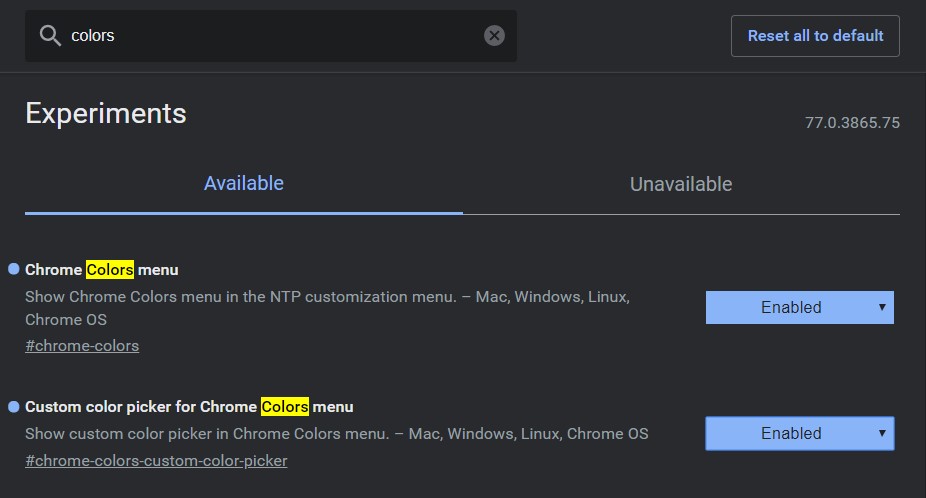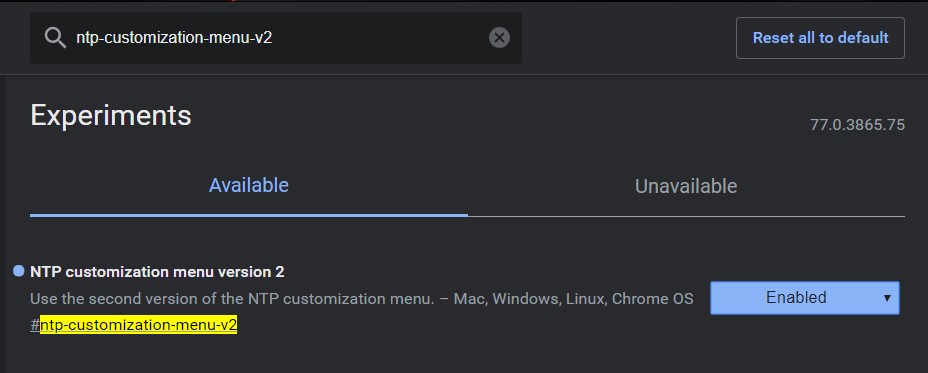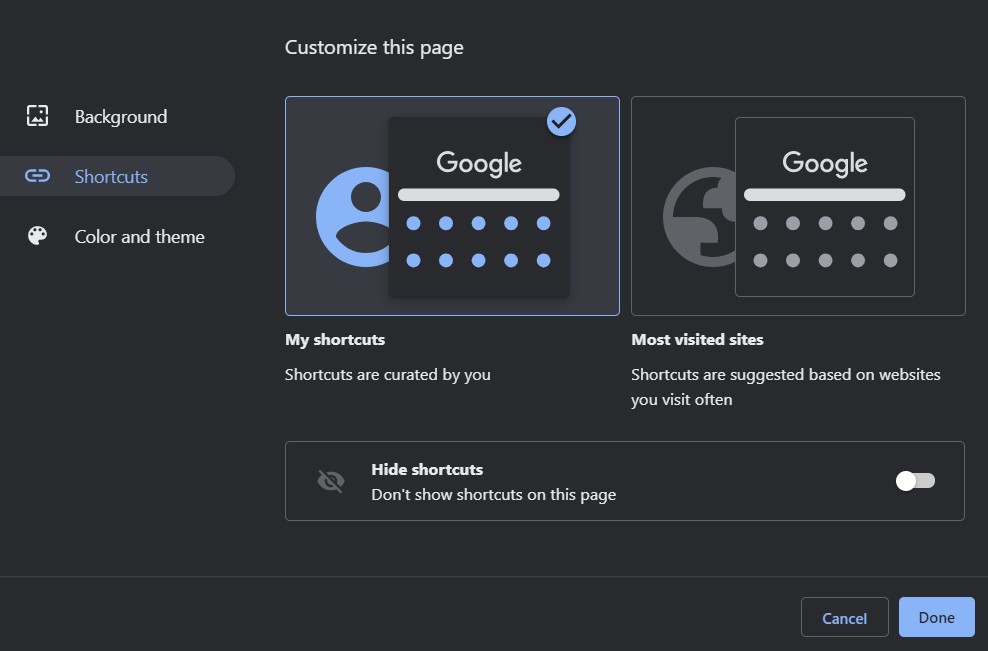Look, it is no hidden fact that Google Chrome comes with tons of themes curated by various developers and users alike. And they could easily be accessed by going to Settings > Appearance > Themes. There you could find 14 themes created by the Chrome developers and numerous other by third-party vendors. But many users seem to be unaware of the fact that there are 20+ themes within the Chrome browser itself, albeit hidden for normal users. These could be unlocked by enabling the chrome flags.
Flags are experimental features, which may be unstable for general users. Starting with the Canary version, these theme flags made a long journey covering the Developer, Beta and finally the Stable version of Chrome. Although I haven’t faced any stability issues, still experiences may vary from user to user. If you face any stability issues, simply disable these flags. Also, keep in mind that these themes are only available for the desktop version of Chrome and not on Android or iOS. With that in mind, let us now have a look at how to unlock these 20+ Google Chrome themes. Moreover, if you want more such tips and tricks related to Chrome browser, have a look at 5 tips to get the most out of Google Chrome.
If you have been looking for a great web browser with dark mode, you must check out our list of the 5 best Android browsers with dark mode or night theme.
Unlock Hidden Google Chrome Themes
Before beginning with the process, make sure you are using the Chrome stable version 77. Now open a new tab in the Chrome browser and enter the following links on your browser one by one. Enter the first URL and from the drop-down list, change the Default option to Enable. Do this for the other two as well.
chrome://flags/#chrome-colors
chrome://flags/#chrome-colors-custom-color-picker
chrome://flags/#ntp-customization-menu-v2
Once all the three flags have been set to enabled, you will have to restart your browser. Tap on the Relaunch now options present at the bottom. If the option isn’t there, you may have to manually restart the browser. Once done, open a new tab and tap on the Customize option present at the bottom right. Select the Color and theme option and chose any of the 23 new vibrant themes. Once you have made the selection, tap on Done for the changes to reflect. Congratulations! You have now successfully unlocked the various hidden Google Chromes.
Hidden Shortcut Customizations
Although you enabled the ntp-customization-menu-v2 flag for unlocking the hidden Google Chrome themes, another feature might have got unlocked as well. Under Customization, select the Shortcut tab. Under this section, Google has added two new methods of customizing your shortcut. You could either select the first option and view the shortcuts as curated by you ( the current default view). or let Google create shortcuts for you based on the sites you visit most frequently (the second option). However, if you want to hide all the shortcuts from the page, simply toggle on the Hide shortcuts switch.
So, that was a quick guide on how to unlock the various hidden themes on your favorite Google Chrome browser. Did you like them or the ones present in the store are more than sufficient for you? Share your views in the comments section below.
Read next: Clear Cache and Browsing Data in Chrome for Android