August 9, 2017
When it comes to creating campaigns and ads in Facebook we’re always looking to be faster and more efficient with our time. While the default Ads Manager does a great job of walking you through the creation process, it’s tutorial-oriented approach can slow you down.
Trying to launch campaigns and ads at any kind of scale can be very tedious when only using the Ads Manager. Though it is great to learn on and make small tweaks to existing campaigns.
Where does one go to be more efficient when creating large amounts of ads and campaigns?
Enter the Power Editor.
Created as a tool that removes much of the hand holding present in Ads Manager, it improves workflow around bulk editing that can drastically speed up your work in Facebook. If you’re familiar with the Adwords Editor, then you’ll understand the concept behind the Power Editor.
Where is the Power Editor?
It can be found in the main menu under the “create & manage” heading.
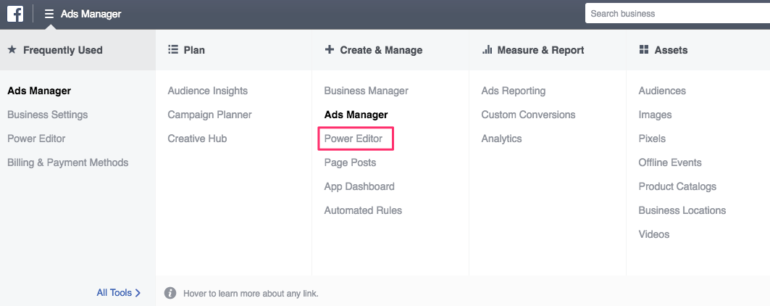
Click on that and you will be taken into a new screen that resembles the Ads Manager, but offers a lot more bulk editing functionality. Unlike the Adword’s Editor, the Power Editor is located only online. There is no download option.
For the remainder of this article we’ll dive into the find and replace and duplicate tools that are some of the best improvements to your workflow.
A Few Important Editor Tools
Duplicate
The duplicate function is one of the most powerful tools in the Power Editor. Used the right way it can save a ton of time in how you build out new campaigns, ad sets, and ads in Facebook. Much like other types of editors, it’s the ability to duplicate everything in bulk that makes it powerful.
So how can this tool be handy?
Say you’re running a campaign in Facebook that targets New York. You now want to roll that campaign out to California, Colorado, and Florida with the targeting and ads the exact same except for state you are targeting.
You could build each one of those new campaigns out one by one making sure to copy each piece of the original New York campaign. Or you could simply use the duplicate tool to duplicate the New York campaign three times and change the geo-target in each to the appropriate state.
You might need to make some adjustments to labeling and tracking parameters, but you have still saved a ton of time.
That in a nutshell is the power of duplicate. Once you understand what it can do you can then apply it to your specific use case. A common way I use it is when building out new ads where we’re simply changing out copy or an image. I can duplicate an ad, swap out the piece I need to change and then set it live.
While duplicate does exist in the Ads Manager, it does a lot more hand holding than the version in Power Editor. The key is that once you feel comfortable in what you’re trying to create, move over to the Power Editor and be more efficient at doing it.
Find and Replace
Another tool that can be really helpful when dealing with multiple campaigns, ad sets, and ads is the find and replace tool. Just like it sounds, it lets you find text and replace it with a different piece of text.
While not used as much as the duplicate tool, this can be really useful when trying to change the names of things in bulk. Mix up the name on a campaign you duplicated five times? Use find and replace to fix the mistake.
Decide to change your naming convention on your ads after you built them out? Use find and replace to help you fix the issue. In tandem with duplicate it becomes a pretty potent tool for mass editing on a large scale.
Conclusion
When you first start trying to build out campaigns and ads in Facebook the default Ads Manager does a great job of explaining each and every action. For learning purposes it’s great, but as you try to be faster and more efficient it can get in the way.
When speed and efficiency are paramount, you’ll need to move beyond that default interface and use the Power Editor. Duplicate and find and replace will be very helpful tools when building at scale and will make your life much easier as a result.