Looking for a simple but logical process for adding tags to your YouTube videos?
There are two ways to add YouTube tags to your videos.
- Add tags that you think make sense and hope for the best;
- Use a logical process to add tags that make sense.
In this guide, we’ll explain the process we use to add tags to our videos in 5–10 minutes.
But first, let’s cover a few basics.
YouTube tags are words and phrases that describe your video and provide more context to help people find your content.
Adding tags to a YouTube video during upload
Everything points to the idea that YouTube tags aren’t that important.
Here’s what YouTube says:
Your video’s title, thumbnail and description are more important pieces of metadata for your video’s discovery. These ‚main pieces of information help viewers decide which videos to watch. Tags can be useful if the content of your video is commonly misspelled. Otherwise, tags play a minimal role in your video’s discovery.
This is probably why most studies, like this one from Briggsby, show only a small positive relationship between the usage of keywords in tags and a video’s ranking position.
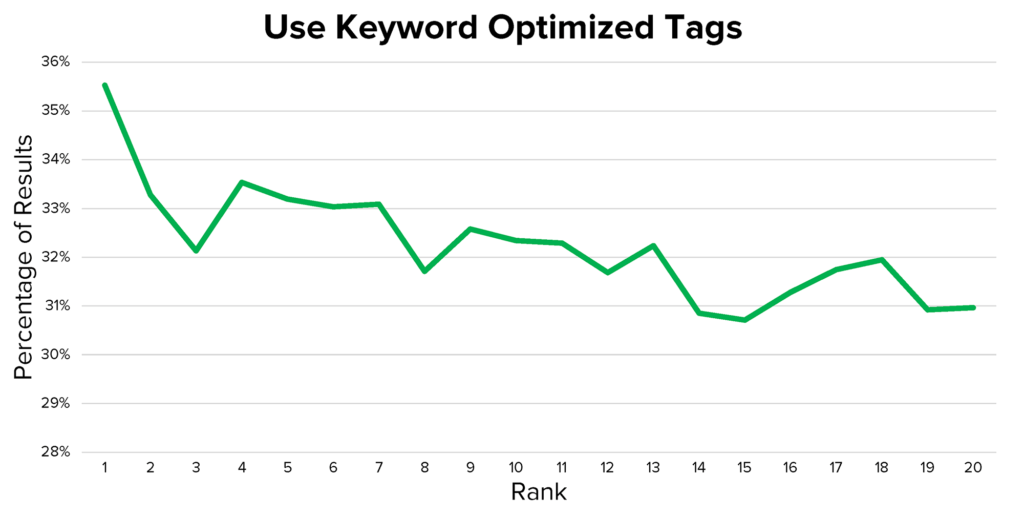
That same study found that only ⅓ of the top-ranking videos use the keyword in their tags. As Justin Briggsby points out, this “may imply that keyword tags are less critical than titles and descriptions.”
Of course, correlation ≠ causation, but either way, you might be wondering, should I bother adding YouTube tags at all?
Short answer: Yes. Just don’t spend too much time on it.
Before we get down to the nitty-gritty, it’s important to note that our “process” for adding YouTube tags is quite simple and by no means definitive. It’s what we do, but we have no hard evidence that it played a significant role in the growth of our channel of the past couple of years.
We use this process only as a rough guide, and we spend no longer than 5–10 minutes adding tags to each video. Any longer is just a waste of time, in our opinion.
Here’s our three-step process:
1. Set your primary target keyword as the first tag
This study of 1.3 million YouTube videos found a small relationship between rankings and the presence of the keyword in the video’s tags.

Now, correlation ≠ causation, so it’s worth taking these results with a pinch of salt. That said, it does echo the findings from Briggsby’s study mentioned in the previous section.
Some also believe that YouTube pays the most attention to your first tag.
Whether this is true is anyone’s guess. But given that YouTube’s official guidance for tags is to “use the words and phrases that make the most sense for your video,” your target keyword is a good starting point.
So we almost always use our primary keyword as our first tag.
For example, look at the tags for our keyword research video:
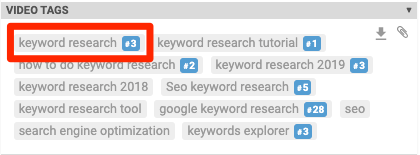
The first tag is “keyword research” because that’s what we want to rank for.
It’s the same story for our SEO checklist video. We want to rank for “SEO checklist,” so that’s our first tag.
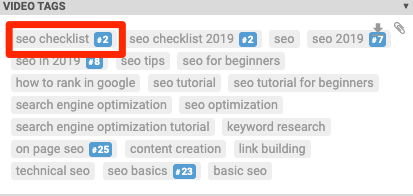
2. Add common, relevant keywords from top-ranking videos
Install the free vidIQ browser extension (or TubeBuddy), then search for your target keyword on youtube.
Open up 3–5 of the most relevant top-ranking videos in new tabs.
Usually, these are the first few videos, but not always.
For example, let’s say that your target keyword is “iPhone apps,” and you’ve created a video listing 10–20 of the top apps to try to rank for that.
Here are the top-ranking results for that keyword:
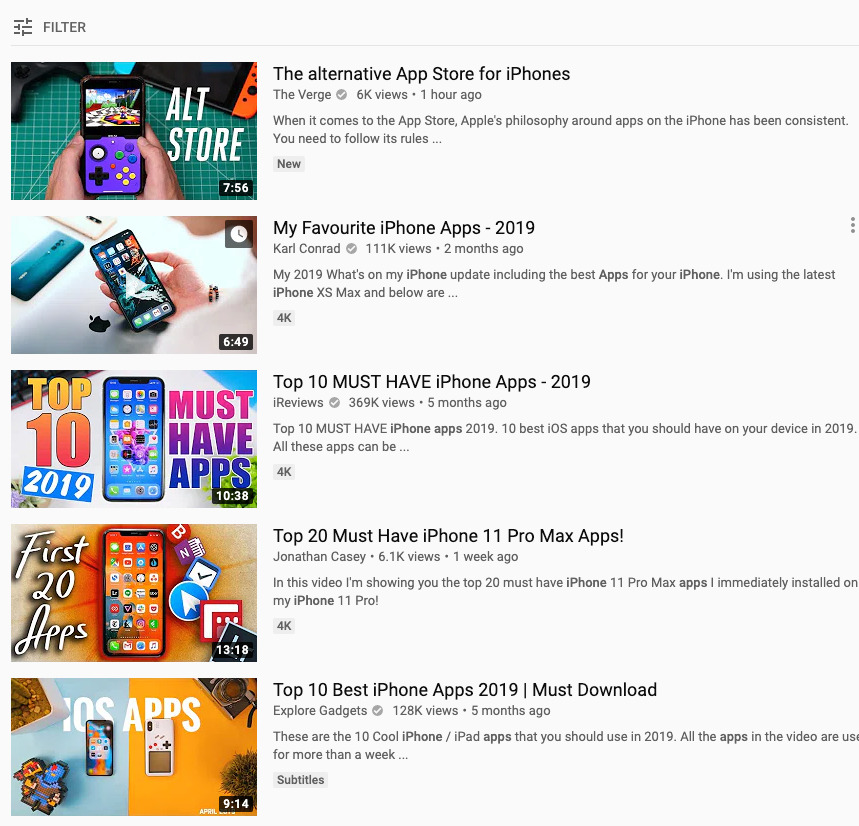
You can see that while the videos in positions 2–5 are topically similar, that’s not the case for the video ranking in the top spot. The angle is entirely different, and it doesn’t even look to be targeting this keyword.
So let’s ignore that one and open the next few.
You should see the tags for each video on the vidIQ overlay on the right.
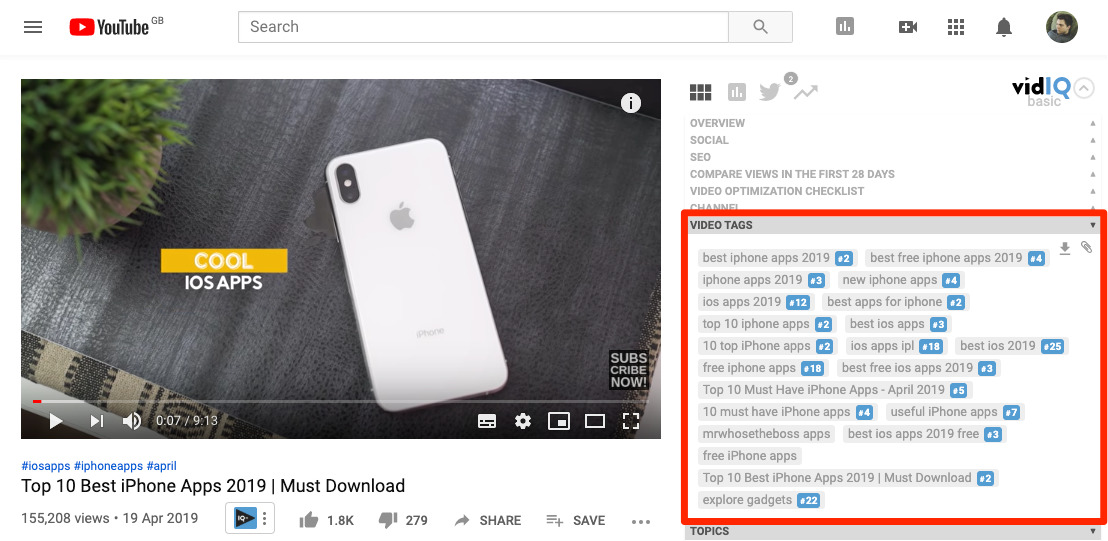
Consider adding relevant common tags to your video.
3. Add relevant keywords with search volume
Go to Ahrefs’ Keywords Explorer and set the search engine to YouTube.
Paste in all the tags from the videos you opened in the previous step, then hit search.
Sidenote.
Don’t worry about deduplicating them. Keywords Explorer does this automatically.
You should now see the estimated monthly search volume for each keyword, sorted in descending order.
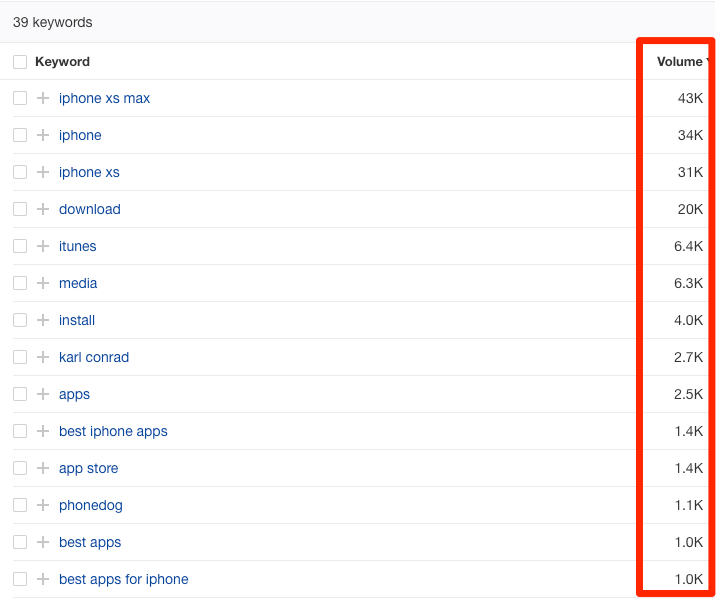
Look down the list for relevant and descriptive keywords with search volume.
If we were doing this for our iPhone apps video, these might be “best iPhone apps,” “must have iphone apps,” and “iOS apps.”
Sidenote.
We also sometimes add a couple of generic tags. For example, our SEO tips video has tags like “SEO tricks” and “SEO techniques” that are closely related to the main target keyword. But there are also a few more generic ones like “SEO” and “google SEO.” However, we usually only do this if we feel that the video has the potential to rank for such terms.
Here’s our general advice for adding tags to your videos.
Don’t go overboard with tags
YouTube places no limits on the number of tags you can add to videos. But there is a total character limit of 500.
However, just because you can add 500 characters doesn’t mean that you always should.
According to Briggsby’s analysis of 100,000 YouTube videos, the sweet spot is around 200–300 characters.
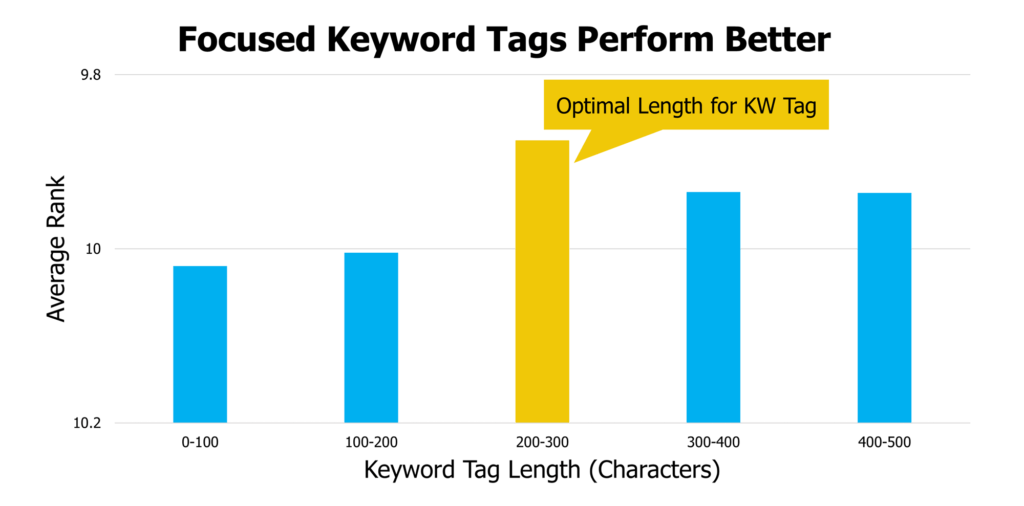
Here’s what Justin Briggs says about that:
I don’t think this is a direct factor but is suggestive of optimization issues associated with more prolonged keyword tag fields (off-topic terms, keyword stuffing, etc.)
Bottom line: Add relevant tags but don’t stuff keywords or go overboard.
Don’t mislead people
Using tags to “trick users into believing the content is something it is not” is against YouTube’s spam policy and could result in your video being taken down
What constitutes a misleading tag?
They don’t give examples, but chances are any of these things fit the bill:
- Celebrities names
- Competitors’ names
- Irrelevant keywords (e.g., “android apps” for a video about iPhone apps)
Bottom line: Keep your tags relevant.
Don’t add tags to your video description
YouTube’s lists “placing excessive tags in the video description (“tag stuffing”) rather than placing them as tags upon upload” as another example of misleading users.
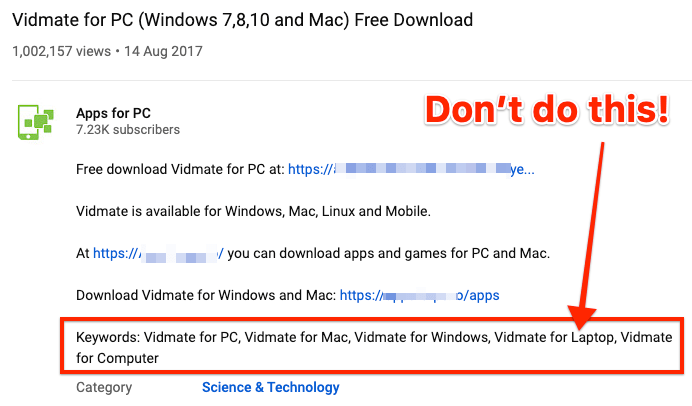
Bottom line: Don’t place lists of tags in your video description.
Don’t overthink things
Use common sense. If a tag looks relevant, add it. If it doesn’t, don’t.
Final thoughts
While it’s definitely worth adding relevant and descriptive tags to your YouTube videos, it’s not something worth spending a lot of time on. YouTube themselves freely admit that video tags are unimportant compared to your video’s title, thumbnail, and description. So invest more of your time and efforts into those things and, above all else, into creating engaging videos that retain viewers’ attention.
Looking to learn more about YouTube SEO? Start here.
Got questions? Give me a shout in the comments or on Twitter.
