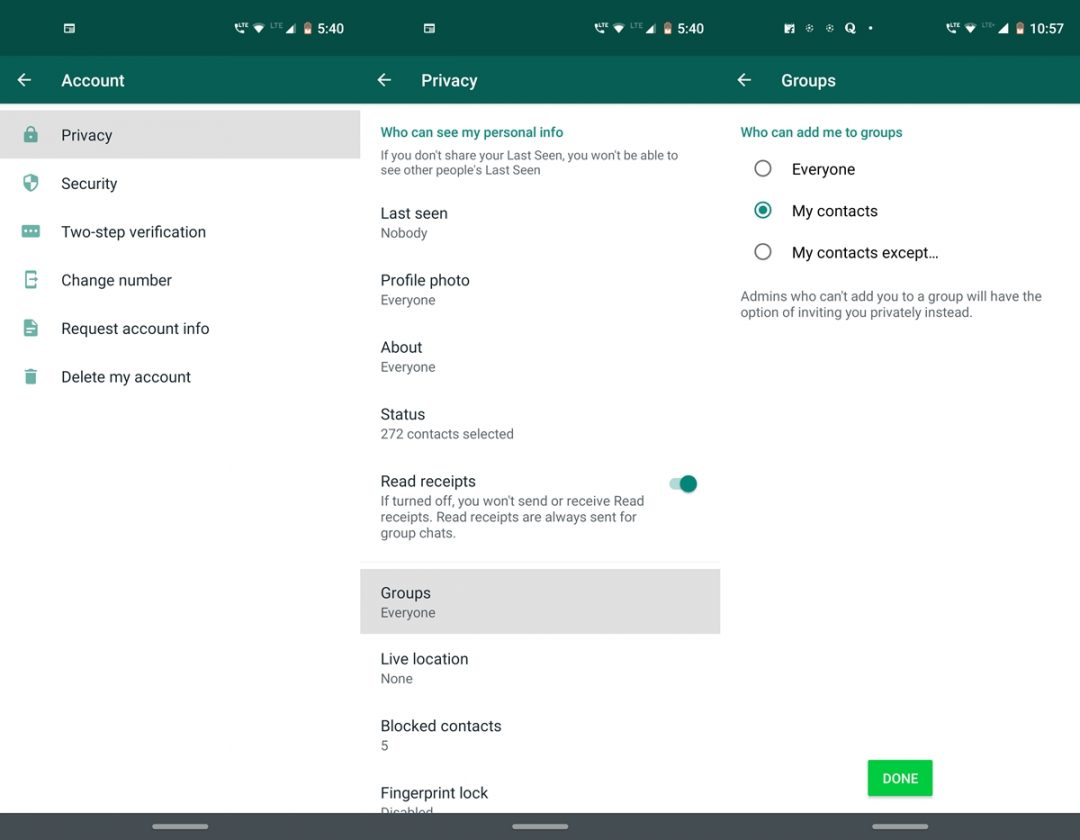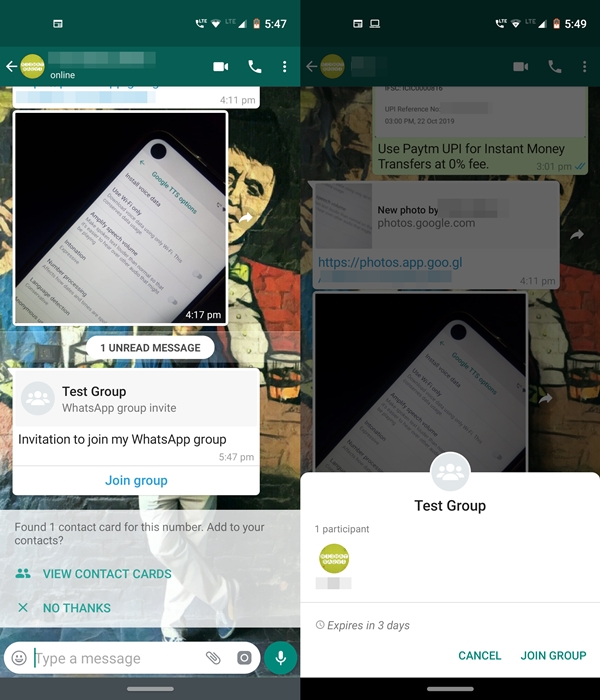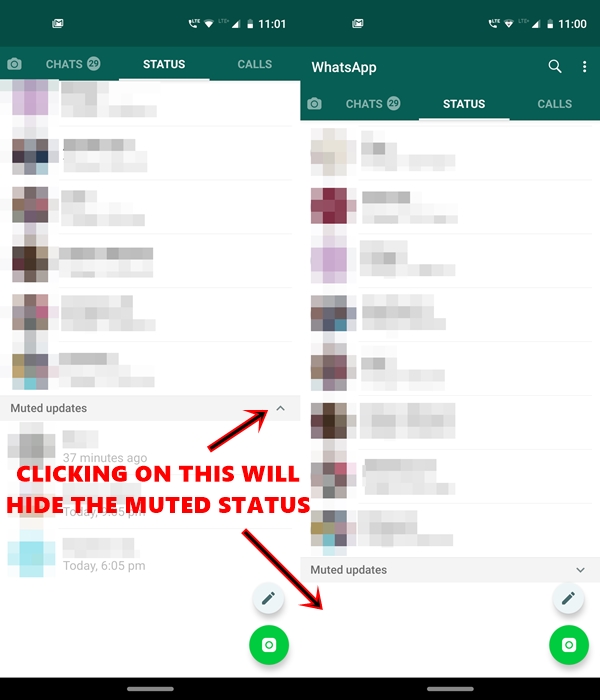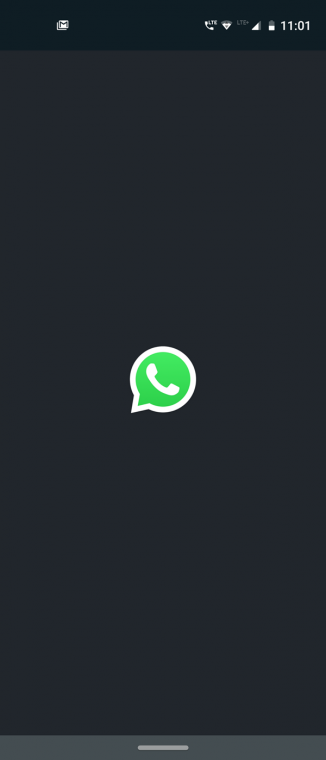Consent is something that rarely applies to the technical side of the world. And WhatsApp is no prone to this as well. Anyone and everyone could easily add you to their groups. They even didn’t have to be in your contacts. Agreed, WhatsApp provides an easy way out of leaving the group. But the whole notion of getting accepted into these groups in the first place doesn’t necessarily make any sense. The worst part is if you get added to any stranger group, then everyone gets access to your phone number as well. Earlier in April, WhatsApp rolled out a group privacy feature that lets you choose who all could add you to their group in the first place. Now the feature has got a new update. Let’s have a look at this feature in-depth below. Also, don’t forget to check out 25 WhatsApp tips and tricks.
WhatsApp Group Privacy Feature
The latest WhatsApp Group Privacy feature is only available on WhatsApp Beta version-2.19.298 and above. You may try sideloading it on your device. But it is a server-side update. So even if you end up successfully installing this APK, chances are maybe it won’t still work for you. It is being rolled out in a phased manner.
- Head over to the WhatsApp and tap on the three vertical dots present at the top right.
- Select Settings from the drop-down menu.
- Now head over to Account and select the Privacy option.
- Under Privacy, tap on Groups. Now you will have three options to choose from:
- Everyone: it’s the default option which was universally applicable for everyone before this feature came. Anyone, regardless of whether he is in your contact, can add you to their groups.
- My contacts: Only your saved contacts can add you to their groups.
- My contacts except…: This option would let you block certain individuals from adding you or sending you a group invite
- Once you have made your decision, tap on Done. That’s it. you have successfully set up the WhatsApp’s group privacy section.
In the previous version, ‘My contacts except’ was replaced with the ‘None’ option. The ‘None’ option provided for a blanket ban on all the users, whether they are in your contacts or not. In that case, no one (including your contacts) will be able to add you to any of their groups. But with the option being modified, you now have more options at your disposal. Also, this complete ban is still possible. Head over to the ‘My contacts except’ option and select all the contacts.
Now that you have successfully set up Group privacy, why not try out 10 of the best WhatsApp sticker packs for Android?
How does Group Privacy Works
Let’s say you have selected either the ‘My Contacts’ or ‘My Contacts except’ option under the new WhatsApp’s Group Privacy settings. In these cases, if someone tries to add you to their group, you will get a message containing an invitation to join their group. You may even know more about the group before joining.
To do so, tap on the invitation and it will show you the total number of participants and their names if they are added to your contacts. If you made up your mind of joining the group, simply tap on JOIN GROUP. Moreover, the invitation expires in 3 days, so make sure you decide until then.
Don’t miss: How to Customize WhatsApp Notifications (Contacts, Groups & App)
Other Updates
Apart from WhatsApp’s group privacy settings, there are two new updates added to the app. But they are only available in the beta versions. The first one is regarding the Muted Status. Earlier whenever you muted anyone’s status, it still shows you the status of that person (under Muted Updates section). This doesn’t really do any justice to this feature. Starting with the version 2.19.298 or later, all the muted updates will now be completely hidden. To view them, you will have to tap the downwards arrow next to the Muted updates section.
Taking WhatsApp group privacy and Muted Status aside, there is a new splash screen added to the app. Whenever you open WhatsApp, you will see this screen with the WhatsApp logo for a few seconds before the app opens. This is not applicable if you open the WhatsApp from its minimized state. You may try this by force-closing the app from Settings > Apps & notifications > See all xx apps > WhatsApp > Force Stop.
So apart from the new group privacy features, these were the two other updates in WhatsApp. Do let us know what do you feel about these new updates.
Read next: How to Send WhatsApp Messages Without Saving a Number