
In previous posts about why WordPress makes good sense as a website platform for small businesses, we explained the importance of choosing the right domain name, how to host your WordPress site, and picking the best WordPress plugins. In the final post of our four-part series, we want to share tips and strategies that didn’t fit in any of our previous posts:
WordPress themes
Themes can be thought of as templates that make it easy to create a website without needing a web designer or programmer. You can select a theme (free or with a fee) and use it out of the box, or you can customize the layout using coding skills—either yours or those of a trusted vendor.
There are literally thousands of themes available for WordPress and, when you consider that they can be customized, the possibilities are wide in scope, indeed. If we’re going to need a WordPress theme, we typically select one of the 30 or so available at StudioPress.com. After you’ve chosen your theme, you can install it and then activate it by going to the Appearance link in the backend of your WordPress dashboard, and then selecting Themes.
Adding pages
Fortunately, this process is pretty intuitive, and yet another reason why we recommend WordPress. When you go to the backend of your site, on your left-hand sidebar, you can select Pages and then click on the option to add a new page. This is how you add static pages, such as your “About Us” page, pages detailing your products and/or services, your “Contact” page, and so forth. Your static pages typically won’t need lots of updates (but do remember to update them when a change in your business causes that to be necessary).
Also, across the tops of websites are navigation menus that allow people to easily find and click on pages, such as a “Services” page. You’ll need to strategically pick five or six or so pages to include there; to create it, go to the Appearances section of your dashboard, and then to Menus.
WordPress home page
WordPress was initially intended to make it easy for people to set up blogs. As each new blog post appeared, the newest post showed up on the home page of the site and the rest got pushed further down. You could typically scroll down to see a few of the newest ones and then click a link to view previously published posts. And as long as you just used your WordPress platform for a blog, it worked just fine.
Over time, though, people have wanted to use WordPress as a business website. Here, it typically makes sense to have a static home page, rather than one that evolves as new blog posts go live, and your blog would be housed elsewhere on your site. To make this happen, you will need to create two new pages: one that will be your static home page, and the other the home for your blog posts.
We’ve created a couple of WordPress images in a blog post that will guide you through this process. (Note that, when we say “static,” that doesn’t mean you can never make changes to that page.) Also, review the images and instructions for installing Google Analytics and verifying it through Search Console. These are all important tasks, but beyond the scope of this post.
Other Articles From AllBusiness.com:
Adding posts
Once you have your blog’s landing page set up, you can begin blogging with the posts chronologically displayed on your blog page (not your home page).
To add a blog, click on Posts in your WordPress dashboard, and then click on Add New. To organize topics of your posts, you can create categories and/or tags (setups for these are found under the Posts section of your dashboard). These help search engines and readers alike sort your content—(and can help you, as well!). Categories are broad topics, perhaps “trade show marketing,” whereas tags are more specific (“portable marketing signs,” “video use at shows”).
If you don’t set up categories, WordPress will default to “uncategorized.” Tags are optional.
Visibility settings
In today’s competitive world, it’s vital that search engines can find (“crawl”) your website and index its pages. Until pages and posts are indexed, they can’t be returned as search engine results. In other words, using the example from other parts of this series, if you sell blue widgets in Florida, you’d want to show up in Google search results if someone typed “blue widgets for sale in Florida,” right? To make that happen, your pages and posts need to be crawled and then indexed in Google. To that end, it’s crucial that you NOT click on the Search Engine Visibility setting in your WordPress dashboard. This setting tells Google to not index your pages and looks like this:
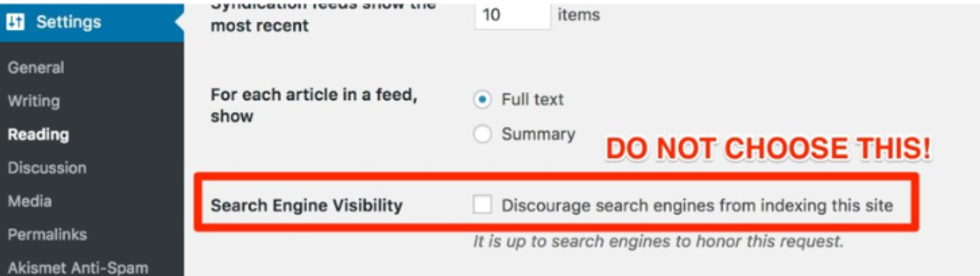
If this is checked on a brand-new site, you’ve slowed down the process of getting indexed, which won’t start until you fix this error. If you’ve checked this on a site that already has Google rankings, then you’ve effectively de-indexed your site, which can cause you to lose all your hard-earned rankings (unless you catch this issue quickly enough).
Just don’t do this… please.
Closing thoughts
We hope you have enjoyed and benefited from our series on why WordPress is a good platform choice for small businesses. We invite you to consult the resources included in the posts if you have questions.
Don’t miss the other articles in this series:
Comments are closed.