If you’re looking for a relatively inexpensive way to upgrade your TV’s sound while adding Alexa to the mix, the Yamaha YAS-209 makes for an attractive option. Armed with a wireless subwoofer, an easy-to-use remote, and Alexa onboard, the $350 YAS-209 delivers impressive sound given it price, not to mention the convenience of controlling the soundbar’s volume and queuing up tunes with voice commands.
That said, we were less impressed with one of the YAS-209’s signature features: its DTS Virtual:X-powered 3D surround mode, which sounded distractingly harsh to our ears. We could also do without the bass-boosting Bass Extender mode, and we’re bummed Alexa doesn’t have more direct control over the soundbar’s features.
Configuration
The Yamaha YAS-209 is a 2.1 soundbar, which means you get left and right audio channels (delivered by two 1.75-inch drivers per channel) as well as a subwoofer for deep, sometimes booming low-end sound. Because there are no dedicated surround speakers, the YAS-209 relies on its own virtual surround modes as well as DTS Virtual:X technology to simulate surround effects.
The speaker is also missing a dedicated center channel, which means dialog must arrive over the left and right channels. We’ll cover how the lack of a center channel affects dialog in the performance section of our review, but keep in mind that a 2.1-channel configuration is common for soundbars this inexpensive. If you want a soundbar with a dedicated center channel, expect to pay at least a couple hundred bucks more.
Measuring 36.6 x 4.3 x 2.5 inches, the central soundbar unit can sit in front of your TV, or you can mount it on the wall with help from a pair of rear mounting holes and the included mounting template. (Screws aren’t included.) The wireless 16.5 x 16 x 7.5 subwoofer can sit pretty much anywhere in the room; during my tests, I sat it behind and slightly to the left of my TV cabinet.
Yamaha’s pricier soundbars support the manufacturer’s MusicCast multi-room audio platform, which allows you to add wireless surround speakers to the mix in addition to speakers in other rooms. Unfortunately, the YAS-209 doesn’t support MusicCast, which means you won’t be able to upgrade it with wireless surrounds or connect it to other Yamaha MusicCast-enabled speakers.
Inputs and outputs
The YAS-209’s inputs and outputs are pretty typical for a soundbar in this price range. In a nutshell, you get an HDMI input, an HDMI out with ARC (audio return channel), an optical Toslink, an ethernet port, and a USB service port. All five of the ports are located in a rear cavity on the left side of the soundbar, while a port for the detachable power cord is in a matching cavity on the right.
 Ben Patterson/IDG
Ben Patterson/IDGThe Yamaha YAS-209 features a standard set of inputs and outputs, including an HDMI ARC output, an HDMI input, an optical output, ethernet, and a USB service port.
Speaking of the HDMI ports, the soundbar supports both 4K and HDR10 passthrough, as well as HDCP 2.3 copy protection.
Setup and installation
Setting up the YAS-209 was a relatively painless experience. After placing the soundbar in front of my LG C9 OLED TV, I connected the HDMI output to one of my TV’s HDMI inputs and I then connected my Apple TV 4K to the soundbar’s HDMI input. You’ll have to supply your own HDMI cable as Yamaha doesn’t include one in the box.
If you want to connect multiple video sources to the YAS-209, your best is to connect them to your TV’s HDMI inputs and then connect the TV to the soundbar via your set’s HDMI ARC port, assuming it has one. (If you bought your TV in the last few years or so, it probably does.) If you have an older, ARC-less TV, you can still connect your video sources to your TV and then send audio to the soundbar via the included Toslink cable.
The downside of using HDMI ARC or an optical cable to connect your video sources is that neither support lossless audio formats like Dolby TrueHD or DTS-HD Master Audio; for that, you’d need both a TV and a soundbar that support HDMI eARC (or “enhanced” ARC), the next-generation version of HDMI ARC. The fact that a budget soundbar like the YAS-209 doesn’t support eARC isn’t terribly surprising, given that the feature only started appearing in products this year.
Next, you’ll need to connect the wireless subwoofer to the soundbar, an easy process given that the two were pre-paired out of the box. If, for some reason, the soundbar and subwoofer don’t connect to each other automatically, you can pair them manually by pressing and holding the subwoofer volume control on the remote and then pressing and holding the pairing button on the subwoofer itself.
Last, but not least, you can connect the soundbar to your Wi-Fi network (a requirement if you want Alexa to work) by downloading the Yamaha Sound Bar Controller App to your iPhone or Android phone. The app discovered the YAS-209 within a few seconds, and then prompted me to pick my Wi-Fi network and enter the password. Once I entered my Wi-Fi credentials, the soundbar connected to my wireless network without any issues. If you prefer to connect the soundbar to the internet via a wired connection, you can always use the ethernet port.
Controls and remote
Along the top of the soundbar are touch-sensitive buttons for activating Alexa, adjusting the volume, switching inputs, toggling the power, and muting the microphone. The last is handy if you don’t want Alexa listening in during a movie or chiming in whenever she thinks she hears her name.
 Ben Patterson/IDG
Ben Patterson/IDGThe Yamaha YAS-209’s remote isn’t backlit, but its essential controls are easy to find in the dark.
The small, lightweight remote isn’t backlit, but the essential controls—namely soundbar and subwoofer volume and the Clear Voice and 3D Surround modes, which we’ll detail in a moment—are easy to find in the dark. The remote also has buttons for the soundbar’s various inputs, sound modes, and the bass-boosting Bass Extension mode (another feature that we’ll cover momentarily), while an Alexa button in the top-left corner wakes Amazon’s digital assistant while temporarily dialing down the sound.
Disconcertingly, it can take several clicks of the remote’s volume buttons to make the small white indicator lights (which do double duty as status lights and volume level indicators) that sit along the top of the soundbar go up or down, which makes it seem as if the soundbar isn’t responding to the remote even when it actually is.
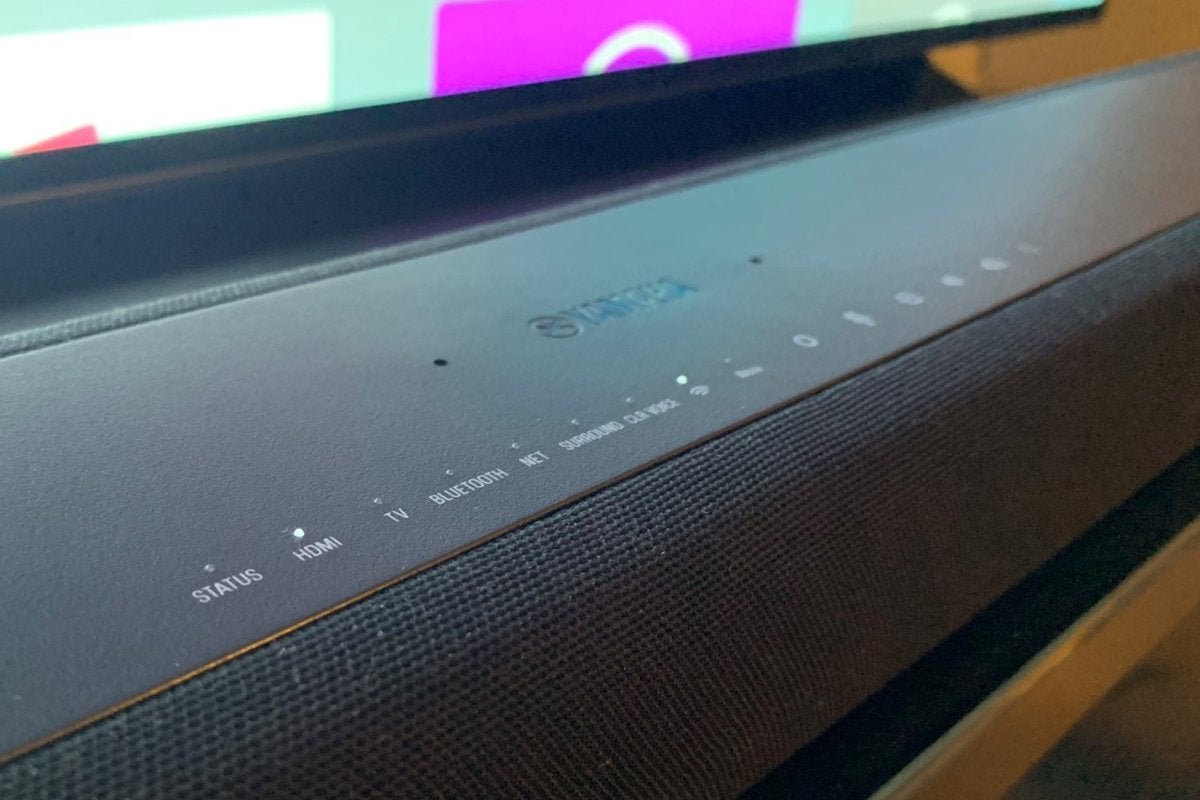 Ben Patterson/IDG
Ben Patterson/IDGThe status lights on the Yamaha YAS-209 double as volume level indicators.
You can also control all of the soundbar’s features using the Yamaha mobile app, but the app’s confusing design makes using it a chore. For example, one screen on the app lets you change sound modes, toggle the 3D surround mode, and adjust the subwoofer’s volume level, but you’ll have to navigate to another screen to change the main soundbar volume. If you want to switch input sources, you’ll need to swipe your way to yet another screen.
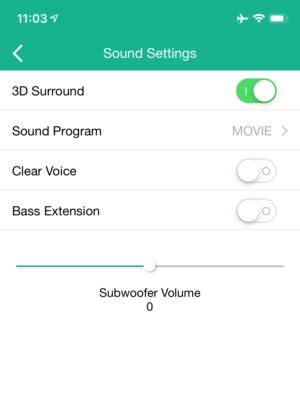 Ben Patterson/IDG
Ben Patterson/IDGYou can control the Yamaha YAS-209 using Yamaha’s mobile soundbar app, but the app’s interface is needlessly confusing.
Last, but not least, you can control the soundbar with a universal remote, like one from Logitech’s Harmony line. If you’re a Harmony user, bear in mind that as of this writing, the YAS-209 has yet to appear in Logitech’s list of pre-programmed devices (hopefully they’ll get around to adding it soon), although I managed to manually program some rudimentary commands for the soundbar into my Harmony Companion remote.
Alexa, Spotify Connect, and Bluetooth
Alexa on the YAS-209 turns out to be an attentive onboard companion to the soundbar, even with the volume cranked. We just wish Alexa could exercise more control over the soundbar’s native features.
On the plus side, Alexa had no problem hearing me, even with the sound dialed up or when I was all the way across the room. Indeed, even when I was speaking in a soft voice, Alexa almost always woke up.
Unfortunately, Alexa doesn’t have a lot of soundbar-specific skills, and I had some trouble with those that she does have. Yes, you can ask Alexa to adjust the volume, and it’s great to be able to command Alexa to mute the sound entirely when, say, the doorbell rings. But she got confused when I asked her to switch input sources, even when I used the exact phrasing (“Alexa, switch the input source to HDMI”) listed in the user manual. (I’ve asked Yamaha about this potential bug, and we’ll update the review once I hear back.) I was also disappointed that Alexa can’t change the YAS-209’s sound modes (like “Movies” or “TV Programs”) or activate Clear Voice or 3D Surround modes.
That said, you can ask Alexa to do anything she can do on an Echo device or the Alexa app, such as play tunes, check the weather, control a compatible smart device, or set an alarm. It’s also handy to have Alexa available on the soundbar if you’re using an Alexa skill for your compatible universal remote (e.g., “Alexa, watch Apple TV”).
Besides Alexa, the YAS-209 supports Spotify Connect, which means you can route your Spotify tunes to the soundbar using the Spotify app on any of your connected devices. Bluetooth is also a breeze; just press and hold the Bluetooth button on the remote to start the pairing process. I had no problem connecting my iPhone to the YAS-209 via Bluetooth, and you can start streaming Bluetooth tunes even when the soundbar is in standby mode.
Performance
Being the budget soundbar that it is, the YAS-209 comes with some inherent compromises. Besides its lack of physical surround speakers or support for wireless surrounds, the 2.1-channel soundbar lacks a dedicated center channel, which means that dialog sometimes sounds like it’s bleeding out a bit from the left and right channels. Mind you, I never had any trouble understanding what was being said during a dialog scene, but I occasionally found the slippery sound of the dialog—which, to be fair, is an issue with pretty much any 2.1 soundbar—to be distracting.
With the business of dialog out of the way, let’s talk about the YAS-209’s overall sound, which I was generally pretty happy with. Teeing up the eye-popping opening titles from 1978’s Superman, I was impressed with the detailed, rich sound, along with some appropriately booming bass courtesy of the wireless subwoofer. Switching to the “Movie” virtual surround mode, I could hear subtle but unobtrusive surround effects as the streaking blue credits whooshed across the screen, although the soundstage mostly stayed focused in front. I’ve heard fuller sound from more expensive soundbars, such as the $700 Samsung HW-Q70R, but the Yamaha YAS-209’s standard audio modes still sound far better than even the best built-in TV speakers.
DTS Virtual:X performance
The YAS-209’s biggest sonic draw (along with the cheaper, Alexa-less YAS-207) is its support for DTS Virtual:X, a virtual sound format designed to create immersive surround effects not just on the sides and behind you, but also from above. DTS Virtual:X works with any sound source, even those in plain-old stereo, and you can enable it on the YAS-209 by pressing the 3D Surround button on the remote.
We’ve praised the sound of Yamaha’s DTS Virtual:X-powered 3D Surround mode in the past, so I was eager to hear it for myself. But when I switched it on and played the Superman opening credits again, I was underwhelmed. Yes, surround effects sounded more pronounced with DTS Virtual:X up and running, including a faint height presence. (You can’t really expect to hear detailed overhead sounds from a sound setup that lacks in-ceiling speakers or up-firing drivers.)
Unfortunately, those enhanced surround effects come with a price, to my ears: a harshness that resulted in tinny, hollow sound, along with dialog that was occasionally marred by a distracting echo.
I watched a variety of scenes from movies including Kill Bill: Vol.1, Star Wars Episode II: Attack of the Clones, and Blade Runner: 2048, flipping back and forth between the standard Yamaha “Movie” surround mode and the DTS Virtual:X 3D Surround mode, and each time, I found that I preferred 3D Surround turned off. For me, the enhanced surround effects simply weren’t worth the added audio harshness.
The YAS-209 comes with a couple other audio features that we’ve previously mentioned: Clear Voice and Bass Extender. Clear Voice does what it claims: it boosts the sound of dialog, and while it isn’t subtle, it certainly ensures that you won’t miss a word. Bass Extender, meanwhile, is a bass-boosting mode that, if you ask me, does little more than swamp high- and mid-range audio with unneeded, thumping booms. It’s there if you want it, but I left it switched off.